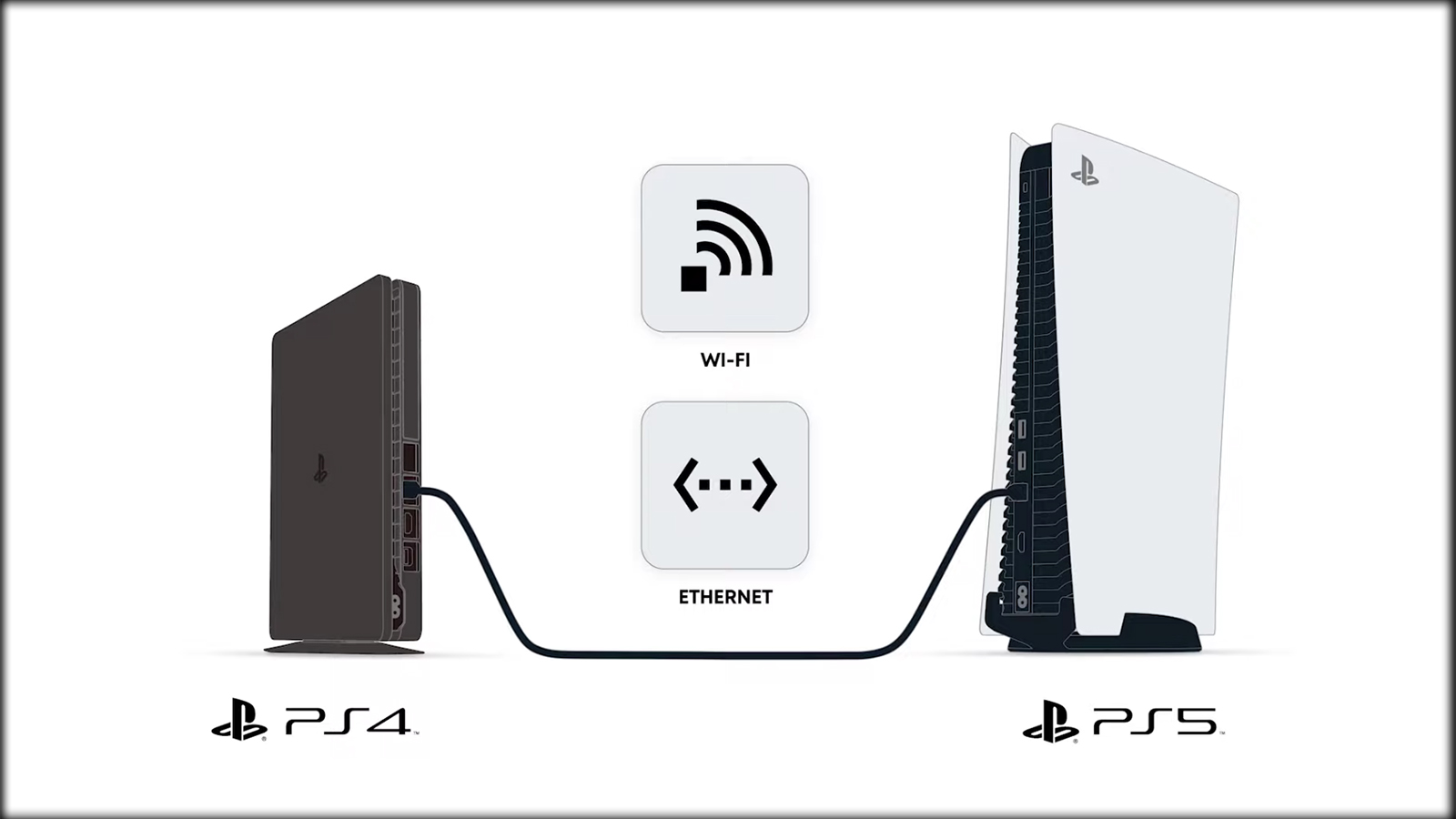
If you’re in the process of upgrading to the highly anticipated PlayStation 5, you may find yourself facing a common dilemma – how to cancel a data transfer. Whether you’ve changed your mind about transferring your game saves and settings from your old console to your shiny new PS5, or if the process has hit a snag and you need to start over, we’ve got you covered. In this article, we’ll guide you through the steps to cancel a data transfer on your PS5, ensuring that you have complete control over your gaming experience. So, if you’re ready to put the brakes on a data transfer and take charge of your PS5 setup, keep reading to learn everything you need to know.
Inside This Article
- Overview
- Reasons for Canceling PS5 Data Transfer
- How to Cancel PS5 Data Transfer
- Troubleshooting Tips
- Conclusion
- FAQs
Overview
If you’re in the process of transferring data from your old PlayStation 4 (PS4) to your new PlayStation 5 (PS5), you might come across a situation where you need to cancel the data transfer. Whether you’ve encountered an issue or simply changed your mind, canceling the data transfer is fairly straightforward. In this article, we’ll provide an overview of the process and guide you through the necessary steps to cancel the PS5 data transfer.
Canceling the data transfer can be necessary for a variety of reasons. Perhaps you’ve decided to postpone the transfer to a later time or experience issues during the process, such as network interruptions or a sudden change of plans. Whatever the reason may be, it’s essential to know how to cancel the data transfer to avoid any unwanted consequences or loss of data.
Thankfully, the PS5 provides a user-friendly interface that allows you to easily cancel ongoing data transfers. Depending on the stage of the transfer, you may have different options available to you. The following sections will outline the steps you need to take at each stage to successfully cancel the data transfer.
Reasons for Canceling PS5 Data Transfer
There can be several reasons why you might need to cancel a data transfer on your PS5. Let’s explore some of the common situations where canceling the data transfer becomes necessary:
1. Incorrect Selection: In some cases, users might accidentally select the wrong data to transfer to their PS5. This can happen when they are in a hurry or not paying close attention to the transfer process. Canceling the data transfer allows users to correct their selection and transfer the right files or data.
2. Insufficient Storage: One of the main reasons for canceling a data transfer is when you realize that there is not enough storage space available on your PS5 to accommodate the transfer. This can happen if you have miscalculated the amount of data or if you have already filled up your console’s storage with other content.
3. Slow Transfer Speed: Sometimes, the data transfer process can be unexpectedly slow due to various factors such as network issues or the size of the files being transferred. If you find that the transfer speed is hindered significantly, canceling the transfer and trying again later may prove to be more efficient.
4. Data Corruption: In rare cases, there may be instances where the data being transferred becomes corrupted or damaged during the transfer process. This can result in incomplete or unusable data on the PS5. Canceling the transfer can help prevent the corrupted data from being transferred and potentially damaging your console.
5. Change of Plans: Lastly, you might need to cancel a data transfer simply because your plans have changed. Perhaps you changed your mind about transferring certain files or decided to use a different method to transfer your data. In such cases, canceling the transfer allows you to start fresh and choose a different approach.
It is important to note that canceling a data transfer on your PS5 does not have any negative consequences. It is a straightforward process that can be done with ease, providing you with the flexibility and control to ensure a smooth data transfer experience.
How to Cancel PS5 Data Transfer
Transferring data from one console to another is a common process when upgrading to a new gaming device, such as the PS5. However, there may be situations where you need to cancel the data transfer process. Whether you’ve changed your mind about the transfer or encountered an issue during the process, canceling the data transfer can be done easily.
Here, we will guide you through the steps to cancel PS5 data transfer:
Step 1: Access the Settings Menu
First, ensure that your PS5 console is on and connected to a stable internet connection. From the home screen, navigate to the Settings menu. You can do this by selecting the gear icon located on the top right corner of the screen.
Step 2: Select System
In the Settings menu, scroll down and select the “System” option. This will open a new menu with various system settings.
Step 3: Choose Data Transfer
Within the System menu, locate and select the “Data Transfer” option. This will take you to the data transfer settings page.
Step 4: Cancel Data Transfer
On the data transfer settings page, you will see the ongoing data transfer process, including the estimated time remaining. To cancel the transfer, simply select the “Cancel Data Transfer” option. Confirm the cancellation when prompted.
Step 5: Wait for Confirmation
Once you have confirmed the cancellation, wait a few moments for the process to complete. You will receive a confirmation message on the screen indicating that the data transfer has been successfully canceled.
It’s important to note that canceling the data transfer will not affect any data on your original PS4 console. The process only cancels the transfer to the new PS5 console. You can resume the data transfer process at any time in the future if desired.
If you encounter any difficulties or issues during the data transfer cancellation process, here are a few troubleshooting tips to try:
- Restart your PS5 console and try canceling the data transfer again.
- Ensure that both the source and destination consoles are properly connected to the internet.
- Check for any system updates and install them before attempting to cancel the data transfer.
- If the cancellation fails, try disconnecting your PS5 console from the internet temporarily and then cancel the data transfer.
- If all else fails, contact Sony PlayStation support for further assistance.
Cancelling a PS5 data transfer is a straightforward process that can be done directly from the console’s settings menu. By following the steps outlined above, you can cancel the data transfer and address any issues that arise during the process.
Troubleshooting Tips
Encountering issues during the PS5 data transfer process can be frustrating. However, there are a few troubleshooting tips that can help you resolve common problems and ensure a smooth cancellation. Here are some tips to consider:
1. Check your internet connection: A stable and reliable internet connection is crucial for a successful data transfer. Make sure your PS5 and the device you are transferring data from are connected to a strong Wi-Fi network or have a stable wired connection.
2. Restart your PS5: Sometimes a simple restart can resolve minor glitches. Power off your PS5, wait for a few seconds, and then turn it back on. This can help refresh the system and clear any temporary issues.
3. Clear cache: Clearing the cache of your PS5 can often resolve performance-related issues. Go to the “Settings” menu, select “Storage,” and then choose “Clear Cache.” This will remove any temporary data that may be causing problems.
4. Ensure enough storage space: Before initiating a data transfer, make sure that your PS5 has enough free storage space to accommodate the transferred data. If the destination drive is full, the process may fail or get stuck. Delete unnecessary files or games to free up space if needed.
5. Disable firewall or antivirus software: In some cases, security software or firewalls may interfere with the data transfer process. Disable any firewall or antivirus software temporarily to see if it resolves the issue. Just remember to re-enable the software after completing the cancellation process.
6. Use a different USB cable or external drive: If you are transferring data via USB cable or using an external drive, check if the cable or drive is working properly. Try using a different cable or drive to see if it resolves any connectivity issues.
7. Perform a system software update: Making sure that your PS5 is running on the latest system software version can fix various bugs and compatibility issues. Go to the “Settings” menu, select “System,” and then choose “System Software Update” to check for any available updates.
8. Contact Sony support: If you have tried all the troubleshooting tips mentioned above and are still unable to cancel the PS5 data transfer, it may be time to seek assistance from Sony support. They can provide further guidance and help resolve any persistent issues.
Remember, canceling a PS5 data transfer should ideally be a seamless process. By following these troubleshooting tips, you can overcome common obstacles and ensure a successful cancellation without losing any precious data.
Conclusion
In conclusion, canceling a PS5 data transfer can be a straightforward process if you follow the necessary steps. Whether you change your mind, encounter any issues, or simply want to start fresh, knowing how to cancel the transfer is essential. Remember to be cautious and double-check your decision, as canceling the transfer will erase any progress made during the process. By accessing the system settings and navigating to the appropriate menu, you can halt the transfer and begin anew. Keeping yourself informed and knowledgeable about your gaming console’s features will ensure a seamless and enjoyable gaming experience. So, if you find yourself needing to cancel a PS5 data transfer, use the steps outlined in this guide, and you’ll be back on track in no time.
FAQs
1. Can I cancel the data transfer process on my PS5?
Yes, you can cancel the data transfer process on your PS5. Simply navigate to the system settings menu, choose “Data Transfer” or “System Transfer,” and then select “Cancel Transfer” to stop the process.
2. What happens if I cancel the data transfer on my PS5?
If you cancel the data transfer on your PS5, any data that has already been transferred will remain on the new console. However, any unfinished or pending transfers will be cancelled, and you will need to start the process from the beginning if you wish to transfer data again.
3. Can I resume a cancelled data transfer on my PS5?
No, once you cancel a data transfer on your PS5, you will need to start the process from the beginning. The console does not have the ability to resume a cancelled transfer.
4. Will cancelling the data transfer affect my saved game files?
If you cancel the data transfer process on your PS5, it will not affect your saved game files. However, any progress made during the transfer will not be saved, and you will need to start the process again if you choose to transfer data at a later time.
5. How long does the data transfer process usually take on a PS5?
The data transfer process on a PS5 can vary depending on the amount of data being transferred. It can range from a few minutes to several hours, so it’s important to allocate enough time for the transfer to complete.
