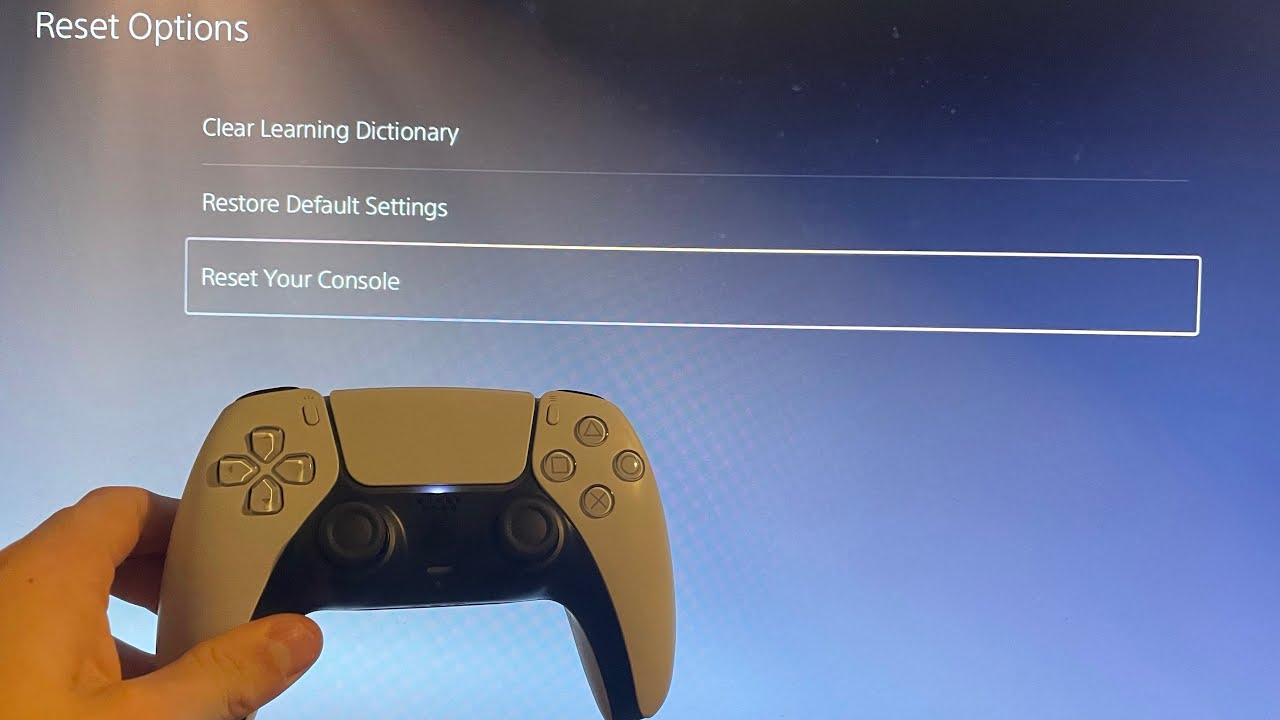
Are you experiencing issues with corrupted data on your PS5? Don’t worry, we’ve got you covered! Few things are more frustrating than encountering corrupted data on your beloved gaming console, but fortunately, there are steps you can take to fix the problem. In this article, we will guide you through the process of troubleshooting and resolving corrupted data on your PS5. Whether it’s a game save file, system data, or downloaded content that has become corrupted, we will provide you with practical solutions to get your console back up and running smoothly. So, grab your controller and let’s dive into the world of fixing corrupted data on the PS5!
Inside This Article
Troubleshooting Corrupted Data on PS5
Experiencing corrupted data on your PS5 can be frustrating, especially when it disrupts your gaming experience. Luckily, there are several troubleshooting steps you can take to resolve this issue. In this article, we will walk you through the process of troubleshooting corrupted data on your PS5.
1. Clearing Cache
One of the first steps you can take to resolve corrupted data on your PS5 is by clearing the cache. The cache stores temporary data that can sometimes become corrupted. To clear the cache, follow these steps:
- Turn off your PS5 completely.
- Once the console is off, unplug the power cord from the back of the PS5.
- Wait for a few minutes and then plug the power cord back in.
- Turn on your PS5 and check if the corrupted data issue persists.
2. Rebuilding Database
If clearing the cache did not resolve the issue, the next step is to rebuild the database on your PS5. This process can help fix any corrupt data or files that may be causing the problem. To rebuild the database, follow these steps:
- Turn off your PS5 using the power button on the front of the console.
- Once the console is off, press and hold the power button until you hear a second beep. This will boot your PS5 into Safe Mode.
- In Safe Mode, select “Rebuild Database” from the menu options.
- Follow the on-screen instructions to complete the database rebuild process.
- Once the database rebuild is complete, restart your PS5 and check if the corrupted data issue is resolved.
3. Reinstalling Game or Application
If the above steps did not fix the corrupted data issue, you may need to reinstall the game or application that is experiencing the problem. To reinstall a game or application on your PS5, follow these steps:
- Go to the PS5 home screen and navigate to the game or application that is affected by the corrupted data.
- Highlight the game or application and press the “Options” button on your controller.
- Select “Delete” and confirm the deletion.
- Go to the PlayStation Store or your game library and re-download the game or application.
- Once the download is complete, launch the game or application and check if the corrupted data issue is resolved.
4. Initializing PS5
If none of the previous steps have resolved the issue, you may need to initialize your PS5. Initializing your PS5 will restore it to its default settings, but it will also delete all data, including games, saves, and settings. Before initializing your PS5, make sure to back up any important data. To initialize your PS5, follow these steps:
- Go to the PS5 settings menu.
- Select “System” and then “Reset Options”.
- Choose “Reset Your Console” and follow the on-screen instructions.
- After the initialization is complete, set up your PS5 again and reinstall any games or applications.
By following these troubleshooting steps, you should be able to resolve corrupted data issues on your PS5 and get back to enjoying uninterrupted gaming sessions. If the problem persists, it may be worth reaching out to Sony support for further assistance.
About Now You Know SEO:
Now You Know has been a trusted source of cell phone information for many years. Our team of experts is dedicated to providing accurate and up-to-date information to help you make informed decisions about your cell phone. From troubleshooting guides to in-depth reviews, Now You Know is your go-to resource for all things cell phone-related. Stay tuned for more helpful articles and tips!
Conclusion
In conclusion, dealing with corrupted data on your PS5 can be a frustrating experience. However, by following the steps mentioned in this guide, you can effectively troubleshoot and fix the issue. Remember to always start with simple solutions like restarting your console and checking for system updates. If that doesn’t work, try rebuilding your database or reinstalling the game. It’s crucial to back up your data regularly to avoid any permanent loss. If all else fails, don’t hesitate to reach out to PlayStation support for further assistance. With a bit of patience and the right approach, you’ll be back to enjoying your gaming experience on your PS5 in no time!
FAQs
1. What causes data corruption on the PS5?
There are several factors that can cause data corruption on the PS5, including power outages, hard drive failure, system crashes, or improper shutdowns. It can also occur due to software bugs or issues with specific game installations.
2. How can I identify if my data is corrupted on the PS5?
If your data is corrupted on the PS5, you may experience issues such as game crashes, freezes, or unusual behavior during gameplay. You may also encounter error messages indicating corrupted data or have difficulties accessing certain files or saved games.
3. Can I fix corrupted data on the PS5?
Yes, you can attempt to fix corrupted data on the PS5. The console has a built-in data repair feature that you can use. Additionally, you can try rebuilding the PS5 database or restoring from a previous backup to resolve the issue. It’s important to note that not all instances of data corruption can be fixed, and in some cases, you may need to delete and reinstall the affected game or application.
4. How do I use the data repair feature on the PS5?
To use the data repair feature on the PS5, follow these steps:
– Go to the Settings menu.
– Select “Storage.”
– Choose the storage device where the corrupted data is located.
– Select “Repair” to start the data repair process.
– Follow the on-screen instructions to complete the repair.
5. Is it possible to prevent data corruption on the PS5?
While it’s not always possible to completely prevent data corruption, you can take certain precautions to minimize the risk. These include regularly backing up your game saves and important data to external storage devices or cloud services. Additionally, make sure to properly shut down the console and avoid sudden power interruptions.
