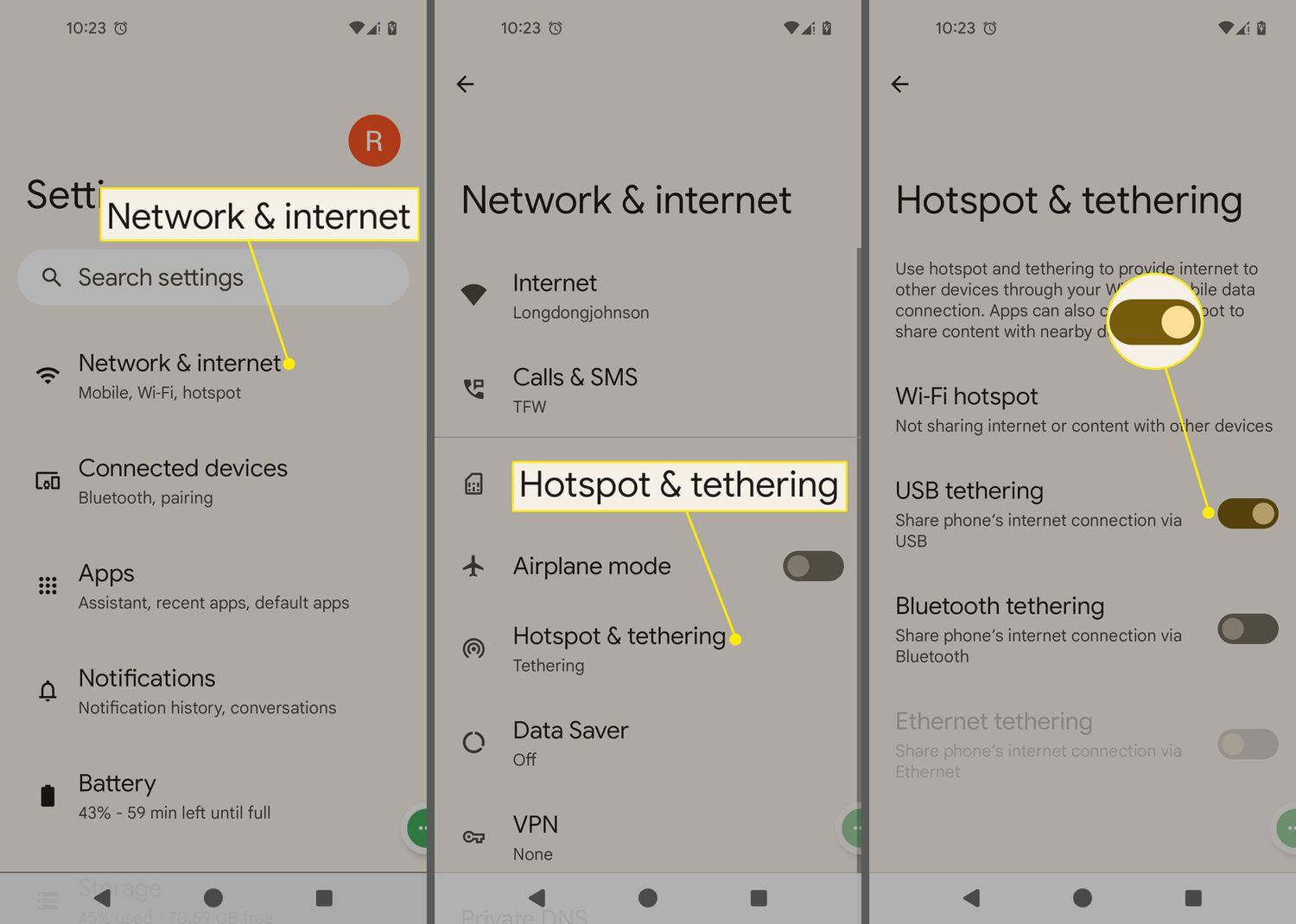
Are you tired of relying on a wireless connection to access the internet? Maybe your Wi-Fi is acting up or you find yourself in a location without a Wi-Fi network. Don’t worry, there are still ways to connect to the internet without wireless. In this article, we will explore some alternative methods to get online and stay connected. From using Ethernet cables to leveraging mobile data and even exploring public Wi-Fi options, we’ll cover the various ways you can access the internet without relying solely on a wireless connection. So whether you’re in a no-Wi-Fi zone or looking for more stable internet connectivity, keep reading to discover how you can stay connected to the online world.
Inside This Article
- Connecting to the Internet without Wi-Fi
- Using a wired Ethernet connection
- Setting up a mobile hotspot
- Using powerline adapters
- Utilizing wired tethering
- Note: Each method may require specific devices or configurations. Consult your device’s user manual or manufacturer’s website for detailed instructions.
- Conclusion
- FAQs
Connecting to the Internet without Wi-Fi
Having access to the internet is essential in today’s connected world. While Wi-Fi is commonly used to connect devices, there are situations where you may need to access the internet without a wireless network. In this article, we will explore several methods to connect to the internet without Wi-Fi, providing you with alternative options for staying connected.
1. Using a wired Ethernet connection
A wired Ethernet connection is a reliable way to connect to the internet without relying on Wi-Fi. To establish a wired connection, you will need an Ethernet cable and an available Ethernet port on your device. Here’s how to do it:
- 1. Plug in an Ethernet cable from your device to the router or modem.
- 2. Configure the network settings on your device to enable the Ethernet connection.
- 3. Enjoy a stable and reliable internet connection without the need for wireless technology.
2. Setting up a mobile hotspot
If you have a smartphone with an active data plan, you can utilize the mobile hotspot feature to create a Wi-Fi network that other devices can connect to. Follow these steps to set up a mobile hotspot:
- 1. Enable the mobile hotspot feature on your smartphone.
- 2. Connect your device to the hotspot via Wi-Fi.
- 3. Use your mobile data to access the internet on your device.
Note: Remember that using your mobile hotspot may consume your data plan, so monitor your usage to avoid exceeding your data limit.
3. Using powerline adapters
If you have a wired internet connection in one room but need connectivity in another, powerline adapters can be a practical solution. Follow these steps to set up powerline adapters:
- 1. Plug one powerline adapter into an electrical outlet near your router or modem.
- 2. Connect the adapter to the router or modem using an Ethernet cable.
- 3. Plug the other powerline adapter into an outlet near the device you want to connect.
- 4. Use another Ethernet cable to connect the device to the adapter.
By utilizing your home’s electrical wiring, the powerline adapters provide a stable and secure internet connection across different rooms or areas.
4. Utilizing wired tethering
If you don’t have access to Wi-Fi but have a device with an internet connection, such as a computer or laptop, you can use wired tethering to share that connection with another device. Here’s how:
- 1. Connect your device to another device (such as a computer or laptop) using a USB cable.
- 2. Enable USB tethering on the connected device.
- 3. Access the internet on your device through the USB connection.
Please note that not all devices support USB tethering, so check your device’s settings or consult the user manual to determine if this feature is available.
These methods offer alternatives to connect to the internet without relying on Wi-Fi. Each method may require specific devices or configurations, so consult your device’s user manual or the manufacturer’s website for detailed instructions. Stay connected wherever you go, even without Wi-Fi!
Using a wired Ethernet connection
One of the most reliable ways to connect to the internet without relying on wireless technology is by using a wired Ethernet connection. This method ensures a stable and fast internet connection, ideal for tasks that require a consistent and high-speed connection.
To get started, you will need an Ethernet cable. Plug one end of the cable into the Ethernet port on your device, such as a computer or gaming console. The other end should be connected to the router or modem. This physical connection allows data to be transmitted directly between your device and the network.
Once the cable is securely connected, you may need to configure the network settings on your device to enable the Ethernet connection. Depending on your operating system, this process may vary slightly. Generally, you can find network settings in the control panel or system preferences.
Look for an option to enable and prioritize Ethernet connections. You may need to disable the Wi-Fi connection temporarily to ensure your device uses the Ethernet connection instead. After configuring the settings, your device will rely solely on the Ethernet connection for internet access.
By using a wired Ethernet connection, you can enjoy a stable and reliable internet connection without worrying about signal interference or network congestion. This method is particularly useful for online gaming, video streaming, and other bandwidth-intensive activities.
Keep in mind that the length of the Ethernet cable may limit the distance between your device and the router or modem. However, you can use Ethernet extenders or switches to increase the range if necessary.
Setting up a mobile hotspot
Enabling a mobile hotspot on your smartphone allows you to share your mobile data connection with other devices. This is especially useful when you don’t have access to a Wi-Fi network but still need to connect to the Internet. Here’s how to set up a mobile hotspot:
1. Enable the mobile hotspot feature on your smartphone. The exact steps may vary depending on your device and operating system. Generally, you can find this feature in the Settings menu under “Network & Internet” or “Tethering & Mobile Hotspot.”
2. Connect your device to the hotspot via Wi-Fi. Once you’ve enabled the hotspot, your smartphone will create a wireless network that other devices can connect to. On your device, go to the Wi-Fi settings and select the network name (SSID) of your hotspot. Enter the password if prompted.
3. Use your mobile data to access the Internet on your device. Once connected to the hotspot, your device will utilize your smartphone’s mobile data to access the Internet. Keep in mind that using mobile data can consume a significant amount of data from your cellular plan, so it’s recommended to monitor your usage and make sure you have an adequate data allowance.
Setting up a mobile hotspot is a convenient way to get online when you’re on the go. It allows you to share your mobile data connection with laptops, tablets, and other devices, making it easy to stay connected even without access to traditional Wi-Fi networks.
Using powerline adapters
One convenient way to connect to the internet without Wi-Fi is by using powerline adapters. These adapters utilize your home’s electrical wiring to create a wired internet connection. Here’s how to set it up:
1. Plug one powerline adapter into an electrical outlet near your router or modem. Make sure it is within easy reach and has a solid connection to the router using an Ethernet cable.
2. Plug the other powerline adapter into an outlet near the device you want to connect. Again, ensure a secure connection by using an Ethernet cable to link the adapter and the device.
3. The powerline adapters work by transmitting the internet signal through your home’s electrical wiring. As a result, the connected device can enjoy a stable and reliable internet connection without relying on wireless technology.
This method is particularly useful in situations where you have a weak Wi-Fi signal or prefer a wired connection for faster and more consistent internet speeds.
It’s important to note that powerline adapters may vary in their setup process depending on the brand and model. Therefore, it’s recommended to consult the user manual or the manufacturer’s website for detailed instructions specific to your powerline adapter.
Utilizing wired tethering
One of the convenient ways to connect to the internet without wireless is by utilizing wired tethering. This method allows you to connect your device, such as a smartphone or tablet, to another device like a computer or laptop using a USB cable. By enabling USB tethering on the connected device, you can access the internet on your device through the USB connection.
To set up wired tethering, you will need a USB cable that is compatible with both your devices. Most smartphones and laptops use a standard USB-A to USB-C or USB-A to Lightning cable, depending on the device’s port.
Here is a step-by-step guide on how to utilize wired tethering:
- Connect your device to another device (such as a computer or laptop) using a USB cable.
- On the connected device, navigate to the settings or network settings.
- Look for the option to enable USB tethering and turn it on.
- Once USB tethering is enabled, your device will establish a connection with the connected device.
- Now, you can enjoy internet access on your device through the USB connection.
It’s important to note that not all devices support USB tethering, so make sure to check your device’s specifications or user manual to confirm if this option is available.
Wired tethering provides a reliable and stable internet connection, especially in areas with weak or no wireless signals. It also allows you to conserve your mobile data usage by utilizing the internet connection from another device.
Keep in mind that when using wired tethering, the connected device (e.g., computer or laptop) should have an active internet connection, such as through an Ethernet cable or Wi-Fi, in order for your device to access the internet.
Overall, wired tethering is a practical solution for connecting to the internet without relying on Wi-Fi. It offers flexibility and convenience, particularly when you need a stable connection in a wireless-restricted environment or if you want to share your internet connection with other devices.
Note: Each method may require specific devices or configurations. Consult your device’s user manual or manufacturer’s website for detailed instructions.
It’s important to note that when attempting to connect to the internet without a wireless connection, each method may have specific device requirements and configurations. The best way to ensure a successful connection is to consult your device’s user manual or the manufacturer’s website for detailed instructions tailored to your specific device.
Device compatibility can vary, and not all methods may be available or suitable for every device. By referring to the user manual or manufacturer’s website, you can determine which method is viable for your device and get step-by-step guidance on the setup process.
For example, if you choose to use a wired Ethernet connection, you may need an Ethernet port on your device. The manual or website will provide instructions on how to physically connect an Ethernet cable from your device to the router or modem. Additionally, it may provide guidance on configuring the network settings on your device to enable the Ethernet connection.
Setting up a mobile hotspot requires a smartphone with the mobile hotspot feature. Your device’s user manual or the manufacturer’s website will guide you through the process of enabling the mobile hotspot feature and connecting your device to it via Wi-Fi. It may also provide information on how to use your mobile data to access the internet through the hotspot.
If you decide to utilize powerline adapters, your device and electrical outlets need to be compatible. The user manual or manufacturer’s website will provide details on how to plug in and set up the powerline adapters, including connecting them to your router or modem and the device you want to connect. It may also offer troubleshooting tips for any potential issues you may encounter.
Wired tethering involves connecting your device to another device, such as a computer or laptop, using a USB cable. The user manual or manufacturer’s website will explain how to enable USB tethering on the connected device and access the internet on your device through the USB connection. It may also provide information on any driver installations or software settings required for successful tethering.
Remember, these are just examples, and depending on your device and the method you choose, the specific instructions and requirements may vary. Consulting the user manual or manufacturer’s website ensures that you have the most accurate and up-to-date information for your specific device and configuration.
Conclusion
In today’s digital age, staying connected to the internet has become a necessity. While wireless connections have become the norm for most people, there are still situations where you may need to connect to the internet without a wireless connection. Whether you’re traveling, in a remote area, or experiencing technical difficulties with your wireless network, there are various alternatives available to help you stay connected.
From using a wired connection through an Ethernet cable to utilizing mobile data tethering, each method offers its own advantages and can be used in different scenarios. By exploring these alternative options, you can ensure that you can stay connected and productive even when wireless connectivity is not available.
Remember, it’s essential to understand the limitations and requirements of each method to make an informed decision. So, the next time you find yourself without a wireless connection, don’t panic! With the right tools and knowledge, you can still enjoy all the benefits that the internet has to offer.
FAQs
1. Can I connect to the internet without using wireless?
Yes, it is possible to connect to the internet without wireless. There are various alternative methods available, such as using a wired Ethernet connection or utilizing cellular data networks.
2. How can I connect to the internet using a wired Ethernet connection?
To connect to the internet using a wired Ethernet connection, you will need an Ethernet cable and an available Ethernet port on your device and router. Simply connect one end of the Ethernet cable to the Ethernet port on your device and the other end to the Ethernet port on your router. This will establish a direct connection to the internet.
3. What if my device doesn’t have an Ethernet port?
If your device doesn’t have an Ethernet port, you can use a USB to Ethernet adapter. This adapter plugs into your device’s USB port and provides an Ethernet port for connection. It allows you to connect to the internet using a wired Ethernet connection.
4. Can I connect to the internet using cellular data networks?
Yes, if your device has a SIM card slot and supports cellular data, you can connect to the internet using cellular data networks. This requires a mobile data plan from a cellular service provider. You can enable cellular data in your device’s settings and connect to the internet without relying on a Wi-Fi connection.
5. Is there a way to connect to the internet without any physical connections?
Yes, modern smartphones and tablets often have the capability to create a mobile hotspot. This allows you to use your device’s cellular data connection to create a Wi-Fi network that other devices can connect to. By connecting your device to the internet using cellular data and enabling the mobile hotspot feature, you can connect other devices to the internet wirelessly.
