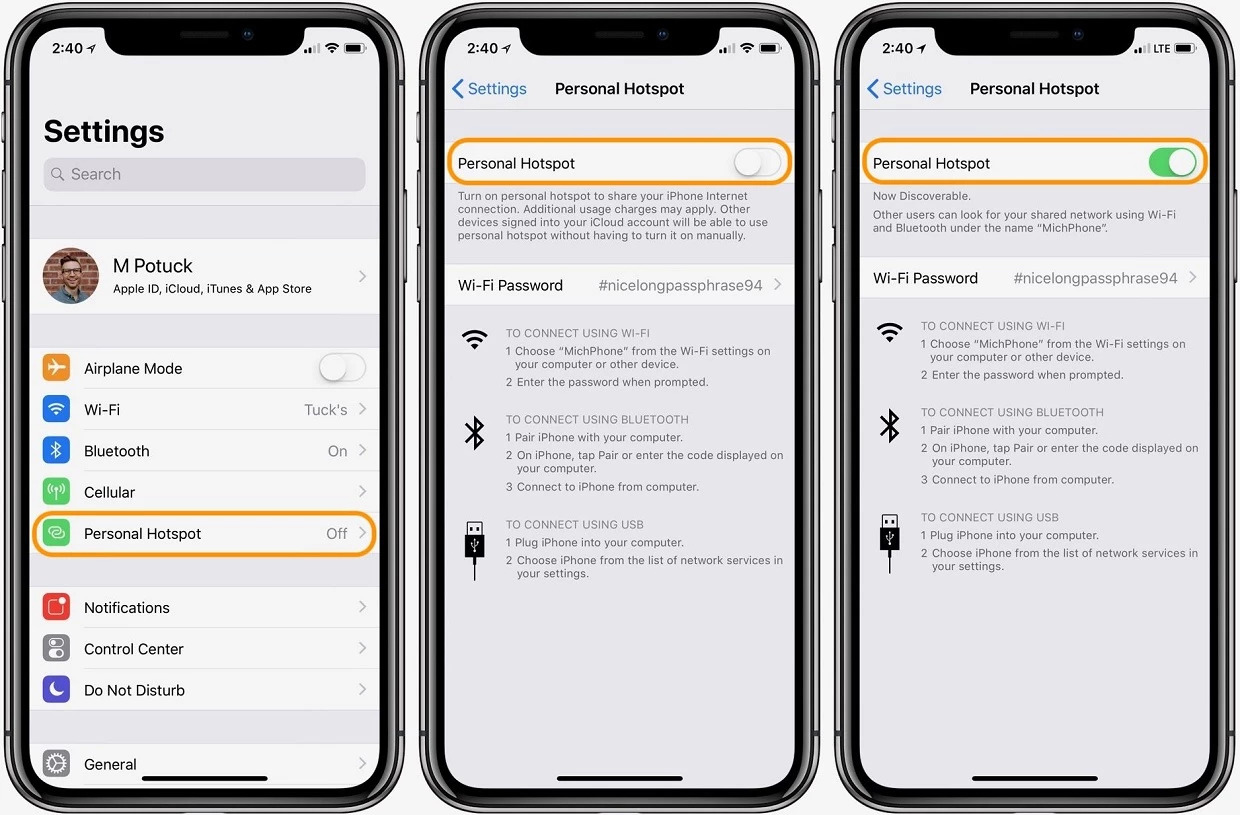
In today’s world, staying connected to the internet is crucial. The internet has become an essential part of our daily lives, enabling us to communicate with others, access information, and stay updated on current events. However, not everyone has access to a reliable internet connection, especially in remote or underserved areas. That’s where free internet wireless comes in. With free internet wireless, you can connect to the internet without the need for a traditional wired connection or a costly data plan. In this article, we will explore how to connect to free internet wireless, the benefits and limitations of this method, and provide some tips and tricks to optimize your wireless connection. So whether you’re a student, a professional, or someone who likes to stay connected on the go, read on to discover how you can access the internet for free with a wireless connection.
Inside This Article
- Overview
- Step 1: Find Free Wireless Networks
- Step 2: Connect to the Network
- Step 3: Enter the Required Information
- Step 4: Agree to Terms and Conditions
- Troubleshooting Tips
- Conclusion
- FAQs
Overview
With the increasing availability of wireless networks, it has become easier than ever to connect to the internet on the go. In fact, you can even find free wireless networks in many public places such as cafes, libraries, and airports. Connecting to these networks can save you from using up your mobile data or incurring extra charges. In this article, we will guide you through the process of connecting to free internet wireless networks.
Connecting to a free wireless network is a convenient way to access the internet without any additional cost. Whether you’re a student on a budget, a traveler looking to save on data roaming charges, or simply someone who wants to stay connected while out and about, knowing how to connect to free internet wireless networks can be extremely useful.
While the process may vary slightly depending on your device and the specific network you are connecting to, the general steps remain the same. By following these steps, you can connect to free internet wireless networks with ease and enjoy browsing the web, checking emails, or streaming your favorite content without worrying about data limitations.
Step 1: Find Free Wireless Networks
When it comes to connecting to free wireless networks, the first step is to find them! Here are some effective methods to help you locate these networks:
1. Search for Wi-Fi hotspots: Many businesses, such as cafes, hotels, and shopping centers, offer free Wi-Fi to their customers. Look for signs or ask the staff if they provide complimentary wireless access.
2. Check public places: Parks, libraries, and community centers often have free Wi-Fi available for public use. These spaces are excellent options for when you want to work or browse the internet while enjoying the outdoors or studying.
3. Utilize Wi-Fi maps and apps: There are various applications and online tools that provide maps and information about free Wi-Fi hotspots in your area. These resources can help you discover hidden gems and avoid areas with weak signal strength.
4. Connect to public networks: Some cities and municipalities offer public Wi-Fi networks in certain locations. These networks are typically free to use and can be found in popular tourist spots, transportation hubs, and city centers.
5. Share networks with friends: Don’t forget to ask your friends or family members if they have access to free Wi-Fi networks that they can share with you. This way, you can connect to reliable networks without incurring any additional expenses.
Remember, while connecting to free wireless networks can be convenient and cost-effective, it’s crucial to exercise caution and prioritize security. Always connect to networks with trusted names and avoid entering personal or sensitive information when using public Wi-Fi.
Step 2: Connect to the Network
Now that you’ve found a free wireless network, it’s time to connect to it and start enjoying the benefits of free internet. Follow these steps to connect:
1. Open the Wi-Fi settings on your device. Most devices have a Wi-Fi icon on the taskbar or in the settings menu. Tap or click on it to open the Wi-Fi settings.
2. In the list of available networks, look for the name of the network you want to connect to. This is usually displayed as the Wi-Fi network’s SSID (Service Set Identifier).
3. Once you’ve spotted the network you want to join, tap or click on it to select it. Depending on your device, you may be prompted to enter a password or other authentication details.
4. If there’s no password required, your device will automatically connect to the network. If there is a password, enter it in the designated field. Be sure to enter the password correctly, as it is case-sensitive.
5. After entering the password, tap or click on ‘Connect’ or ‘Join’ to initiate the connection process. Your device will then attempt to connect to the chosen network.
6. Once the connection is established, you will see a confirmation message or icon indicating a successful connection. You are now connected to the free wireless network!
It’s worth noting that some Wi-Fi networks may have additional security measures in place, such as requiring you to accept terms and conditions or provide personal information. If prompted, carefully read through the terms and conditions and decide whether you’re comfortable proceeding.
Congratulations! You have successfully connected to a free wireless network. Now you can browse the internet, check your emails, or stream your favorite content without worrying about data usage. Just remember to be cautious when using public networks and avoid transmitting sensitive information over unsecured connections.
Step 3: Enter the Required Information
Once you have successfully connected to a free wireless network, you may be prompted to enter some required information before gaining full access. This step ensures that only authorized users can enjoy the benefits of the network. Here’s what you need to do:
1. Open your web browser: Launch your preferred web browser, such as Google Chrome, Mozilla Firefox, or Safari.
2. Access the network login page: The network login page should automatically open in your browser. If not, try navigating to a common webpage like “www.google.com.” You will then be redirected to the login page.
3. Enter the requested information: On the network login page, you will typically find a form requesting specific details. This may include your name, email address, phone number, or any other relevant information. Some networks may also require you to enter a username and password.
4. Provide accurate information: Make sure to enter the required information accurately and honestly. Any incorrect or false details may lead to restricted access or even a complete denial of service.
5. Submit the information: After filling out the required fields, click on the “Submit” button or any similar option that indicates the completion of the form. This will send your information to the network’s server for verification.
6. Wait for verification: Depending on the network’s setup, the verification process may take a few seconds to a few minutes. During this time, the server will cross-check the entered information to authenticate your access.
7. Enjoy the network: Once your information has been successfully verified, you will gain complete access to the free wireless network. Now you can browse the internet, check your emails, or stream your favorite content without any restrictions!
Remember to always read and understand the network’s terms and conditions, as they may vary from one provider to another. By adhering to their guidelines, you can ensure a smooth and uninterrupted browsing experience.
Keep in mind that some networks may require you to login periodically or may have a time limit on your session. If your access is interrupted, simply repeat the process of entering the required information to regain access.
Now that you know how to enter the required information for a free wireless network, you can confidently connect and enjoy the benefits of internet connectivity wherever it’s available!
Step 4: Agree to Terms and Conditions
After you have successfully connected to the free wireless network, the next step is to agree to the terms and conditions set by the network provider. This is a necessary step and ensures that you are aware of the rules and regulations associated with using their network.
Typically, when you connect to a free wireless network, a browser window will automatically open, prompting you to agree to the terms and conditions. If this window does not appear, you can manually open your web browser and try to access any website. In most cases, you will be redirected to the network provider’s terms and conditions page.
On the terms and conditions page, you will find important information regarding the usage of the network. This can include limitations on downloading large files, restrictions on accessing certain websites, or any other rules that the provider may have in place. It is crucial to carefully read and understand these terms before proceeding.
Once you have familiarized yourself with the terms and conditions, you will typically find a checkbox that you need to click to indicate that you agree to them. Some networks may also require you to enter a password or a code provided by the network administrator to authenticate your agreement.
Remember, agreeing to the terms and conditions is not only a requirement but also a way to protect yourself and the network provider. By adhering to the rules set forth, you contribute to a fair and safe browsing experience for all users.
If you encounter any issues while trying to agree to the terms and conditions, try refreshing the page or restarting your device. In some cases, you may need to contact the network provider’s support for assistance.
It is important to note that not all free wireless networks will have terms and conditions. Some may only require a simple connection without any additional agreement. However, it is always a good practice to be aware of the rules in case they are present.
Troubleshooting Tips
While connecting to free wireless networks, you may encounter some issues. Here are some troubleshooting tips to help you resolve common problems:
1. Weak Signal: If you are experiencing a weak signal, try moving closer to the wireless router or access point. Walls and other obstacles can interfere with the signal strength.
2. Incorrect Password: Double-check that you have entered the correct password for the network. Pay attention to capitalization and special characters.
3. Network Congestion: Free networks can sometimes be crowded with users, resulting in slower speeds. If the network seems slow, try connecting to a different one or wait for the congestion to ease.
4. Outdated Network Drivers: Ensure that your device’s network drivers are up-to-date. Outdated drivers can cause connection issues. Visit the manufacturer’s website to download and install the latest drivers.
5. Restart Your Device: Sometimes, simply restarting your device can resolve connection problems. Turn off your device, wait for a few seconds, and then turn it back on.
6. Disable VPN or Proxy: If you are using a VPN (Virtual Private Network) or a proxy server, try disabling them temporarily. These services can sometimes interfere with your ability to connect to a wireless network.
7. Forget and Reconnect: If you have previously connected to the network but are now experiencing issues, try forgetting the network and then reconnecting to it. This can clear any stored settings that may be causing problems.
8. Check for Firmware Updates: If you are using a wireless router, check for any available firmware updates. Outdated firmware can cause compatibility issues and affect your connection.
9. Restart the Router: If you are unable to connect to any wireless networks, try restarting the router. Unplug the power cable, wait for a few seconds, and then plug it back in. Allow the router to fully reboot before attempting to connect again.
10. Contact Network Administrator: If none of the above troubleshooting steps work, consider reaching out to the network administrator for assistance. They may be able to provide further guidance or resolve any network issues.
By following these troubleshooting tips, you can overcome common hurdles when connecting to free wireless networks and enjoy uninterrupted internet access.
Conclusion
In today’s fast-paced digital era, having access to free internet wireless has become a necessity for many. Whether you’re traveling, working remotely, or simply looking to save on data usage, connecting to free internet wireless can offer great convenience and cost savings.
Throughout this article, we have discussed various ways to connect to free internet wireless, ranging from utilizing public Wi-Fi networks, using mobile hotspot features on smartphones, exploring Wi-Fi sharing platforms, or even taking advantage of free internet promotions offered by service providers. Each method has its benefits and considerations, allowing individuals to choose the option that best suits their needs.
It’s important to remember that while the availability of free internet wireless is a great convenience, it is crucial to prioritize security and privacy while connecting to these networks. Utilizing a virtual private network (VPN) and practicing safe browsing habits can help protect personal information from potential threats.
Whether you’re a traveler, a student, or someone looking to cut down on monthly expenses, the ability to connect to free internet wireless opens up a world of possibilities. So go ahead, explore the various methods discussed in this article, and enjoy the seamless connectivity without breaking the bank!
FAQs
1. Can I connect to free internet wirelessly?
Yes, you can connect to free internet wirelessly. There are several ways to do so, including accessing public Wi-Fi networks, using mobile hotspot devices, or connecting to open networks in certain locations.
2. Are there any risks associated with connecting to free internet?
While connecting to free internet can be convenient, it is important to be aware of the potential risks involved. Open networks may be unsecured, making your personal information vulnerable to hackers. It is important to exercise caution and take necessary steps to protect your privacy, such as ensuring your devices are updated with the latest security patches and using virtual private network (VPN) services.
3. How can I find public Wi-Fi networks?
You can find public Wi-Fi networks in various places, such as cafes, restaurants, libraries, and airports. Many businesses and establishments offer free Wi-Fi to their customers. Additionally, you can use online directories or mobile apps to locate nearby Wi-Fi hotspots.
4. What is a mobile hotspot device?
A mobile hotspot device, also known as a portable Wi-Fi router, allows you to create your own Wi-Fi network using cellular data. This device acts as a bridge between your cellular network and other devices, allowing them to connect to the internet wirelessly. Mobile hotspot devices are especially useful when you are on the go and need internet access for multiple devices.
5. Is it legal to connect to open networks?
In most cases, connecting to open networks is legal. However, it is important to verify the terms and conditions set by the network owner or operator. Some networks may have restrictions on the type of activities you can perform or may require you to agree to certain terms of service before connecting.
