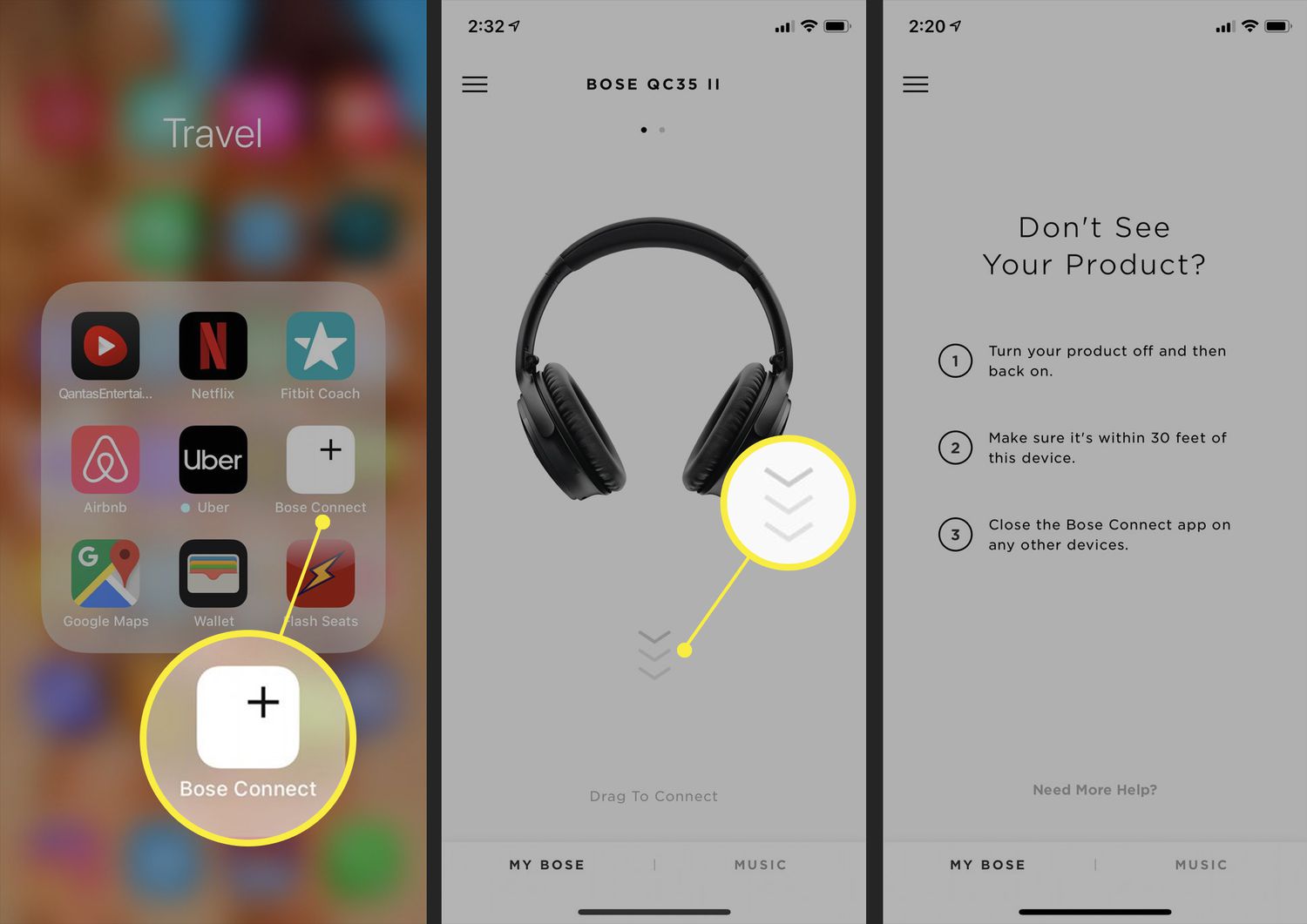
Are you tired of dealing with tangled headphone cords every time you want to listen to music on your iPhone? Well, you’re in luck! Connecting wireless headphones to an iPhone is easier than ever before, thanks to advances in technology. Whether you’re a music lover, a podcast enthusiast, or an audiobook aficionado, wireless headphones offer the convenience and freedom to enjoy your audio content without the hassle of cords.
In this article, we’ll guide you through the simple steps of connecting wireless headphones to your iPhone. From pairing your headphones to troubleshooting common issues, we’ve got you covered. So, grab your favorite pair of wireless headphones and let’s dive into the world of wire-free listening with your iPhone!
Inside This Article
- Pairing wireless headphones with iPhone
- Enabling Bluetooth on iPhone
- Putting wireless headphones in pairing mode
- Connecting wireless headphones to iPhone
- Conclusion
- FAQs
Pairing wireless headphones with iPhone
Wireless headphones offer the convenience of listening to your favorite music or podcasts without the hassle of tangled wires. If you have recently purchased a new pair of wireless headphones and are wondering how to connect them to your iPhone, don’t worry! We’ve got you covered.
The process of pairing wireless headphones with your iPhone is straightforward and only takes a few simple steps. Here’s a step-by-step guide to help you get started:
- Start by turning on your wireless headphones. Most headphones have a power button or switch located on one of the earcups. Press and hold the power button until you see the LED indicator lights start to flash or hear a voice prompt indicating that the headphones are in pairing mode.
- Now, grab your iPhone and go to the “Settings” app. Tap on “Bluetooth” to access the Bluetooth settings menu.
- Make sure the Bluetooth toggle switch is turned on. When enabled, it will appear green.
- Within the Bluetooth settings, your iPhone will begin scanning for nearby devices. Wait for your wireless headphones to appear in the list of available devices. They may be labeled with the manufacturer’s name or a specific model number.
- Once your headphones appear, tap on them to initiate the pairing process.
- Depending on the model of your wireless headphones, you may be prompted to enter a passcode to complete the pairing. If so, refer to the user manual that came with your headphones for the correct passcode.
- After entering the passcode, the pairing process will begin, and your iPhone will establish a connection with the wireless headphones. Once the connection is established, you should see a confirmation message on your iPhone’s screen.
- Finally, test the connection by playing some music or audio on your iPhone. The sound should now be coming through your wireless headphones.
And there you have it! You have successfully paired your wireless headphones with your iPhone. Now, you can enjoy your favorite tunes or podcasts wirelessly and without any fuss.
Remember, the pairing process may differ slightly depending on the specific model and brand of your wireless headphones. If you encounter any difficulties, consult the user manual or visit the manufacturer’s website for further instructions.
So, go ahead and connect your wireless headphones to your iPhone for a seamless and wireless audio experience. Happy listening!
Enabling Bluetooth on iPhone
Bluetooth technology has become an essential feature in modern smartphones, including the iPhone. It allows you to connect various devices wirelessly, such as speakers, keyboards, and, of course, wireless headphones. To connect your wireless headphones to your iPhone, the first step is to ensure that Bluetooth is enabled on your device. Here’s a step-by-step guide on how to enable Bluetooth on your iPhone:
1. Launch the “Settings” app: The Settings app on your iPhone contains all the options and configurations for your device.
2. Scroll down and tap “Bluetooth”: In the Settings menu, locate and tap on “Bluetooth.” The Bluetooth settings page will open.
3. Toggle the Bluetooth switch: On the Bluetooth settings page, you’ll see a switch at the top. Tap the switch to toggle Bluetooth on. When enabled, the switch will turn green, indicating that Bluetooth is now active.
4. Pairing devices: Once Bluetooth is enabled, your iPhone will automatically start searching for nearby devices to connect with. This is the step where you’ll connect your wireless headphones to your iPhone. Refer to the instructions provided by your headphone manufacturer on how to put your headphones in pairing mode.
5. Connect your headphones: Once your headphones are in pairing mode, they should appear in the list of available devices on your iPhone’s Bluetooth settings page. Tap on your headphones’ name in the list to initiate the connection. If prompted, enter the necessary pairing code that came with your headphones.
6. Successful connection: After entering the pairing code, your iPhone should connect to your wireless headphones. You’ll see a “Connected” status next to your headphones’ name on the Bluetooth settings page.
That’s it! You have now successfully enabled Bluetooth on your iPhone and connected your wireless headphones. You can now enjoy a seamless and wire-free audio experience. Remember that once Bluetooth is enabled, your iPhone will automatically connect to previously paired devices when they’re in range.
Putting wireless headphones in pairing mode
Before you can connect your wireless headphones to your iPhone, you need to put them in pairing mode. This mode allows your headphones to be discoverable by your iPhone so they can establish a secure connection. Here’s how you can put your headphones in pairing mode:
- Refer to the user manual: The first step is to refer to the user manual that came with your headphones. Different headphone models have different methods of entering pairing mode, so it’s important to follow the specific instructions provided by the manufacturer.
- Check for a dedicated pairing button: Many wireless headphones have a dedicated pairing button that you need to press and hold to activate pairing mode. Look for a button on your headphones that is labeled with a Bluetooth symbol or has “pair” or “connect” written next to it. Press and hold the button until you see an indicator light or hear a sound indicating that the headphones are in pairing mode.
- Use the power button: If your headphones don’t have a dedicated pairing button, you can often put them in pairing mode by pressing and holding the power button. Refer to the user manual to find out the specific steps to activate pairing mode using the power button.
- Look for LED indicators: Some wireless headphones have LED indicators that blink or change color when they are in pairing mode. Keep an eye out for any LED lights on your headphones and refer to the user manual to understand what each light pattern means.
- Reset the headphones: In case you’re having trouble putting your headphones in pairing mode using the above methods, you can try resetting them to their factory settings. Refer to the user manual to find the steps for resetting your specific headphone model.
Once your wireless headphones are in pairing mode, you’re now ready to connect them to your iPhone. The next section will guide you through the steps to connect wireless headphones to your iPhone.
Connecting wireless headphones to iPhone
Wireless headphones have become increasingly popular due to their convenience and freedom from tangled wires. If you’ve recently purchased a pair of wireless headphones and are eager to connect them to your iPhone, you’re in luck! The process is quick and easy, and you’ll be enjoying your favorite music or podcasts wirelessly in no time.
To connect your wireless headphones to your iPhone, you’ll need to follow a few simple steps. Don’t worry; we’ll guide you through the process.
1. Firstly, ensure that your headphones are in pairing mode. This mode allows them to be discoverable by your iPhone so that they can establish a connection. Each pair of headphones has its own unique method to enter pairing mode, so consult the user manual or manufacturer’s website for specific instructions.
2. Next, open the “Settings” app on your iPhone and navigate to the “Bluetooth” menu. This is where you’ll find all the available Bluetooth devices that your iPhone can connect to.
3. Switch on the Bluetooth toggle button if it isn’t already enabled. This will activate the Bluetooth functionality on your iPhone and allow it to search for nearby devices.
4. Once Bluetooth is enabled, your iPhone will search for available devices. After a few moments, you should see the name of your headphones appear on the list of available devices. Tap on your headphones’ name to initiate the pairing process.
5. Your iPhone may prompt you to enter a passcode or PIN to complete the pairing process. Follow the on-screen instructions and enter any required passcode. If your headphones do not require a passcode, the connection will be established automatically.
6. Once the pairing process is complete, you should see a confirmation message on your iPhone’s screen. Your wireless headphones are now connected to your iPhone!
Now that your wireless headphones are successfully connected to your iPhone, you can start enjoying your audio content without the hassle of wires. Be sure to adjust the volume on your headphones and iPhone to your desired levels for an optimal listening experience.
Remember, whenever you want to use your wireless headphones with your iPhone in the future, simply turn on Bluetooth on your iPhone and your headphones should automatically connect.
So go ahead, untether yourself from the constraints of wired headphones and delve into a wireless world of audio bliss with your iPhone and your new wireless headphones.
Conclusion
Connecting wireless headphones to an iPhone has never been easier. With advanced technology and user-friendly interfaces, you can enjoy a hassle-free audio experience without the need for tangled wires. Whether you prefer Bluetooth or AirPods, the process is straightforward and can be done in just a few simple steps.
By following the instructions provided by the manufacturer or utilizing the built-in tools on your iPhone, you can pair your wireless headphones seamlessly. From listening to music and podcasts to taking calls on the go, wireless headphones offer convenience and freedom of movement.
Remember to keep your headphones charged and within a reasonable range from your iPhone for optimal performance. Take advantage of the features available, such as noise cancellation or touch controls, and make the most out of your wireless headphone experience.
So, go ahead and connect your wireless headphones to your iPhone, and immerse yourself in your favorite tunes or engage in phone conversations without the hassle of wires. Enjoy the freedom and flexibility that wireless technology offers!
FAQs
Q: Can I connect wireless headphones to my iPhone?
A: Absolutely! Connecting wireless headphones to your iPhone is a breeze. With the latest operating systems and Bluetooth technology, you can easily pair your headphones with your iPhone and enjoy a wire-free listening experience.
Q: How do I connect wireless headphones to my iPhone?
A: To connect wireless headphones to your iPhone, follow these simple steps:
1. Turn on your wireless headphones and ensure they are in pairing mode.
2. On your iPhone, go to Settings.
3. Tap on Bluetooth.
4. Enable Bluetooth if it’s not already on.
5. Your iPhone will start scanning for nearby Bluetooth devices. In the list of available devices, select your wireless headphones.
6. Once your headphones are connected, you’re good to go!
Q: What if my wireless headphones don’t show up in the Bluetooth devices list?
A: If your wireless headphones don’t appear in the list of available Bluetooth devices, try the following:
1. Make sure your headphones are in pairing mode. Refer to the user manual for instructions specific to your headphones.
2. Restart your iPhone and try again.
3. Ensure that your headphones are not currently connected to any other device. Disconnect them from any other paired devices and try connecting again.
4. Contact the manufacturer’s support for further assistance.
Q: Can I connect multiple wireless headphones to my iPhone at the same time?
A: The ability to connect multiple wireless headphones to your iPhone simultaneously depends on the specific model of your iPhone and the headphones you are using. While some newer iPhone models support this feature, not all headphones are designed to work in this way. Check the specifications or consult the user manual of your iPhone and headphones to determine if this is possible.
Q: Do I need to pair my wireless headphones with my iPhone every time I want to use them?
A: No, you don’t need to pair your wireless headphones with your iPhone every time you want to use them. Once you have successfully paired your headphones with your iPhone, they will remain connected until you manually disconnect them or turn off Bluetooth on your iPhone. After the initial pairing, your headphones should automatically connect to your iPhone whenever they are within range and Bluetooth is enabled on both devices.
