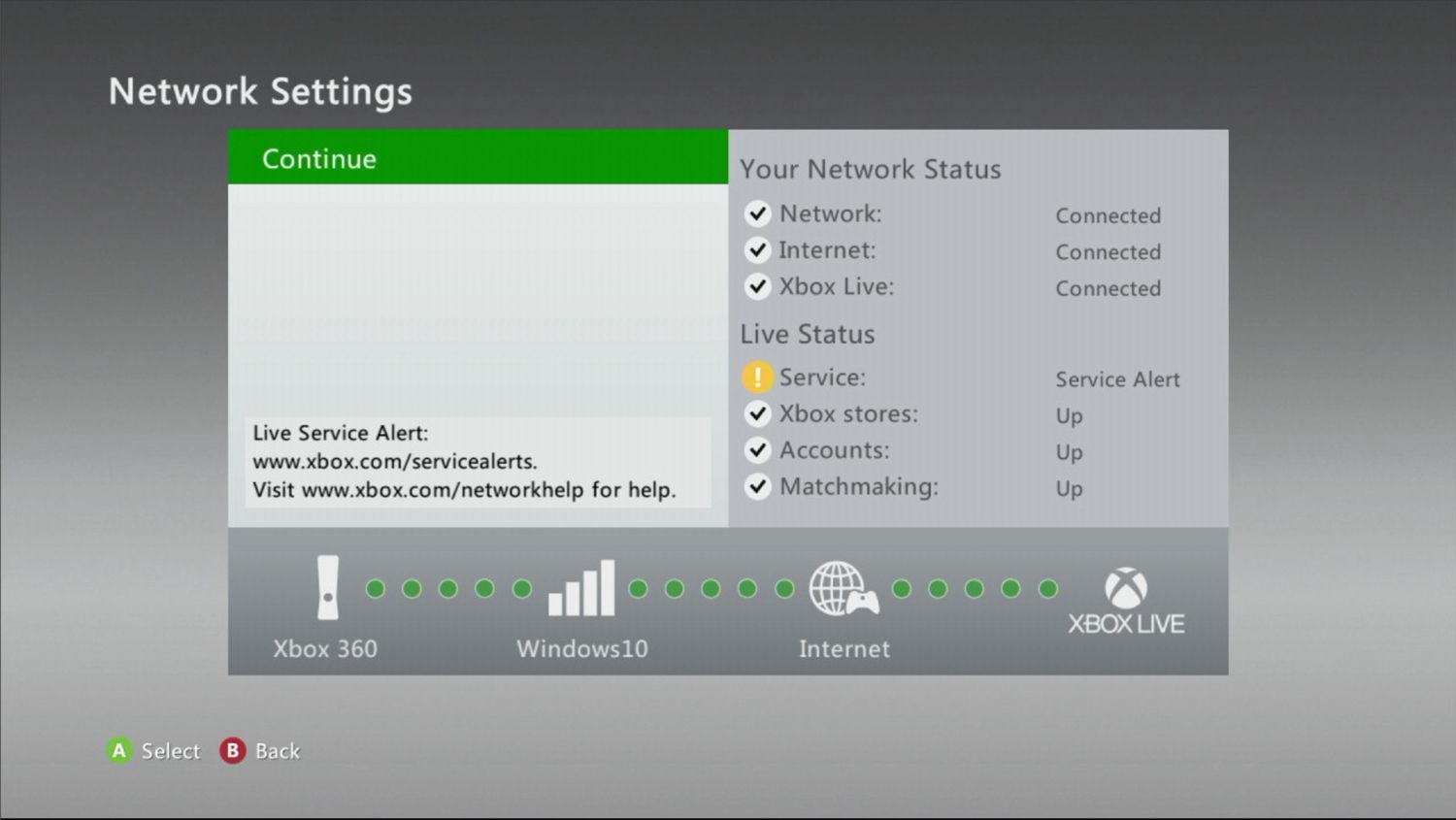
Are you an avid gamer looking to enjoy the online multiplayer experience on your Xbox 360? If so, you may be wondering how to get internet on your Xbox 360 wirelessly. The Xbox 360 is a fantastic gaming console with a wide array of games and features, but connecting it to the internet wirelessly can sometimes be a bit challenging. In this article, we will guide you through the steps and provide helpful tips on how to get internet on your Xbox 360 wirelessly. Whether you’re in the comfort of your living room or connecting to a public Wi-Fi network, we have got you covered. So, let’s dive in and get your Xbox 360 connected to the online gaming world!
Inside This Article
- Setting Up Wireless Network
- Configuring Xbox 360 Network Settings
- Troubleshooting Wireless Connection Issues
- Enhancing Xbox 360 Wireless Performance
- Conclusion
- FAQs
Setting Up Wireless Network
When it comes to gaming on the Xbox 360, having a stable internet connection is crucial. The good news is that you can easily connect your Xbox 360 to a wireless network, allowing you to enjoy online multiplayer and access various online features. In this guide, we will walk you through the steps to set up a wireless network on your Xbox 360, including connecting to a wireless network, checking network compatibility, and configuring wireless settings.
Connecting Xbox 360 to a Wireless Network
The first step in setting up a wireless network on your Xbox 360 is to connect it to your home Wi-Fi. To do this, follow these steps:
- Turn on your Xbox 360 and navigate to the “Settings” menu.
- Select “Network Settings” and choose “Wireless Network.”
- From the list of available networks, select your Wi-Fi network.
- Enter your Wi-Fi password if prompted.
- Once connected, your Xbox 360 will automatically test the network connection to ensure it is working properly.
By following these steps, you will be able to successfully connect your Xbox 360 to your wireless network, opening up a world of online gaming possibilities.
Checking Network Compatibility
Before you begin the process of setting up a wireless network on your Xbox 360, it’s important to check the network compatibility. Here’s what you need to consider:
- Ensure that your router supports the 2.4 GHz frequency, as the Xbox 360 only supports this frequency.
- Verify that your router is not set to “N-only” mode, as the Xbox 360 requires compatibility with both the “NG” and “B” router modes.
- Make sure that your router is not using a MAC address filter, as this can prevent the Xbox 360 from connecting to the network.
By checking for network compatibility beforehand, you can avoid any potential issues and ensure a smooth setup process.
Configuring Wireless Settings
After connecting your Xbox 360 to a wireless network and ensuring network compatibility, the next step is to configure the wireless settings. Here’s how you can do it:
- Go to the “Settings” menu on your Xbox 360.
- Select “Network Settings” and choose “Configure Network.”
- Choose the “Basic Settings” option.
- Under “Wireless Mode,” select “Infrastructure.”
- Choose your wireless network from the list of available networks.
- Enter your wireless network password if prompted.
- Once the configuration is complete, your Xbox 360 will test the network connection to ensure everything is working correctly.
By following these steps, you can successfully configure the wireless settings on your Xbox 360, enabling you to enjoy a stable and reliable internet connection for gaming.
Setting up a wireless network on your Xbox 360 is a straightforward process that can greatly enhance your gaming experience. By following the steps outlined in this guide, you will be able to connect your Xbox 360 to a wireless network, check for network compatibility, and configure the wireless settings with ease. Now you can enjoy seamless online gaming and access all the features the Xbox 360 has to offer!
Configuring Xbox 360 Network Settings
One of the key steps in getting internet on your Xbox 360 wirelessly is configuring the network settings. Here’s a step-by-step guide to help you with the process:
To access the network settings menu on your Xbox 360, you need to navigate to the System Settings. From the Xbox Dashboard, press the Guide button on your controller and scroll right to the Settings tab. Then, select System Settings and choose Network Settings.
Once you’re in the Network Settings menu, you’ll see a list of available connections. If you’ve already set up a wireless network, you should see your network name listed. Select your network and choose the Configure Network option.
Next, you’ll be prompted to configure your wireless network settings. If your network is secured with a password, you’ll need to enter it here. You may also have to choose your wireless network’s security type (such as WPA or WEP) and input the security key.
After entering the necessary information, your Xbox 360 will attempt to connect to the wireless network. This process may take a few moments. Once the connection is established, you’ll see a confirmation message on your screen.
Now that you’ve configured the wireless network settings, it’s important to test the network connection. This will ensure that your Xbox 360 can connect to the internet successfully.
To test the network connection, go back to the Network Settings menu and select the Test Xbox Live Connection option. Your Xbox 360 will perform a series of tests to check the network connectivity and determine if it can connect to Xbox Live.
If the tests are successful, you’ll see a message indicating a successful connection. You can now enjoy the benefits of having internet on your Xbox 360 wirelessly!
Troubleshooting Wireless Connection Issues
Wireless connectivity issues can be frustrating when trying to connect your Xbox 360 to the internet. However, understanding common issues and learning methods to troubleshoot and fix connection problems can help you get back online and enjoy your gaming experience. Here, we will explore some of the most common issues with wireless connectivity, methods to troubleshoot and fix these issues, and the option of resetting network equipment.
Some common issues that can arise with wireless connectivity include weak signal strength, interference from other devices, incorrect network settings, and firmware conflicts. These issues can prevent your Xbox 360 from establishing a stable and reliable connection to the internet.
To troubleshoot and fix these issues, you can start by checking your wireless signal strength. Ensure that your Xbox 360 is within range of your wireless router or access point and that there are no physical obstructions blocking the signal. Consider relocating your Xbox 360 or the router to minimize signal interference.
Another method to troubleshoot wireless connection problems is to ensure that your network settings are correctly configured. Access the Network Settings menu on your Xbox 360 and verify that the correct wireless network is selected. Double-check the password and security settings as well.
If you continue to experience connectivity issues, you can try resetting your network equipment. This involves power cycling your modem and router by turning them off for a few seconds and then turning them back on. This can often resolve temporary network glitches and restore connectivity.
In addition to these troubleshooting methods, keeping your Xbox 360 firmware up to date can also resolve compatibility issues with your wireless network. Check for any available firmware updates for your console and install them as necessary.
By following these troubleshooting steps and methods, you should be able to overcome common wireless connectivity issues with your Xbox 360. Remember to also consult the Xbox support website or contact customer support for further assistance if needed.
Enhancing Xbox 360 Wireless Performance
When it comes to gaming on the Xbox 360, a stable and reliable wireless connection is crucial. To ensure the best performance, here are some tips to improve the wireless signal strength and enhance your gaming experience.
Tips to improve wireless signal strength:
1. Position your Xbox 360 and wireless router close to each other: By minimizing the distance between your console and the router, you can reduce any potential signal interference and ensure a stronger connection.
2. Avoid physical barriers: Keep your console and router away from obstructions such as walls, furniture, or other electronics that can interfere with the wireless signal. Sometimes, simply repositioning your setup can make a significant difference.
3. Reduce wireless interference: Other devices like cordless phones, baby monitors, and microwave ovens can interfere with your wireless signal. Try to keep your Xbox 360 away from such devices or move them to a different location.
4. Use a wireless range extender: If you have a large home or are experiencing signal drop-offs in certain areas, consider investing in a wireless range extender. This device amplifies the Wi-Fi signal, extending its reach and improving coverage throughout your home.
Using a wired connection for better performance:
While a wireless connection is convenient, it may not always provide the stable and high-speed connection required for online gaming. To enhance performance, consider using a wired connection instead.
1. Purchase an Xbox 360 wired network adapter: This adapter allows you to connect your console directly to your router using an Ethernet cable. By eliminating the reliance on a wireless connection, you can enjoy faster speeds and a more stable connection for a lag-free gaming experience.
2. Connect directly to your router: If you prefer not to use a wired network adapter, you can connect an Ethernet cable directly from your router to the Ethernet port on the back of your Xbox 360 console. This direct connection can significantly reduce latency and improve the overall gaming experience.
Updating Xbox 360 firmware:
Periodically updating the firmware on your Xbox 360 can also improve its wireless performance. To update the firmware:
1. Connect your Xbox 360 to the internet: Ensure that your console is connected to your home network either via Wi-Fi or a wired connection.
2. Access the System Settings menu: Go to the Xbox 360 dashboard and navigate to the settings menu.
3. Find and select “System Update”: This option will check for available updates and prompt you to install them if any are found.
4. Follow the on-screen instructions: Once the update is downloaded, your console will guide you through the installation process. Make sure to not interrupt the update while it is in progress.
By keeping your Xbox 360 firmware up to date, you can ensure that your console is running the latest software, which may include performance improvements and bug fixes specifically related to wireless connectivity.
By following these tips and optimizing your Xbox 360’s wireless performance, you can enjoy seamless online gaming and a smoother gaming experience overall.
Conclusion
Getting internet on your Xbox 360 wirelessly is a great way to enhance your gaming experience. By following the steps outlined in this article, you can easily connect your Xbox 360 to the internet without the need for any additional cables. From streaming movies and TV shows to playing online multiplayer games, having an internet connection opens up a world of possibilities for your gaming console.
Remember to ensure that you have a strong and stable Wi-Fi network to minimize lag and latency issues. Additionally, keep your Xbox 360 updated with the latest system software to enjoy optimal performance and access to all the features and functionalities available.
With a wireless internet connection on your Xbox 360, you can enjoy online features, connect with friends, and explore a vast library of content. So go ahead and get your Xbox 360 connected to the internet wirelessly, and take your gaming experience to the next level!
FAQs
Q: Can I get internet on Xbox 360 wirelessly?
A: Yes, you can connect your Xbox 360 to the internet wirelessly. The Xbox 360 has built-in Wi-Fi capabilities, allowing you to connect to a wireless network without the need for additional adapters or cables. Simply go to the network settings on your Xbox 360 and follow the prompts to connect to your Wi-Fi network.
Q: How do I set up a wireless connection on my Xbox 360?
A: To set up a wireless connection on your Xbox 360, follow these steps:
- Turn on your Xbox 360 and go to the dashboard.
- Select “System Settings” and then “Network Settings”.
- Choose “Wireless Network” and select your Wi-Fi network from the available options.
- Enter your Wi-Fi password if prompted.
- Once connected, test the network connection to ensure it is successful.
Q: Can I use any Wi-Fi router with my Xbox 360?
A: Yes, you can use any Wi-Fi router with your Xbox 360 as long as it supports the necessary protocol (802.11a/b/g/n). Most modern Wi-Fi routers should be compatible with the Xbox 360. However, for the best performance, it is recommended to use a dual-band router that supports both 2.4 GHz and 5 GHz frequency bands.
Q: What if my Wi-Fi signal is weak near my Xbox 360?
A: If you have a weak Wi-Fi signal near your Xbox 360, there are a few things you can try to improve the connection:
- Move your wireless router closer to your Xbox 360 to reduce the distance and potential obstructions.
- Ensure that there are no other electronic devices or appliances interfering with the Wi-Fi signal.
- Consider using a Wi-Fi range extender or a powerline adapter to boost the signal strength.
Q: Can I use a wired connection instead of wireless on my Xbox 360?
A: Yes, you can use a wired connection instead of wireless on your Xbox 360. The Xbox 360 has an Ethernet port, allowing you to connect an Ethernet cable directly from your router to your console. A wired connection can provide a more stable and reliable internet connection, especially for online gaming or streaming.
