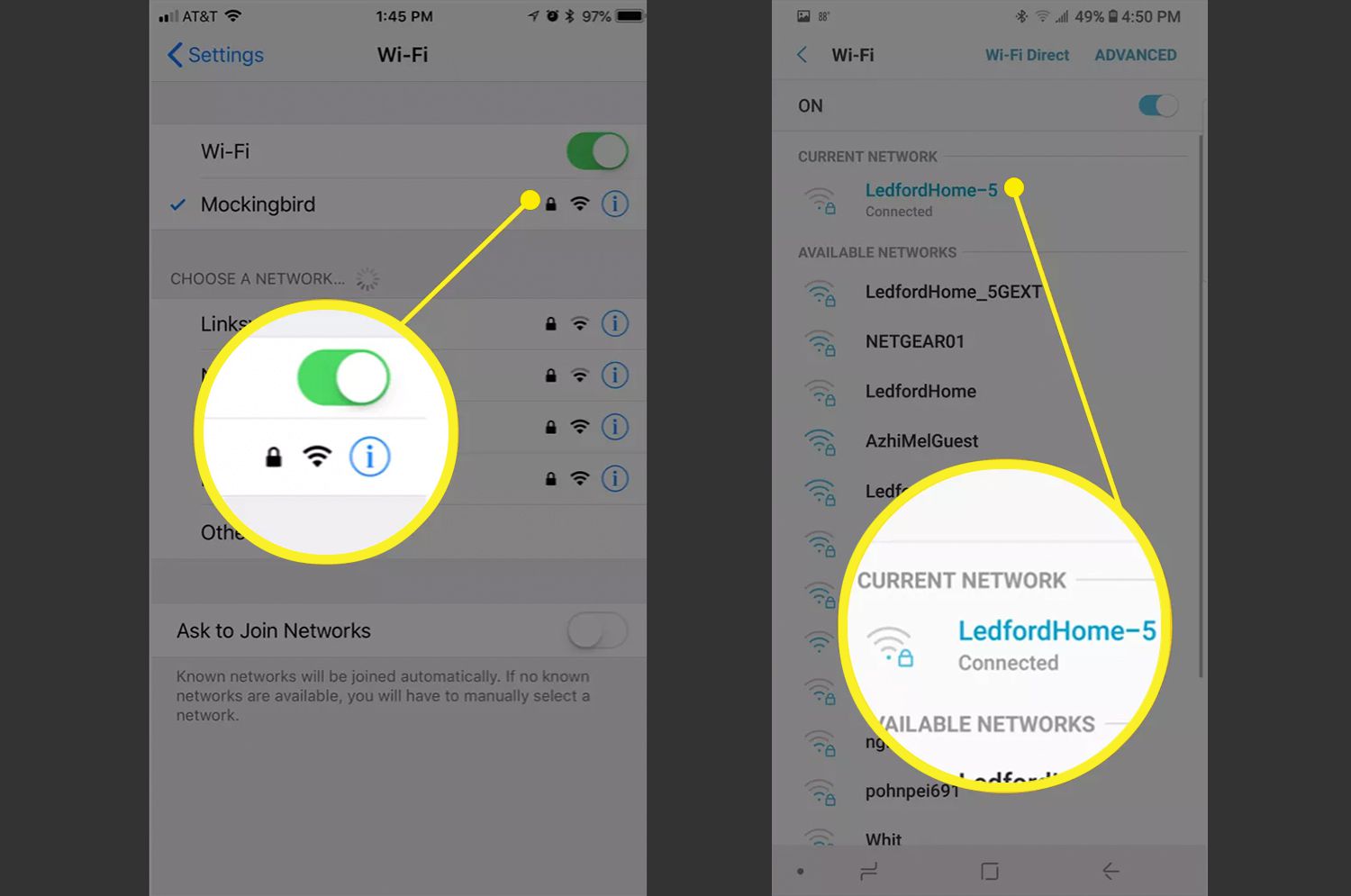
In today’s digital age, staying connected has become an essential part of our daily lives. Whether it’s for work, entertainment, or staying in touch with loved ones, having a strong wireless signal is crucial. When your signal strength is weak, it can lead to slow internet speeds, dropped calls, and frustratingly slow downloads. So, how can you ensure that you have the best possible wireless signal strength?
In this article, we will explore different methods to check and optimize your wireless signal strength. From simple steps like positioning your router strategically, to using specialized apps and tools, we will provide a comprehensive guide to help you achieve the best wireless signal strength possible. So, if you’re tired of dealing with slow internet speeds or constantly dropping calls, read on to find out how you can check and improve your wireless signal strength.
Inside This Article
- Understanding Wireless Signal Strength
- Why is Signal Strength Important?
- Methods to Check Wireless Signal Strength
- Using Built-in Signal Indicator
- Using Command Prompt or Terminal
- Using Wireless Network Analyzer Apps
- Using Online Signal Strength Testing Tools
- Conclusion
- FAQs
Understanding Wireless Signal Strength
Wireless signal strength refers to the measurement of the signal quality and intensity that a device receives from its connected wireless network. It indicates how well the device is able to communicate with the network and is a crucial factor in determining the performance and reliability of your wireless connection.
The signal strength is typically represented in decibels (dBm) or as a percentage. In both cases, a higher value indicates a stronger signal, while a lower value indicates a weaker signal. Understanding wireless signal strength is essential for troubleshooting network issues, optimizing performance, and ensuring a seamless connected experience.
Wireless signal strength is influenced by various factors, including distance from the wireless router or access point, obstacles such as walls or furniture that can interfere with signal transmission, and the presence of other devices or networks operating in the same frequency range.
Additionally, the type of wireless technology being used, such as 2.4GHz or 5GHz frequency bands, can also impact signal strength. The 2.4GHz band has a longer range but is more susceptible to interference, while the 5GHz band offers faster speeds but has a shorter range.
When considering wireless signal strength, it’s important to differentiate between the signal strength of your device’s connection to the wireless network and the network’s overall signal strength. While your device may have a strong signal, the network’s signal strength can still be weak if the access point or router is experiencing issues.
Overall, understanding wireless signal strength is essential for diagnosing connectivity problems, optimizing network performance, and finding the best location for your wireless devices to ensure a strong and reliable wireless connection.
Why is Signal Strength Important?
Signal strength plays a crucial role in determining the quality of your wireless network connection. It refers to the level of power or intensity of the wireless signal being transmitted by your router or access point. The stronger the signal strength, the more reliable and faster your internet connection will be.
Poor signal strength can result in slow internet speeds, dropped connections, and overall frustrating browsing experiences. Whether you’re using your smartphone, tablet, or laptop, a weak signal can greatly impact your ability to stream videos, download files, or engage in online gaming.
In addition to affecting your online activities, signal strength is also important for maintaining the stability of connected devices. Weak signals can cause devices to constantly lose and regain connection, leading to instability and interruptions in tasks such as video calls or file transfers.
Moreover, signal strength can vary depending on the distance between your device and the wireless router, as well as any obstacles, such as walls or furniture, that may interfere with the signal. It’s important to understand and monitor signal strength in different areas of your home or office to ensure reliable connectivity across all spaces.
Having a strong wireless signal strength is especially crucial in areas with multiple devices connected to the same network. This is common in households with several family members streaming, gaming, or working from home simultaneously. A strong signal ensures that each device receives optimal speed and performance, minimizing lag and latency issues.
By understanding why signal strength is important, you can take proactive measures to optimize your wireless network and improve your overall internet experience. Whether it’s relocating your router, adjusting antenna positions, or investing in range extenders or mesh systems, monitoring and enhancing signal strength should be a priority when it comes to enjoying seamless connectivity.
Methods to Check Wireless Signal Strength
Checking wireless signal strength is crucial to ensure optimal performance and connectivity of your devices. Here are four methods you can use to check the wireless signal strength:
- Using Built-in Signal Indicator: Most devices, including smartphones, laptops, and routers, have a built-in signal indicator. This indicator provides a visual representation of the signal strength, typically displayed as several bars. More bars indicate a stronger signal, while fewer bars denote a weaker signal. Keep an eye on the signal indicator to assess the strength of your wireless connection.
- Using Command Prompt or Terminal: Another way to check wireless signal strength is by using the command prompt or terminal on your computer. In Windows, open the command prompt and type “netsh wlan show interfaces” without the quotes. Look for the “Signal” field, which will display the signal strength as a percentage. On macOS or Linux, open the terminal and enter “iwconfig” or “iw dev” command. Look for the “Signal level” or “Signal” field to find the signal strength in dBm.
- Using Wireless Network Analyzer Apps: There are various wireless network analyzer apps available for smartphones and computers. These apps analyze the surrounding Wi-Fi networks and provide detailed information about signal strength, channel interference, and network congestion. Some popular options include NetSpot, WiFi Analyzer, and Acrylic Wi-Fi Home. Install one of these apps and use it to check the signal strength of your wireless network.
- Using Online Signal Strength Testing Tools: Online signal strength testing tools allow you to measure the strength of your Wi-Fi signal directly from your browser. These tools typically work by sending data between your device and a server to measure the signal quality. Some well-known online tools include Speedtest by Ookla, Fast.com, and Pingdom. Visit one of these websites and follow the instructions to check your signal strength.
By utilizing these methods, you can easily check the wireless signal strength and make informed decisions to improve your internet connectivity. Remember that a strong and stable signal ensures faster data transfer, reliable streaming, and smoother browsing experiences on your devices.
Using Built-in Signal Indicator
One of the easiest and most common methods to check wireless signal strength is by using the built-in signal indicator on your device. Almost all smartphones, tablets, and laptops are equipped with this feature, making it convenient to assess the strength of your Wi-Fi connection.
To begin, locate the Wi-Fi icon on your device’s status bar or system tray. It is typically represented by three or four curved lines or bars, similar to a cell phone signal indicator. The number of bars is an indication of the signal strength, with more bars indicating a stronger connection.
However, keep in mind that the number of bars may vary depending on your device manufacturer, operating system, and interface. For instance, some devices use a five-bar scale, while others use a four-bar or even a simple three-bar scale.
Additionally, remember that the signal indicator only provides a general idea of the signal strength and does not provide precise measurements. Nonetheless, it is a quick and easy way to get a basic understanding of your wireless signal strength without any additional tools or apps.
Using Command Prompt or Terminal
If you’re comfortable with using the command prompt or terminal on your device, you can also check your wireless signal strength using this method. Here’s how:
1. Open the command prompt or terminal on your device. On Windows, you can press Windows key + R to open the Run dialog, type cmd, and hit Enter. On Mac, you can go to Applications > Utilities > Terminal.
2. Once the command prompt or terminal is open, type the following command:
netsh wlan show interfaces
3. Press Enter to execute the command. This will display a list of network interfaces on your device.
4. Look for the wireless network interface in the list. It is usually labeled as “Wi-Fi” or something similar.
5. Under the wireless network interface, find the Signal field. The signal strength is measured in percentage, where 100% represents the strongest signal.
6. Take note of the signal strength percentage to have an idea of your current wireless signal quality.
Using the command prompt or terminal is a quick and efficient way to check your wireless signal strength. It provides accurate information about the signal percentage, allowing you to assess the strength of your connection.
Using Wireless Network Analyzer Apps
Another effective way to check wireless signal strength is by using dedicated wireless network analyzer apps. These apps provide detailed information about the available networks, signal strength, channel interference, and other relevant data. Here are some of the popular wireless network analyzer apps:
1. WiFi Analyzer (Android): WiFi Analyzer is a highly recommended app for Android users. It provides a real-time graph of the signal strength and allows you to see which channels are congested, making it easier to choose a less crowded channel for your network.
2. Network Analyzer (iOS): Network Analyzer is a comprehensive app for iOS devices that not only analyzes the wireless signal strength but also provides insights into the performance of your network. It offers tools for troubleshooting connectivity issues and optimizing network performance.
3. Acrylic Wi-Fi Home (Windows): Acrylic Wi-Fi Home is a powerful Windows app that helps you analyze and optimize your wireless network. It displays detailed information about the signal strength of nearby networks, channel usage, and signal quality. You can also perform a site survey to identify dead zones or areas with poor signal coverage.
4. NetSpot (Mac): NetSpot is a popular wireless survey app for Mac users. It allows you to scan your network and visualize the signal strength, coverage, and interference. NetSpot also offers advanced features like heatmaps to identify areas with weak signal coverage and optimize your wireless network accordingly.
These wireless network analyzer apps not only provide accurate information about the signal strength but also offer valuable insights to help you improve the performance of your wireless network. They are user-friendly and offer intuitive interfaces, making it easy for both beginners and advanced users to analyze and optimize their wireless connections.
Using Online Signal Strength Testing Tools
In addition to built-in signal indicators and command prompt/terminal methods, another convenient way to check wireless signal strength is by using online signal strength testing tools. These tools provide a user-friendly interface that allows you to easily and quickly measure the signal strength of your wireless network.
When using online signal strength testing tools, you typically need to access the tool’s website and follow the provided instructions. Most of these tools work by measuring the signal strength between your device and a remote server. They often display the signal strength in percentage or dBm (decibel milliwatts) format, allowing you to gauge the strength of your wireless connection.
These online tools can be accessed from a range of devices, including laptops, smartphones, and tablets. They are particularly useful when you don’t have access to a built-in signal indicator or when you want a more precise measurement of your wireless signal strength.
Here are a few popular online signal strength testing tools:
- Speedtest by Ookla: Speedtest.net is a widely used platform for testing internet speed, but it also provides information about signal strength. Visit their website and run a speed test to measure your wireless signal strength.
- OpenSignal: OpenSignal offers an app and website that allow you to check your wireless signal strength, along with detailed information about nearby cell towers, network coverage maps, and more.
- NetSpot: NetSpot provides a variety of wireless network analysis tools, including signal strength testing. With their online tool, you can measure the signal strength, identify dead zones, and optimize your wireless network.
Remember to validate the reliability of the online signal strength testing tool you choose. Consider checking reviews and ratings to ensure accurate results. It’s important to note that signal strength can fluctuate due to various factors, such as distance from the router, obstacles, and interference from other devices.
By utilizing these online signal strength testing tools, you can gain valuable insights into the quality of your wireless connection and take appropriate measures to optimize it for a seamless and uninterrupted internet experience.
Conclusion
Having a strong wireless signal is crucial for seamless internet connectivity and optimal performance of your cell phone. By understanding how to check the wireless signal strength on your device, you can ensure that you are getting the best possible signal wherever you are.
Remember to use the built-in signal strength indicator on your phone or download a reliable signal strength app to get accurate readings. Keep in mind that signal strength can be affected by various factors such as distance from the cell tower, obstructions, and network congestion.
Regularly checking your signal strength and taking necessary steps to improve it will enable you to enjoy faster internet speeds, clearer calls, and uninterrupted data usage. So, the next time you experience slow browsing or dropped calls, take a moment to check your wireless signal strength and make adjustments as needed.
With this knowledge and the tools at your disposal, you can stay connected and make the most of your cell phone’s capabilities.
FAQs
1. Why is wireless signal strength important?
Wireless signal strength is crucial for ensuring a smooth and uninterrupted connection on your cell phone. A strong signal translates to faster data speeds, better call quality, and improved overall performance. It allows you to enjoy lag-free video streaming, seamless browsing, and reliable voice calls.
2. How can I check the wireless signal strength on my cell phone?
There are several ways to check your cell phone’s wireless signal strength. One common method is to look at the signal bars or icons on your phone’s screen. More bars indicate a stronger signal. Alternatively, you can open the Settings app on your phone, go to the Network or Connections section, and look for a signal strength indicator. Additionally, there are third-party apps available for download that provide more detailed information about signal strength.
3. What is dBm, and how does it relate to wireless signal strength?
dBm (decibels milliwatt) is a unit of measurement used to quantify signal strength. It measures the power level of the signal received by your cell phone. The higher the dBm value, the stronger the signal. A signal strength of -50 dBm is considered excellent, while anything below -100 dBm is considered poor and may result in dropped calls or slow internet speeds.
4. What factors can interfere with wireless signal strength?
Various factors can affect wireless signal strength. Distance from the cell tower, obstacles like walls and buildings, and interference from other electronic devices can all impact signal quality. Additionally, environmental factors such as weather conditions, vegetation, and terrain can also affect signal strength. It’s important to be aware of these factors when trying to diagnose weak signal issues.
5. How can I improve wireless signal strength on my cell phone?
There are several steps you can take to improve wireless signal strength on your cell phone. Firstly, try moving closer to a window or open space, as signal strength can be better in areas with fewer obstructions. You can also try restarting your phone or toggling airplane mode off and on to reset the connection. In some cases, upgrading your cell phone’s firmware or switching to a different network provider may also improve signal strength.
