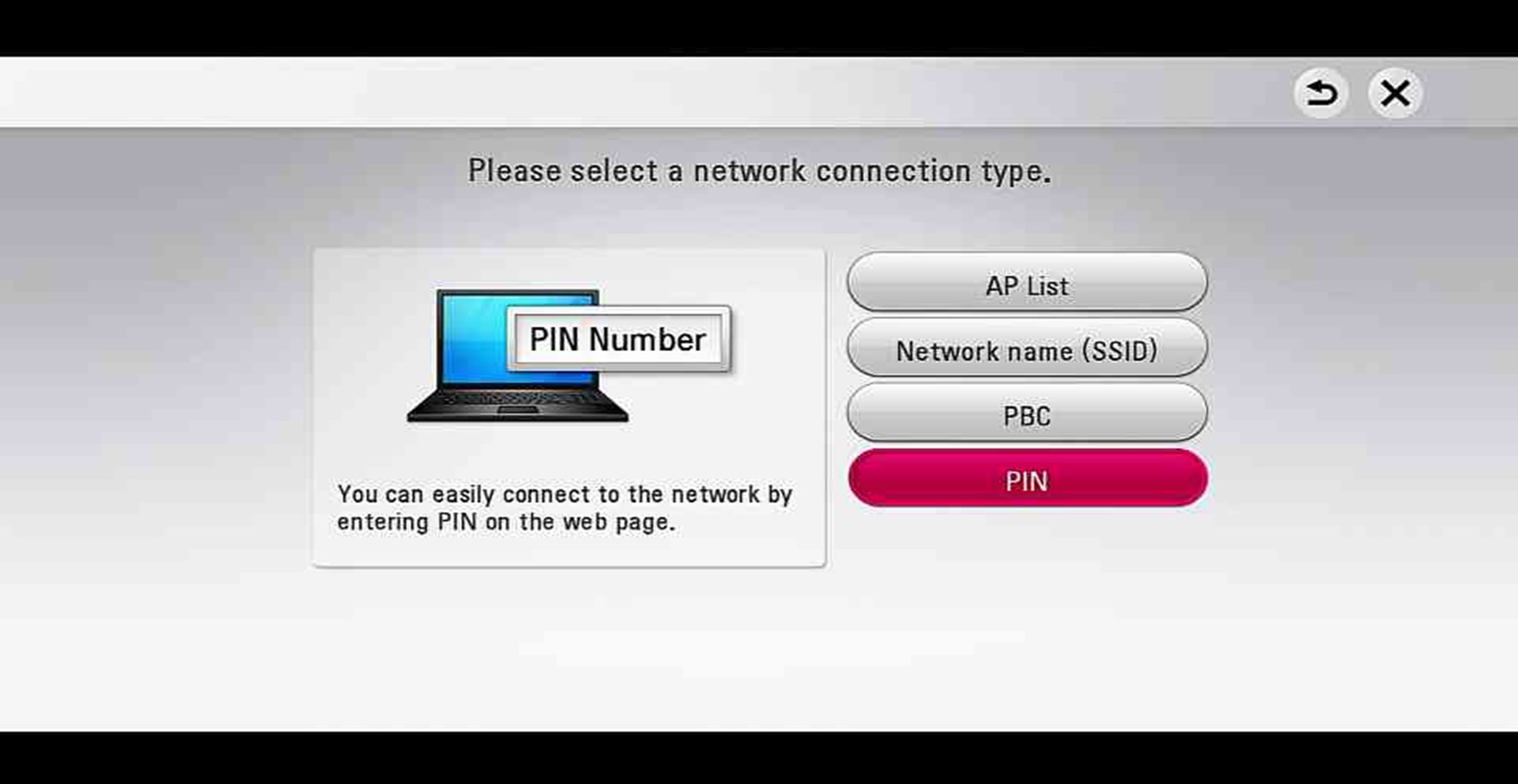
Welcome to our comprehensive guide on how to get wireless internet on your Blu-ray player. With the ever-evolving technology landscape, many Blu-ray players now come equipped with built-in Wi-Fi capabilities, allowing you to access a world of online content and services just by connecting to your home network. In this article, we will walk you through the step-by-step process of setting up and connecting your Blu-ray player to the wireless internet. Whether you want to stream your favorite movies and TV shows, access online streaming platforms like Netflix, or enjoy the convenience of firmware updates and online apps, we’ve got you covered. So, let’s dive in and ensure that you can unlock the full potential of your Blu-ray player by going wireless!
Inside This Article
- Why Do You Need Wireless Internet on Your Blu-ray Player?
- How to Connect Your Blu-ray Player to Wi-Fi
- Option 1: Built-in Wi-Fi
- Option 2: Wi-Fi Adapter
- Troubleshooting Connection Issues
- Conclusion
- FAQs
Why Do You Need Wireless Internet on Your Blu-ray Player?
Wireless internet connectivity has become an essential feature in many electronic devices, and Blu-ray players are no exception. While traditional Blu-ray players are designed primarily for playing physical discs, having wireless internet capability opens up a whole new world of entertainment possibilities. Here are some reasons why you need wireless internet on your Blu-ray player:
1. Streaming Online Content: With wireless internet, your Blu-ray player can connect to various streaming services like Netflix, Amazon Prime Video, Hulu, and more. This means you can access a vast library of movies, TV shows, documentaries, and other content without the need for physical discs. Say goodbye to the hassle of renting or purchasing movies and enjoy unlimited streaming directly on your Blu-ray player.
2. Software Updates: Just like any other electronic device, Blu-ray players require regular software updates to ensure optimal performance and compatibility with new technologies. With wireless internet connectivity, you can easily download and install software updates directly without the need for USB drives or manual updates. This ensures that your Blu-ray player stays up to date with the latest features, bug fixes, and security patches.
3. Access to Additional Features: Wireless internet connectivity opens doors to a range of additional features on your Blu-ray player. These may include access to online music streaming services, web browsing capabilities, social media integration, and even the ability to download and install apps. Expand the functionality of your Blu-ray player by connecting it to the internet.
4. Seamless Integration with Smart Home Devices: If you have a smart home setup, connecting your Blu-ray player to the wireless internet allows for seamless integration with other smart devices. You can control your Blu-ray player using voice commands, synchronize playback with other media devices, and create customized entertainment experiences tailored to your preferences.
5. Enhanced User Experience: Wireless internet on your Blu-ray player enhances the overall user experience. You can enjoy faster and smoother streaming, access to a wider range of content, and the convenience of wirelessly downloading updates and additional features. It adds versatility and convenience to your entertainment setup.
Overall, having wireless internet on your Blu-ray player is a game-changer. Whether you want to stream movies and TV shows, keep your device up to date, access additional features, integrate with your smart home, or simply enhance your user experience, wireless connectivity is a must-have feature for modern Blu-ray players.
html
How to Connect Your Blu-ray Player to Wi-Fi
Connecting your Blu-ray player to Wi-Fi allows you to access a variety of online streaming services, such as Netflix, Hulu, and YouTube, right from your television. It also enables you to update the firmware and access additional features on your Blu-ray player.
To get started, make sure you have the following:
- A Wi-Fi enabled Blu-ray player
- A stable wireless internet connection
- Your Wi-Fi network name and password
Once you have all the necessary items, follow these steps to connect your Blu-ray player to Wi-Fi:
- Power on your Blu-ray player and navigate to the settings menu. The exact location of the settings menu may vary depending on your Blu-ray player model. Refer to the user manual for specific instructions.
- Within the settings menu, look for the “Network” or “Internet” section and select it.
- Choose the “Wireless” or “Wi-Fi” option. If you have a wired Ethernet connection available, you may see the option to choose between wired or wireless.
- A list of available Wi-Fi networks should appear. Select your network from the list.
- Enter your Wi-Fi network password when prompted. If you don’t see a prompt, check if your password needs to be entered on a separate screen or if the Blu-ray player supports WPS (Wi-Fi Protected Setup).
- Once you have entered the correct password, your Blu-ray player will attempt to connect to the Wi-Fi network.
- If the connection is successful, you should see a confirmation message or an icon indicating a successful connection.
- Once connected, you can test the connection by launching a streaming app or accessing an online feature on your Blu-ray player. If everything is working properly, you should be able to stream content or access online services.
If you encounter any issues during the connection process, try the following troubleshooting steps:
- Ensure that you are within range of the Wi-Fi network and that there are no obstructions blocking the signal.
- Power cycle your Blu-ray player and restart your router.
- Check if other devices are able to connect to the Wi-Fi network. If not, there may be an issue with your internet service provider or router.
- Make sure you are entering the correct Wi-Fi password. Passwords are case-sensitive, so double-check for any capitalization or spelling errors.
- If all else fails, consult the user manual for your specific Blu-ray player model or contact the manufacturer’s customer support for further assistance.
Option 1: Built-in Wi-Fi
If you’re looking to get wireless internet on your Blu-ray player, one of the easiest and most convenient options is to use a Blu-ray player with built-in Wi-Fi. Many modern Blu-ray players come equipped with Wi-Fi capabilities, allowing you to connect to your home wireless network without the need for any additional hardware.
Setting up the Wi-Fi connection on a Blu-ray player with built-in Wi-Fi is a straightforward process. First, ensure that your Blu-ray player is within range of your wireless router. Then, follow the on-screen instructions to access the network settings menu. From there, you can search for available wireless networks and select your home network. Enter the password when prompted, and your Blu-ray player will connect to the Wi-Fi network.
Once your Blu-ray player is connected to the Wi-Fi network, you’ll have access to a world of online content. You can stream movies and TV shows from popular streaming services like Netflix, Hulu, and Amazon Prime Video. You can also access other online features, such as firmware updates and online gaming.
One of the advantages of using a Blu-ray player with built-in Wi-Fi is the simplicity of the setup. There’s no need to purchase any additional hardware or deal with messy cables. Plus, you can easily move your Blu-ray player around the house without worrying about losing your internet connection.
However, it’s important to note that the Wi-Fi capabilities of Blu-ray players may vary. Some models may have slower Wi-Fi speeds or limited compatibility with certain wireless networks. It’s always a good idea to check the specifications of your Blu-ray player to ensure it meets your Wi-Fi requirements.
Overall, if you want a hassle-free way to get wireless internet on your Blu-ray player, choosing a model with built-in Wi-Fi is a great option. Just follow the setup instructions, and you’ll be able to enjoy a wide range of online content right from your Blu-ray player.
Option 2: Wi-Fi Adapter
If your Blu-ray player doesn’t have built-in Wi-Fi capabilities, don’t worry! You can still connect to the internet wirelessly by using a Wi-Fi adapter. A Wi-Fi adapter is a small device that plugs into the USB port of your Blu-ray player, allowing it to connect to your home Wi-Fi network.
To use a Wi-Fi adapter, you’ll need to purchase one that is compatible with your Blu-ray player. Check the specifications of your Blu-ray player or consult the manufacturer’s website to find out which adapters are compatible. Once you have the right adapter, follow these steps to get wireless internet on your Blu-ray player:
- Insert the Wi-Fi adapter into the USB port on your Blu-ray player.
- Go to the settings menu on your Blu-ray player and navigate to the network settings.
- Select the option to set up a wireless connection. Your Blu-ray player will scan for available networks.
- Choose your home Wi-Fi network from the list of available networks and enter the Wi-Fi password if prompted.
- Once the connection is established, your Blu-ray player will be ready to access the internet wirelessly.
Using a Wi-Fi adapter is a convenient way to get wireless internet on your Blu-ray player if it doesn’t have built-in Wi-Fi. It allows you to stream movies, TV shows, and other online content without the need for a wired connection.
However, it’s important to note that not all Wi-Fi adapters are created equal. Some may offer better performance and compatibility than others. Be sure to do your research and choose a reputable and high-quality Wi-Fi adapter for the best results.
Troubleshooting Connection Issues
If you are encountering connection issues with your Blu-ray player’s wireless internet, don’t fret. There may be a few common problems that can be easily resolved. Here are some troubleshooting steps you can take to get your Blu-ray player connected to the internet:
1. Check your Wi-Fi signal strength: The first thing to do is to ensure that your Blu-ray player is within range of your Wi-Fi router. If the signal is weak, you may experience connection problems. Try moving your router closer to the Blu-ray player or consider using a Wi-Fi extender to boost the signal strength.
2. Restart your Blu-ray player and router: Sometimes, a simple restart can fix connectivity issues. Power off your Blu-ray player and unplug your router from the power source. Wait for a minute and then plug in your router and turn on your Blu-ray player. This can refresh the network connection and resolve any temporary glitches.
3. Verify your network settings: Ensure that the network settings on your Blu-ray player are configured correctly. Go to the settings menu on your Blu-ray player and navigate to the network settings. Check if the Wi-Fi option is enabled and if the correct network is selected. Also, make sure that the Wi-Fi password you entered is accurate.
4. Update your Blu-ray player’s firmware: Outdated firmware can sometimes cause connectivity issues. Check if there are any firmware updates available for your Blu-ray player and install them. These updates often include bug fixes and improvements, which may address the Wi-Fi connection problems.
5. Consider using a wired connection: If you’re still unable to establish a wireless connection, you can try connecting your Blu-ray player to the internet using an Ethernet cable. This eliminates any potential Wi-Fi signal interference and provides a more stable and reliable connection.
6. Contact your ISP: If none of the above steps resolve the issue, it’s possible that there may be an issue with your internet service provider. Reach out to your ISP’s customer support and explain the problem you’re experiencing. They can help troubleshoot the issue and provide guidance on how to resolve it.
By following these troubleshooting steps, you should be able to get your Blu-ray player connected to the internet wirelessly. Enjoy streaming your favorite movies and TV shows hassle-free!
Conclusion
Getting wireless internet on your Blu-ray player opens up a whole new world of entertainment possibilities. With a stable internet connection, you can easily access streaming services, browse the web, and even update your Blu-ray player’s firmware to ensure optimal performance. Remember to choose a reliable wireless network with strong signal strength for seamless streaming and fast loading times.
By following the steps outlined in this article, you can easily set up wireless internet on your Blu-ray player and enjoy a wide range of online content from the comfort of your living room. Whether you want to watch your favorite movies and shows or explore a world of online entertainment, having wireless internet on your Blu-ray player is a game-changer.
So, go ahead and make the most of your Blu-ray player by connecting it to the internet wirelessly. Stay entertained, stay connected!
FAQs
1. Can I get wireless internet on my Blu-ray player?
Yes, many modern Blu-ray players come with built-in Wi-Fi capabilities. This allows you to connect your player to your home network and access online streaming services like Netflix, Hulu, and more.
2. How do I connect my Blu-ray player to the wireless internet?
To connect your Blu-ray player to the wireless internet, follow these steps:
- Go to the settings menu on your Blu-ray player.
- Select the network or wireless option.
- Choose your home network from the available Wi-Fi networks.
- Enter your Wi-Fi password if prompted.
- Wait for your player to establish a connection with the Wi-Fi network.
3. What if my Blu-ray player doesn’t have built-in Wi-Fi?
If your Blu-ray player doesn’t have built-in Wi-Fi, you have a couple of options. You can use an Ethernet cable to connect your player directly to your router, or you can purchase a Wi-Fi adapter that is compatible with your Blu-ray player. The adapter plugs into the USB port of your player and allows it to connect to the wireless internet.
4. Can I stream content from my phone to my Blu-ray player?
Yes, many Blu-ray players support screen mirroring or casting from smartphones. If your Blu-ray player has this feature, you can mirror the screen of your phone onto your TV and play content directly from your phone.
5. How can I improve the wireless internet connection on my Blu-ray player?
If you’re experiencing a weak wireless internet connection on your Blu-ray player, you can try the following tips to improve it:
- Position your router closer to the Blu-ray player.
- Ensure there are no physical obstructions between the player and the router.
- Upgrade your router to a newer model with improved range and connectivity.
- Reset your router and Blu-ray player to clear any temporary issues.
- Consider using a Wi-Fi range extender to boost the signal in the area.
