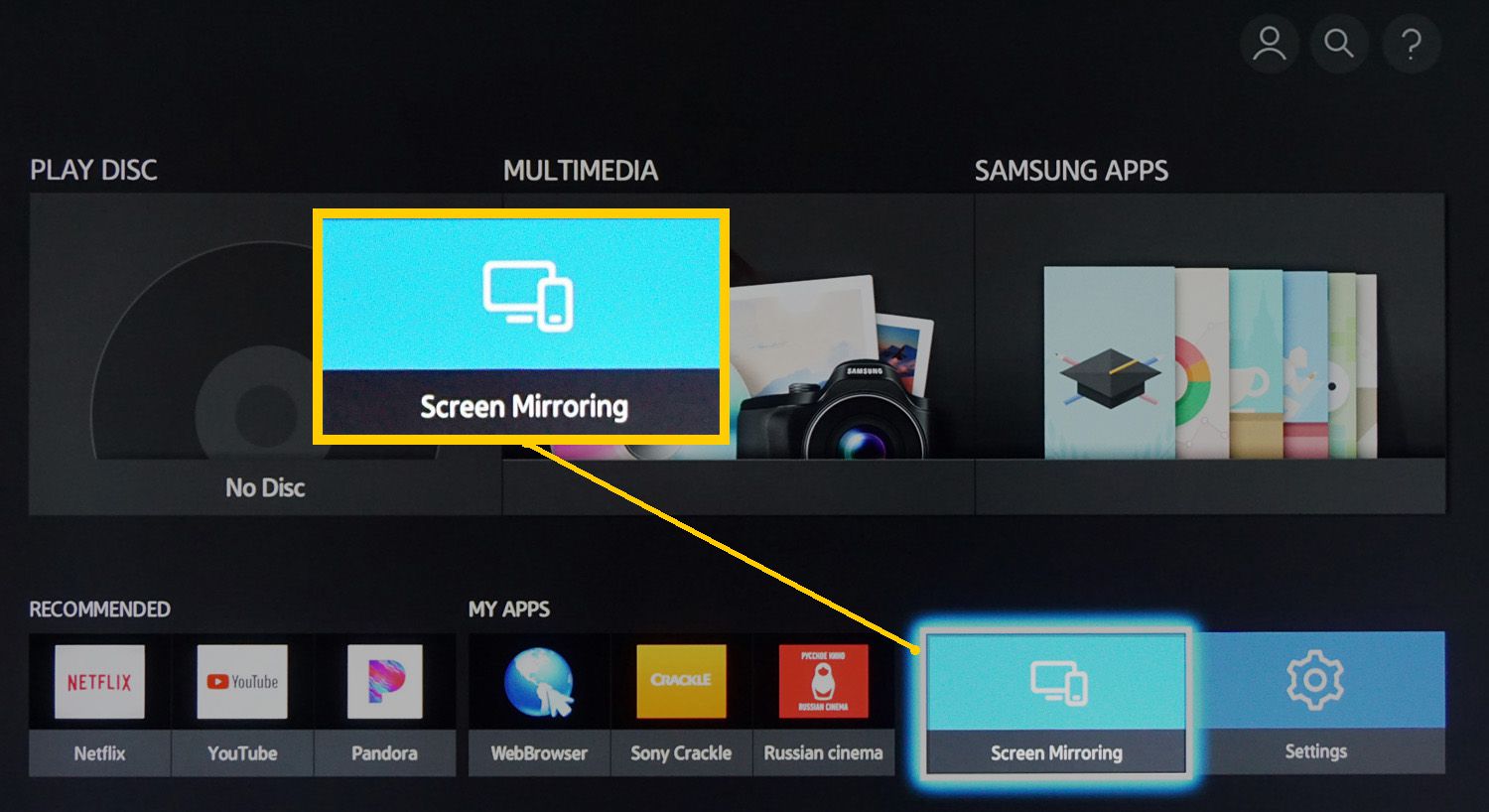
If you’re looking to untether your Blu-ray player and enjoy the freedom of a wireless connection, you’ve come to the right place. Making your Blu-ray player wireless opens up a world of possibilities, allowing you to effortlessly stream movies, access online content, and enjoy a seamless entertainment experience. With the advancements in technology, it’s now easier than ever to make your Blu-ray player wireless, eliminating the need for messy cords and cables. In this article, we will explore different methods and solutions to help you achieve wireless connectivity for your Blu-ray player. So, whether you’re a movie buff or a tech enthusiast, get ready to revolutionize your home entertainment setup with our comprehensive guide on how to make your Blu-ray player wireless.
Inside This Article
- How to Make Blu-ray Player Wireless
- Understanding the Components – Wi-Fi Adapter, Ethernet Cable, Wireless Bridge
- Connecting the Blu-ray Player – Check for Built-in Wi-Fi – Connecting via Ethernet Cable – Using a Wireless Bridge
- Configuring the Wireless Connection
- Troubleshooting Tips
- Conclusion
- FAQs
How to Make Blu-ray Player Wireless
In today’s interconnected world, having a wireless Blu-ray player can offer a whole new level of convenience. With a wireless connection, you can easily stream movies, TV shows, and music right from the internet without the need for any cumbersome cables. In this article, we will guide you through the process of making your Blu-ray player wireless, unlocking a world of entertainment possibilities.
Before we delve into the steps, it’s important to understand the different components you may need to make your Blu-ray player wireless. There are three main options to consider: a Wi-Fi adapter, an Ethernet cable, or a wireless bridge.
A Wi-Fi adapter is a device that connects to the USB port of your Blu-ray player and enables wireless connectivity. It acts as a bridge between your Blu-ray player and your Wi-Fi network, allowing you to connect wirelessly without any additional hardware.
Alternatively, if your Blu-ray player has an Ethernet port, you can use an Ethernet cable to connect it directly to your wireless router. This method bypasses the need for a Wi-Fi adapter and provides a stable and reliable connection.
If your Blu-ray player doesn’t have built-in Wi-Fi or an Ethernet port, you can opt for a wireless bridge. A wireless bridge acts as a bridge between your Blu-ray player and your wireless network, allowing you to establish a wireless connection even without these features.
Now that you understand the components, let’s dive into the steps for making your Blu-ray player wireless. If your Blu-ray player has built-in Wi-Fi, the process is straightforward. Simply go to the settings menu on your Blu-ray player, locate the network or Wi-Fi settings, and follow the on-screen instructions to connect to your wireless network. You may need to select your network, enter the Wi-Fi password, and wait for the connection to establish.
If your Blu-ray player doesn’t have built-in Wi-Fi but has an Ethernet port, you can use an Ethernet cable to connect it to your wireless router. Plug one end of the Ethernet cable into the Ethernet port on your Blu-ray player and the other end into an available Ethernet port on your router. This will provide a wired connection between your Blu-ray player and the router, allowing you to access the internet wirelessly.
If you opt for a wireless bridge, you will need to set it up first. Connect the wireless bridge to your Blu-ray player using an Ethernet cable, and then follow the instructions provided by the manufacturer to connect it to your wireless network. Once the bridge is connected, your Blu-ray player will be able to access the internet wirelessly through the bridge.
While setting up your wireless Blu-ray player, you may encounter some issues or need to troubleshoot. Here are a few tips to help you out:
- Ensure that your Blu-ray player is placed within range of your Wi-Fi router to get a strong signal.
- Check the Wi-Fi signal strength on your Blu-ray player to ensure it’s not too weak. You can typically find this information in the network settings menu.
- Keep your Blu-ray player’s firmware updated to ensure optimal performance and compatibility with the latest Wi-Fi standards. You can usually update the firmware through the settings menu of your Blu-ray player.
Understanding the Components – Wi-Fi Adapter, Ethernet Cable, Wireless Bridge
In order to make your Blu-ray player wireless, you need to understand the key components involved. These components include a Wi-Fi adapter, an Ethernet cable, and a wireless bridge. Let’s take a closer look at each of these components and their significance in enabling a wireless connection for your Blu-ray player.
A Wi-Fi adapter is a device that allows your Blu-ray player to connect to Wi-Fi networks. It functions as a receiver that captures Wi-Fi signals and converts them into data that can be understood by the Blu-ray player. Essentially, it acts as a bridge between your Blu-ray player and the wireless network. Some Blu-ray players come with a built-in Wi-Fi adapter, while others may require an external one to be connected.
An Ethernet cable, on the other hand, is a cable used to establish a wired internet connection. By connecting one end of the Ethernet cable to your Blu-ray player and the other end to your Wi-Fi router or modem, you can enjoy a stable and reliable internet connection. While this method doesn’t make your Blu-ray player wireless per se, it serves as a viable option if you don’t have access to a Wi-Fi network or if you prefer a wired connection.
A wireless bridge is another component that can be used to make your Blu-ray player wireless. It acts as a transmitter, converting the wired internet connection from your modem or router into a wireless signal that can be received by your Blu-ray player. The wireless bridge is connected to the Blu-ray player via an Ethernet cable, allowing it to access the internet wirelessly. This option is useful if you want the convenience of a wireless connection without having to rely solely on the built-in Wi-Fi adapter of your Blu-ray player.
Overall, understanding these components is essential in successfully making your Blu-ray player wireless. Whether you choose to use a Wi-Fi adapter, an Ethernet cable, or a wireless bridge, you can enjoy the freedom of a wireless connection and unlock a world of entertainment possibilities on your Blu-ray player.
Connecting the Blu-ray Player – Check for Built-in Wi-Fi – Connecting via Ethernet Cable – Using a Wireless Bridge
When it comes to making your Blu-ray player wireless, you have a few options to choose from. One of the first things you should do is check if your Blu-ray player has built-in Wi-Fi capability. This feature allows you to connect to your home network without the need for any additional hardware.
If your Blu-ray player does not have built-in Wi-Fi, don’t worry. You can still make it wireless by connecting it to your home network using an Ethernet cable. Simply connect one end of the Ethernet cable to the Blu-ray player and the other end to your router or modem. This will provide a direct, wired connection to the internet, allowing you to access online streaming services and software updates.
However, if you prefer a wireless connection without the need for cables, you can use a wireless bridge. A wireless bridge acts as a bridge between your Blu-ray player and your home network, enabling a wireless connection. To set up a wireless bridge, you will need to connect it to your Blu-ray player using an Ethernet cable, and then connect it to your home network wirelessly through Wi-Fi. This way, your Blu-ray player can access your home network without the need for a direct wired connection.
Configuring the Wireless Connection
Once you’ve connected your Blu-ray player to the Wi-Fi network, the next step is to configure the wireless connection. This involves accessing the Blu-ray player’s settings, selecting the Wi-Fi network, and entering the Wi-Fi password.
First, you will need to access the settings menu on your Blu-ray player. This can usually be done by navigating through the main menu or pressing the “Settings” button on your remote control. Look for an option related to network settings or wireless connectivity.
Once you have entered the settings menu, you should see a list of available Wi-Fi networks. Use the up and down arrow buttons on your remote to navigate through the list and locate your Wi-Fi network. The network name (SSID) should be displayed next to each entry.
When you have found your Wi-Fi network, select it by highlighting the entry and pressing the OK or Select button on your remote. Some Blu-ray players may require you to enter a password at this point, while others may automatically connect to the network. If prompted, proceed to the next step.
Using your remote control or on-screen keyboard, enter the Wi-Fi password for your network. Take care to enter the password accurately, as it is case-sensitive. If you make a mistake, use the backspace or delete button to correct it. Once you are confident that the password is correct, select the “Connect” or “OK” button to proceed.
After entering the Wi-Fi password, the Blu-ray player will attempt to establish a connection to the network. This process may take a few moments, so be patient. If the connection is successful, you should see a confirmation message or an indicator that the Blu-ray player is now connected to the Wi-Fi network.
It’s important to note that the exact steps for configuring the wireless connection may vary depending on the make and model of your Blu-ray player. Consult the user manual or manufacturer’s website for specific instructions tailored to your device.
Once you have successfully configured the wireless connection on your Blu-ray player, you can now enjoy streaming content, accessing online apps, and performing firmware updates without the need for an Ethernet cable.
Troubleshooting Tips
When setting up a wireless connection for your Blu-ray player, there may be situations where you encounter issues. Here are some troubleshooting tips to help you overcome common problems.
Ensuring Proper Placement of the Blu-ray Player
The placement of your Blu-ray player can have a significant impact on the strength and stability of the Wi-Fi signal. To ensure a reliable wireless connection, make sure that the Blu-ray player is positioned within the range of your Wi-Fi router.
Avoid placing your Blu-ray player in areas with physical obstructions such as walls, furniture, or appliances that can interfere with the Wi-Fi signal. Try to keep the player in an open area or consider using a Wi-Fi range extender to improve signal reach.
Checking Wi-Fi Signal Strength
Before troubleshooting the Blu-ray player, it’s important to check the Wi-Fi signal strength in the player’s location. This will help identify if the issue is related to a weak signal.
You can do this by using your smartphone or a Wi-Fi analyzer app to check the signal strength near the Blu-ray player. If the signal is weak, consider repositioning your router or using a Wi-Fi extender to boost the signal in that area.
Updating Blu-ray Player Firmware
Outdated firmware can sometimes cause connectivity issues. It’s essential to keep your Blu-ray player’s firmware up-to-date to ensure compatibility with the latest Wi-Fi protocols and security features.
To update the firmware, check the manufacturer’s website or refer to the user manual for instructions specific to your Blu-ray player model. Usually, the process involves connecting the player to the internet, accessing the settings menu, and selecting the firmware update option.
Ensure that you have a stable internet connection during the firmware update process to avoid any interruptions or errors.
By following these troubleshooting tips, you can overcome common wireless connectivity issues with your Blu-ray player.
Conclusion
In conclusion, making your Blu-Ray player wireless is a simple and effective way to enhance your home entertainment setup. By following the steps outlined in this article, you can enjoy the convenience and flexibility of streaming movies, TV shows, and music directly to your Blu-Ray player without the need for messy cables and wires.
Whether you opt for a Wi-Fi adapter, a smart Blu-Ray player, or a streaming device, the process is relatively straightforward and can be accomplished by anyone, regardless of technical expertise. Not only will you have the freedom to access a wide range of online content, but you’ll also experience improved picture and sound quality.
So, why wait? Transform your Blu-Ray player into a wireless powerhouse and take your home entertainment experience to new heights. Sit back, relax, and immerse yourself in the world of high-definition entertainment, all without the hassle of cords and cables.
FAQs
**Q: Can I make my Blu-ray player wireless?**
A: Yes, you can make your Blu-ray player wireless by using a wireless Blu-ray player adapter or by connecting it to a wireless bridge or extender.
**Q: How does a wireless Blu-ray player adapter work?**
A: A wireless Blu-ray player adapter connects to your Blu-ray player’s Ethernet port and allows you to access your home Wi-Fi network wirelessly. It essentially acts as a wireless receiver for your Blu-ray player.
**Q: What is a wireless bridge or extender?**
A: A wireless bridge or extender is a device that connects to your existing wired network and extends it wirelessly to other devices. By connecting your Blu-ray player to a wireless bridge or extender, you can make it wireless.
**Q: What are the benefits of making my Blu-ray player wireless?**
A: Making your Blu-ray player wireless allows you to easily access online streaming services, such as Netflix, Hulu, and Amazon Prime, directly from your Blu-ray player without the need for additional cables or devices.
**Q: Do I need any additional equipment to make my Blu-ray player wireless?**
A: Yes, to make your Blu-ray player wireless, you will need either a wireless Blu-ray player adapter or a wireless bridge or extender. These devices can be purchased separately and may require a simple setup process.
