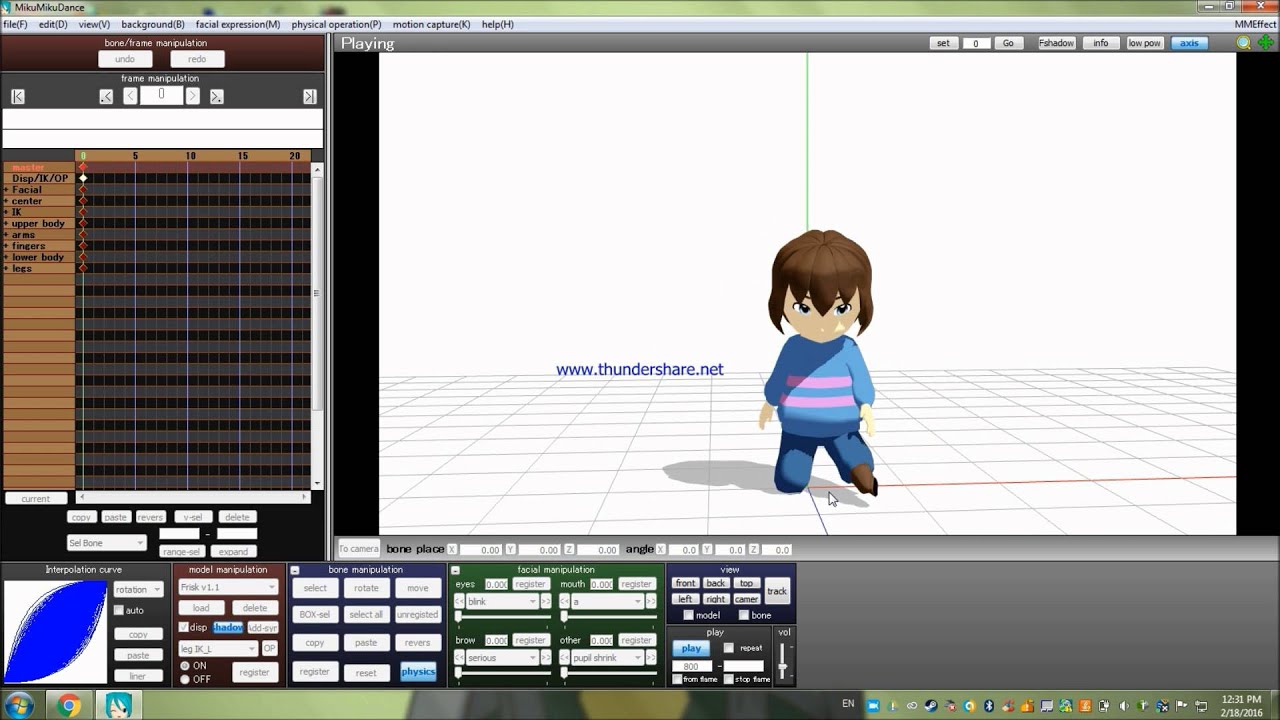
Are you an aspiring animator or a fan of creating captivating visuals? If so, you might have come across MikuMikuDance (MMD), a popular free 3D animation software. MMD allows users to bring their imagination to life by creating stunning motion data for 3D models. Whether you want to make your characters dance, perform actions, or express emotions, making motion data on MMD is an essential skill to possess.
In this article, we will delve into the world of MMD motion data, exploring the step-by-step process of creating dynamic movements. From understanding the keyframes to utilizing the bone manipulation tools, we will guide you through the necessary techniques to animating your 3D models with finesse and style. So, let’s dive into the exciting world of MMD animation and learn how to make motion data that will mesmerize your audience!
Inside This Article
- Preparing the Motion Data
- Importing Models and Motion Data into MMD
- Adjusting the Motion Data
- Exporting the Motion Data from MMD
- Conclusion
- FAQs
Preparing the Motion Data
Motion data is an essential element in MMD (MikuMikuDance), a popular animation software used to create 3D animations with virtual characters such as Hatsune Miku. Before diving into the world of motion data creation, it’s important to understand the preparation process. Here are some key steps to ensure a smooth workflow:
1. Define the Objective: Determine the purpose of your animation. Are you creating a dance routine, a fight scene, or a simple movement sequence? Having a clear objective will guide your motion data creation process.
2. Research and Gathering References: Study real-life movements or refer to existing motion data. Observing and understanding how objects or characters move in the real world will help you create more realistic animations. Collecting references in the form of videos or images will assist you in creating accurate motion data.
3. Plan the Animation: Sketch out the key poses or movements you want to include in your animation. This step will help you visualize the sequence and structure of the motion data you need to create.
4. Organize Your Workspace: Before starting the animation process, make sure your workspace is organized. Create a new folder to store all the necessary files, including character models, motion data, and any additional resources you may need.
5. Familiarize Yourself with MMD Interfaces: Spend some time exploring MMD’s user interface and familiarize yourself with the various tools and features. This will make it easier to navigate through the motion data creation process.
6. Understand MMD Motion Data Formats: Different motion data formats are compatible with MMD, such as VMD (Vocaloid Motion Data) and BVH (Biovision Hierarchy). Familiarize yourself with these formats and choose the one that suits your needs.
7. Set Up the Character Model: Import the character model into MMD and position it correctly. Adjust the height, scale, and orientation to align with your animation objectives.
8. Clean Up the Timeline: Before adding motion data, make sure the timeline is free of any unnecessary keyframes or unwanted animation data. Having a clean timeline will make it easier to work with motion data later on.
9. Create a Backup: It’s always a good idea to create a backup of your motion data and other important files. This way, if anything goes wrong during the creation process, you can easily revert to a previous version.
10. Save Your Project: Regularly save your project as you work on your motion data. This will prevent any potential data loss in case of unexpected software crashes or computer issues.
By following these steps, you’ll be well-prepared to create motion data in MMD. With a solid foundation, you can dive into the exciting world of animation and bring your virtual characters to life!
Importing Models and Motion Data into MMD
Now that you have prepared your motion data for MMD, it’s time to import the models and motion data into the software. Here’s a step-by-step guide to help you through the process.
1. Launch MMD and ensure that your workspace is ready for importing models and motion data.
2. Go to the MMD menu and select “File.” Then, choose “Load” and follow it up by selecting “Model” or “Motion.” This will prompt a file browser window to open up.
3. Locate the folder or directory where your model file is stored. It’s important to note that MMD supports a variety of model file formats, including .pmx, .pmd, and .x files.
4. Select the model file you want to import and click on the “Open” button. MMD will then load the model into the workspace for you to work with.
5. To import motion data, you can follow the same steps as above, but choose the “Motion” option instead of the “Model” option in the file browser window. Again, MMD supports various motion data file formats, such as .vmd and .vpd.
6. After selecting the motion data file, click on “Open” to import the motion data into MMD. The software will now load the motion data onto the timeline, allowing you to see and manipulate the animation.
7. Once the model and motion data are imported, you can arrange and adjust them as needed. This includes positioning the model in the scene, applying motions to the model, and syncing the motion with the music if desired.
It’s worth mentioning that MMD provides additional tools and features to help refine and enhance imported models and motion data. These include tools for adjusting the bones, facial expressions, physics settings, and more. Exploring these options can add depth and realism to your animations.
By following these steps, you can easily import models and motion data into MMD, allowing you to bring your creations to life. Now you’re ready to take your animation skills to the next level with MMD.
Adjusting the Motion Data
Once you have imported the motion data into MMD, you may find that it needs some adjustments to fit your desired animation. Fortunately, MMD provides several tools and techniques to help you tweak and modify the motion data to achieve the desired result.
Here are some key steps you can take to adjust the motion data in MMD:
- Keyframe Manipulation: MMD allows you to manipulate individual keyframes, which are frames that define specific poses or movements in the animation. You can adjust the position, rotation, and scale of each keyframe to fine-tune the motion data.
- Interpolation Manipulation: MMD uses interpolation to smooth out the transitions between keyframes. You can modify the interpolation curves to control the speed and timing of the motion. This can help you achieve more natural and fluid movements.
- Editing Bone Movements: MMD allows you to edit the movements of individual bones in the model. You can adjust the rotation, position, and IK (Inverse Kinematics) settings of the bones to modify the way the model moves.
- Adding Effects: MMD provides a range of built-in effects that you can apply to the motion data. These effects can enhance the visual impact of the animation and add extra flair to the movements.
- Timing Adjustments: You may find that certain movements in the motion data need to be synchronized with other elements of the animation, such as music or sound effects. MMD allows you to adjust the timing of the keyframes to achieve the desired synchronization.
- Previewing and Iterating: As you make adjustments to the motion data, it’s important to preview the animation regularly to see how it looks. You can continuously iterate and refine the motion data until you are satisfied with the final result.
Remember, adjusting motion data in MMD requires patience and experimentation. It may take some time to get the exact movements and timing you desire, but with practice, you can create captivating animations that bring your models to life.
Exporting the Motion Data from MMD
Once you have adjusted the motion data to your liking in MMD, it’s time to export it. Exporting the motion data allows you to use it in other applications or share it with others. Here’s how you can export your motion data from MMD:
1. In MMD, go to the File menu and select “Export Motion Data”. This will open a dialog box that allows you to specify the file name and location for the exported motion data.
2. Choose a suitable file name for your motion data and select the desired location to save it. Make sure to choose a location where you can easily find the file later.
3. Select the appropriate file format for your exported motion data. MMD supports various file formats, such as .vmd (Vocaloid Motion Data) and .pmx (Polygon Model eXtended), depending on your needs and the compatibility of the target application.
4. Click the “Export” or “Save” button to export the motion data. MMD will process the motion data and save it as a file in the specified location.
5. Once the export process is complete, you can close the dialog box and access your exported motion data from the specified location.
6. To use the exported motion data in other applications, you will need to import it according to the specific instructions of those applications. The process may vary depending on the application and the file format of the motion data.
7. If you want to share your motion data with others, you can simply send them the exported file, or upload it to a file-sharing platform for easy access.
By following these steps, you can successfully export your motion data from MMD and start using it in other applications or sharing it with others. Remember to double-check the compatibility of the file format with the target application to ensure smooth usage.
Conclusion
In conclusion, being able to create motion data on MMD opens up a world of creativity and possibilities for aspiring animators and enthusiasts alike. By understanding the basic concepts, utilizing the available tools, and following the tips and techniques discussed in this article, anyone can dive into the fascinating world of MMD animation.
Whether you’re looking to bring your favorite characters to life, create captivating dance videos, or explore the realms of storytelling through animated scenes, MMD provides a platform that is both accessible and versatile. With practice and experimentation, you can master the art of creating realistic and dynamic animations that are sure to captivate your audience.
So, what are you waiting for? Start your MMD animation journey today and let your imagination soar as you bring your creations to life with the power of motion data!
FAQs
Q: What is MMD?
MMD stands for MikuMikuDance, a popular 3D animation software developed in Japan. It allows users to create animated videos with 3D models, including characters like Hatsune Miku, and the ability to apply motion data to these models.
Q: How can I create motion data for MMD?
Creating motion data for MMD can be done in several ways. You can either create your own animations using MMD’s motion editor, import pre-existing motion files, or use motion capture devices to record real-life movements and convert them to MMD-compatible formats.
Q: What tools do I need to create motion data for MMD?
To create motion data for MMD, you’ll need the MikuMikuDance software, which is available for free. Additionally, you may want to use the motion editor within MMD to fine-tune your animations. If you’re interested in motion capture, you’ll need a compatible motion capture device and software.
Q: Are there any tutorials or resources available to learn how to create motion data for MMD?
Yes, there are plenty of tutorials and resources available online to help you learn how to create motion data for MMD. You can find step-by-step guides, video tutorials, and forums where you can connect with other MMD enthusiasts and learn from their experiences.
Q: Can I use motion data created by others in my own MMD projects?
Yes, you can use motion data created by others in your MMD projects, as long as you have the appropriate rights and permissions. There are many websites and communities dedicated to sharing MMD motion data, so you can easily find a wide variety of animations to enhance your own creations.
