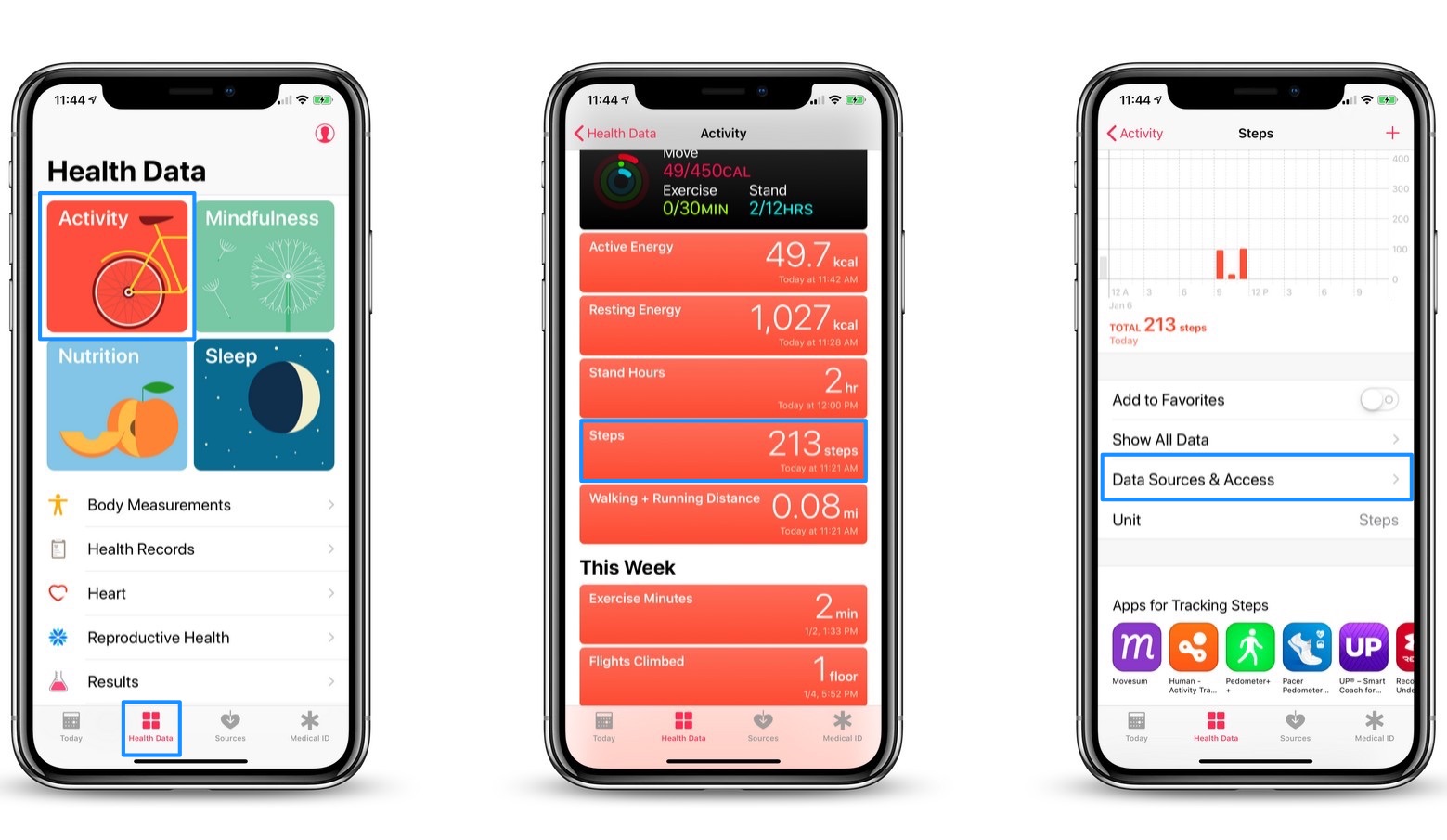
The Apple Health app is more than just a tool to monitor your heart rate or count your calories. It also serves as a handy fitness tracker, helping you keep tabs on your daily steps. If you’re an iPhone user looking to stay active and track your progress, the Apple Health app has got you covered.
Tracking your steps is a great way to measure your activity levels throughout the day and ensure that you’re meeting your fitness goals. Whether you’re aiming for 10,000 steps a day or just striving to be more active, the Apple Health app can provide valuable insights and motivation.
In this article, we’ll guide you through the process of tracking steps on an iPhone using the Apple Health app. We’ll explain how to enable step tracking, view your step count, and even set personalized step goals. So get ready to lace up your sneakers and take a step towards a healthier you with the help of the Apple Health app!
Inside This Article
- Setting up the Apple Health App
- Viewing Step Data in the Apple Health App
- Enabling Motion and Fitness Tracking
- Syncing Step Data with Other Fitness Apps
- Conclusion
- FAQs
Setting up the Apple Health App
The Apple Health App is a powerful tool that allows you to track various health and fitness metrics on your iPhone. To start using the app and track your steps, you need to set it up first. Here’s how you can do it:
- Ensure you have the Apple Health App: The Apple Health App comes pre-installed on most iPhone models. If you can’t find it on your device, you can download it for free from the App Store.
- Open the Apple Health App: Locate the app on your home screen or in the App Library and tap on it to open it.
- Set up your Medical ID: The Apple Health App allows you to create a Medical ID, which can be accessed from the emergency dialer. It’s optional but can be useful in case of an emergency.
- Grant necessary permissions: The app will ask for your permission to access various health-related data, such as step count, heart rate, and more. Make sure to grant the necessary permissions to track your steps accurately.
- Connect compatible fitness apps and devices: If you use other fitness tracking apps or devices, you can connect them to the Apple Health App to sync data and have a centralized view of your health metrics.
- Customize your dashboard: You can personalize your Apple Health App dashboard by adding or removing the specific health metrics you want to track, including your step count. This allows you to focus on what matters most to you.
Once you have completed the setup process, you’ll be ready to start tracking your steps using the Apple Health App. Let’s move on to the next section to learn how to access the Steps Tracker feature.
Viewing Step Data in the Apple Health App
After you have enabled step tracking and accumulated some activity data in the Apple Health App, you can easily view and monitor your step count progress. Here’s how:
- Open the Apple Health App on your iPhone. It is represented by a white icon with a red heart in the center.
- On the bottom menu, select the “Browse” tab. This will take you to the main dashboard of the app.
- Scroll down until you find the “Activity” section. Tap on it to open.
- Under the “Activity” section, you will see various sub-categories, including “Steps.” Tap on “Steps” to view your step count data.
- You will now be presented with a graph displaying your step count history. By default, it shows the step count for the current day.
- To view a different date’s step count, swipe left or right on the graph to navigate through different days. You can also use the date selector located above the graph to choose a specific date.
- Beneath the graph, you will find additional information such as your daily average step count, total steps for the selected period, and your step count goal.
- To dive deeper into your step count data, tap on the “Show All Data” button at the bottom. This will provide you with a list of step count data broken down by day, week, month, or year.
By viewing your step count data in the Apple Health App, you can gain valuable insights into your activity level, set goals, and track your progress towards a healthier lifestyle. It allows you to stay motivated and make informed decisions to improve your overall well-being.
Enabling Motion and Fitness Tracking
If you want to track your steps on an iPhone using the Apple Health app, you first need to ensure that motion and fitness tracking is enabled. Here’s how you can do it:
- Open the Settings app on your iPhone.
- Scroll down and look for the Privacy option. Tap on it.
- In the Privacy menu, select Health.
- Tap on Motion & Fitness.
- Toggle the switch next to Fitness Tracking to enable it.
- You can also enable other options like Health Data and Health Records if you want to track more health-related information.
Enabling motion and fitness tracking allows your iPhone to use the built-in sensors and data from various apps to track your steps accurately. Once you have enabled this feature, you can begin tracking your steps using the Apple Health app.
Syncing Step Data with Other Fitness Apps
In addition to tracking your steps directly on the Apple Health App, you can also sync your step data with other fitness apps on your iPhone. This allows you to have a more comprehensive view of your physical activity and keep all your health and fitness data in one place.
To sync your step data with other fitness apps, follow these steps:
- Open the Apple Health App on your iPhone.
- Tap on the “Browse” tab at the bottom of the screen.
- Scroll down and select the “Apps” option.
- Here, you will see a list of compatible apps that can sync data with the Apple Health App.
- Choose the fitness app you want to sync your step data with.
- Tap on the app and follow the instructions to enable data syncing.
- Once the sync is established, your step data from the Apple Health App will be shared with the selected fitness app.
By syncing your step data with other fitness apps, you can take advantage of the unique features and insights that these apps offer. It also allows you to seamlessly integrate your step data with other health and fitness metrics, such as heart rate, calories burned, and sleep patterns, for a more holistic view of your overall well-being.
Some popular fitness apps that support data syncing with the Apple Health App include Fitbit, Nike Run Club, MyFitnessPal, Strava, and Garmin Connect. Choose the app that best suits your needs and preferences to enhance your fitness tracking experience.
Conclusion
In conclusion, tracking your steps on an iPhone has never been easier thanks to the Apple Health app. With its built-in pedometer feature, you can effortlessly monitor your daily activity levels and stay motivated to reach your fitness goals.
The Apple Health app not only tracks the number of steps you take but also provides valuable insights into your overall health and well-being. It allows you to view other health metrics such as distance traveled, calories burned, and even flights of stairs climbed. With this comprehensive tracking, you can better understand your physical activity patterns and make informed decisions about your fitness routine.
By utilizing the Apple Health app, you can take control of your fitness journey and keep yourself accountable. So why not make the most out of your iPhone and start tracking your steps today? Your health and wellness will thank you!
FAQs
Q: Can I track my steps on an iPhone?
Yes, you can easily track your steps on an iPhone using the Apple Health app. The app comes pre-installed on iPhones and offers a convenient way to monitor your daily physical activity.
Q: How do I access the Apple Health app?
To access the Apple Health app on your iPhone, simply locate the app on your home screen. The app icon is typically a white square with a red heart in the center. Tap on the icon to launch the app and begin tracking your steps.
Q: Does the Apple Health app require any additional accessories?
No, the Apple Health app does not require any additional accessories to track your steps. The iPhone has built-in motion sensors that can accurately detect your movements and record the number of steps you take throughout the day.
Q: Can I set a step goal in the Apple Health app?
Yes, you can set a step goal in the Apple Health app to help you stay motivated and reach your fitness targets. To do this, open the app and go to the “Today” tab. Scroll down to find the “Steps” section and tap on “Show All Data.” From there, you can set a step goal and track your progress.
Q: Are the step counts accurate in the Apple Health app?
The step counts recorded by the Apple Health app are generally accurate, but there can be slight variations depending on individual factors and how you carry your iPhone. To ensure the most precise step tracking, it’s recommended to keep your iPhone in your pocket or wear it in an armband while walking or running.
