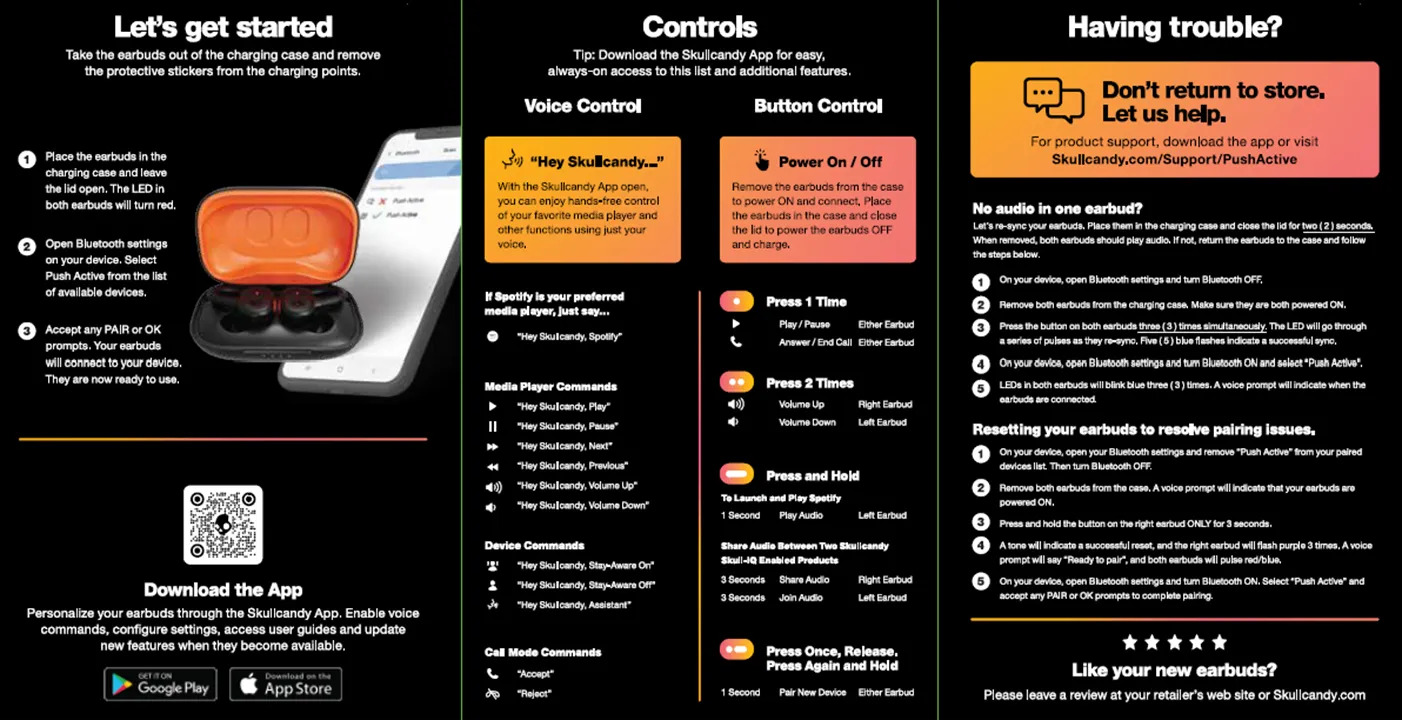
If you’re the proud owner of Skullcandy wireless earbuds and are looking to pair them with a new device, you’ve come to the right place. Skullcandy is known for their high-quality audio products, and their wireless earbuds are no exception. Whether you’re upgrading to a new phone, tablet, or computer, pairing your Skullcandy earbuds to your new device is a simple process that can be done in just a few easy steps. In this article, we’ll guide you through the process of pairing your Skullcandy wireless earbuds to a new device, so you can continue enjoying your favorite music, podcasts, and more without any hassle. So let’s get started and ensure that you’re set up for the best audio experience possible with your new device and Skullcandy earbuds.
Inside This Article
How to Pair Skullcandy Wireless Earbuds to a New Device
If you’ve recently purchased a pair of Skullcandy wireless earbuds and want to connect them to a new device, you’ve come to the right place. The process of pairing your earbuds to a new device is relatively simple and can be done in just a few steps. In this article, we will guide you through the process and help you get your Skullcandy wireless earbuds connected to your new device in no time.
1. Preparing the Earbuds
Before we begin the pairing process, make sure that your Skullcandy wireless earbuds are charged and turned on. This will ensure that they are ready to connect to your new device. If your earbuds are not powered on, simply press and hold the power button until you see a light indicating that they are turned on.
2. Enabling Bluetooth on the New Device
The next step is to enable Bluetooth on your new device. Bluetooth is a wireless communication technology that allows devices to connect and share data. To enable Bluetooth, navigate to the settings menu on your device and look for the Bluetooth option. Once you find it, toggle the switch to turn it on.
3. Putting the Earbuds in Pairing Mode
After enabling Bluetooth on your new device, you’ll need to put your Skullcandy wireless earbuds in pairing mode. This mode allows the earbuds to search for nearby devices to connect to. To enter pairing mode, locate the pairing button on your earbuds. It is usually located on the side or bottom of the earbud. Press and hold the button until you see a flashing light or hear a sound, indicating that the earbuds are in pairing mode.
4. Connecting the Earbuds to the New Device
Once your Skullcandy wireless earbuds are in pairing mode, go back to your new device’s Bluetooth settings menu. Look for a list of available devices, and you should see your earbuds listed. Tap on the name of your earbuds to initiate the connection process. Your new device may prompt you to enter a passcode or confirm the connection. Follow the on-screen instructions to complete the pairing process.
After a few moments, your Skullcandy wireless earbuds should be successfully paired and connected to your new device. You should be able to enjoy your favorite music, podcasts, or other audio content wirelessly through your earbuds. If you’re still having trouble pairing your earbuds, consult the user manual or reach out to Skullcandy customer support for assistance.
That’s it! You’ve now learned how to pair your Skullcandy wireless earbuds to a new device. With this knowledge, you can easily switch between devices and enjoy the convenience and freedom of wireless audio.
Conclusion
In conclusion, pairing your Skullcandy wireless earbuds to a new device is a simple and straightforward process. By following the steps outlined in this article, you can easily connect your earbuds to your smartphone, tablet, or any other compatible device. Whether you’re a music lover, a frequent conference call attendee, or someone who enjoys the freedom of wireless audio, Skullcandy wireless earbuds offer a convenient and high-quality solution.
Remember to ensure that your device has Bluetooth connectivity enabled, and that your earbuds are in pairing mode. Once connected, you can enjoy the seamless audio experience that Skullcandy wireless earbuds provide. So go ahead and take advantage of the wireless revolution in audio technology and elevate your listening experience with Skullcandy wireless earbuds today!
FAQs
1. How do I pair Skullcandy wireless earbuds to a new device?
To pair your Skullcandy wireless earbuds to a new device, follow these steps:
1. Make sure your earbuds are charged and turned on.
2. On your new device, go to the Bluetooth settings.
3. Turn on Bluetooth and make sure it is discoverable.
4. On your earbuds, press and hold the pairing button until the LED light starts flashing.
5. Your new device should detect the earbuds and display them in the list of available devices.
6. Select your earbuds from the list, and the pairing process will begin.
7. Once the earbuds are successfully paired, you can start using them with your new device.
2. How long does it take to pair Skullcandy wireless earbuds to a new device?
The pairing process for Skullcandy wireless earbuds is usually quick and straightforward. It typically takes a few seconds to a minute to complete the pairing process. However, keep in mind that the exact time may vary depending on the specific model of your earbuds and the device you are pairing them with.
3. Do I need to reset my Skullcandy wireless earbuds to pair them to a new device?
In most cases, you do not need to reset your Skullcandy wireless earbuds to pair them to a new device. Simply following the pairing instructions mentioned earlier should be sufficient. However, if you are experiencing issues with pairing or connectivity, you can try resetting your earbuds by referring to the user manual or contacting Skullcandy customer support for guidance.
4. Can I pair my Skullcandy wireless earbuds with multiple devices simultaneously?
It depends on the specific model of your Skullcandy wireless earbuds. Some models support multipoint pairing, which allows you to connect and switch between multiple devices. However, not all models have this capability. Refer to the user manual or product specifications of your earbuds to determine if they support simultaneous pairing with multiple devices.
5. How do I unpair my Skullcandy wireless earbuds from a device?
To unpair your Skullcandy wireless earbuds from a device, follow these steps:
1. Go to the Bluetooth settings on the device.
2. Find the list of paired devices and locate your earbuds.
3. Tap on the option to forget or remove the earbuds from the list.
4. The earbuds will now be unpaired from the device, and you can proceed to pair them with another device if desired.
