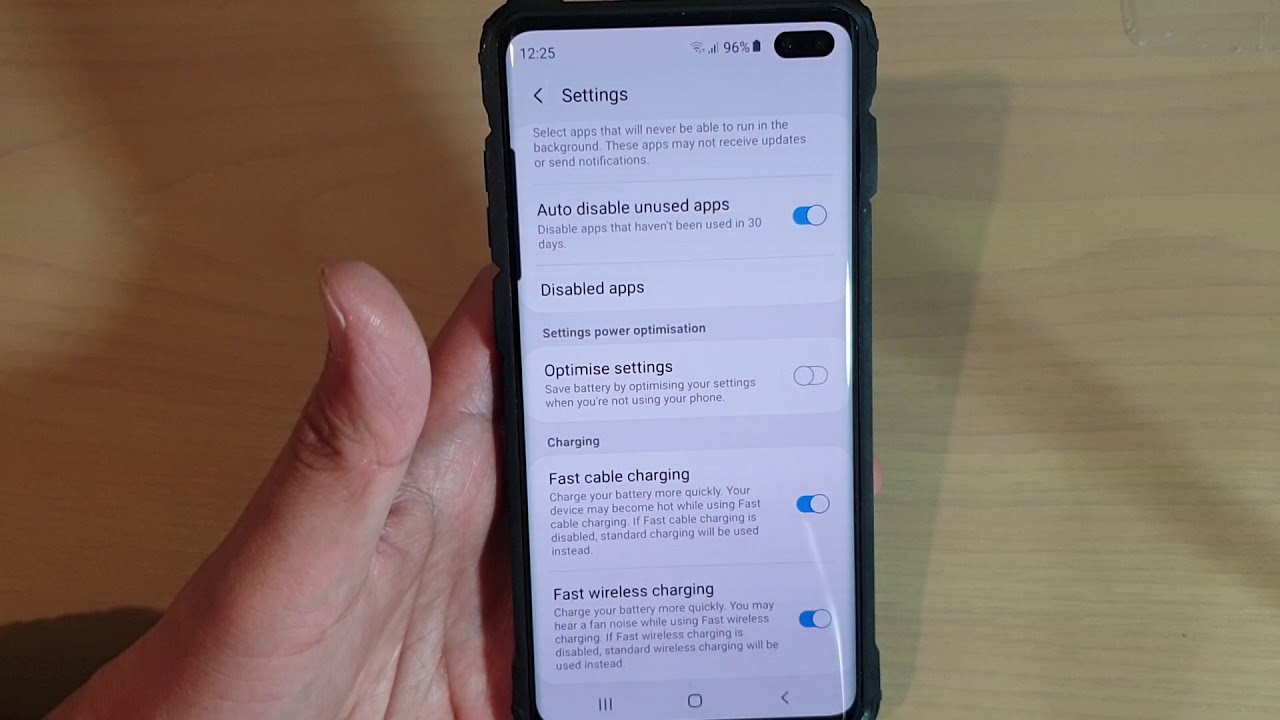
Wireless charging has revolutionized the way we power up our devices. Gone are the days of fumbling with tangled cords and searching for the right charging port. Now, with the advancement in smartphone technology, you can simply place your device on a wireless charging pad and watch it come to life. Samsung, one of the leading smartphone manufacturers, has integrated wireless charging capabilities into their devices, making it easier than ever to power up your phone. In this comprehensive guide, we will walk you through the step-by-step process of how to turn on wireless charging on your Samsung device. Whether you’re a new Samsung user or have been using their devices for years, this article will provide you with the knowledge you need to take advantage of this convenient and efficient charging method.
Inside This Article
- What is Wireless Charging?
- Does Samsung Support Wireless Charging?
- How to Enable Wireless Charging on Samsung Devices
- Tips and Tricks for Wireless Charging on Samsung Devices
- Conclusion
- FAQs
What is Wireless Charging?
Wireless charging is a convenient and innovative technology that allows you to charge your devices without the need for cables or plugs. Instead, it uses electromagnetic fields to transfer energy between a charging pad or mat and your device. This eliminates the hassle of dealing with tangled cords and finding an available wall socket.
By simply placing your device on the wireless charging pad, it will start charging automatically. This technology uses electromagnetic induction, where an electric current is generated in a wire coil within the charging pad. This current creates a magnetic field, which in turn induces a current in another coil located within your device, resulting in the charging process.
Wireless charging is not only convenient, but it also helps reduce wear and tear on your charging ports, as there is no frequent plugging and unplugging of cables. Moreover, it eliminates the risk of damaging your device’s charging port due to improper insertion of the charging cable. It is a reliable and hassle-free way to keep your device powered up.
Does Samsung Support Wireless Charging?
Yes, Samsung devices do support wireless charging. In fact, Samsung has been at the forefront of implementing this convenient technology into their flagship smartphones and other devices. The company introduced wireless charging capabilities with the release of the Samsung Galaxy S6 in 2015 and has continued to include this feature in subsequent models.
Wireless charging eliminates the need for traditional charging cables and allows you to easily charge your Samsung device by simply placing it on a compatible wireless charging pad or stand. This means no more fumbling with tangled wires or worrying about worn-out charging cables.
Samsung supports both Qi and Powermat wireless charging standards. Qi is the most widely used standard and is compatible with a wide range of devices. Powermat is a proprietary standard that is used by some establishments and public places for wireless charging.
It is important to note that not all Samsung devices support wireless charging out of the box. While flagship models like the Samsung Galaxy S21, Note 20, and Z Flip have built-in wireless charging capabilities, some of the lower-end models or older devices may require the use of a wireless charging case or an external accessory to enable wireless charging.
Before purchasing a wireless charging pad or stand, it’s always a good idea to check if your specific Samsung device supports wireless charging. You can do this by consulting the device’s user manual or by visiting the Samsung website for more information.
Overall, Samsung is committed to providing users with a seamless and convenient charging experience. By supporting wireless charging, Samsung ensures that their devices stay at the forefront of modern technology and offer users a cable-free charging option.
How to Enable Wireless Charging on Samsung Devices
Wireless charging is a convenient feature that allows you to charge your Samsung device without the need for any cables or connectors. If you have a compatible Samsung device and a wireless charger, here are the steps to enable wireless charging:
- Check compatibility: First, ensure that your Samsung device supports wireless charging. Most newer Samsung devices, including the Galaxy S21, S20, Note 20, and Note 10, come with built-in wireless charging capabilities. However, it’s always a good idea to double-check your device’s specifications or consult the user manual to confirm compatibility.
- Locate the charging area: On your Samsung device, find the wireless charging coil. This is usually located on the back of the device, near the center or towards the top. Some Samsung devices may also have a wireless charging coil on the front, for devices with reverse wireless charging capabilities.
- Prepare the wireless charger: Place your wireless charger on a stable surface. Ensure that the charger is plugged into a power source and turned on. Wireless chargers come in different styles, such as charging pads or stands, but the basic functionality is the same.
- Position your Samsung device: Take your Samsung device and place it on the wireless charger. Make sure that the charging coil on your device aligns with the charging coil on the wireless charger. There may be a visual indicator on the charger to help you align the devices properly.
- Check for charging confirmation: Once your Samsung device is properly positioned on the wireless charger, you should see a charging symbol or notification on your device’s screen. This indicates that the wireless charging has started. Some Samsung devices may also emit a sound or vibration to confirm that charging has begun.
- Monitor the charging progress: Keep an eye on your Samsung device to ensure that it’s charging. Most Samsung devices will display the battery level or a charging animation on the screen. You can also check the battery percentage in the device settings or on the lock screen.
That’s it! Your Samsung device is now enabled for wireless charging. Remember to use a compatible wireless charger and place your device correctly on the charger to ensure optimal charging performance.
Tips and Tricks for Wireless Charging on Samsung Devices
Wireless charging has become a popular feature for Samsung devices, providing a convenient and cable-free way to charge your phone. To make the most out of this technology, here are some useful tips and tricks:
1. Use a Compatible Wireless Charger: Ensure that you use a wireless charger that is compatible with your Samsung device. Some chargers may have different power outputs or charging standards, so it’s important to choose one that is specifically designed for Samsung devices.
2. Remove Phone Cases or Covers: Thick or metal phone cases can interfere with wireless charging. It’s recommended to remove the phone case or cover before placing your Samsung device on the wireless charger. This will ensure proper alignment and efficient charging.
3. Position the Phone Correctly: Proper alignment is key to successful wireless charging. Make sure the center of your Samsung device is aligned with the center of the wireless charger. Some chargers may have alignment indicators or magnets to assist with proper positioning.
4. Keep the Charging Surface Clean: Dust, dirt, or foreign objects on the wireless charging pad can hinder charging efficiency. Regularly wipe the charging surface with a clean, soft cloth to maintain optimum charging performance.
5. Avoid Overheating: Wireless charging can generate heat, which can affect the performance and lifespan of your Samsung device. To prevent overheating, avoid charging your device on the wireless charger for extended periods or when it’s already hot.
6. Charge Overnight: Wireless charging is a convenient option for overnight charging. Placing your Samsung device on the wireless charger before going to bed ensures that you wake up to a fully charged phone in the morning.
7. Enable Fast Charging: Most Samsung devices support fast wireless charging. To enable this feature, go to your device’s settings, select “Battery,” then “Wireless Charging,” and enable fast charging if available. This will significantly reduce the charging time.
8. Use Samsung-Certified Accessories: To ensure compatibility and optimal performance, it’s best to use Samsung-certified wireless chargers and accessories. These have been tested and approved by Samsung, guaranteeing a safe and reliable charging experience.
9. Keep Distance from Other Electronics: Wireless charging can be affected by electromagnetic interference from other electronic devices. Keep your Samsung device away from other electronics, such as speakers or routers, to maintain a stable charging connection.
10. Use Wireless Power Share: Some Samsung devices, such as Galaxy S10 or later models, support Wireless Power Share. This feature allows you to use your Samsung device as a wireless charging pad to charge other compatible devices. Simply enable Wireless Power Share in your device’s settings and place the other device on the back of your Samsung device.
By following these tips and tricks, you can maximize the benefits of wireless charging for your Samsung device. Enjoy the convenience of cable-free charging while ensuring efficient and reliable power replenishment.
Conclusion
Wireless charging has become an increasingly popular feature in smartphones, offering convenience and simplicity for users. Samsung, a leading brand in the smartphone industry, has embraced wireless charging technology in many of its devices. In this article, we have explored the steps to turn on wireless charging on your Samsung phone.
By following the instructions provided, you can enable wireless charging on your Samsung device and enjoy the freedom of cable-free power. Whether you have a new Samsung flagship phone or an older model that supports wireless charging, this feature offers a hassle-free way to keep your device powered up.
With wireless charging, you can eliminate the need for tangled cables and make charging your phone a seamless experience. Simply place your Samsung phone on a compatible wireless charger, and it will start charging automatically.
So, why hassle with cords and cables when you can experience the convenience of wireless charging? Give it a try and enjoy the freedom of a wire-free charging experience with your Samsung phone.
FAQs
1. How do I turn on wireless charging on my Samsung device?
To turn on wireless charging on your Samsung device, you need to ensure that your device supports this feature. Most recent Samsung models, including the Galaxy S21, Note 20, and Galaxy Z Fold 2, are compatible with wireless charging. Once you have confirmed compatibility, follow these steps:
- Plug in the wireless charger to a power source.
- Place your Samsung device on the wireless charger, making sure it aligns properly with the charging pad.
- Your device should start charging wirelessly, and you will see a charging indicator on the screen.
2. Can I use any wireless charger to charge my Samsung device?
Most Samsung devices are compatible with Qi-certified wireless chargers, which are widely available in the market. However, it is recommended to use a wireless charger that is specifically designed for Samsung devices to ensure optimal performance and compatibility. Samsung offers its own line of wireless chargers, such as the Samsung Wireless Charging Pad or the Samsung Wireless Charging Stand, which are designed to work seamlessly with their devices.
3. Does wireless charging work with phone cases?
Yes, wireless charging can work with phone cases, but it depends on the material and thickness of the case. Thin and non-metallic cases are generally compatible with wireless charging, as they allow the charging signal to pass through. However, thick or metal cases may interfere with the charging process and prevent wireless charging from working effectively. It is recommended to remove thick or metal cases before placing your device on a wireless charger.
4. How long does it take to charge a Samsung device wirelessly?
The charging speed can vary depending on the model of your Samsung device and the specifications of the wireless charger you are using. In general, wireless charging is slightly slower than wired charging. It may take a bit longer to fully charge your device wirelessly compared to using a traditional charger and cable. However, with the advancements in wireless charging technology, the difference in charging time is becoming less significant.
5. Is wireless charging safe for my Samsung device?
Wireless charging is a safe and convenient way to charge your Samsung device if used correctly. Samsung devices are designed to regulate the charging process and prevent overcharging or overheating. Additionally, Qi-certified wireless chargers have built-in safety features to protect your device. However, it is always recommended to use chargers and accessories from reputable manufacturers to ensure safety and compatibility.
