The battle of true wireless earbuds is pretty intense today. Most mobile manufacturers have their own bets to compete against the top wireless buds. Apple’s AirPods are undeniably the most popular given that they are also the pioneers. But Samgsung’s Galaxy Buds also have a fair share of prominence in the market. Since launching in 2019, the Galaxy Buds have gained traction, leaving AirPods at the brink of its peak.

Early Impressions
As Samsung’s first wireless earbuds, the Galaxy Buds got all the basics right. The audio quality is fantastic, not to mention its ambient sound feature, which makes it safe for outdoor use. It’s battery life is pretty impressive too, plus the wireless charging comes in handy as well.
As one of the most sought-after wireless earbuds in the market today, many would wonder if the Galaxy Buds are truly worth it or just a hype that would eventually fade out. In the discussion of Galaxy Buds vs. AirPods, many are torn as to which one really reigns supreme.
In this article, we’ll be looking closely at the Galaxy Buds, including its best features and how to use them. Ultimately, we’ll also answer whether or not they’re worth the buy even today.
Samsung Galaxy Buds Review

| Price | $129.99 |
| Audio | Stereo BT; 2 Microphones |
| Battery Life | 6 Hours of Playtime / 13 Hours of Playtime (Battery Life with Charging Case) |
| Connectivity | USB-C Cable, Bluetooth |
| Weight (Earbuds and Charging Case) | 4.8 ounces |
Price and Release Date
The original Galaxy Buds were first released in 2019 and are sold at $129.99. The Galaxy Buds+, on the other hand, was released in February 2020 and is priced at $149.99. Both are within the range price of premium wireless earphones. But, those who pre-ordered the Samsung’s flagship phones were in luck. A pair of Galaxy Buds comes free with the Samsung Galaxy S10 series until it was launched in stores.
Audio Quality
Many audiophiles love the Samsung Galaxy Buds for its sound quality. The earbuds are tuned by AKG and feature an exemplary sound signature, which is not a native feature to most earbuds.
With this, you have a flat response regardless of what genre you’re playing, which ensures that you’re getting a steady sound quality across different genres.

Further, the buds are also designed to have a snug fit, which effectively cancels out most noise.
Apart from that, an Ambient Sound feature can also be enabled through the Galaxy Wear app, which will enable you to control how much sound can and cannot enter while you’re listening to your tracks.
Overall, the listening experience is great and you don’t even have to turn up the volume as much with these earbuds to hear your music properly.
Battery Life and Charging
The buds’ battery life is set to last you around 13 hours of playtime. The earbuds have six hours of charge and an additional seven hours can be added with the charging case.
You stretch your device’s battery life by plugging it in for 15 minutes. This will give it an additional 1.7 hours.
You can wirelessly charge your earbuds using Wireless Powershare on compatible phones. However, if you don’t have access to such a device, you can opt to plug in your charging case with its included USB cable.

You can charge your earbuds and case at the same time, just make sure that your earbuds are inside the case when you charge. You can check the charging status as well as your battery percentage on the Galaxy Wearable app.
In the event that you don’t have access to the Galaxy Wearable app, you can, of course, check the earbuds and the charging case itself for its indicator lights.
For the earbuds, keep these in mind:
- Red — Charging
- Green — Fully charged
- Flashing/Blinking Red — Charging disabled
As for the charging case’s indicators, you may want to keep these in mind:
- Red — Charging or battery is below 30%
- Flashing/Blinking Red — Battery is less than 10%
- Green — Fully charged
- Yellow — Battery is between 30% and 60%
- Blue — Firmware is being updated
Galaxy Buds Design

In retrospect, the design is very simple in nature. You get a solid color design that encompasses the earbuds and the charging case. The earbuds and its charging case come in three colors: white, yellow, and black.
The earbuds feature subtle wingtips that will ensure a snug and secure fit. You can, of course, opt to change the wingtips to find a combination that will fit your ear perfectly.
Being a wireless device, you can rest assured that the earbuds will stay in your ears throughout your daily activities. The earbuds themselves are also surprisingly comfortable that you might even forget that you’re wearing earbuds with the comfy fit.
Touch Controls
In general, you can use touch controls to play/pause and skip tracks, answer and drop calls, and launch Bixby (on certain devices).
Tap once to play or pause tracks, twice to play the next track or answer calls, and thrice to play the previous track. You can also put the device into pairing mode by simultaneously holding both earbuds.

The last touch control is the long-press action. The default command of this action is to reject calls but you can customize it through the Samsung Galaxy Wearable app.
Samsung Galaxy Wearable App
The Samsung Galaxy Wearable app comes with loads of features. With the app, you can connect your Galaxy Buds to your phone a lot easier. Once installed and paired, the Galaxy Buds will connect automatically to your device with this app.
Further, you will also be able to see the battery level of your earbuds with the app.
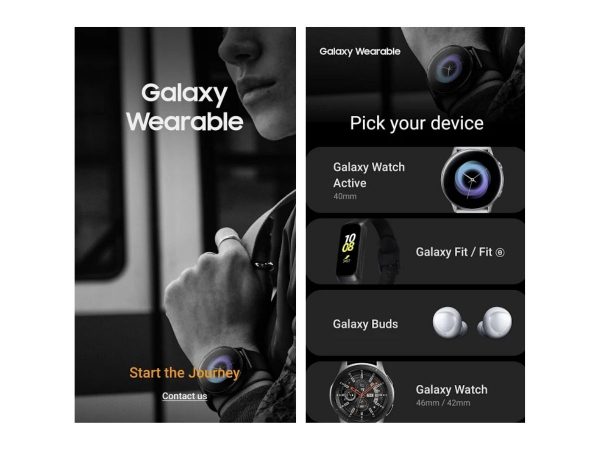
Another noteworthy feature that you can access through the app is its built-in equalizer. This feature will allow you to manage the settings that will allow you to easily enhance your listening experience and curate it to your liking.
The equalizer has a couple of presets that you can choose from but that is just about it. You cannot edit presets or customize your own presets through the app.
But if you want to further enhance your listening experience, you can always opt to download a third-party EQ app.
The last feature is Ambient Sound that you can toggle in the app. Ambient Sound allows users to either cancel out surrounding noise or to capture it. This is ideal if you’re on a phone call or if you want to immerse yourself in the tracks that you’re listening to.
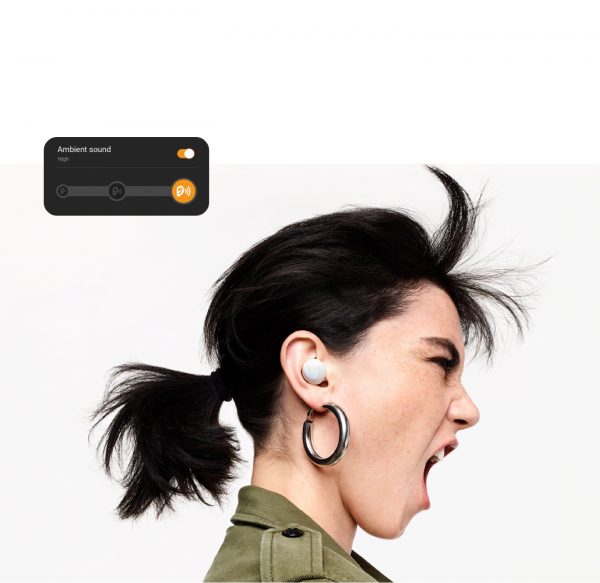
The only downside of this, however, is that the Samsung Wearable app is only available on its native Samsung and Android devices. If you opt to use your earbuds on an iOS device, you won’t be able to access these features.
You can download the Galaxy Wearable app from the Google Play Store.
How to Pair Galaxy Buds?
The Samsung Galaxy Buds are compatible with most devices including Android, iOS, and even Windows devices. Here are a couple of ways to connect them to your devices:
The first step to connect them is to open the charging case of your Galaxy Buds. By opening the case, the buds are automatically placed on pairing mode, which will enable it to be found on just about any device through Bluetooth.
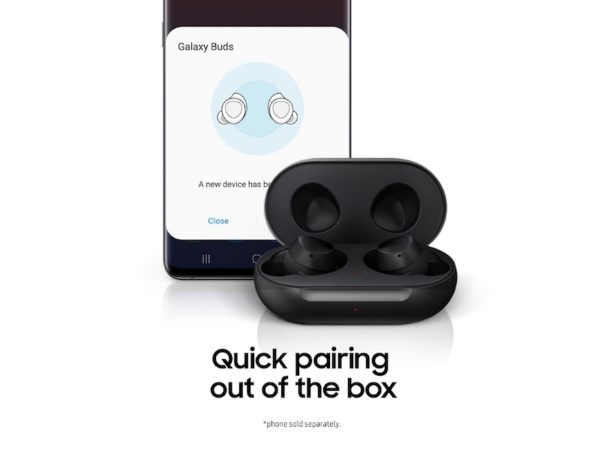
It’s important that you make sure that your Galaxy Buds are disconnected from one device to ensure that you’ll be able to connect them to another one. The easiest way to do this is by turning off the Bluetooth mode on other devices except for the one that you are trying to connect to.
On Samsung
Connecting your Galaxy Buds is much easier with another Samsung device. To do this, simply turn on your Samsung device’s Bluetooth and it should automatically detect your Galaxy Buds. A pop-up message should appear that will allow you to connect them immediately.
Alternatively, you can go to your Bluetooth settings and find the buds on the list of available devices. The pairing process should begin automatically after you locate the Galaxy Buds on the list.
After connecting to a Samsung device, the Samsung Galaxy Wear app will launch automatically. You can control your Galaxy Buds’ equalizer, notifications, and check its battery through this app.
On Other Android Devices
For other Android devices, simply turn on your device’s Bluetooth mode and head to the Bluetooth menu. Simply locate the Galaxy Buds in the available Bluetooth devices and start the pairing process. This should automatically connect your Android device to your Galaxy Buds.
On Windows
To pair your Galaxy Buds with a Windows laptop, open your Start Menu and search for “Bluetooth.” Afterward, find and open “Bluetooth and other devices” to prompt your laptop’s Bluetooth settings.
Consequently, you can also access your device’s Bluetooth settings through your laptop’s Notification Area or System Tray by clicking on the Bluetooth icon.
Once you’ve found your device’s Bluetooth settings, click on “Add Bluetooth or other devices.” A new window will pop up and from there, click on the “Bluetooth” option. The computer will start looking for device’s and your Galaxy Buds should appear on the list.
On iOS
The process of connecting your Galaxy Buds to an iPad or iPhone is pretty similar to how you can connect it to your Android device.
Simply go to Settings, open the Bluetooth settings and your Galaxy Buds should appear on the Bluetooth menu. To connect, simply select the buds from the list.
On Mac
You can also use your Galaxy Buds on a Mac. To do this, open your “System Preferences” and select “Bluetooth.” The Galaxy Buds should appear on the list of available devices to connect to. Simply select the buds from the list and you’ll be good to go.
Galaxy Buds vs. Galaxy Buds Plus: What’s the Difference Anyway?
The Galaxy Buds+ is the successor to the original device that was released in early 2020. The new device features a similar design to the original earbuds but packs more powerful features.
In retrospect, there are many differences when it comes to Galaxy Buds and its successor, the Galaxy Buds+. To give you an overview of their differences, you can refer to the table below:
| Galaxy Buds+ | Galaxy Buds |
| 6 available colors (White, Blue, Black, Red, Pink, Deep Blue) | 3 available colors (White, Yellow, Black) |
| 2-Way Dynamic Speaker | 1-Way Dynamic Speaker |
| 3 Microphones | 2 Microphones |
| 11 Hours of Playtime (Battery Life) | 6 Hours of Playtime (Battery Life) |
| 22 Hours of Playtime (Battery Life with Charging Case) | 13 Hours of Playtime (Battery Life with Charging Case) |
| Around 60 min. Play / 3 min. Charging | 100 min. Play /15 min. Charging |
As far as similarities are concerned, both models support wireless charging, ambient sound, and touch volume control.
Final Verdict
Ultimately, the Samsung Galaxy Buds are as good as people expect it to be. They easily make it into the list of the best Bluetooth earpieces out there with its exemplary specs. It’s a great buy for Android users, more so Samsung owners. It’s comfortable to wear and is compatible with most devices.
As Samsung’s first wireless earbuds, it got all the basics right. Its audio quality is superb, the battery life is impressive, and the wireless charging is a major step up. The ambient sound is also important to note as it strikes a balance between sound isolation and being safe when your outside. We can conclude that Galaxy Buds are smart buys.
However, you might want to hold off from purchasing Galaxy Buds or even its successor, the Galaxy Buds+. Galaxy Buds Live, Samsung’s newest wireless earphones are set to launch within weeks. It is expected to coincide with the tech giant’s new wearable, the Galaxy Watch 3. As early as last month, the new buds have been creating a buzz for its unique bean-like design. We don’t know many details yet, but it might have several onboard sensors that are lacking from its predecessor.
