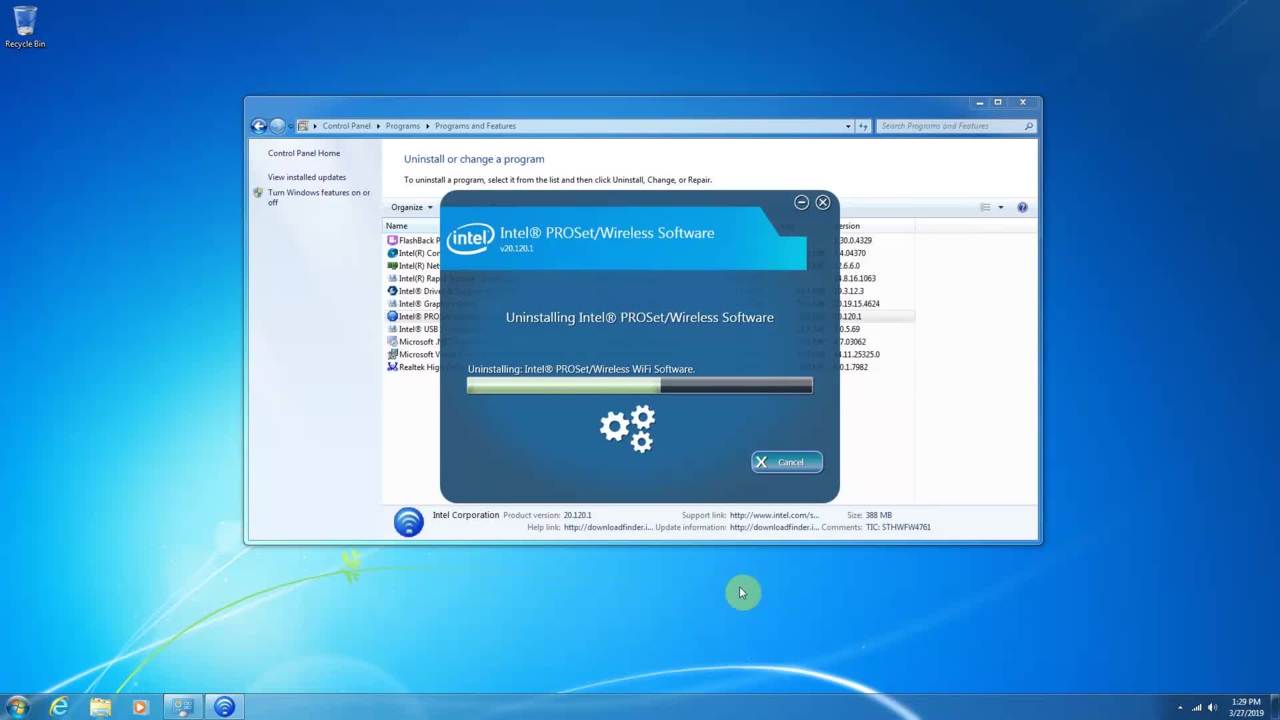
Are you having trouble uninstalling Intel Proset Wireless Software from your device? You’re in the right place! In this article, we will guide you through the step-by-step process of uninstalling this software from your computer or laptop. Intel Proset Wireless Software is commonly installed on devices that use Intel wireless network adapters, and while it offers many features, you may find the need to remove it for various reasons. Whether you’re facing compatibility issues, experiencing performance problems, or simply want to try different software, we’ve got you covered. By following the instructions provided, you’ll be able to safely and successfully uninstall Intel Proset Wireless Software from your device.
Inside This Article
- Subtitle 1: What is Intel Proset Wireless Software?
- Subtitle 2: Reasons for Uninstalling Intel Proset Wireless Software
- Subtitle 3: Step-by-Step Guide to Uninstall Intel Proset Wireless Software
- Troubleshooting Common Issues during the Uninstallation Process
- Conclusion
- FAQs
Subtitle 1: What is Intel Proset Wireless Software?
Intel Proset Wireless Software is a set of tools and drivers provided by Intel Corporation for managing and optimizing wireless connectivity on computers and laptops. It is designed to work with Intel wireless adapters and provides advanced features and settings for connecting to Wi-Fi networks.
Proset Wireless Software allows users to easily connect to and manage wireless networks, optimize connection performance, and troubleshoot connectivity issues. It offers features such as automatic network detection, manual network configuration, signal strength monitoring, and security settings.
This software is commonly pre-installed on many computers and laptops that come with Intel wireless adapters. It is compatible with various versions of Windows operating systems, including Windows 7, 8, and 10. However, it is important to note that Proset Wireless Software is not necessary for basic wireless connectivity, as Windows also provides its own built-in wireless management features.
Overall, Intel Proset Wireless Software provides an additional layer of functionality and control over wireless connectivity, allowing users to customize their network settings and optimize their wireless experience.
Subtitle 2: Reasons for Uninstalling Intel Proset Wireless Software
There are several reasons why you might want to uninstall Intel Proset Wireless Software from your device. Here are some common scenarios that may warrant the need for uninstallation:
1. Compatibility Issues: Intel Proset Wireless Software may not be fully compatible with certain operating systems or hardware configurations. This can lead to performance issues, frequent crashes, or even system instability. In such cases, uninstalling the software and using the default wireless drivers provided by the operating system may solve the problem.
2. Conflicting Software: Sometimes, Intel Proset Wireless Software may conflict with other wireless management utilities or third-party software installed on your device. These conflicts can result in network connectivity problems or software crashes. In such situations, removing Intel Proset Wireless Software can help restore proper functionality.
3. Upgrading or Downgrading Drivers: If you are planning to upgrade or downgrade your wireless drivers, uninstalling Intel Proset Wireless Software may be necessary. Upgrading to newer drivers provided by the hardware manufacturer may offer better performance or additional features. Conversely, downgrading to older drivers can be useful in resolving compatibility issues introduced by software updates.
4. Simplifying Wireless Management: Intel Proset Wireless Software provides advanced features and settings for managing wireless connections. However, if you find these features unnecessary and prefer a simplified wireless management experience, uninstalling the software can help streamline your system and reduce resource utilization.
5. Switching to Alternative Software: Some users may prefer using alternative wireless management software that better suits their needs or offers additional functionality. In such cases, uninstalling Intel Proset Wireless Software is necessary to make room for the desired software. Popular alternatives include Windows’ built-in wireless utility, as well as third-party utilities like Connectify, NetSpot, or Dell Wireless Utility.
It’s important to note that before uninstalling Intel Proset Wireless Software, you should ensure that you have an alternative means of managing your wireless connections. This can include using the default operating system’s wireless utility or having another software installed to take over the wireless management tasks.
Subtitle 3: Step-by-Step Guide to Uninstall Intel Proset Wireless Software
Uninstalling the Intel Proset Wireless Software is a straightforward process. Just follow these step-by-step instructions to remove the software from your system:
-
Start by opening the Control Panel on your Windows device. You can access it by searching for “Control Panel” in the Windows search bar or by navigating through the Start Menu.
-
In the Control Panel window, look for the “Programs” or “Programs and Features” option and click on it.
-
A list of installed programs will be displayed. Scroll down until you find “Intel Proset Wireless Software” or a similar name. Click on it to select it.
-
Once you have selected the Intel Proset Wireless Software, you will see an “Uninstall” or “Remove” button. Click on it to start the uninstallation process.
-
A confirmation prompt will appear asking if you want to uninstall the software. Confirm your choice by clicking on “Yes” or “Uninstall”.
-
The uninstallation process will now begin. It may take a few moments, so be patient and let it complete.
-
After the uninstallation process is finished, a notification will appear confirming that the Intel Proset Wireless Software has been successfully removed.
-
Restart your computer to complete the uninstallation process. This step is important to ensure that any remaining files or settings associated with the software are completely removed.
By following these simple steps, you can easily uninstall the Intel Proset Wireless Software from your Windows device. Remember to restart your computer after the uninstallation process to ensure a clean removal.
Troubleshooting Common Issues during the Uninstallation Process
Uninstalling Intel Proset Wireless Software can occasionally present challenges or encounter issues along the way. Here are some common problems that users may face during the uninstallation process, along with troubleshooting tips to help resolve them:
1. Incomplete uninstallation: Sometimes, the uninstallation process may not remove all the files and components associated with Intel Proset Wireless Software. This can cause remnants of the software to remain on your system even after the uninstallation is complete. To fix this issue, you can try reinstalling the software and then uninstalling it again, ensuring that all the files are properly removed.
2. Error messages: During the uninstallation, you may encounter error messages that hinder the process. These errors can be caused by various factors, such as conflicts with other software or incorrect system settings. One way to tackle this is to check for any available updates for Intel Proset Wireless Software and your operating system. Updating both can often resolve compatibility issues and enable a smoother uninstallation process.
3. Unresponsive uninstaller: In some cases, the uninstaller for Intel Proset Wireless Software may become unresponsive or fail to launch altogether. This can be frustrating, but there are alternative methods to uninstall the software. You can try using third-party uninstaller software, which can help force the removal of stubborn programs. Additionally, you can manually delete the software files and registry entries, but exercise caution as deleting the wrong files can have unintended consequences.
4. System crashes or freezes: Uninstalling Intel Proset Wireless Software can sometimes trigger system crashes or freezes, particularly if there are underlying issues with your computer. This can be due to conflicts with other software, driver problems, or hardware malfunctions. To address this, it’s recommended to perform a system scan using antivirus software and update your device drivers. You can also try performing the uninstallation process in Safe Mode, which reduces the likelihood of conflicts.
5. Uninstalling specific components: If you only want to remove certain components of Intel Proset Wireless Software, rather than uninstalling the entire program, you may face difficulties. In this case, it’s advisable to consult the software’s documentation or contact Intel’s customer support for guidance on selectively removing specific components.
By addressing these common issues and following the troubleshooting tips, you should be able to successfully uninstall Intel Proset Wireless Software from your system. Remember to always backup your important files and create a system restore point before making any changes to ensure a smooth experience.
Conclusion
In conclusion, uninstalling Intel Proset Wireless Software is a straightforward process that can be accomplished in a few simple steps. By following the methods outlined in this guide, you can remove the software and its associated components from your system effectively.
Remember to make sure you have an alternative wireless driver installed on your device before proceeding with the uninstallation. This will ensure that you maintain connectivity to your wireless network after removing the Intel Proset Wireless Software.
Whether you no longer require the software or are experiencing issues that warrant its removal, knowing how to uninstall Intel Proset Wireless Software can be a valuable skill. By following the steps provided, you can seamlessly remove the software and optimize your device’s wireless functionality.
FAQs
1. Why would I need to uninstall Intel Proset Wireless Software?
If you are experiencing connectivity issues, performance problems, or want to upgrade to a different wireless software, uninstalling Intel Proset Wireless Software may be necessary. This will allow you to start fresh with a new software installation or troubleshoot any issues you may be facing.
2. How do I uninstall Intel Proset Wireless Software?
To uninstall Intel Proset Wireless Software, follow these steps:
- Go to the Control Panel on your computer.
- Select “Programs” or “Programs and Features”.
- Locate Intel Proset Wireless Software in the list of installed programs.
- Click on it and choose “Uninstall” or “Remove”.
- Follow the on-screen prompts to complete the uninstallation process.
3. Will uninstalling Intel Proset Wireless Software delete my wireless drivers?
No, uninstalling Intel Proset Wireless Software will not delete your wireless drivers. The software is separate from the drivers, and uninstalling the software will not affect the functionality of your wireless drivers. However, if you need to update or reinstall wireless drivers, it is recommended to do so after uninstalling the Intel Proset Wireless Software.
4. Can I reinstall Intel Proset Wireless Software after uninstalling?
Yes, you can reinstall Intel Proset Wireless Software after uninstalling it. If you have a specific reason for uninstalling, such as troubleshooting or upgrading to a different version, reinstalling the software may help resolve any issues or provide additional features and functionality.
5. Is it necessary to restart the computer after uninstalling Intel Proset Wireless Software?
In most cases, a computer restart is not required after uninstalling Intel Proset Wireless Software. However, it is always recommended to restart your computer to ensure that any changes made during the uninstallation process take effect properly. Restarting your computer can also help refresh system settings and ensure a clean start when reinstalling software or performing other tasks.
