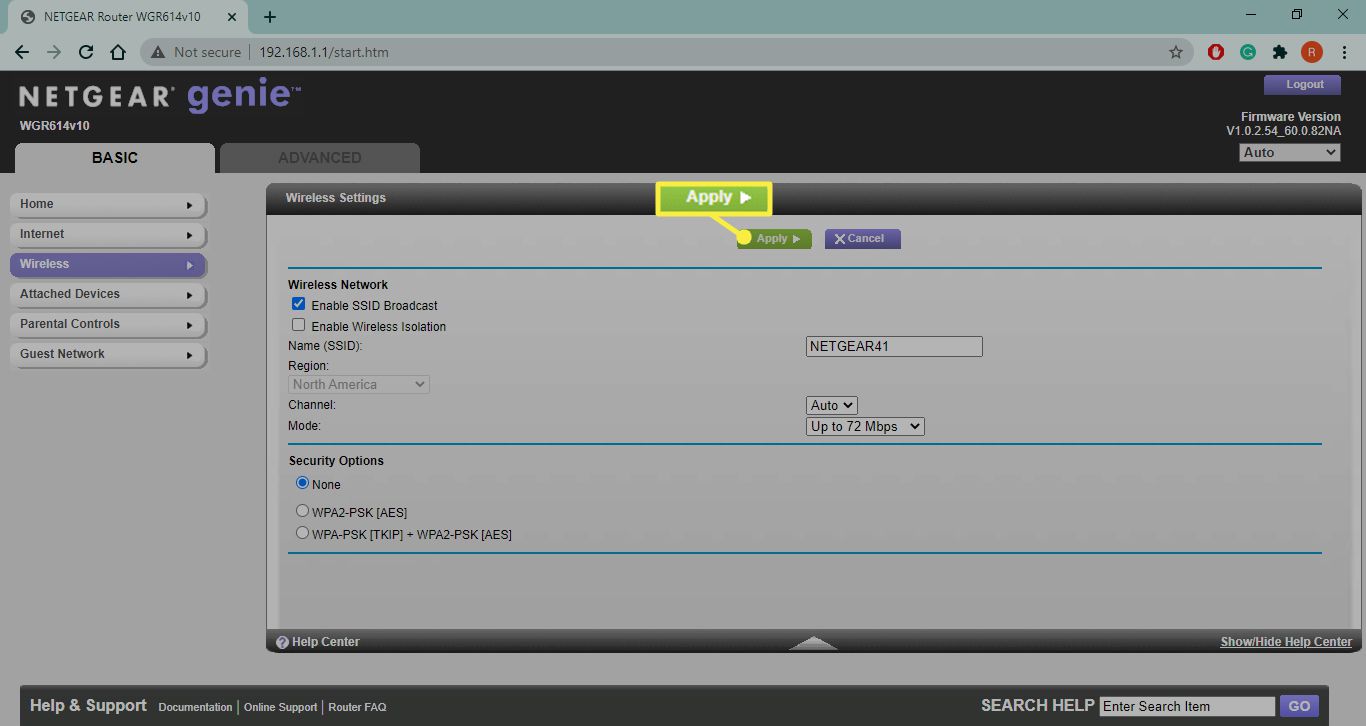
In today’s digital age, staying connected wirelessly is an essential part of our everyday lives. Whether it’s for work, entertainment, or communication, having a reliable and secure wireless connection is crucial. However, there are times when we encounter situations where our wireless connection becomes locked or inaccessible. This can be frustrating and inconvenient, especially when we need to connect to the internet urgently.
In this article, we will explore different methods and techniques on how to unlock a wireless connection. From troubleshooting common connectivity issues to adjusting network settings, we will provide you with step-by-step instructions and useful tips to help you regain access to your wireless network. So, if you’re struggling with a locked wireless connection and are looking for solutions, you’ve come to the right place. Let’s dive in and get your wireless connection back up and running!
Inside This Article
- Understanding Wireless Connections
- Troubleshooting Common Issues
- Securing Your Wireless Connection
- Conclusion
- FAQs
Understanding Wireless Connections
Wireless connections have become an integral part of our daily lives. From connecting our smartphones to accessing the internet through laptops and tablets, the convenience and freedom of a wireless connection cannot be overstated. But how does it all work? Let’s delve into the intricacies of wireless connections.
At its core, a wireless connection is a method of transmitting data without the need for physical cables. Instead, it utilizes radio waves to establish a connection between devices. This is made possible by the use of wireless routers, which act as the central hub for transmitting and receiving data.
When you connect your device to a wireless network, it communicates with the router using a specific frequency band. The most commonly used frequency bands are 2.4 GHz and 5 GHz. These frequencies allow for efficient data transmission and minimize interference from other devices.
Wireless connections follow the IEEE 802.11 standard, which defines the protocols and specifications for wireless networking. The most widely used protocol is Wi-Fi, which allows devices to connect to the internet wirelessly. Wi-Fi networks are secured through various encryption methods, such as WPA2, to ensure data privacy and prevent unauthorized access.
One of the main advantages of wireless connections is their versatility. They allow multiple devices to connect simultaneously, enabling seamless communication and collaboration. You can access your emails on your smartphone while streaming music on your tablet, all through the same wireless network.
However, the range of a wireless connection is limited. The signal strength decreases as you move farther away from the router, resulting in a weaker and slower connection. Obstacles such as walls or electromagnetic interference can also affect signal quality.
Fortunately, wireless technology continues to evolve, with new standards like Wi-Fi 6 (802.11ax) offering improved speed, capacity, and performance. These advancements help mitigate the limitations of wireless connections and provide better connectivity for an ever-expanding array of smart devices.
Troubleshooting Common Issues
Wireless connections have become an integral part of our lives, allowing us to stay connected and access the internet from anywhere in our homes or offices. However, like any technology, they can sometimes encounter problems. In this section, we will discuss some common issues that you may face with your wireless connection and how to troubleshoot them.
1. Slow or Weak Signal
A slow or weak signal is one of the most common issues users experience with their wireless connection. It can be frustrating when web pages take forever to load or when your video streaming constantly buffers. To resolve this issue, try the following:
- Position your router in a central location, away from obstructions like walls or furniture.
- Ensure that there are no devices that can interfere with the wireless signal, such as cordless phones or microwave ovens.
- Consider upgrading your router or using a Wi-Fi extender to improve signal coverage.
2. Unable to Connect
If you are unable to connect to your wireless network, here are some troubleshooting steps to follow:
- Check if your device’s Wi-Fi is turned on and if you are within range of the router.
- Verify that you are using the correct password for your Wi-Fi network.
- Restart your router and device to reset the connection.
- If the issue persists, try connecting to the router via an Ethernet cable to rule out any wireless-specific issues.
3. Intermittent Connection
An intermittent connection can be frustrating while browsing or streaming media. Follow these steps to troubleshoot the issue:
- Check for any physical damage to your router or cables and ensure they are securely connected.
- Update your router’s firmware to the latest version.
- Change the wireless channel on your router to avoid interference from other nearby networks.
- If possible, try to connect to a different wireless network to determine if the issue lies with your router or device.
4. Wi-Fi Signal Dropouts
If your Wi-Fi connection frequently drops out, here are some steps you can take:
- Make sure your router is not overheating. Place it in a well-ventilated area.
- Disable power-saving mode on your device, as it may interrupt the Wi-Fi connection.
- Reset your router to its factory default settings and reconfigure it.
- If the problem persists, contact your internet service provider (ISP) to check for any network issues.
By following these troubleshooting steps, you can often identify and resolve common wireless connection issues. If you are still experiencing problems, it may be worth seeking assistance from a professional or contacting your router manufacturer for further support.
Securing Your Wireless Connection
In today’s digital age, maintaining a secure wireless connection is of utmost importance. With the ever-increasing number of connected devices and the sensitive information transmitted over Wi-Fi networks, it is crucial to take steps to protect your wireless connection from potential threats. Here, we will discuss some essential tips to ensure a secure and reliable wireless network.
1. Change the default admin password: The first step in securing your wireless connection is to change the default admin password on your Wi-Fi router. Many routers come with a default password that is widely known, making it easier for hackers to gain unauthorized access. By setting a unique and strong password, you can significantly enhance the security of your network.
2. Enable encryption: Encryption is essential for securing the data transmitted over your wireless network. Most modern routers support at least two types of encryption: Wi-Fi Protected Access (WPA) and Wired Equivalent Privacy (WEP). Make sure to enable encryption and choose the strongest encryption method supported by your router.
3. Use a strong network password: Just like changing the default admin password, it is crucial to use a strong password for your wireless network. A strong password should be a combination of uppercase and lowercase letters, numbers, and special characters. Avoid using easily guessable information, such as names, birthdates, or common dictionary words.
4. Disable SSID broadcasting: The SSID is the name of your wireless network that is visible to other devices. By disabling SSID broadcasting, you make your network less visible to potential attackers. While this does not provide foolproof security, it does add an extra layer of protection by making it harder for unauthorized users to discover and connect to your network.
5. Enable MAC address filtering: Every device that connects to your wireless network has a unique MAC address. By enabling MAC address filtering on your router, you can create a whitelist of allowed devices that can connect to your network. This prevents unauthorized devices from accessing your network, even if they have the correct network password.
6. Keep your router’s firmware up to date: Router manufacturers regularly release firmware updates that contain security patches and bug fixes. It is essential to stay up to date with these updates to ensure the continued security of your wireless network. Check the manufacturer’s website regularly or enable automatic firmware updates if available.
7. Disable remote management: Remote management allows you to access and configure your router’s settings from outside your home network. However, this convenience comes with a security risk. It is advisable to disable remote management unless you absolutely need it, as it can potentially be exploited by hackers to gain unauthorized access to your router.
8. Be cautious with public Wi-Fi networks: When connecting to public Wi-Fi networks, exercise caution and avoid transmitting sensitive information. Public Wi-Fi networks are often unsecured, making it easier for hackers to intercept and access your data. If possible, use a virtual private network (VPN) to encrypt your internet connection and protect your privacy.
By following these essential tips, you can significantly enhance the security of your wireless connection. Remember to regularly review and update your security settings to stay ahead of evolving threats. With a secure wireless network, you can enjoy peace of mind while staying connected.
Conclusion
In conclusion, unlocking your wireless connection is a crucial step in optimizing your network performance and ensuring seamless connectivity. By following the steps outlined in this article, you can easily unlock your wireless connection and experience faster speeds, improved range, and enhanced security. Remember to consult the manufacturer’s instructions or seek assistance from a professional if you encounter any difficulties during the unlocking process.
Unlocking your wireless connection opens up a world of possibilities, allowing you to connect multiple devices, stream high-definition content, and enjoy online gaming without interruptions. Take advantage of the tips and tricks provided here to make the most out of your wireless network and maximize your browsing experience.
Remember, unlocking your wireless connection is just one part of the equation. Regularly updating your router firmware, optimizing your Wi-Fi network settings, and implementing security measures are equally important. By taking these steps, you can ensure a fast, reliable, and secure wireless connection that meets all your internet needs.
FAQs
Q: What is a wireless connection?
A wireless connection refers to the transfer of information between electronic devices without the need for physical cables or wires. It allows for convenient and untethered access to the internet, enabling users to connect and communicate seamlessly.
Q: How do I unlock a wireless connection?
To unlock a wireless connection, you typically need to enter a password or passphrase. This password is set by the owner of the wireless network and is used to ensure only authorized users can access it. If you are trying to connect to a Wi-Fi network, you will usually be prompted to enter the password when you select the network from the available options on your device.
Q: What do I do if I forgot the password for my wireless network?
If you have forgotten the password for your wireless network, don’t worry, there are a few steps you can take to regain access. One option is to access the router settings and reset the password. This can usually be done by connecting your device to the router with an Ethernet cable and accessing the router’s configuration page through a web browser. Another option is to contact your internet service provider (ISP) who can assist you in resetting the password for your wireless network.
Q: How can I improve the speed of my wireless connection?
There are several ways to improve the speed of your wireless connection. Firstly, try moving closer to your wireless router as distance can affect signal strength. You can also try repositioning the router to avoid obstructions that may be interfering with the signal. Additionally, minimizing the number of devices connected to the network and ensuring your router’s firmware is up to date can also help improve speed. Lastly, consider upgrading your router or contacting your ISP to inquire about faster internet plans.
Q: Is a wireless connection secure?
While wireless connections offer convenience and mobility, they can be vulnerable to security risks if not properly secured. To ensure the security of your wireless connection, it is important to set a strong password for your network, use encryption protocols (such as WPA2) to protect data transmission, and regularly update your router’s firmware. It is also recommended to enable a firewall on your devices and avoid connecting to unfamiliar or unsecured networks.
