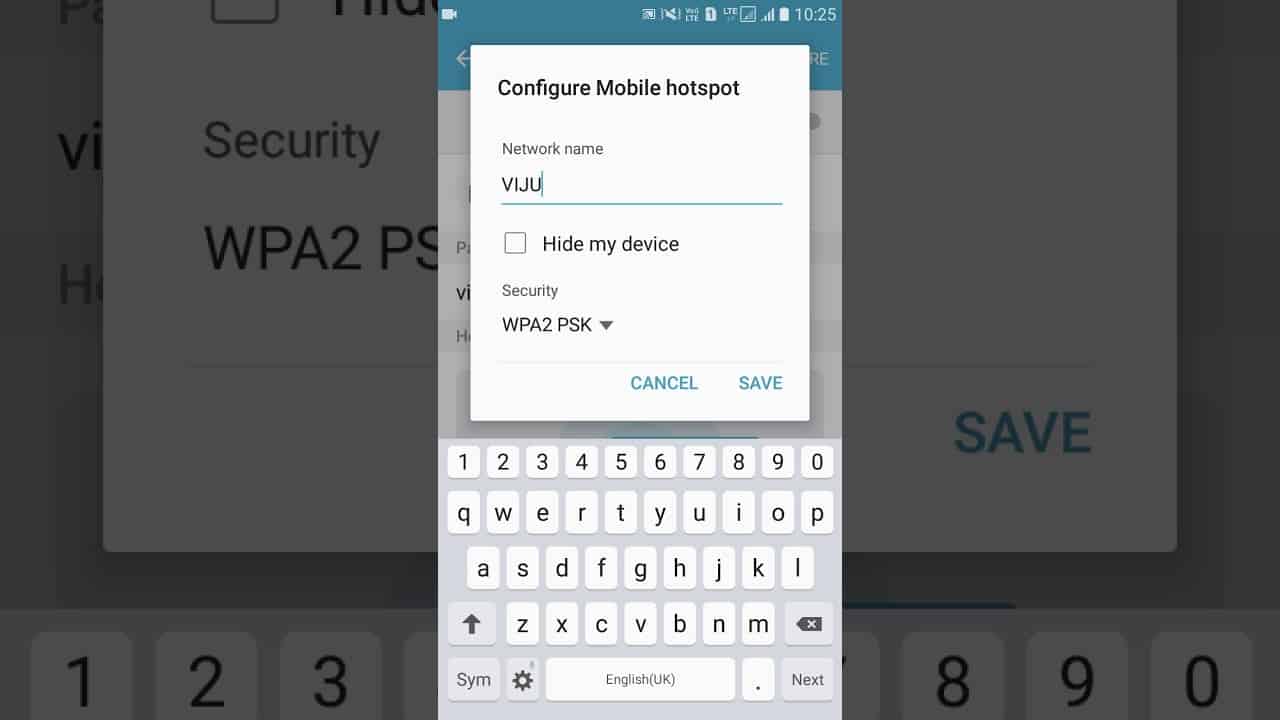
Are you wondering what your mobile hotspot password is? Whether you’re setting up a new device or need to connect your laptop or tablet to your phone’s hotspot, knowing your password is essential. Your mobile hotspot allows you to share your phone’s data connection with other devices, turning your phone into a portable Wi-Fi hotspot. This convenient feature is great for staying connected on the go or in areas without traditional Wi-Fi options.
However, it’s not uncommon to forget your mobile hotspot password or to want to change it for security reasons. In this article, we will guide you through the process of finding your mobile hotspot password on popular phone brands and operating systems. We’ll also provide solutions for resetting or changing your password if needed. So, let’s dive in and discover how to find and manage your mobile hotspot password easily.
Inside This Article
- Introduction
- Common Types of Mobile Hotspots
- Setting Up a Mobile Hotspot
- Finding Your Mobile Hotspot Password
- Connecting Devices to Your Mobile Hotspot
- Mobile Hotspot Security- Changing Default Settings- Using Strong Passwords- Enabling Network Encryption
- Troubleshooting Mobile Hotspot Connection Issues
- Conclusion
- Conclusion
- FAQs
Introduction
Mobile hotspots have become an essential feature for staying connected on the go. Whether you’re traveling, working remotely, or just need internet access outside of your home or office, a mobile hotspot can provide the convenience of a Wi-Fi network wherever you are. However, setting up and accessing your mobile hotspot may require some knowledge, especially when it comes to finding and managing your hotspot password.
In this article, we will guide you through the process of understanding and accessing your mobile hotspot settings, finding your hotspot password, and even changing it if needed. By the end, you’ll have the knowledge and tools to ensure a secure and reliable mobile hotspot connection.
So, what exactly is a mobile hotspot? It’s essentially a feature on your cell phone that allows it to function as a portable Wi-Fi router. By enabling your mobile hotspot, you can share your cellular data connection with other devices, such as laptops, tablets, or other smartphones. This enables these devices to connect to the internet through your phone’s cellular network.
Now, let’s dive into the steps for accessing your mobile hotspot settings and finding your password.
Common Types of Mobile Hotspots
As our reliance on mobile devices continues to grow, so does our need for internet connectivity on the go. This is where mobile hotspots come in handy. A mobile hotspot is a portable device that allows you to create a Wi-Fi network, enabling you to connect your devices to the internet using cellular data. There are several different types of mobile hotspots available, each with its own unique features and benefits.
1. Wi-Fi Hotspots
A Wi-Fi hotspot is a standalone device that generates a wireless internet signal using cellular data. These hotspots are usually compact and easy to carry around, making them ideal for travelers or individuals who need internet access while on the move. Wi-Fi hotspots may be provided by mobile network carriers or purchased separately from third-party manufacturers. They typically offer a limited range of coverage, usually up to 30 feet, but they can connect multiple devices simultaneously.
2. Smartphone Tethering
Smartphone tethering refers to the process of using your smartphone as a mobile hotspot. Most modern smartphones offer this feature, allowing you to share your cellular data connection with other devices. To enable tethering, you need to access the settings on your smartphone and turn on the hotspot feature. Once activated, you can connect other devices to your smartphone’s network and use its data for internet access. Smartphone tethering is convenient as it eliminates the need for an additional device and allows you to use your existing data plan for internet connectivity.
3. Router-based Hotspots
Router-based hotspots are another popular option for creating a mobile Wi-Fi network. These devices work similarly to Wi-Fi hotspots but offer more advanced features and capabilities. Router-based hotspots are usually larger and have a higher range of coverage compared to standalone hotspots. They often come with additional Ethernet ports, allowing for wired connections, and may even support external antennas for enhanced signal strength. These hotspots are commonly used in homes and offices where a reliable and stable internet connection is required.
Overall, the choice of mobile hotspot type depends on your specific needs and preferences. Wi-Fi hotspots are great for portability and ease of use, smartphone tethering is convenient for those who want to use their phones as hotspots, while router-based hotspots are suitable for those who require a more robust and versatile solution. Regardless of the type you choose, mobile hotspots provide a reliable way to stay connected to the internet and ensure that you can access online resources wherever you go.
Setting Up a Mobile Hotspot
Setting up a mobile hotspot on your device allows you to share your cellular data connection with other devices, such as laptops, tablets, or other smartphones. Whether you’re on the go or don’t have access to Wi-Fi, a mobile hotspot can be a convenient way to stay connected. In this guide, we’ll walk you through the steps of setting up a mobile hotspot on your device.
Accessing the Settings Menu on Your Device
The first step to setting up a mobile hotspot is accessing the settings menu on your device. Depending on the operating system you’re using, the steps may vary slightly. Here are a few common ways to access the settings menu:
- Android: Swipe down from the top of the screen to access the notification panel, then tap the gear icon to access the settings menu.
- iOS: Go to the home screen and tap on the Settings app.
- Windows: Press the Windows key on your keyboard and type “Settings,” then click on the Settings app.
Enabling the Mobile Hotspot Feature
Once you’re in the settings menu on your device, the next step is to enable the mobile hotspot feature. Look for the option that says “Mobile Hotspot” or “Tethering & Portable Hotspot” and tap on it. On some devices, you may need to navigate to the “Network & Internet” or “Connections” section to find this option.
After tapping on the mobile hotspot option, you’ll see a toggle switch that allows you to turn the feature on or off. Simply toggle it to the “On” position to enable your device’s mobile hotspot.
Changing the Hotspot Network Name (SSID)
By default, your device will assign a generic network name (SSID) to your mobile hotspot. To customize this and make it easier for you and others to identify your hotspot, you can change the network name. This is especially helpful if you’re in a crowded area with multiple hotspots.
To change the hotspot network name, go back to the mobile hotspot settings menu on your device. Look for an option that says “Network Name,” “SSID,” or something similar. Tap on it, and you’ll be able to enter a new name for your hotspot. Once you’ve entered the desired name, save the changes.
It’s important to note that changing the hotspot network name may require you to reconnect any devices that were previously connected to your hotspot. They will need to search for and connect to the new network name.
- Tip: When choosing a new network name for your mobile hotspot, consider using something unique and memorable. Avoid using personal or sensitive information in the name to protect your privacy and security.
Now that you’ve set up your mobile hotspot, you can connect other devices to it by searching for the hotspot network name (SSID) in their Wi-Fi settings and entering the hotspot password. Enjoy the convenience of staying connected wherever you go!
Finding Your Mobile Hotspot Password
When using a mobile hotspot, one of the essential things to know is your hotspot password. This password is required when connecting to your hotspot network from other devices. In this article, we will explore different methods to find your mobile hotspot password, including default passwords, personalizing your password, and resetting it if needed.
Default Passwords
Many mobile hotspots come with a default password assigned by the manufacturer. This password is usually printed on the device itself, typically located on the back or bottom of the hotspot. It may be listed as a Wi-Fi password, security key, or passphrase.
If you cannot find the default password on your hotspot device, you can try checking the user manual or looking up the model’s specifications online. The default password is often a combination of letters, numbers, and special characters, providing a level of security for your hotspot network.
Personalizing Your Hotspot Password
For added security and convenience, it is recommended to personalize your hotspot password. This allows you to create a password that is easier to remember while still maintaining the integrity of your network. Here’s how you can personalize your hotspot password:
- Access the hotspot settings on your device. This can usually be done by connecting to the hotspot network and entering the device’s IP address in a web browser.
- Locate the password settings or security settings section within the hotspot settings.
- Enter your new desired password in the provided field. Make sure to choose a strong password that combines uppercase and lowercase letters, numbers, and special characters.
- Save the changes and exit the hotspot settings. Your hotspot will now be protected by the personalized password.
Resetting the Hotspot Password
If you’ve forgotten your personalized hotspot password or simply want to start fresh with a new password, you can reset it. However, please note that doing so will disconnect any connected devices from your hotspot network. Follow these steps to reset your hotspot password:
- Access the hotspot settings on your device using the same method as before.
- Locate the password settings or security settings section within the hotspot settings.
- Look for the option to reset the password or restore default settings. Keep in mind that the wording may vary depending on your device.
- Click on the reset button and confirm your action. Your hotspot password will now be reset to the default password.
Remember to personalize your password again after resetting it to maintain the security of your hotspot network.
By understanding how to find, personalize, and reset your mobile hotspot password, you can ensure a secure and convenient connection for all your devices. Whether you are using a default password or customizing it to your preference, protecting your hotspot network is essential in today’s digital landscape.
Connecting Devices to Your Mobile Hotspot
Once you have set up your mobile hotspot and secured it with a password, you can start connecting devices to it. There are several ways to connect devices to your mobile hotspot, including through a Wi-Fi connection, USB connection, or Bluetooth connection.
Wi-Fi Connection
The most common way to connect devices to a mobile hotspot is through a Wi-Fi connection. Follow these steps to connect your device:
- Make sure the device you want to connect has Wi-Fi capabilities and is within range of the mobile hotspot.
- On the device, go to the Wi-Fi settings and look for the available networks.
- Select the network name (SSID) of your mobile hotspot from the list.
- Enter the password for your mobile hotspot when prompted.
- Wait for the device to connect to the mobile hotspot. Once connected, you will be able to access the internet on your device.
Remember, you may need to connect each device individually to the mobile hotspot by going through these steps.
USB Connection
Some devices, like laptops or computers, allow you to connect to a mobile hotspot using a USB connection. This method can be useful if you want a more secure and stable connection. Here’s how to connect using a USB connection:
- Connect your device to the mobile hotspot using a USB cable.
- On your device, open the settings menu and go to the network settings.
- Select the option to connect to a mobile hotspot or tethered connection.
- Follow the on-screen instructions to complete the connection process.
Note that not all devices support USB tethering, so make sure to check your device’s specifications before attempting to connect using a USB cable.
Bluetooth Connection
Another way to connect devices to your mobile hotspot is through a Bluetooth connection. This method can be useful if you have devices that support Bluetooth but do not have Wi-Fi capabilities. Here’s how to connect using Bluetooth:
- On your mobile hotspot device, make sure Bluetooth is enabled and set to discoverable mode.
- On the device you want to connect, go to the Bluetooth settings and turn on Bluetooth.
- Search for available devices and select your mobile hotspot from the list of devices.
- Follow the on-screen prompts to pair and connect the devices.
Once the devices are paired and connected, you can use your mobile hotspot to access the internet on the connected device.
Remember, the number of devices you can connect to your mobile hotspot at once may be limited by your device’s specifications. It’s also important to keep in mind that connecting multiple devices to your mobile hotspot may affect the overall speed and performance of your internet connection.
Mobile Hotspot Security- Changing Default Settings- Using Strong Passwords- Enabling Network Encryption
When it comes to using your mobile hotspot, it’s important to prioritize security to ensure the safety of your data and protect your personal information. In this section, we will explore some essential security measures you can take to secure your mobile hotspot.
Changing Default Settings: One of the first steps you should take to enhance your mobile hotspot security is to modify the default settings. By default, mobile hotspots come with preconfigured settings, including default passwords and network names (SSIDs). Hackers are aware of these defaults, making it easier for them to gain unauthorized access to your hotspot. To mitigate this risk, change the default settings to unique and personalized values.
Using Strong Passwords: Setting a strong password for your mobile hotspot is crucial. A strong password should be a combination of uppercase and lowercase letters, numbers, and special characters. Avoid using easily guessable information like your name or birthdate. Additionally, refrain from using common and easily recognizable passwords, such as “123456” or “password.” By using a strong and unique password, you significantly increase the protection of your mobile hotspot.
Enabling Network Encryption: Another essential step in securing your mobile hotspot is enabling network encryption. Encryption provides a layer of protection by encoding the data transmitted between your hotspot and connected devices. The most commonly used encryption type for mobile hotspots is WPA2-PSK (Wi-Fi Protected Access 2 – Pre-Shared Key). This encryption protocol helps to safeguard your data from potential eavesdropping and unauthorized access.
By enabling network encryption, you ensure that only authorized devices with the correct password can connect to your hotspot. This helps prevent any unauthorized individuals from accessing your Wi-Fi network and potentially compromising your data.
While these security measures significantly enhance the protection of your mobile hotspot, it is also important to stay vigilant and be aware of possible security threats. Always be cautious when connecting to unknown or public Wi-Fi networks and avoid accessing sensitive information, such as online banking or personal accounts, on public hotspots.
In summary, securing your mobile hotspot is crucial to safeguard your data and protect your personal information. By changing default settings, using strong passwords, and enabling network encryption, you can greatly enhance the security of your mobile hotspot and ensure a safe and reliable internet connection for your connected devices.
Troubleshooting Mobile Hotspot Connection Issues
Using your mobile hotspot can be a convenient way to share your internet connection with other devices. However, sometimes you may encounter issues with the connection. Here are some troubleshooting steps you can take to resolve these problems:
Restarting Your Device
One of the simplest and most effective ways to troubleshoot mobile hotspot connection issues is to restart your device. This can help refresh the network settings and resolve any temporary software glitches. Simply power off your device, wait a few seconds, and then power it back on. Once your device has rebooted, try connecting to the mobile hotspot again.
Checking for Software Updates
Another common cause of mobile hotspot connection issues is outdated software. It’s important to regularly check for software updates on your device, as these updates often include bug fixes and improvements for network connectivity. To check for updates, go to the settings menu on your device and look for the software update option. If an update is available, download and install it, and then try connecting to the mobile hotspot again.
Contacting Your Service Provider
If you’ve tried restarting your device and checking for software updates but are still experiencing connection issues with your mobile hotspot, it may be worth contacting your service provider. They can provide assistance and guidance specific to your network and device. They may be able to troubleshoot the issue remotely or offer further solutions to get your mobile hotspot connection up and running again. Make sure to have your account information and device details on hand when contacting them for support.
By following these troubleshooting steps, you can quickly identify and resolve common connection issues with your mobile hotspot. Remember to restart your device, check for software updates, and reach out to your service provider for additional assistance if needed. With a little patience and troubleshooting, you can get your mobile hotspot back to providing reliable internet access for all your devices.
Conclusion
Having a mobile hotspot can be a convenient solution for accessing the internet on the go. Whether you’re using a Wi-Fi hotspot, smartphone tethering, or a router-based hotspot, it’s important to understand how to set it up, find your hotspot password, and connect devices securely.
Setting up a mobile hotspot is relatively simple. Accessing the settings menu on your device, enabling the hotspot feature, and customizing the hotspot network name (SSID) can all be done in just a few steps. It’s crucial to ensure that your hotspot password is strong and unique to protect your connection from unauthorized access. By default, most mobile hotspots come with a generic password, so it’s important to personalize it for enhanced security. If you ever forget your password, you can easily reset it to restore access to your hotspot.
When it comes to connecting devices to your mobile hotspot, you have options like Wi-Fi, USB, and Bluetooth connections. Wi-Fi is the most common and convenient method, allowing multiple devices to connect simultaneously. USB and Bluetooth connections are useful when Wi-Fi is not available or for connecting a single device to the hotspot.
Mobile hotspot security should be a top priority, and there are a few key measures you can take to ensure the safety of your connection. Changing default settings, using strong passwords, and enabling network encryption are effective ways to protect your hotspot from unauthorized access and potential security threats.
In the event of connection issues with your mobile hotspot, troubleshooting steps like restarting your device, checking for software updates, and contacting your service provider can help resolve the problem. Sometimes, a simple reboot or software update can remedy connectivity issues, but if the problem persists, reaching out to your service provider for assistance is recommended.
In conclusion, understanding how to set up a mobile hotspot, find your hotspot password, connect devices securely, and troubleshoot any connection issues can greatly enhance your experience with this convenient technology. By following these guidelines and best practices, you can enjoy reliable internet access on the go and ensure the security of your mobile hotspot connection.
Conclusion
In conclusion, your mobile hotspot password is a crucial aspect of ensuring the security and privacy of your personal data when using your phone as a hotspot. By setting a strong and unique password, you can prevent unauthorized access and keep your connection secure.
Remember to regularly change your password and avoid using common or easily guessable phrases. Additionally, it is essential to keep your device updated with the latest software patches and security features to minimize potential vulnerabilities.
If you ever forget or need to find your mobile hotspot password, you can refer to your phone’s settings or contact your service provider for assistance.
With the convenience and flexibility of mobile hotspots, it’s important to prioritize safeguarding your connection. By following best practices for setting and managing your mobile hotspot password, you can enjoy fast and secure internet access wherever you go. Stay connected and stay safe!
FAQs
1. How do I find my mobile hotspot password?
To find your mobile hotspot password, you can follow these steps:
- On your mobile device, go to the settings menu.
- Look for the option that says “Personal Hotspot” or “Mobile Hotspot” and tap on it.
- In the hotspot settings, you should find the password listed. It is usually labeled as “Wi-Fi Password” or “Network Key.”
- If you can’t find the password in the settings, you can also check the back or bottom of your mobile hotspot device. Some devices may have the password printed on a label.
2. Can I change my mobile hotspot password?
Yes, you can change your mobile hotspot password. The process may vary depending on your device, but generally, you can follow these steps:
- Go to the settings menu on your mobile device.
- Look for the “Personal Hotspot” or “Mobile Hotspot” option and tap on it.
- Find the option to change the Wi-Fi password or network key. It is usually located in the hotspot settings.
- Enter your desired password and save the changes.
3. Why is my mobile hotspot password not working?
If your mobile hotspot password is not working, there can be a few reasons:
- Make sure you are entering the correct password. Passwords are case-sensitive, so double-check for any capitalization or special characters.
- Ensure that the device you are trying to connect to the hotspot is within range and has the correct network name (SSID).
- If you have recently changed your hotspot password, make sure you have updated it on all devices that need to connect to the hotspot.
- Restart your hotspot device and the device you are trying to connect to the hotspot.
- If the problem persists, try resetting your hotspot device to factory settings and set up the hotspot again from scratch.
4. Can I recover my forgotten mobile hotspot password?
If you have forgotten your mobile hotspot password, you may not be able to recover it as the passwords are usually not visible in plain text. However, you can reset your mobile hotspot device to its factory settings, which will remove the existing password but also delete any other custom settings you have made.
5. Is it safe to share my mobile hotspot password?
While it is generally safe to share your mobile hotspot password with trusted individuals, it is important to exercise caution. Avoid sharing your password with strangers or individuals you do not trust. Additionally, ensure that your mobile hotspot is secured with a strong password to prevent unauthorized access to your network.
