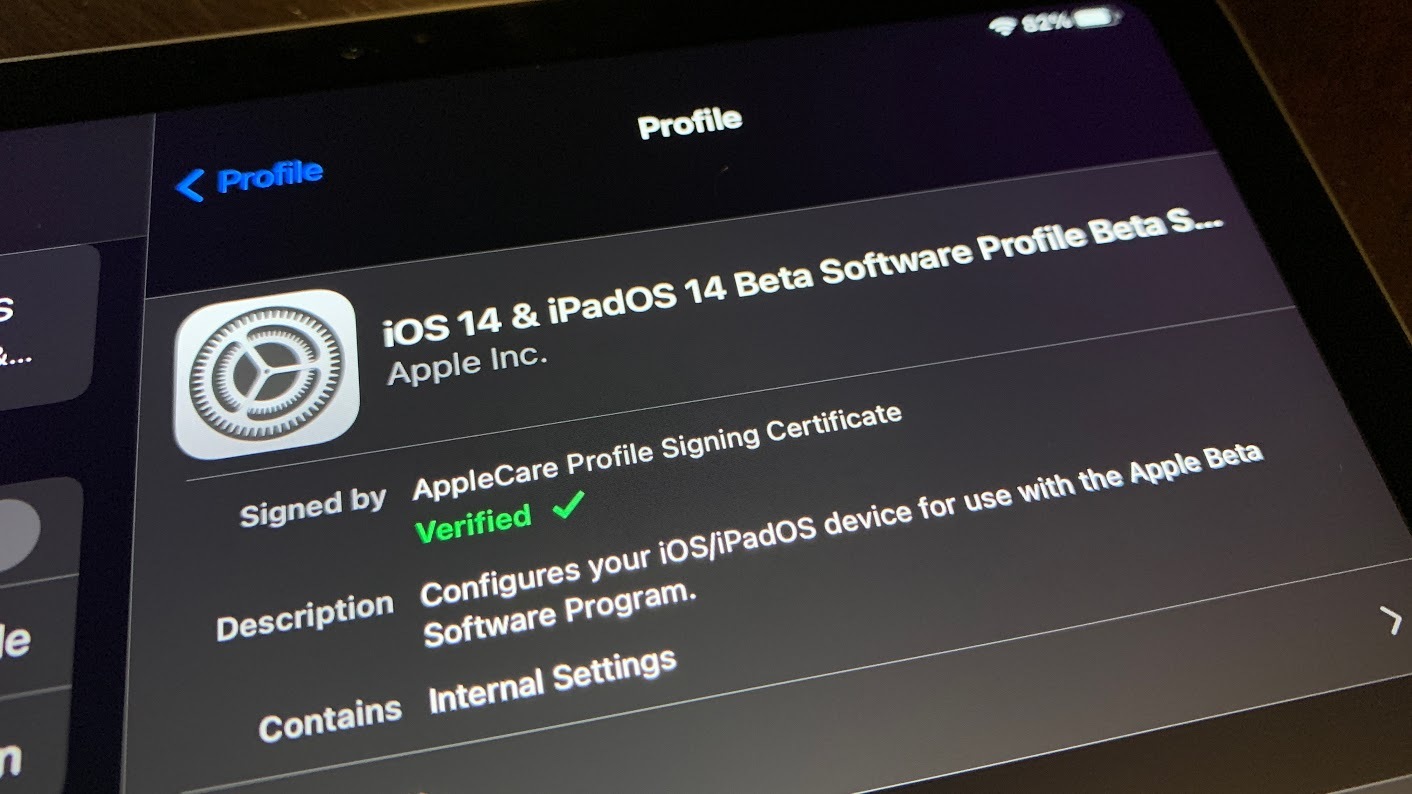
Welcome to our guide on how to uninstall the iPadOS beta from your tablet. If you’ve been testing out the latest beta version of iPadOS but have decided it’s not the right fit for your device or it’s causing issues, don’t worry! We’ll walk you through the step-by-step process to remove the beta software and revert your iPad back to a stable version.
Whether you’re experiencing performance issues, encountering compatibility problems with certain apps, or simply want to go back to a more stable operating system, uninstalling the iPadOS beta is a straightforward process. We’ll provide you with all the necessary information to safely and efficiently remove the beta software from your iPad.
By the end of this article, you’ll have a clear understanding of how to uninstall the iPadOS beta and restore your tablet to its previous operating system. So let’s dive in and get your iPad back on track!
Inside This Article
- Reasons to Uninstall iPadOS Beta
- Steps to Uninstall iPadOS Beta
- Additional Tips for Uninstalling iPadOS Beta
- Conclusion
- FAQs
Reasons to Uninstall iPadOS Beta
While trying out the latest features and improvements on your iPad by installing the iPadOS beta may be tempting, there are a few important reasons why you might consider uninstalling it:
1. Compatibility Issues: Beta versions of operating systems are typically not fully optimized and may have compatibility issues with certain apps or devices. If you encounter frequent crashes, glitches, or performance issues while using your iPad with the beta software, it may be a sign that it is time to uninstall it.
2. Data Loss: Beta software is still in the testing phase, which means there is a higher risk of data loss. There is a possibility that important files, documents, or settings could be lost or corrupted during the installation or use of the beta software. If you have critical data on your iPad that you cannot afford to lose, it is best to uninstall the beta version.
3. App Incompatibility: Developers may not have updated their apps to work seamlessly with the beta version of iPadOS. As a result, you might experience app crashes, features not working correctly, or certain apps not launching at all. If you rely on specific apps for work or productivity, it is advisable to uninstall the beta and return to the stable version of iPadOS.
4. Performance Issues: While performance improvements are a key highlight of any new software release, betas are often still a work in progress. Your iPad may experience decreased battery life, slower response times, or overall sluggishness while using the beta software. Uninstalling the beta and reverting to the stable version can help restore optimal performance.
5. Security Concerns: Beta releases can have security vulnerabilities that have not been fully addressed or patched. This means that your iPad may be more susceptible to hacking attempts, malware, or data breaches while running the beta version. Uninstalling the beta and sticking to the stable release ensures that your iPad’s security is not compromised.
Considering these reasons, it is important to weigh the potential benefits of using the iPadOS beta against the potential risks and drawbacks. If any of these issues are affecting your experience or compromising the functionality of your iPad, it may be time to uninstall the beta software and return to the stable version of iPadOS.
Steps to Uninstall iPadOS Beta
If you have been using the iPadOS Beta on your tablet but have decided to switch back to the stable version, you will need to uninstall the beta software. Here are the steps you can follow to successfully remove iPadOS Beta from your iPad:
- Backup your data: Before proceeding with the uninstallation process, it’s essential to back up your data. This will ensure that you don’t lose any important files or settings during the process. You can back up your iPad using iCloud or iTunes.
- Download the stable version of iPadOS: Visit the official Apple website and download the stable version of iPadOS that you want to install on your tablet. Make sure to choose the correct version compatible with your iPad model.
- Connect your iPad to a computer: Use a USB cable to connect your iPad to a computer with iTunes installed. This will allow you to access the necessary tools for uninstalling the beta software.
- Put your iPad in recovery mode: To begin the uninstallation process, you need to put your iPad in recovery mode. Follow the specific instructions for your iPad model to enter recovery mode. This usually involves pressing and holding specific buttons in a particular sequence.
- Select your iPad in iTunes: Once your iPad is in recovery mode, open iTunes on your computer. You should see a message indicating that your iPad is in recovery mode. Select your iPad from the list of devices in iTunes.
- Restore your iPad: In iTunes, you will find the option to restore your iPad. Click on the “Restore” button and confirm your selection. This will initiate the process of uninstalling iPadOS Beta from your tablet and installing the stable version of iPadOS that you downloaded earlier.
- Wait for the process to complete: The restoration process may take some time, so be patient and wait for it to finish. Do not disconnect your iPad during this process to avoid any potential issues.
- Set up your iPad: Once the restoration process is complete, your iPad will restart and prompt you to set it up. Follow the on-screen instructions to configure your iPad, including signing in with your Apple ID, restoring your data from the backup, and customizing your settings.
By following these steps, you will be able to successfully uninstall iPadOS Beta from your tablet and return to using the stable version of the software. Remember to backup your data before proceeding with the uninstallation process to ensure that you don’t lose any important information.
Additional Tips for Uninstalling iPadOS Beta
If you have decided to uninstall iPadOS Beta from your tablet, there are a few additional tips that can help ensure a smooth and successful uninstallation process. These tips will help you avoid any potential issues and ensure that your tablet returns to its stable operating system. Here are some additional tips to keep in mind:
1. Backup Your Data: Before proceeding with uninstalling the iPadOS Beta, it is crucial to backup all your important data. This includes your photos, videos, documents, and any other files that you want to keep safe. Make sure to transfer your data to a computer or cloud storage service to prevent any loss during the uninstallation process.
2. Check for Updates: It is essential to check for any available updates for your tablet’s operating system. Before uninstalling the beta version, make sure to install the latest stable version of the iOS or iPadOS. This will ensure that your device is running on the most up-to-date software.
3. Factory Reset: In some cases, simply uninstalling the iPadOS Beta through the Settings menu may not completely remove all traces of the beta software. To ensure a clean uninstallation, consider performing a factory reset on your tablet. This will erase all data from your device and revert it back to its original state.
4. Seek Professional Help: If you are unsure about the uninstallation process or encounter any issues, it is recommended to seek professional help. Reach out to Apple Support or visit an authorized service center for assistance. They can guide you through the process or perform the uninstallation on your behalf.
5. Be Patient: Uninstalling the iPadOS Beta can take some time, especially if you have a large amount of data stored on your device. It is important to be patient throughout the process and avoid interrupting the uninstallation. Let your tablet complete the uninstallation process to ensure a successful removal of the beta software.
6. Stay Informed: Keep yourself updated on the latest news and releases from Apple. This will help you stay informed about any potential issues or updates related to the beta software. It is always a good idea to follow Apple’s official channels and online communities to stay connected with other users who may be facing similar situations.
By following these additional tips, you can ensure a smooth and successful uninstallation of iPadOS Beta from your tablet. Remember to backup your data, check for updates, consider a factory reset if needed, seek professional help if necessary, be patient with the process, and stay informed about any updates or issues. With these precautions in mind, you’ll be able to safely revert back to the stable operating system on your iPad.
In conclusion, uninstalling iPadOS Beta from your tablet is a straightforward process that ensures a smooth transition back to the stable and official version of the operating system. By following the steps outlined in this article, you can easily remove the beta software and avoid any potential issues or bugs. Remember to backup your data before uninstalling, as it will be erased during the process. Taking the time to properly uninstall the beta software will ensure optimal performance and user experience on your iPad. Embrace the stability and reliability of the official iPadOS release and enjoy all the features and functionality it has to offer!
FAQs
1. Can I uninstall the iPadOS beta from my tablet?
Absolutely! You can uninstall the iPadOS beta from your tablet just like any other app or software. In fact, it’s a straightforward process that we’ll outline for you in this article.
2. Why would I want to uninstall the iPadOS beta?
While participating in a beta program can be exciting, it’s important to remember that beta software is still in the testing phase. It may contain bugs or compatibility issues that can affect the performance and stability of your device. If you’re experiencing any problems or if the beta is not meeting your expectations, you may want to uninstall it and revert back to the stable version of iPadOS.
3. Will uninstalling the iPadOS beta delete my data?
No, uninstalling the iPadOS beta will not delete your data. However, it’s always a good practice to back up your data before making any significant changes to your device, just to be safe. This way, you can restore your data if anything goes wrong during the uninstallation process.
4. How do I uninstall the iPadOS beta from my tablet?
To uninstall the iPadOS beta, go to the Settings app on your iPad. Then, navigate to General > Profiles & Device Management. Look for the profile associated with the beta software, tap on it, and select “Remove Profile.” Confirm the action and restart your device. This will remove the beta software from your tablet.
5. Can I reinstall the iPadOS beta after uninstalling it?
Yes, you can reinstall the iPadOS beta after uninstalling it. However, keep in mind that reinstalling the beta software means you’ll be back in the testing phase and may encounter potential issues or bugs again. Make sure to weigh the pros and cons before deciding to reinstall the beta on your device.
