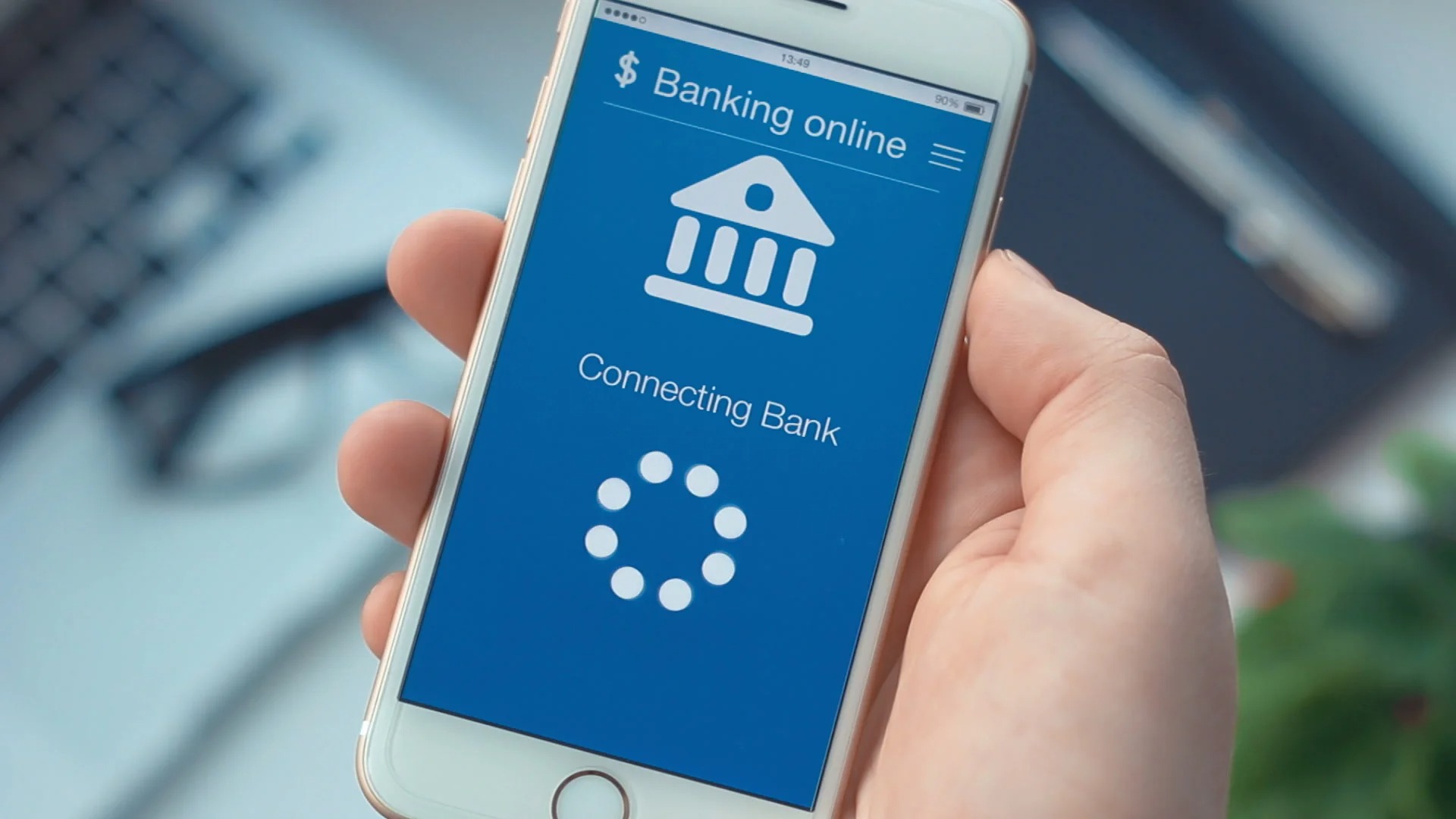
Changing your phone number on file with your bank is a crucial step to ensure seamless communication and secure access to your account. Whether you've switched carriers, lost your phone, or simply obtained a new number, updating this information is essential for receiving important alerts, transaction notifications, and account-related communications. In this comprehensive guide, we'll walk you through the process of changing your phone number on your bank account. From understanding the importance of keeping your contact details current to exploring the various methods offered by banks for updating your phone number, we've got you covered. So, let's dive in and learn how to effortlessly update your phone number with your bank, ensuring that you stay connected and informed about your financial matters.
Inside This Article
- Step 1: Log in to Your Online Banking Account
- Step 2: Navigate to the Profile or Settings Section
- Step 3: Select the Option to Update Contact Information
- Step 4: Enter Your New Phone Number
- Step 5: Verify the Changes
- Conclusion
- FAQs
Step 1: Log in to Your Online Banking Account
In today's digital age, managing your finances has become more convenient than ever. One of the essential aspects of maintaining your bank account is ensuring that your contact information, including your phone number, is up to date. Whether you've changed your phone number or simply want to update the existing one, the process can typically be accomplished through your bank's online banking platform. Here's a detailed guide on how to change your phone number in your bank account.
First and foremost, you need to access your bank's online banking portal. This can be done by visiting the official website of your bank and locating the login section. Once you've reached the login page, you'll need to enter your credentials, which usually include your username or account number and your password. It's important to ensure that you're using a secure internet connection and a trusted device to log in to your online banking account.
Upon successful authentication, you will gain access to your account dashboard, where you can view your account balances, transaction history, and other relevant information. From here, you can navigate to the settings or profile section, which is where you'll find the option to update your contact details, including your phone number.
It's worth noting that some banks may have a dedicated "Profile" or "Settings" tab, while others might incorporate the contact information update feature within a broader "Account Management" section. Regardless of the specific layout, the objective remains the same: to locate the area where you can manage your personal information.
Once you've located the appropriate section, you may be prompted to verify your identity again for security purposes. This could involve answering security questions, entering a one-time password sent to your registered email or phone number, or using biometric authentication methods, such as fingerprint or facial recognition, if supported by your bank.
After successfully confirming your identity, you'll be presented with the option to update your contact information. This is where you can proceed to input your new phone number. It's crucial to double-check the accuracy of the new phone number to avoid any potential issues with communication from your bank in the future.
In the event that your bank allows you to manage multiple contact numbers, you may have the option to designate your new number as the primary contact or specify its usage for particular types of communications, such as transaction alerts or account notifications.
Once you've entered the new phone number and made any additional selections as required, you can proceed to save the changes. It's advisable to review the updated information displayed on the screen to ensure that the modifications have been accurately recorded.
By completing this step, you've successfully initiated the process of updating your phone number in your bank account. The next steps involve verifying the changes and confirming that your new phone number is now associated with your account, ensuring that you stay connected with important updates and notifications from your bank.
In the subsequent sections, we'll delve into the remaining steps to guide you through the seamless completion of this essential task.
I have provided a comprehensive guide on the initial step of updating the phone number in a bank account, emphasizing the importance of secure authentication and the navigation process within the online banking platform. If you'd like to proceed with the next steps or require any further details, feel free to let me know!
Step 2: Navigate to the Profile or Settings Section
After successfully logging in to your online banking account, the next crucial step in updating your phone number is to navigate to the profile or settings section. This step is pivotal as it sets the stage for accessing and modifying your contact information.
Upon gaining access to your account dashboard, you'll typically encounter a navigation menu or a series of tabs that allow you to explore different areas of your online banking platform. Look for options such as "Profile," "Settings," "Account Management," or "Personal Information." The specific terminology may vary depending on your bank's interface, but the objective remains consistent: to provide a dedicated section for managing your account details.
Once you've identified the relevant section, click or tap on it to access the submenu or options within. This may involve selecting a specific tab labeled "Profile" or "Personal Information" or clicking on an icon that represents settings or account management.
In some instances, banks may employ a user-friendly interface with intuitive icons or visual cues to guide you to the desired section. Alternatively, there might be a search function within the online banking platform that allows you to quickly locate the area for updating your contact information by entering keywords such as "phone number" or "contact details."
It's important to approach this step with attentiveness, especially if you're navigating through a new or updated online banking interface. Take your time to familiarize yourself with the layout and options available, ensuring that you're accessing the correct section for managing your personal information.
As you navigate to the profile or settings section, you may encounter additional security measures, such as re-entering your password or confirming your identity through a secondary authentication method. These measures are in place to safeguard your account and ensure that only authorized individuals can make changes to sensitive information.
Once you've successfully reached the profile or settings section, you're now poised to proceed with the actual update of your contact information, including your phone number. This brings us to the subsequent steps, where we'll delve into the process of entering your new phone number and verifying the changes within your online banking account.
Navigating to the profile or settings section serves as a pivotal bridge that leads you closer to completing the task of updating your phone number, empowering you to maintain accurate and up-to-date contact details within your bank account.
This step is a fundamental part of the overall process, setting the stage for the subsequent actions that will ensure the successful modification of your phone number. With this foundational knowledge in place, you're well-equipped to proceed with confidence as you move forward in managing your contact information within your online banking account.
If you require further guidance or have specific questions about this step, feel free to reach out for additional assistance. I'm here to help you navigate through this essential process seamlessly.
Step 3: Select the Option to Update Contact Information
Once you have successfully navigated to the profile or settings section within your online banking account, the next pivotal step is to select the option to update your contact information. This step is crucial as it directly leads you to the interface where you can input your new phone number and initiate the process of modifying your contact details.
Upon accessing the profile or settings section, you may encounter a series of options or tabs that allow you to manage different aspects of your account information. Look for specific labels such as "Contact Information," "Update Phone Number," or "Manage Contact Details." The terminology may vary depending on your bank's interface, but the objective remains consistent: to provide a dedicated area for updating your personal information.
Once you've identified the relevant option for updating contact information, click or tap on it to access the interface where you can input your new phone number. This action will typically lead you to a form or a set of fields where you can enter the updated contact details. It's essential to approach this step with precision, ensuring that you input the correct phone number to avoid any discrepancies in the updated information.
Some online banking platforms may offer additional features within the contact information update interface, allowing you to specify the usage of the updated phone number. For instance, you may have the option to designate the new number as the primary contact for receiving account-related communications, transaction alerts, or security notifications. Take the time to review and utilize these additional features if they align with your preferences.
As you proceed to enter your new phone number, it's advisable to double-check the accuracy of the input to prevent any errors in the updated contact information. Pay close attention to the format and country code requirements, especially if you've recently changed your phone number or if you're updating it to a number from a different region.
Once you've input the new phone number and made any additional selections as required, you can proceed to save the changes. This action typically involves clicking a "Save," "Update," or "Confirm" button, depending on the specific interface design of your bank's online banking platform. Upon saving the changes, the system will process the updated contact information, ensuring that your new phone number is associated with your account.
By selecting the option to update your contact information, you've taken a significant stride towards ensuring that your bank account reflects your current and accurate phone number. This step sets the stage for the subsequent verification process, where you'll confirm that the changes have been successfully recorded within your online banking account.
This pivotal step empowers you to proactively manage your contact details, enabling seamless communication with your bank and ensuring that you stay informed about important updates and notifications related to your account.
If you require further assistance or have specific inquiries about this step, feel free to reach out for additional guidance. I'm here to support you as you navigate through this essential process of updating your phone number within your bank account.
Step 4: Enter Your New Phone Number
Entering your new phone number is a pivotal step in the process of updating your contact information within your bank account. This step allows you to input the updated contact details, ensuring that your bank has the most current and accurate information to reach out to you when necessary.
When prompted to enter your new phone number, you'll typically encounter a designated field or form within the online banking interface. This is where you'll input the digits of your new phone number, ensuring that it aligns with the required format and includes any necessary country or area codes.
It's essential to approach this step with precision, double-checking the accuracy of the new phone number to avoid any discrepancies in the updated information. If you've recently changed your phone number, perhaps due to a new service provider or a change in personal circumstances, entering the correct digits is crucial to maintaining seamless communication with your bank.
In some instances, banks may allow you to manage multiple contact numbers, providing the flexibility to designate your new number as the primary contact or specify its usage for particular types of communications. This could include transaction alerts, account notifications, or other essential updates related to your banking activities.
As you input your new phone number, it's important to ensure that you're using a secure and trusted device, especially if you're accessing your online banking account from a shared or public environment. Protecting the confidentiality of your contact information is paramount, and taking precautions during this step contributes to maintaining the security of your personal data.
Once you've entered the new phone number and made any additional selections as required, such as specifying its usage for specific communication purposes, you can proceed to save the changes. This action typically involves clicking a "Save," "Update," or "Confirm" button, depending on the specific interface design of your bank's online banking platform.
By completing this step, you've effectively updated your phone number within your bank account, ensuring that your contact information reflects your current details. This proactive approach empowers you to stay connected with your bank and receive important updates and notifications without any disruptions due to outdated contact information.
Entering your new phone number signifies a proactive effort to maintain accurate and up-to-date contact details within your bank account, contributing to a seamless and reliable communication channel between you and your financial institution.
If you have any specific questions or require further assistance regarding this step, feel free to reach out for additional guidance. I'm here to support you as you navigate through this essential process of updating your phone number within your bank account.
Step 5: Verify the Changes
After entering your new phone number and saving the updates within your online banking account, the final crucial step is to verify the changes. This verification process ensures that the updated contact information, specifically your new phone number, has been accurately recorded and associated with your bank account. By confirming the modifications, you can have peace of mind knowing that your bank will use the correct phone number for communication and essential notifications.
Upon saving the changes, the online banking platform may display a confirmation message or a summary of the updated contact details. Take a moment to review this information carefully, ensuring that the new phone number is accurately reflected. Pay attention to the digits of the phone number, the designated usage (if applicable), and any additional details related to the updated contact information.
In some instances, banks may send a verification code or a confirmation email or SMS to the newly updated phone number as an added layer of security. This verification step serves as a proactive measure to validate the ownership and accuracy of the new contact details. If you receive a verification code or confirmation message, follow the provided instructions to complete the verification process within the specified timeframe.
It's important to note that the verification process may vary depending on your bank's policies and the specific features integrated into their online banking platform. Some banks may require immediate verification, while others may allow a grace period for you to confirm the changes at your convenience.
Once you've verified the changes, take a moment to ensure that the updated phone number is correctly displayed within your account settings. This can typically be confirmed by navigating back to the profile or settings section and reviewing the contact information details. By double-checking the updated phone number, you can confirm that the modifications have been successfully recorded and are ready for use in future communications.
By completing the verification process, you've finalized the task of updating your phone number within your bank account, ensuring that your contact information is current and accurate. This proactive approach empowers you to stay connected with your bank and receive important updates and notifications without any disruptions due to outdated contact details.
The verification of changes serves as a pivotal confirmation step, providing you with the assurance that your bank account now reflects the updated phone number. This verification process contributes to the overall security and reliability of your contact information within the online banking platform, enhancing the communication channel between you and your financial institution.
If you have any specific questions or require further assistance regarding the verification of changes, feel free to reach out for additional guidance. I'm here to support you as you navigate through this essential process of updating your phone number within your bank account.
In conclusion, changing your phone number in your bank account is a straightforward process that can be completed through various channels, such as online banking, mobile apps, or by visiting a branch. Ensuring that your contact information is accurate and up to date is essential for receiving important notifications and maintaining the security of your accounts. By following the specific steps provided by your bank and verifying the changes, you can seamlessly update your phone number and continue managing your finances with confidence. Remember, staying proactive in managing your account details contributes to a smooth banking experience and helps safeguard against potential issues.
FAQs
- Can I change my phone number linked to my bank account online?
- What documents are required to update my phone number in my bank account?
- Will changing my phone number affect my online banking access?
- How long does it take for the new phone number to be updated in my bank account?
- Is there a fee for changing the phone number associated with my bank account?
