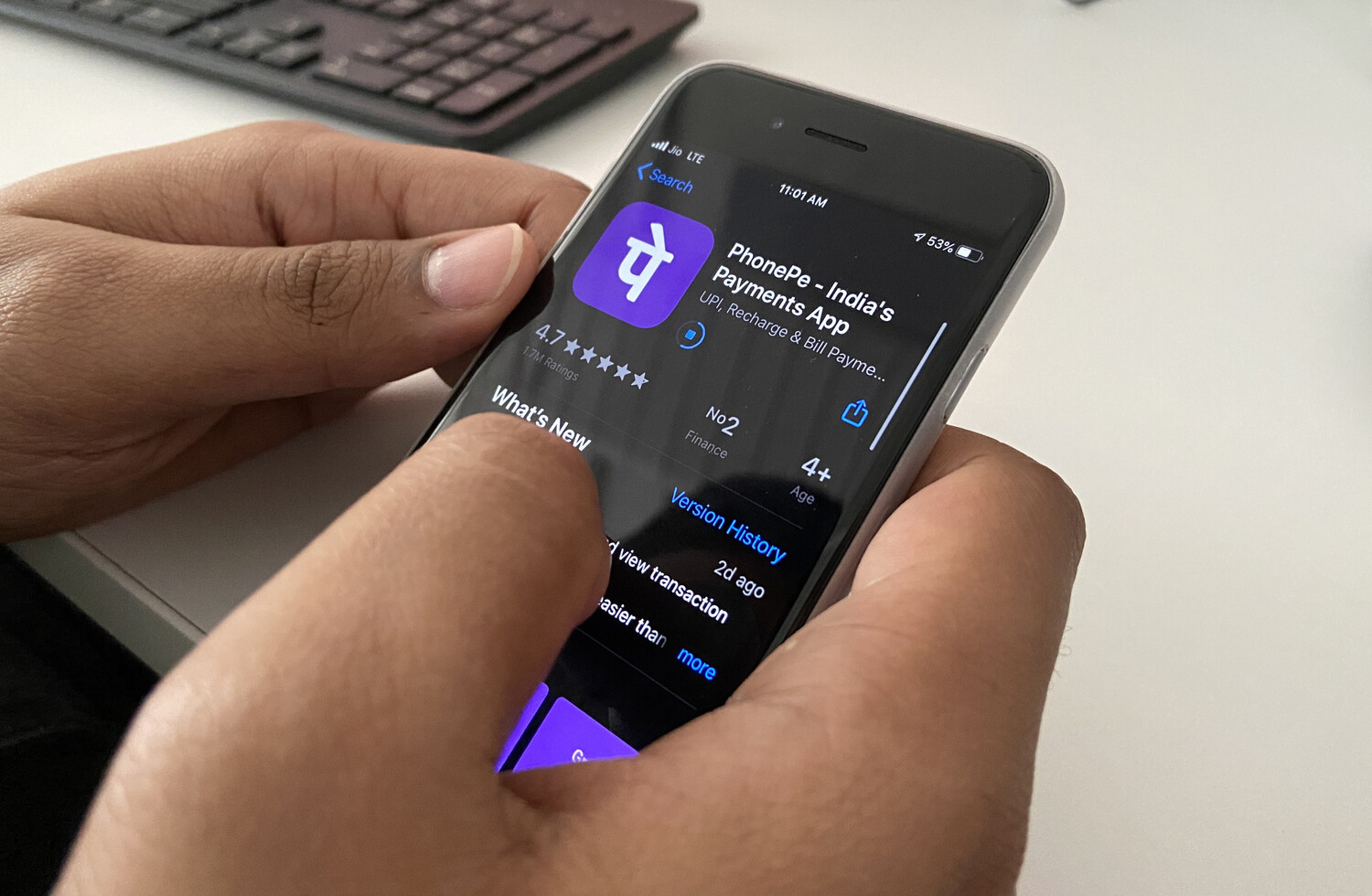
Changing your mobile number on PhonePe is a straightforward process that ensures seamless access to the app's features and services. Whether you've switched to a new number or need to update your existing one, PhonePe allows you to make this adjustment with ease. By following a few simple steps, you can ensure that your account remains connected to your current contact information. In this article, we'll guide you through the process of changing your mobile number on PhonePe, providing clear instructions to help you navigate this task effortlessly. Whether you're using the app for personal transactions or business purposes, maintaining an accurate and up-to-date mobile number is essential for staying connected and leveraging the app's functionalities effectively. Let's delve into the details of how you can update your mobile number on PhonePe, ensuring a smooth transition without any hassle.
Inside This Article
- Verify your new mobile number
- Update your mobile number in PhonePe
- Link your new mobile number with your bank account
- Update your mobile number in other linked apps or services
- Conclusion
- FAQs
Verify your new mobile number
So, you've decided to change your mobile number in PhonePe. It's a smart move, especially if you've recently switched to a new number or encountered issues with your existing one. However, before you can fully embrace your new mobile identity within the PhonePe ecosystem, you need to verify your new number. This step is crucial to ensure that your account remains secure and that you can seamlessly transition to using your new mobile number for all your transactions and interactions within the app.
The verification process is designed to confirm that you are the rightful owner of the new mobile number and to prevent unauthorized access to your account. PhonePe takes security seriously, and this verification step is one of the ways they safeguard your account and personal information.
To kick off the verification process, you'll need to navigate to the "Profile" or "Settings" section within the PhonePe app. Look for the option to update or change your mobile number. Once you've located this feature, follow the prompts to enter your new mobile number. After inputting the new number, you'll likely receive a one-time password (OTP) on the new mobile device. This OTP serves as a verification code and is crucial for confirming that you have access to the new number.
Upon receiving the OTP, enter it into the designated field within the app. This action validates that you are in possession of the new mobile number and are actively engaging in the verification process. Once the OTP is successfully verified, your new mobile number will be officially linked to your PhonePe account.
It's important to note that the verification process may vary slightly based on the specific features and updates within the PhonePe app. Therefore, it's advisable to carefully follow the on-screen instructions and prompts to ensure a smooth and successful verification of your new mobile number.
By completing this verification step, you're not only ensuring the security of your account but also paving the way for a seamless transition to using your new mobile number within the PhonePe platform. With your new mobile number verified, you can confidently proceed to update your information and resume your transactions with the assurance that your account remains protected and accessible.
So, go ahead and initiate the verification process for your new mobile number in PhonePe. It's a simple yet essential step that sets the stage for a hassle-free experience with your updated contact details.
Update your mobile number in PhonePe
Now that you've successfully verified your new mobile number, it's time to update it within the PhonePe app. This step is crucial to ensure that all your transactions, account notifications, and communications within the app are seamlessly linked to your new mobile identity. By updating your mobile number in PhonePe, you'll be able to continue using the app without any interruptions, ensuring a smooth transition to your new contact details.
To begin the process of updating your mobile number in PhonePe, open the app on your mobile device and navigate to the "Profile" or "Settings" section. Look for the option that allows you to manage your account information, including your mobile number. Once you've located this feature, you'll likely be prompted to enter your current PhonePe password or use biometric authentication to proceed with updating your mobile number.
After authenticating your identity, you'll be presented with the option to change or update your mobile number. Select this option and proceed to enter your new mobile number in the designated field. Double-check the number to ensure that it's accurate, as any errors could lead to complications in the verification process.
Once you've entered your new mobile number, you may be required to re-enter your PhonePe password or authenticate the change using a one-time password (OTP) sent to your current mobile number. This additional security measure is in place to confirm that you are the authorized user initiating the update.
Upon successful verification, your new mobile number will be officially updated within the PhonePe app. This means that all future communications, transaction confirmations, and account-related notifications will be directed to your new mobile number. It's important to note that the update process may take a few moments to reflect across all aspects of the app, so it's advisable to wait for a confirmation message or notification indicating the successful update of your mobile number.
With your mobile number successfully updated in PhonePe, you can proceed with confidence, knowing that your account information is current and accurately reflects your new contact details. This ensures that you can continue using the app seamlessly, without any disruptions to your transactions or interactions within the platform.
By taking the proactive step of updating your mobile number in PhonePe, you're ensuring that your account remains up to date and aligned with your current contact information. This simple yet essential action sets the stage for a hassle-free experience within the app, allowing you to leverage the full range of features and services while staying connected with your updated mobile identity.
So, go ahead and initiate the process of updating your mobile number in PhonePe. It's a straightforward yet pivotal step that ensures your account remains closely tied to your current contact details, enabling you to make the most of your experience within the app.
Link your new mobile number with your bank account
Now that you've successfully updated your mobile number within the PhonePe app, it's crucial to ensure that this change is reflected across all associated services, including your bank account. Linking your new mobile number with your bank account is a pivotal step that ensures seamless communication and transactional capabilities, allowing you to leverage the full range of banking services through PhonePe with your updated contact details.
To initiate the process of linking your new mobile number with your bank account, you'll need to access the banking or financial services section within the PhonePe app. Look for the option that pertains to managing your linked bank accounts or updating your contact information. Once you've located this feature, you'll likely be prompted to select the specific bank account that you wish to update with your new mobile number.
After selecting the relevant bank account, you'll be presented with the option to manage or update the account details. Look for the section that allows you to modify the registered mobile number associated with the selected bank account. Here, you'll have the opportunity to enter your new mobile number, ensuring that it accurately reflects the recent update made within the PhonePe app.
As you proceed with entering your new mobile number, it's essential to verify the accuracy of the information to prevent any discrepancies in the linking process. Once you've confirmed the new mobile number, you may be required to authenticate the change through a series of security measures, such as entering a one-time password (OTP) or providing biometric verification.
Upon successful verification, your new mobile number will be seamlessly linked with the selected bank account within the PhonePe app. This means that all future banking transactions, account notifications, and communication related to the linked bank account will be directed to your updated mobile number.
It's important to note that the process of linking your new mobile number with your bank account may vary slightly based on the specific bank and its integration with the PhonePe app. Therefore, it's advisable to carefully follow the on-screen instructions and prompts to ensure a smooth and successful linking of your updated contact details with your bank account.
By taking the proactive step of linking your new mobile number with your bank account through PhonePe, you're ensuring that your banking services remain closely aligned with your current contact information. This seamless integration allows you to conduct transactions, receive account updates, and stay connected with your bank through the convenience of your updated mobile identity.
So, go ahead and initiate the process of linking your new mobile number with your bank account within the PhonePe app. By completing this essential step, you're enhancing the accessibility and functionality of your banking services while maintaining a cohesive connection between your updated mobile number and your financial activities.
Update your mobile number in other linked apps or services
Now that you've successfully updated your mobile number within the PhonePe app and linked it with your bank account, it's essential to ensure that this change is reflected across all other linked apps or services. This proactive step is crucial to maintaining a seamless and consistent experience across various platforms, ensuring that your updated contact details are accurately reflected wherever your mobile number is utilized.
To begin the process of updating your mobile number in other linked apps or services, start by identifying the key platforms or services where your mobile number is utilized for communication, authentication, or transactional purposes. This may include e-commerce platforms, utility service providers, subscription-based services, and other apps or platforms where your mobile number serves as a primary point of contact.
Once you've identified the relevant apps or services, navigate to the account settings or profile management section within each platform. Look for the option that allows you to update or modify your contact information, specifically your mobile number. It's important to approach this process systematically, ensuring that you cover all essential platforms where your mobile number is registered.
As you access the account settings or profile management section within each platform, locate the option to update your mobile number. This may involve entering your new mobile number in a designated field and confirming the change through a verification process, which could include receiving a one-time password (OTP) or undergoing biometric authentication.
Carefully follow the on-screen instructions and prompts provided by each platform to ensure a smooth and successful update of your mobile number. It's important to verify that the new mobile number is accurately reflected within each app or service, as any discrepancies could lead to communication issues or disruptions in accessing essential features or services.
By proactively updating your mobile number in other linked apps or services, you're ensuring that your contact information remains current and aligned with your updated identity. This proactive approach minimizes the risk of missed communications, service interruptions, or authentication challenges that may arise from an outdated mobile number.
As you progress through the process of updating your mobile number in other linked apps or services, take note of any specific platforms that may require additional steps or considerations for the update. This attention to detail ensures that your updated mobile number is seamlessly integrated across all relevant platforms, allowing you to maintain uninterrupted access to essential services and communications.
By completing the essential step of updating your mobile number in other linked apps or services, you're enhancing the consistency and reliability of your contact information across various platforms. This proactive measure aligns with the seamless transition to your new mobile number, ensuring that you can fully leverage the features and services offered by each app or platform without any disruptions stemming from outdated contact details.
So, take the initiative to update your mobile number in other linked apps or services, ensuring that your contact information remains current and aligned with your updated mobile identity. This proactive approach sets the stage for a cohesive and uninterrupted experience across all platforms, allowing you to stay connected and engaged with confidence.
In conclusion, changing your mobile number in PhonePe is a straightforward process that can be completed within a few simple steps. By following the guidelines provided in this article, you can seamlessly update your mobile number and continue using the app without any interruptions. It's essential to ensure that your new mobile number is active and accessible to receive OTPs during the verification process. Remember to keep your personal information secure and only update your mobile number through official channels to avoid any potential security risks. With the updated mobile number, you can continue to enjoy the convenience and benefits of using PhonePe for your digital transactions and payments.
FAQs
-
How can I change my mobile number in PhonePe?
- To change your mobile number in PhonePe, open the app and go to the "My Money" section. Then, select "Bank Accounts" and choose the bank account linked to your PhonePe account. Tap on the "Change Mobile Number" option and follow the on-screen instructions to update your mobile number.
-
Is it necessary to update my mobile number in PhonePe?
- Yes, it is important to keep your mobile number updated in PhonePe to ensure seamless transaction notifications, account security, and communication from the app regarding any changes or updates.
-
Will changing my mobile number affect my existing transactions and linked bank account?
- Changing your mobile number in PhonePe will not affect your existing transactions or linked bank account. However, it is advisable to update your new mobile number to avoid any communication or transaction-related issues.
-
Can I change my mobile number in PhonePe multiple times?
- Yes, you can change your mobile number in PhonePe multiple times if needed. Simply follow the same process each time you wish to update your mobile number.
-
What should I do if I encounter issues while changing my mobile number in PhonePe?
- If you encounter any issues while changing your mobile number in PhonePe, you can reach out to the customer support team for assistance. They will guide you through the process and help resolve any issues you may face.
