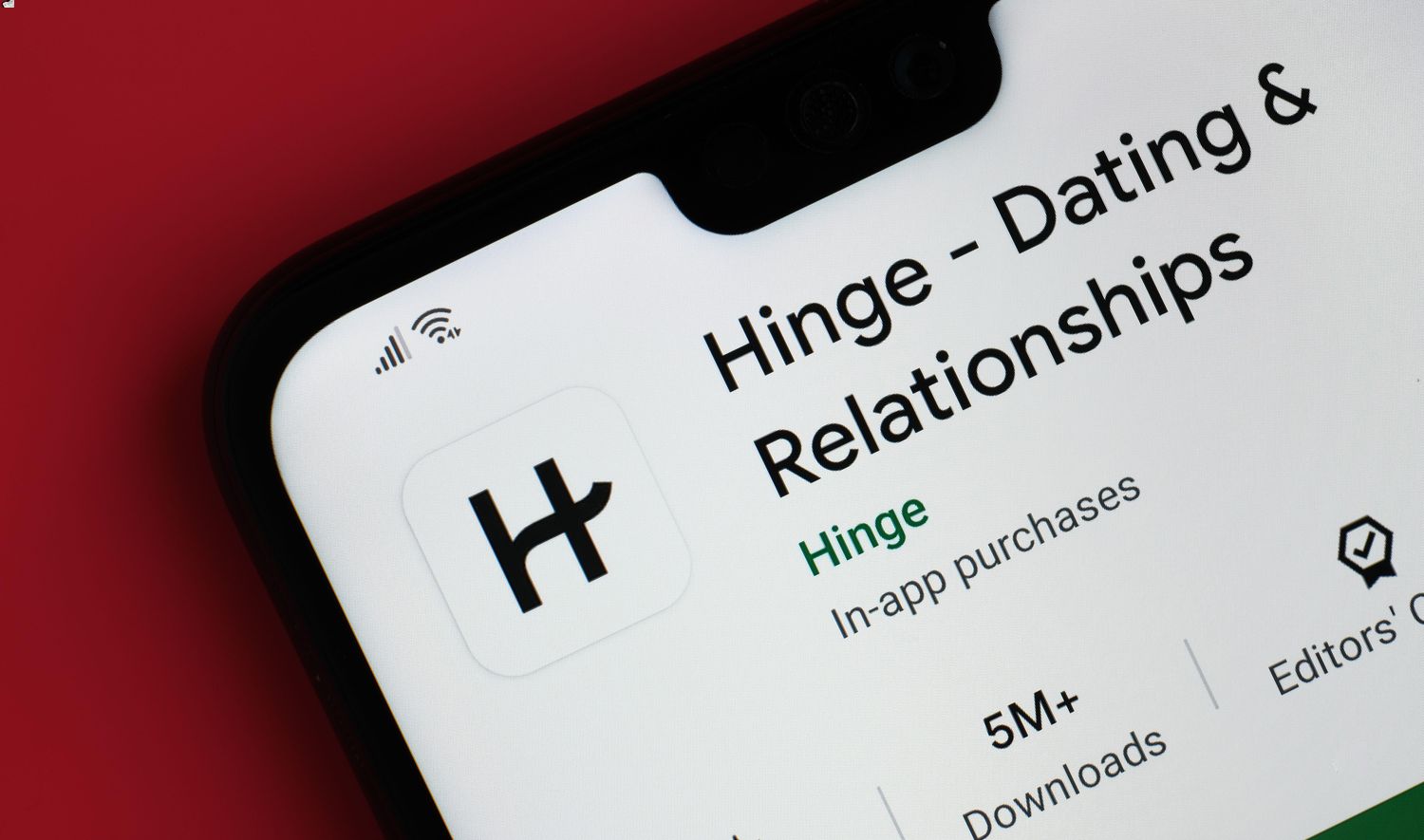
Are you tired of being asked for your phone number every time you try to sign up for a new service or app? It can be frustrating to constantly provide personal information, especially when you're concerned about privacy and security. If you're looking to use Hinge without having to provide your phone number, you're in luck. There are alternative methods to create a Hinge account without using your phone number, and I'm here to guide you through the process.
In this article, we'll explore the steps to set up a Hinge account without the need for a phone number. Whether you're seeking a more private way to connect with others or simply prefer not to share your phone number, you'll discover the options available to you. By following the tips and tricks outlined here, you'll be able to enjoy the benefits of Hinge without the hassle of providing your phone number. Let's dive in and explore how you can get started on Hinge without the need for a phone number.
Inside This Article
Using Facebook Account
If you're looking to get Hinge without a phone number, using your Facebook account is a convenient and effective option. Hinge, a popular dating app, allows users to sign up using their Facebook credentials, providing a seamless and hassle-free registration process.
Here's a step-by-step guide on how to set up Hinge using your Facebook account:
-
Download and Install Hinge: Begin by downloading the Hinge app from the App Store (for iOS devices) or the Google Play Store (for Android devices). Once the installation is complete, launch the app to start the registration process.
-
Select 'Sign Up With Facebook': When prompted to create an account, choose the "Sign Up With Facebook" option. This will redirect you to the Facebook login page, where you'll need to enter your Facebook username and password.
-
Authorize Hinge: After logging in to your Facebook account, you'll be asked to authorize Hinge to access certain information from your Facebook profile. This may include your name, age, photos, and other basic details. Granting this permission allows Hinge to streamline the registration process by pulling relevant information from your Facebook account.
-
Customize Your Hinge Profile: Once Hinge has obtained the necessary details from your Facebook account, you'll have the opportunity to customize your Hinge profile further. This may involve adding additional photos, writing a bio, and specifying your preferences for potential matches.
-
Start Exploring: With your Hinge profile set up using your Facebook account, you can now start exploring the app's features, browsing profiles, and connecting with other users.
Using your Facebook account to sign up for Hinge offers several advantages. It simplifies the registration process by eliminating the need to manually input basic information, such as your name and age. Additionally, leveraging your Facebook account can enhance the security of your Hinge profile, as it provides an additional layer of authentication.
Furthermore, integrating your Facebook account with Hinge allows you to showcase a more comprehensive and authentic representation of yourself, as it enables the app to pull photos and details directly from your Facebook profile.
By following these steps and utilizing your Facebook account, you can seamlessly create a Hinge profile without the necessity of providing a phone number, opening up new opportunities to connect with potential matches and explore meaningful relationships.
Using Google Account
When it comes to creating a Hinge account without using a phone number, leveraging your Google account is a convenient and efficient alternative. Hinge, a popular dating app known for its focus on fostering genuine connections, offers users the option to sign up using their Google credentials. This streamlined approach simplifies the registration process and eliminates the need to provide a phone number, offering a seamless experience for individuals seeking to join the platform.
Here's a comprehensive guide on how to set up Hinge using your Google account:
-
Download and Install Hinge: Begin by downloading the Hinge app from the App Store for iOS devices or the Google Play Store for Android devices. Once the installation is complete, launch the app to initiate the registration process.
-
Select 'Sign Up With Google': When prompted to create an account, choose the "Sign Up With Google" option. This will redirect you to the Google account login page, where you'll need to enter your Google username and password.
-
Authorize Hinge: After logging in to your Google account, you'll be prompted to authorize Hinge to access certain information from your Google profile. This may include your name, email address, and profile picture. Granting this permission enables Hinge to streamline the registration process by retrieving relevant details from your Google account.
-
Customize Your Hinge Profile: Once Hinge has obtained the necessary information from your Google account, you'll have the opportunity to further personalize your Hinge profile. This may involve adding additional photos, crafting a compelling bio, and specifying your preferences for potential matches.
-
Explore and Connect: With your Hinge profile set up using your Google account, you can begin exploring the app's features, browsing profiles, and connecting with other users who align with your interests and values.
Utilizing your Google account to sign up for Hinge offers several advantages. It simplifies the registration process by eliminating the need to manually input basic information, such as your name and email address. Additionally, leveraging your Google account can enhance the security of your Hinge profile, as it provides an additional layer of authentication.
Furthermore, integrating your Google account with Hinge allows you to present a more comprehensive and authentic representation of yourself, as the app can retrieve profile details and photos directly from your Google account.
By following these steps and utilizing your Google account, you can seamlessly create a Hinge profile without the necessity of providing a phone number. This approach opens up new opportunities to connect with potential matches and embark on meaningful relationships within the Hinge community.
Using Apple ID
Creating a Hinge account using your Apple ID offers a seamless and secure method for individuals who prefer not to provide a phone number during the registration process. Hinge, a renowned dating app designed to facilitate meaningful connections, allows users to sign up using their Apple credentials, streamlining the onboarding experience and ensuring privacy and convenience.
Here's a detailed guide on how to set up Hinge using your Apple ID:
-
Download and Install Hinge: Commence by downloading the Hinge app from the App Store on your iOS device. Once the installation is complete, launch the app to initiate the registration process.
-
Select 'Sign Up With Apple': When prompted to create an account, opt for the "Sign Up With Apple" option. This will trigger the Apple authentication process, allowing you to log in using your Apple ID and ensuring a secure and straightforward registration experience.
-
Authorize Hinge: After logging in with your Apple ID, you'll be prompted to authorize Hinge to access certain information, such as your name and email address, from your Apple account. Granting this permission enables Hinge to streamline the registration process by retrieving relevant details from your Apple ID.
-
Customize Your Hinge Profile: Once Hinge has obtained the necessary information from your Apple ID, you'll have the opportunity to further personalize your Hinge profile. This may involve adding additional photos, crafting a compelling bio, and specifying your preferences for potential matches.
-
Explore and Connect: With your Hinge profile set up using your Apple ID, you can begin exploring the app's features, browsing profiles, and connecting with other users who resonate with your interests and values.
Utilizing your Apple ID to sign up for Hinge offers several advantages. It simplifies the registration process by eliminating the need to manually input basic information, such as your name and email address. Additionally, leveraging your Apple ID can enhance the security of your Hinge profile, as it provides an additional layer of authentication through Apple's robust security measures.
Furthermore, integrating your Apple ID with Hinge allows you to present a more comprehensive and authentic representation of yourself, as the app can retrieve profile details directly from your Apple account, ensuring a seamless and personalized user experience.
By following these steps and utilizing your Apple ID, you can seamlessly create a Hinge profile without the necessity of providing a phone number. This approach opens up new opportunities to connect with potential matches and embark on meaningful relationships within the vibrant Hinge community.
Using Email Address
When it comes to joining Hinge without relying on a phone number, utilizing an email address provides a versatile and accessible alternative. Hinge, a renowned dating app recognized for its emphasis on fostering authentic connections, offers users the option to sign up using their email credentials. This approach not only simplifies the registration process but also ensures privacy and flexibility for individuals seeking to create a Hinge account without linking it to a phone number.
Here's a comprehensive guide on how to set up Hinge using your email address:
-
Download and Install Hinge: Begin by downloading the Hinge app from the respective app store based on your device's operating system. Once the installation is complete, launch the app to initiate the registration process.
-
Select 'Sign Up With Email': When prompted to create an account, choose the "Sign Up With Email" option. This will direct you to a registration page where you can input your email address and create a secure password for your Hinge account.
-
Verify Your Email: After entering your email address and password, Hinge will send a verification email to the address provided. Access your email inbox, locate the verification message from Hinge, and follow the instructions to verify your email address.
-
Customize Your Hinge Profile: Once your email address is verified, you'll have the opportunity to personalize your Hinge profile. This may involve adding photos, crafting a captivating bio, and specifying your preferences for potential matches.
-
Explore and Connect: With your Hinge profile set up using your email address, you can begin exploring the app's features, browsing profiles, and connecting with other users who align with your interests and values.
Utilizing your email address to sign up for Hinge offers several advantages. It provides a flexible and widely accessible method for creating a Hinge account without the need for a phone number. Additionally, using an email address enhances the privacy of your Hinge profile, as it eliminates the necessity of linking it to a phone number, offering peace of mind to users who prioritize data security and confidentiality.
Furthermore, integrating your email address with Hinge allows you to present a comprehensive and authentic representation of yourself. You have the flexibility to control the information you share, ensuring a personalized and tailored approach to building your Hinge profile.
By following these steps and utilizing your email address, you can seamlessly create a Hinge profile without the necessity of providing a phone number. This approach opens up new opportunities to connect with potential matches and embark on meaningful relationships within the vibrant Hinge community.
In conclusion, obtaining a Hinge account without a phone number is feasible by using alternative methods such as a Google Voice number or a temporary phone number service. By following the steps outlined in this article, individuals can create a Hinge profile without the need for a personal phone number, providing them with the flexibility and privacy they desire. This approach enables users to enjoy the benefits of the Hinge platform while maintaining their confidentiality. With these options available, individuals can confidently navigate the process of setting up a Hinge account without the constraints of a personal phone number.
FAQs
-
Can I use Hinge without providing my phone number?
Yes, you can use Hinge without providing your phone number. Hinge offers the option to sign up using your mobile number or your Facebook account. If you choose to sign up with your Facebook account, you can skip the phone number verification step.
-
Is it safe to use Hinge without entering my phone number?
Using Hinge without entering your phone number is safe, especially if you opt to sign up using your Facebook account. Hinge takes privacy and security seriously, and your personal information is protected.
-
What are the benefits of using Hinge without a phone number?
By using Hinge without providing your phone number, you can maintain an additional layer of privacy. This can be particularly beneficial for individuals who prefer not to share their phone number with potential matches until they feel comfortable doing so.
-
Can I still receive matches and messages on Hinge without a phone number?
Absolutely! You can still receive matches and messages on Hinge even if you choose not to provide your phone number. Hinge's messaging system operates independently of phone numbers, allowing you to connect with other users seamlessly.
-
Are there any limitations to using Hinge without a phone number?
There are no significant limitations to using Hinge without a phone number. You can enjoy the full functionality of the app, including creating a detailed profile, browsing potential matches, and engaging in conversations, without the need to input your phone number.
