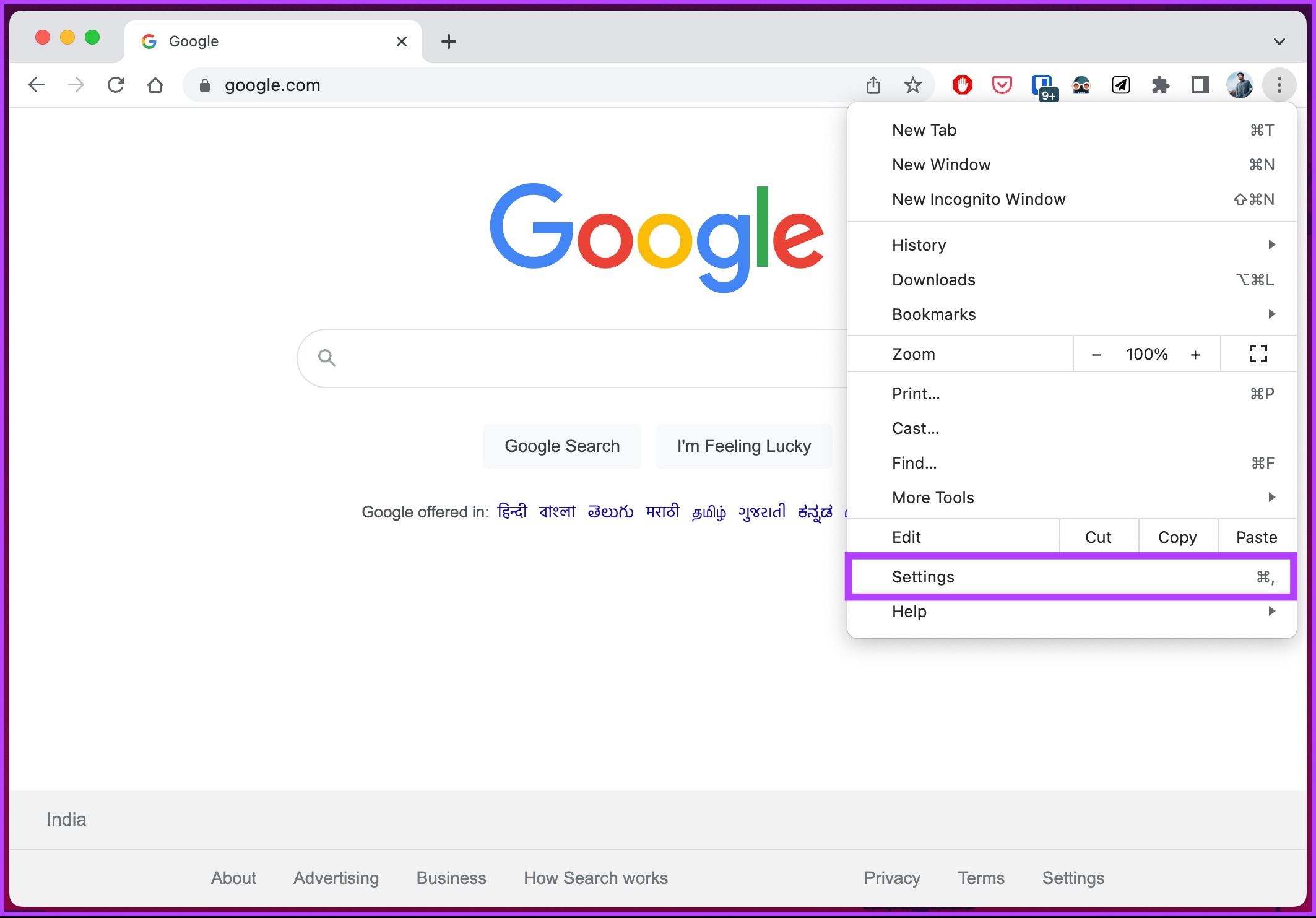
In today's digital age, maintaining an accurate and up-to-date online presence is crucial for businesses. One key aspect of this is ensuring that the contact information displayed on Google Business accounts is current and relevant. However, there are instances where a business may need to remove a phone number from its Google Business account. This could be due to a change in contact details, a desire to streamline communication channels, or other strategic reasons. Understanding the process of removing a phone number from a Google Business account is essential for businesses seeking to manage their online presence effectively. In this article, we will explore the steps involved in removing a phone number from a Google Business account, providing valuable insights and practical guidance for businesses navigating the digital landscape.
Inside This Article
- Step 1: Sign in to Google My Business
- Step 2: Access the "Info" Section
- Step 3: Remove the Phone Number
- Step 4: Save Changes
- Conclusion
- FAQs
Step 1: Sign in to Google My Business
In the digital age, maintaining an accurate and up-to-date online presence is crucial for businesses. Google My Business is a powerful tool that allows businesses to manage their online presence across Google, including Search and Maps. If you need to remove a phone number from your business account, the process begins with signing in to Google My Business.
To initiate this process, start by navigating to the Google My Business website. If you already have a Google account, simply sign in using your credentials. If not, you will need to create an account before proceeding. Once signed in, you will gain access to a dashboard that provides a comprehensive overview of your business's online presence.
Upon signing in, you will be greeted by a user-friendly interface that allows you to manage various aspects of your business listing, including contact information, business hours, and customer reviews. This centralized platform simplifies the task of ensuring that your business information is accurate and easily accessible to potential customers.
Signing in to Google My Business also grants you access to valuable insights and analytics about how customers interact with your business listing. This data can offer valuable insights into customer behavior and preferences, enabling you to make informed decisions to enhance your online presence and attract more customers.
In addition to managing your business information, Google My Business provides tools to create posts, showcase photos, and engage with customers through reviews and messages. These features empower businesses to actively engage with their audience and cultivate a positive online reputation.
By signing in to Google My Business, you are taking the first step toward effectively managing your business's online presence and ensuring that potential customers have access to accurate and relevant information. This platform serves as a gateway to connecting with your audience and establishing a strong digital presence for your business.
In the subsequent steps, we will delve into the process of accessing the "Info" section and removing the phone number from your business account, further empowering you to maintain a polished and accurate online presence.
Step 2: Access the "Info" Section
Once you have successfully signed in to your Google My Business account, the next step in removing a phone number from your business account involves accessing the "Info" section. This section serves as a centralized hub where you can manage essential details about your business, including contact information, business category, and attributes that define your establishment.
To access the "Info" section, navigate to the dashboard of your Google My Business account. Here, you will find a menu on the left-hand side of the screen, which provides access to various aspects of your business listing. Look for and click on the "Info" tab, which will direct you to a comprehensive overview of your business information.
Upon entering the "Info" section, you will encounter a user-friendly interface that allows you to view and edit critical details about your business. This includes your business name, category, address, website, and, most importantly for this process, the phone number associated with your business.
The ability to easily access and modify this information empowers businesses to maintain accurate and relevant details, ensuring that potential customers can readily connect with your establishment. Whether you need to update operating hours, add a website URL, or, in this case, remove a phone number, the "Info" section provides a streamlined platform for managing these crucial details.
As you navigate through the "Info" section, take the time to review and verify the accuracy of all the information displayed. This step is essential for ensuring that your business details are current and reflective of your actual operations. By maintaining accurate information, you can instill confidence in potential customers and facilitate seamless interactions with your business.
Accessing the "Info" section is a pivotal stage in the process of removing a phone number from your business account. This step sets the stage for making targeted adjustments to your business information, ultimately contributing to a polished and reliable online presence. With this foundational knowledge, you are now prepared to proceed to the next step of removing the phone number from your Google My Business account.
Step 3: Remove the Phone Number
Removing a phone number from your Google My Business account is a straightforward process that empowers you to maintain accurate and relevant contact information for your business. This step is essential for ensuring that potential customers can connect with your establishment seamlessly. By following the steps outlined below, you can effectively remove the phone number associated with your business account.
-
Navigate to the Phone Number Field: Upon accessing the "Info" section of your Google My Business account, locate the phone number field. This is where your business's contact number is displayed. By identifying this field, you can proceed to initiate the process of removing the phone number.
-
Edit the Phone Number: Once you have located the phone number field, click on the "Edit" button or the pencil icon next to the phone number. This action will enable you to modify the existing phone number associated with your business.
-
Remove the Phone Number: After initiating the editing process, simply delete the existing phone number from the designated field. This action effectively removes the phone number from your business account, ensuring that it is no longer displayed to potential customers who encounter your business listing on Google Search and Maps.
-
Verify the Changes: Upon removing the phone number, take a moment to review the other details in the "Info" section to ensure that they are accurate and up to date. This comprehensive review allows you to confirm that all essential business information is reflective of your current operations.
-
Save the Changes: Once you have verified the removal of the phone number and reviewed the other details, proceed to save the changes. This action finalizes the process, ensuring that the phone number is no longer associated with your business account.
By following these steps, you can effectively remove the phone number from your Google My Business account, contributing to a polished and reliable online presence for your business. This proactive approach to managing your business information empowers you to provide potential customers with accurate and relevant details, ultimately enhancing their experience when interacting with your business online.
Step 4: Save Changes
After successfully removing the phone number from your Google My Business account, it is crucial to finalize the process by saving the changes. This step ensures that the updated business information, sans the removed phone number, is accurately reflected across Google Search and Maps, thereby enhancing the overall user experience for potential customers.
Upon completing the removal of the phone number and any other necessary modifications in the "Info" section, navigate to the bottom of the page where you will find the option to save the changes. This may be represented by a "Save" or "Apply" button, depending on the specific interface of Google My Business at the time of access.
Clicking on the "Save" or "Apply" button triggers the system to update your business information, effectively removing the phone number from your business account. It is essential to ensure that all changes, including the removal of the phone number and any accompanying updates, are accurately reflected before proceeding with the saving process.
Upon initiating the saving process, the platform may display a confirmation message to acknowledge the successful update of your business information. This serves as a reassurance that the changes have been implemented and are now live across Google's ecosystem, ensuring that potential customers encounter the most accurate and relevant details when engaging with your business online.
Saving the changes marks the completion of the process to remove the phone number from your Google My Business account. It signifies that your business information has been updated and is now aligned with your current operations. This proactive approach to managing your online presence contributes to a polished and reliable representation of your business, instilling confidence in potential customers and facilitating seamless interactions.
By finalizing the removal of the phone number and saving the updated business information, you are actively contributing to the enhancement of your business's online visibility and accessibility. This proactive approach reflects your commitment to providing accurate and relevant information to potential customers, ultimately fostering a positive and engaging online experience for all who interact with your business listing on Google.
In conclusion, removing a Google phone number from a business account is a straightforward process that involves accessing the Google My Business dashboard and making the necessary adjustments in the contact information section. By following the steps outlined in this article, businesses can ensure that their online presence accurately reflects their current contact details. This not only enhances customer experience but also contributes to the overall credibility and professionalism of the business. Keeping business information up to date is crucial in today's digital landscape, and with the right knowledge and tools, businesses can effectively manage their online presence to align with their offline operations.
FAQs
-
How do I remove my phone number from my Google Business account?
To remove your phone number from your Google Business account, log in to your Google My Business dashboard, select the "Info" tab, and click on the pencil icon next to the phone number. Then, simply delete the phone number and click "Apply" to save the changes.
-
Will removing my phone number affect my Google Business listing?
Removing your phone number from your Google Business listing will not affect the visibility or ranking of your business. However, it's important to ensure that other contact information, such as your website URL and address, is accurate and up to date.
-
Can I remove my phone number temporarily from my Google Business account?
Yes, you can remove your phone number temporarily from your Google Business account by following the same steps as permanently removing it. When you want to add it back, simply edit the contact information in your Google My Business dashboard.
-
Why should I consider removing my phone number from my Google Business account?
There are various reasons for removing a phone number from your Google Business account, such as receiving an overwhelming number of spam calls, wanting to streamline communication channels, or temporarily suspending phone-based inquiries.
-
Will removing my phone number affect my business's local SEO performance?
Removing your phone number from your Google Business account will not have a significant impact on your local SEO performance, as long as other essential business information, such as your address, website, and business hours, remains accurate and consistent across all online platforms.
