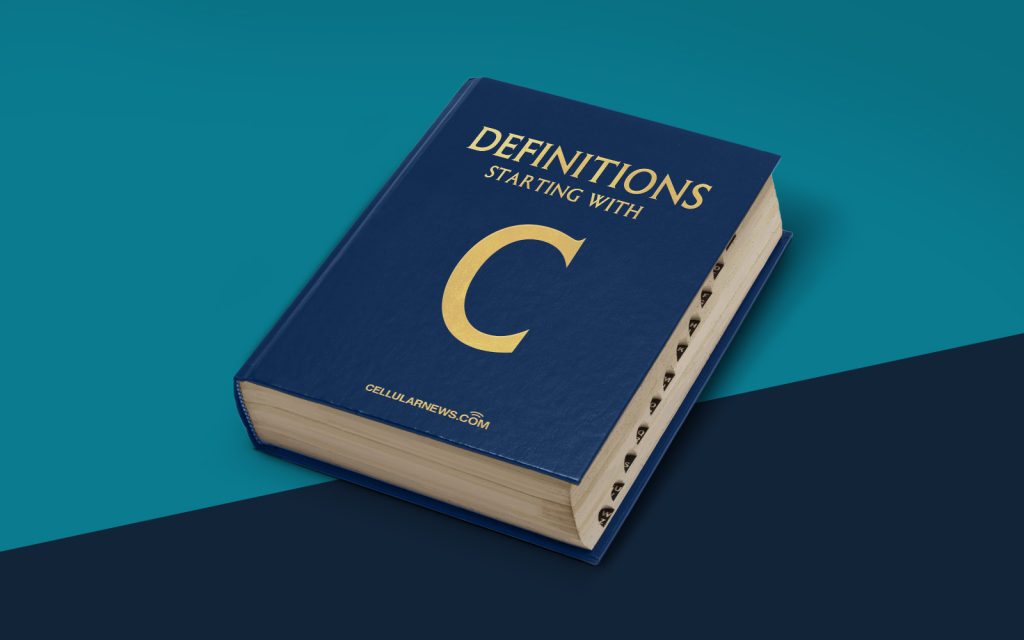
Unlocking the Charm of the Charms Bar
Have you ever come across the term “Charms bar” while exploring your computer’s settings and wondered, “What is the Charms bar?” Well, you’re in the right place. In this article, we will unravel the mysteries of the Charms bar and explain its purpose, features, and how it can enhance your computing experience.
Key Takeaways:
- The Charms bar is a feature introduced in Windows 8 and Windows 10.
- It provides quick access to essential functions and settings of your computer.
The Charms bar is a hidden gem nestled within the Windows operating system, allowing users to quickly access several important functions and settings. Designed to streamline the user experience, the Charms bar is accessible by a swipe or by placing your cursor on the right side of the screen.
So, what can you find within this elusive Charms bar? Let’s take a closer look at its key features:
1. Search
First and foremost, the Charms bar offers a convenient search function. By clicking on the Search charm, you can effortlessly search for files, apps, settings, or even perform web searches. It provides a quick way to find what you’re looking for without leaving your current screen.
2. Share
The Share charm is a handy feature for those who love to share information. With a single click, you can instantly share content from a variety of apps and services, such as email, social media platforms, and messaging apps. Whether you want to send a document, a photo, or a web page link, the Share charm makes it simple and efficient.
3. Start
Accessing the Start charm will take you back to the beginning of your Windows journey. It brings up the familiar Start screen, where you can access your apps and programs, launch new applications, or return to your desktop. It serves as a gateway to everything that Windows has to offer.
4. Devices
Need to connect your computer to an external display, printer, or other devices? The Devices charm is here to save the day. By selecting the Devices charm, you can easily manage and connect to various devices, simplifying the process of sharing and transferring files between devices.
5. Settings
The Settings charm acts as a shortcut to essential settings for your computer. From here, you can customize various options, such as network settings, volume control, screen brightness, and more. It’s a one-stop-shop for managing and fine-tuning your system preferences.
In summary, the Charms bar is an intuitive and powerful tool that enhances the Windows user experience. With its quick access to essential functions like search, sharing, and settings, it saves time and makes navigating your device a breeze.
So, the next time you encounter the Charms bar, you’ll know exactly what it is and how to tap into its hidden powers. Embrace the Charms bar, and let it unlock a world of convenience at your fingertips!
