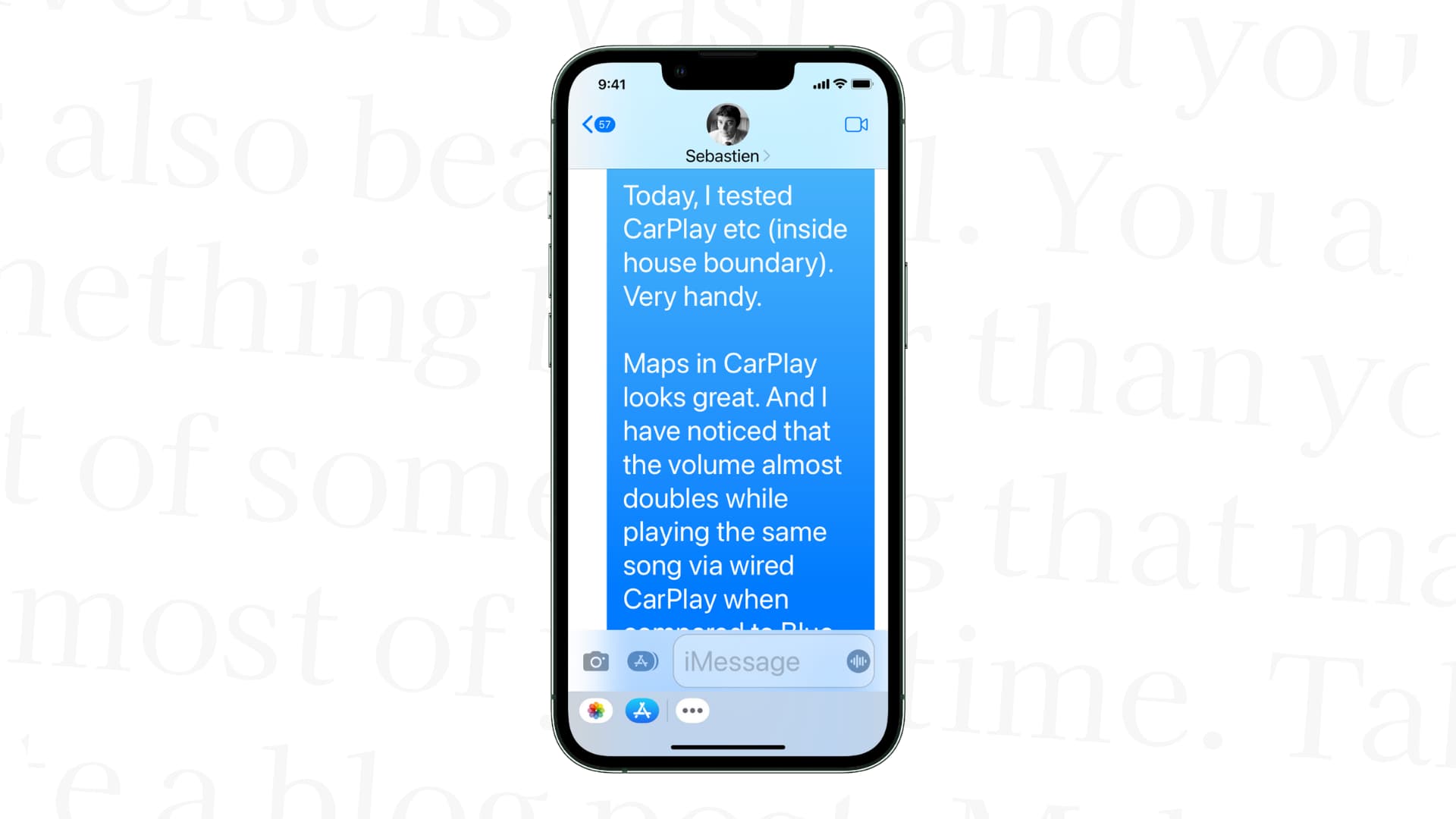
Are you finding it difficult to read the text on your new iPhone 14 Pro Max? Don’t worry, you’re not alone! With its sleek design and cutting-edge features, the iPhone 14 Pro Max is undoubtedly a top choice for smartphone enthusiasts. However, the default font size may not be ideal for everyone, especially those with visual impairments or who simply prefer larger text. But fret not, because in this article, we will guide you on how to increase the font size on your iPhone 14 Pro Max. Whether you want to make the text more comfortable to read or simply customize your device to your liking, we’ve got you covered. So, let’s dive in and discover how you can easily adjust the font size to improve your iPhone user experience.
Inside This Article
- Methods to Increase Font Size on iPhone 14 Pro Max- Adjusting Font Size through Settings- Using Zoom Accessibility Feature- Enabling Bold Text Option- Changing Display Zoom Settings
- Conclusion
- FAQs
Methods to Increase Font Size on iPhone 14 Pro Max- Adjusting Font Size through Settings- Using Zoom Accessibility Feature- Enabling Bold Text Option- Changing Display Zoom Settings
Are you tired of straining your eyes to read small text on your iPhone 14 Pro Max? Thankfully, there are several methods you can use to increase the font size and make it easier to read. In this article, we will explore four effective ways to adjust the font size on your iPhone, including adjusting font size through settings, using the zoom accessibility feature, enabling bold text option, and changing display zoom settings.
1. Adjusting Font Size through Settings: The most straightforward way to increase the font size on your iPhone 14 Pro Max is by adjusting the font size settings. Simply follow these steps:
- Go to the “Settings” app on your iPhone.
- Select “Display & Brightness.
- Tap on “Text Size.”
- Drag the slider to the right to increase the font size or to the left to decrease it.
2. Using Zoom Accessibility Feature: Another useful feature that can help you increase the font size is the Zoom accessibility feature. This feature allows you to magnify the entire screen, making it easier to read text. Here’s how to enable it:
- Go to the “Settings” app on your iPhone.
- Select “Accessibility.”
- Tap on “Display & Text Size.”
- Toggle on the “Zoom” feature.
Once enabled, you can double-tap with three fingers to zoom in and out on the screen. You can also adjust the zoom level by double-tapping and dragging the zoom controller.
3. Enabling Bold Text Option: If you prefer a bolder and more prominent font, you can enable the Bold Text option on your iPhone. This will make the text appear thicker and easier to read. To enable the Bold Text option, follow these steps:
- Go to the “Settings” app on your iPhone.
- Select “Accessibility.”
- Tap on “Display & Text Size.”
- Toggle on the “Bold Text” option.
- Restart your iPhone for the changes to take effect.
4. Changing Display Zoom Settings: The last method to increase the font size on your iPhone 14 Pro Max is by changing the display zoom settings. This feature allows you to zoom in on the entire display, including the font size. Here’s how to do it:
- Go to the “Settings” app on your iPhone.
- Select “Accessibility.”
- Tap on “Display & Text Size.”
- Select “View.
- Choose between “Standard” or “Zoomed” display.
The “Zoomed” option will make everything on the screen appear larger, including the font size. However, keep in mind that it will also reduce the amount of content visible on the screen.
Conclusion
Increasing the font size on your iPhone 14 Pro Max is a simple and effective way to improve readability and accessibility. Whether you have visual impairments or simply prefer larger text, the iPhone 14 Pro Max offers a variety of options to customize the font size to your liking.
By following the steps mentioned in this article, you can easily navigate through your device’s settings and adjust the font size to a comfortable and legible level. The larger font size will make reading text messages, browsing websites, and using apps a much more enjoyable experience.
Remember, having the ability to increase the font size is not just beneficial for those with vision difficulties; it’s also a great way to minimize eye strain and increase the overall usability of your iPhone 14 Pro Max.
So, don’t hesitate to leverage the font size customization feature on your iPhone 14 Pro Max and create a visually optimized experience tailored to your individual needs.
FAQs
Q: How do I increase the font size on my iPhone 14 Pro Max?
A: To increase the font size on your iPhone 14 Pro Max, go to Settings, then Display & Brightness. From there, tap on Text Size and adjust the slider to increase or decrease the font size according to your preference.
Q: Can I change the font style on my iPhone 14 Pro Max?
A: Unfortunately, the iPhone 14 Pro Max does not have an option to change the default font style. However, you can download various third-party apps from the App Store that offer different font styles to customize your device’s appearance.
Q: Will increasing the font size affect other aspects of my iPhone 14 Pro Max?
A: Increasing the font size will primarily affect the text displayed on your iPhone 14 Pro Max. It will make the text larger and easier to read, but it should not significantly impact other aspects of your device’s functionality or performance.
Q: Are there any accessibility features to assist individuals with visual impairments on the iPhone 14 Pro Max?
A: Yes, the iPhone 14 Pro Max offers a range of accessibility features to assist individuals with visual impairments. These include features such as VoiceOver, Zoom, Larger Text, and Display Accommodations, which can all be found in the Accessibility settings.
Q: Will increasing the font size affect app compatibility on my iPhone 14 Pro Max?
A: Increasing the font size should not affect app compatibility on your iPhone 14 Pro Max. Most apps are designed to adapt to the user’s font size settings, ensuring that the text remains legible regardless of the chosen size.
