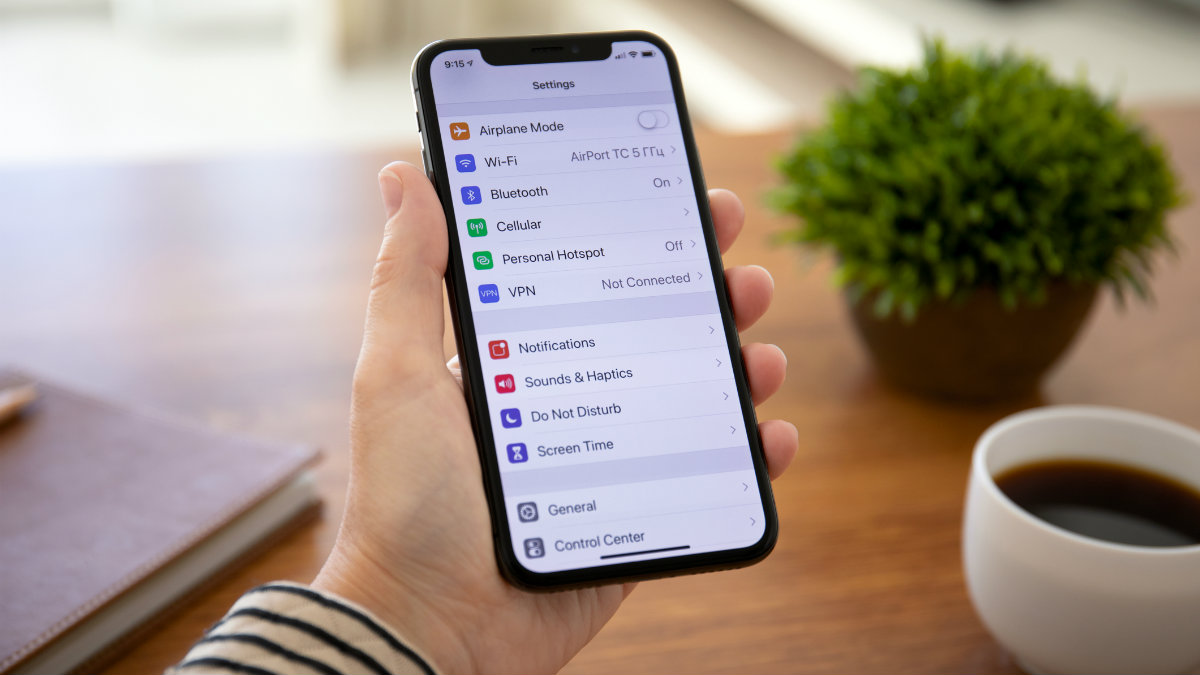
Are you tired of your iPhone 12 running sluggishly? Fear not, as there are several effective methods to optimize its performance and make it run faster. Whether you're experiencing delays in app loading, slow response times, or general lag, this article will provide you with practical tips to enhance your iPhone 12's speed and efficiency. By implementing these strategies, you can experience a noticeable improvement in your device's performance, allowing you to navigate through tasks and applications with seamless ease. Let's delve into the solutions that will revitalize your iPhone 12 and elevate its speed to new heights. With these tips, you'll be able to maximize your iPhone 12's potential and enjoy a smoother user experience.
Inside This Article
**
Clearing Cache and Data
**
Is your iPhone 12 feeling a bit sluggish? One way to give it a speed boost is by clearing the cache and data. Over time, apps and processes can accumulate unnecessary data, which can slow down your device. By clearing the cache and data, you can free up valuable space and potentially improve the performance of your iPhone 12.
To clear the cache and data on your iPhone 12, start by opening the “Settings” app. From there, navigate to the “General” tab and select “iPhone Storage.” Here, you’ll see a list of apps and the amount of storage they are using. Tap on any app that’s taking up a significant amount of space, and you’ll have the option to offload the app, which removes the app but keeps its data, or delete the app and its data entirely. This can help free up space and potentially improve the speed of your device.
**
Updating iOS
**
Keeping your iPhone’s operating system up to date is crucial for ensuring optimal performance. Apple regularly releases updates for iOS, which not only introduce new features but also address existing issues and improve overall system stability. By updating your iOS, you can enhance the speed and efficiency of your iPhone 12.
When you update to the latest version of iOS, you benefit from performance enhancements and bug fixes that can significantly improve your device’s responsiveness. To check for available updates, go to “Settings,” then “General,” and select “Software Update.” If an update is available, follow the on-screen instructions to download and install it.
It’s important to note that updating your iOS can also optimize battery performance, which plays a crucial role in the overall speed and responsiveness of your iPhone. By ensuring that your device is running the latest iOS version, you can take advantage of Apple’s ongoing efforts to refine and optimize the operating system for improved functionality.
**
Optimizing Settings
**
Optimizing your iPhone 12’s settings can significantly improve its performance. By making a few adjustments, you can enhance the device’s speed and efficiency. Here are some key settings to consider optimizing:
1. Reduce Motion: Limiting the motion effects on your iPhone can help to speed up its performance. To do this, navigate to Settings > Accessibility > Motion, and then toggle on “Reduce Motion.
2. Background App Refresh: Disable background app refresh for apps that don’t require real-time updates. This can conserve battery life and prevent unnecessary background processes that may slow down your device. To adjust this setting, go to Settings > General > Background App Refresh.
3. Auto-Lock: Adjusting the auto-lock duration can help to conserve battery and improve performance. Set a shorter auto-lock time to ensure that the screen turns off quickly when the device is not in use. To modify this setting, go to Settings > Display & Brightness > Auto-Lock.
4. Disable Unnecessary Notifications: Limiting the number of notifications your iPhone receives can reduce background activity and improve performance. Review and disable unnecessary notifications by navigating to Settings > Notifications and adjusting the notification settings for each app.
5. Manage Location Services: Some apps constantly track your location, which can drain the battery and slow down your iPhone. To optimize location settings, go to Settings > Privacy > Location Services, and then review and adjust the location access for each app based on your preferences.
By optimizing these settings, you can streamline your iPhone 12’s performance and ensure that it runs faster and more efficiently.
Deleting Unnecessary Apps
One effective way to make your iPhone 12 run faster is by decluttering your device. Over time, we tend to accumulate a multitude of apps that we rarely use. These apps not only take up valuable storage space but may also run in the background, consuming system resources.
Start by identifying the apps that you seldom use or no longer need. Navigate to your home screen and hold down on an app until it enters “jiggle mode.” Look for the “X” icon on the apps you wish to remove and tap on it to delete them. Alternatively, you can manage your apps through the Settings app by selecting “General” and then “iPhone Storage.” From here, you can view a list of installed apps and delete those that are unnecessary.
By removing these extraneous apps, you can free up storage space and potentially improve the overall performance of your iPhone 12. Additionally, decluttering your home screen can make it more organized and easier to navigate, enhancing your user experience.
Conclusion
By implementing the strategies outlined in this guide, you can significantly improve the performance of your iPhone 12. From optimizing settings and managing storage to leveraging performance-boosting features, you have the tools to make your device run faster and smoother. Remember to regularly update your software, clear cache and unnecessary files, and utilize the power of the A14 Bionic chip to its fullest potential. With these tips, you can enjoy a snappier and more responsive iPhone 12 experience, enhancing your overall satisfaction with this remarkable device.
FAQs
Q: How can I make my iPhone 12 run faster?
A: To make your iPhone 12 run faster, you can try clearing the cache, updating to the latest iOS version, optimizing settings, and managing apps and storage efficiently.
Q: Will resetting my iPhone 12 improve its speed?
A: Yes, performing a factory reset on your iPhone 12 can help improve its speed by removing unnecessary data and settings that may be causing sluggish performance.
Q: Can using a different charger affect the speed of my iPhone 12?
A: Using a different charger may not directly affect the speed of your iPhone 12, but using a high-quality, Apple-certified charger can ensure optimal charging speed and overall performance.
Q: What should I do if my iPhone 12 is still slow after trying these methods?
A: If your iPhone 12 is still slow after trying the suggested methods, you may consider contacting Apple Support for further assistance or visiting an authorized service provider for a diagnostic check.
Q: Is it safe to use third-party apps to optimize the speed of my iPhone 12?
A: While some third-party apps claim to optimize the speed of iPhones, it’s important to research and choose reputable apps to avoid potential security risks or adverse effects on your device’s performance.
