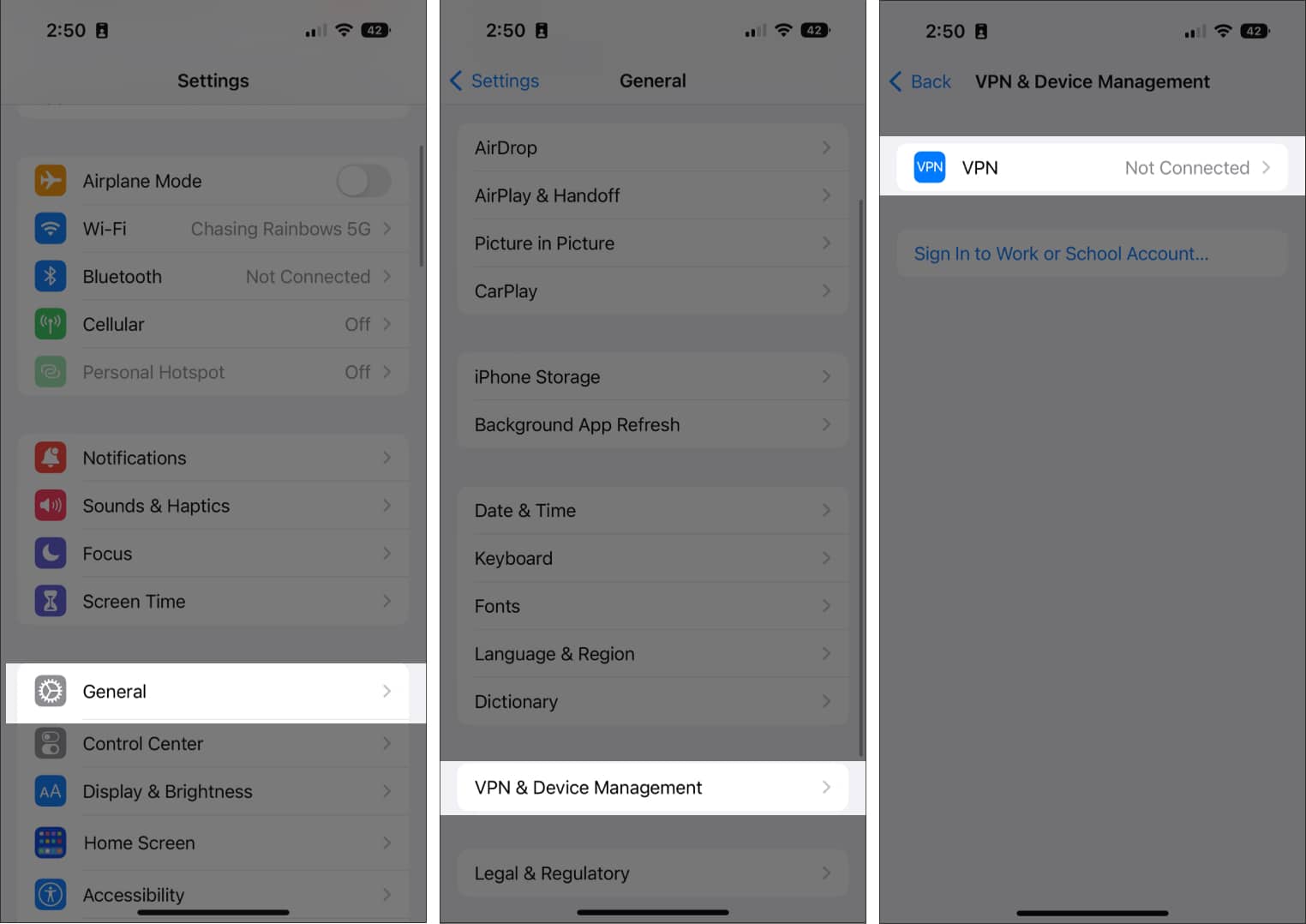
Are you tired of slow internet speeds on your iPhone? Slow data speeds can be frustrating, especially when you’re trying to browse the internet, stream videos, or download apps. Luckily, there are several ways to increase data speed on your iPhone and enjoy a faster and smoother browsing experience.
In this article, we will explore some effective tips and tricks to boost your iPhone’s data speed. Whether it’s optimizing your network settings, clearing cache files, or taking advantage of Wi-Fi, we’ve got you covered. By implementing these strategies, you can maximize your iPhone’s data speed and make the most out of your online activities.
Inside This Article
- Understanding Data Speed on iPhone
- Ways to Increase Data Speed on iPhone- Clear Cache and Cookies- Disable Background App Refresh- Disable Automatic Downloads- Reset Network Settings
- Additional Tips for Faster Data Speed on iPhone
- Conclusion
- FAQs
Understanding Data Speed on iPhone
Data speed refers to the rate at which information is transferred over a cellular network on your iPhone. It determines how fast you can browse the internet, download files, stream videos, and perform other online activities. The data speed is measured in terms of download and upload speeds, typically represented in megabits per second (Mbps).
When you use data on your iPhone, it connects to the nearest cellular tower to access the internet. The data speed you experience can be influenced by several factors, including your iPhone model, network coverage, network congestion, and the type of cellular technology being used (e.g., 4G or 5G). Higher data speeds provide a smoother and faster browsing experience, while slower speeds can lead to frustratingly slow loading times and buffering.
Understanding the factors that affect data speed on your iPhone can help you optimize your device and enhance your browsing experience. In the following sections, we will explore different ways to increase data speed and make the most out of your iPhone’s capabilities.
Ways to Increase Data Speed on iPhone- Clear Cache and Cookies- Disable Background App Refresh- Disable Automatic Downloads- Reset Network Settings
When using your iPhone to surf the internet or stream content, a slow data speed can be frustrating. Fortunately, there are several ways to optimize your iPhone’s data speed and enjoy a faster browsing experience. In this article, we will explore four effective methods to increase data speed on your iPhone: clearing cache and cookies, disabling background app refresh, disabling automatic downloads, and resetting network settings.
One common cause of slow data speed on iPhone is the accumulation of cache and cookies. These temporary data can clutter your device’s storage and slow down data transfers. To clear cache and cookies, go to Settings > Safari > Clear History and Website Data. This will remove any stored data that may be impacting your iPhone’s data speed.
Another feature that can impact data speed on iPhone is the background app refresh. When this feature is enabled, apps can consume data in the background even when you’re not actively using them, which can slow down overall data performance. To disable background app refresh, go to Settings > General > Background App Refresh and toggle it off for apps that you don’t need to stay updated all the time.
Automatic downloads can also consume data in the background and affect data speed on your iPhone. These downloads include app updates, music, podcasts, and more. To disable automatic downloads, go to Settings > App Store > App Downloads and toggle off options like “Updates” and “Music”. This will prevent your iPhone from consuming data for these tasks without your knowledge.
If you’ve tried the above methods and your data speed is still slow, resetting the network settings on your iPhone can help. This will remove any network-related configurations and preferences, and allow your device to establish a fresh connection. To reset network settings, go to Settings > General > Reset > Reset Network Settings. Keep in mind that this will remove saved Wi-Fi passwords and network settings, so you’ll need to re-enter them.
By following these steps, you can effectively increase data speed on your iPhone and enjoy a smoother browsing experience. Remember to periodically clear cache and cookies, disable background app refresh, disable automatic downloads, and reset network settings to maintain optimal data performance on your device.
Additional Tips for Faster Data Speed on iPhone
When it comes to increasing data speed on your iPhone, there are several additional tips you can follow to optimize your internet browsing experience. Here are some handy tips to help you get the most out of your data:
1. Use Wi-Fi Whenever Possible: If you’re at home or in a location with a trusted Wi-Fi network, make sure to connect to Wi-Fi. This not only saves your cellular data but also provides a faster and more stable connection.
2. Update iOS and Carrier Settings: Regularly updating your iPhone’s operating system and carrier settings can improve data speed. These updates often include bug fixes, performance enhancements, and improved network compatibility.
3. Monitor Data Usage: Keep an eye on your data usage to identify any apps or activities that are consuming a large amount of your data. Limiting their usage can help free up your bandwidth and increase data speed.
4. Switch to a Faster Network: If you consistently experience slow data speeds, consider switching to a faster network. Different carriers offer different coverage and network speeds, so it may be worth exploring other options to improve your data speed.
By following these additional tips, you can further enhance your data speed on your iPhone, ensuring a faster and more efficient browsing experience.
Increasing data speed on your iPhone is essential for seamless browsing, streaming, and downloading. By following the tips and utilizing the built-in features discussed in this article, you can significantly improve your data speed experience.
Remember to regularly update your iPhone software to ensure optimal performance and take advantage of any enhancements related to data speed. Additionally, clearing out unused apps and optimizing your iPhone’s storage can also contribute to better overall performance.
Whether you’re using Wi-Fi or cellular data, implementing these techniques can make a noticeable difference in your browsing experience. So don’t settle for slow data speeds any longer – apply these tips and enjoy faster and more efficient internet access on your iPhone!
FAQs
Q: How can I increase data speed on my iPhone?
A: If you’re experiencing slow data speed on your iPhone, there are a few things you can try to improve it. First, make sure you are in an area with a strong cellular signal. You can also try enabling Airplane Mode for a few seconds and then turning it off again, which can help reset your iPhone’s connection to the network. Additionally, clearing the cache and cookies in Safari or other browsers can sometimes improve data speed. Finally, if all else fails, contacting your cellular provider can help troubleshoot any network issues.
Q: Does using a VPN affect data speed on my iPhone?
A: Yes, using a VPN (Virtual Private Network) can sometimes affect data speed on your iPhone. When you connect to a VPN, your internet traffic is routed through an encrypted tunnel, which can introduce some delay. However, the impact on data speed depends on various factors such as the VPN server location, the quality of your internet connection, and the VPN provider’s infrastructure. Some VPN providers may offer faster speeds than others, so it’s worth trying different ones to find the best performance.
Q: Will updating my iPhone’s software improve data speed?
A: It’s possible that updating your iPhone’s software might improve data speed. Operating system updates often include bug fixes, optimizations, and performance enhancements that can positively impact various aspects of your iPhone’s functionality, including data speed. It’s recommended to regularly check for and install available updates to ensure your device is running the latest software version, which can help maintain the best possible performance.
Q: Can certain apps affect data speed on my iPhone?
A: Yes, certain apps on your iPhone can potentially affect data speed. Some apps may continuously run in the background, consuming data even when you’re not actively using them. To identify such apps, go to your iPhone’s “Settings” > “Cellular” and scroll down to see which apps have been using the most data. You can restrict background data usage for specific apps or disable data access altogether for those that you don’t need to use while on a cellular network, potentially improving data speed.
Q: Does the age of my iPhone impact data speed?
A: The age of your iPhone can potentially impact data speed, although it is not a direct relationship. Older iPhone models may not support the latest cellular technologies or have the same level of hardware capabilities as newer models. However, data speed can also be influenced by factors such as the quality of your cellular network, your location, and overall network congestion. If you’re experiencing consistently slow data speed, it may be worth considering upgrading to a newer iPhone model that supports the latest network technologies for optimal performance.
