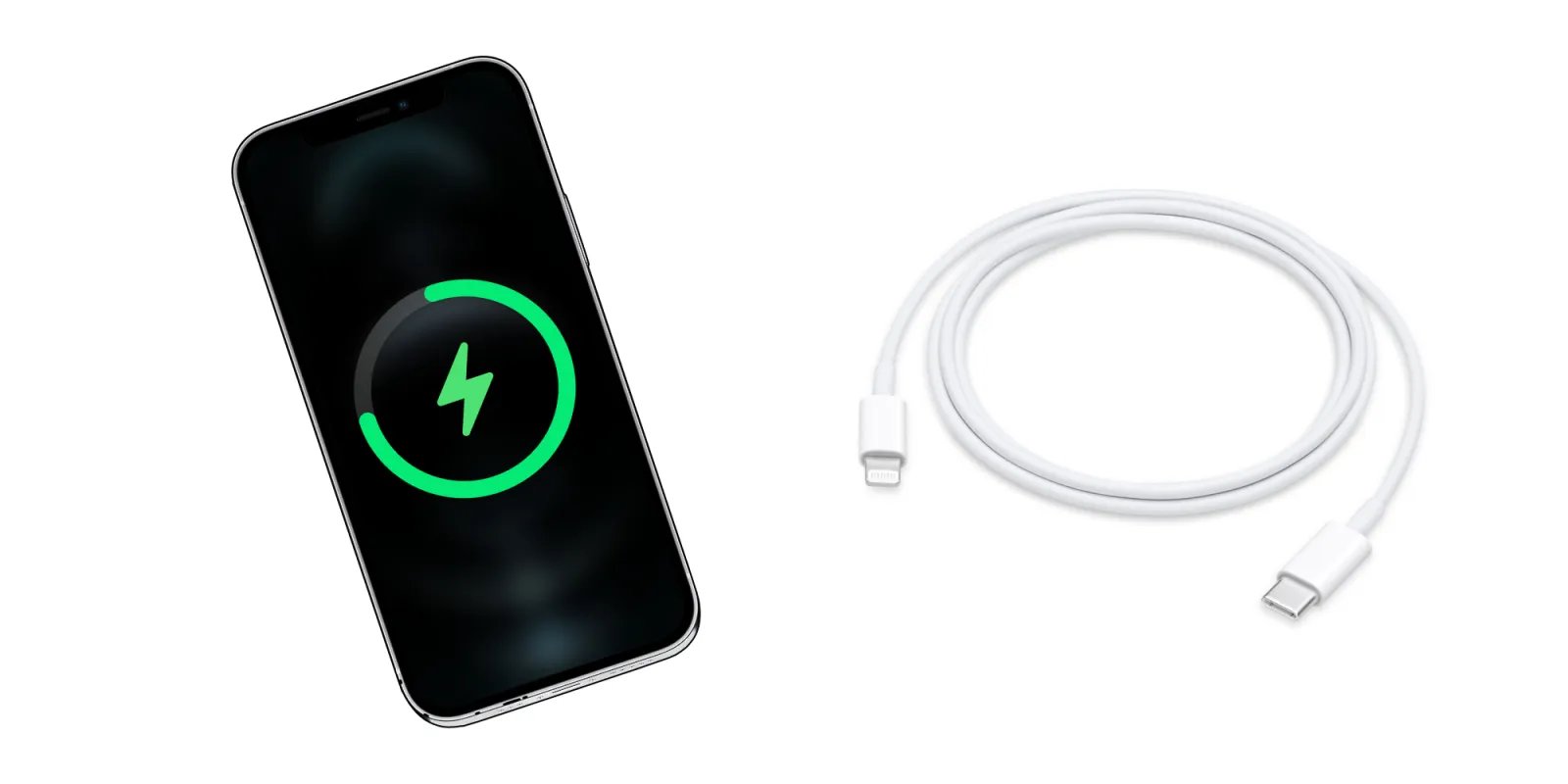
In today’s fast-paced world, having a smartphone that charges quickly is crucial. When it comes to iPhones, knowing if your device is fast charging can save you time and frustration. Fast charging enables your iPhone to recharge its battery at a faster rate, allowing you to get back to using your device in no time. But how can you determine if your iPhone is fast charging? In this article, we will explore the various indicators that can help you identify if your iPhone is utilizing this convenient feature. From checking the charging icon to using specific chargers and cables, we will provide you with all the information you need to know to determine if your iPhone is fast charging. So, keep reading to learn the telltale signs and ensure that your iPhone charges up quickly.
Inside This Article
- Factors Affecting iPhone Charging Speed
- Signs of Fast Charging on iPhone
- How to Enable Fast Charging on iPhone
- Troubleshooting Slow Charging on iPhone
- Conclusion
- FAQs
Factors Affecting iPhone Charging Speed
There are several factors that can affect the charging speed of your iPhone. Understanding these factors is crucial to ensure that your device charges efficiently and quickly. Let’s take a look at some of the key factors that can impact iPhone charging speed:
- Power Adapter and Cable: The type of power adapter and charging cable you use can significantly affect the charging speed of your iPhone. Apple recommends using the original power adapter and cable that came with your device, as they are specifically designed to deliver optimal charging performance.
- Charger Output: The maximum output of your charger also plays a role in determining the charging speed. Higher wattage chargers, such as the 18W or 20W USB-C power adapter, can charge your iPhone faster compared to lower wattage chargers.
- Software and Settings: The software on your iPhone, including the iOS version and battery management settings, can impact the charging speed. Keeping your device updated to the latest iOS version and optimizing the battery settings can help improve charging efficiency.
- Battery Health: The health of your iPhone’s battery can affect how quickly it charges. As the battery ages, its capacity may decrease, leading to slower charging speeds. Regularly checking your battery health and replacing it if necessary can help maintain optimal charging performance.
- Usage During Charging: Using your iPhone while it’s charging can slow down the charging process. Running resource-intensive apps or performing tasks that require a lot of power can draw energy from the charging process, resulting in slower charging speeds.
- Ambient Temperature: The ambient temperature in which you charge your iPhone can also impact the charging speed. Extreme temperatures, whether too hot or too cold, can affect the battery’s ability to charge efficiently. It is recommended to charge your iPhone in a moderate temperature environment.
- Accessories and Cases: Certain accessories or cases that you use with your iPhone may interfere with the charging process, causing slower charging speeds. It’s advisable to remove any third-party accessories or thick cases while charging your device for optimal charging performance.
By understanding and taking these factors into consideration, you can ensure that your iPhone charges at its maximum speed and efficiency. This will enable you to quickly get back to using your device without the inconvenience of a slow charging process.
Signs of Fast Charging on iPhone
Fast charging is a convenient feature that allows you to power up your iPhone quickly, saving you time and keeping you productive. But how do you know if your iPhone is actually fast charging? Look out for these signs:
1. Quick Battery Percentage Increase: One of the clearest signs of fast charging is a rapid increase in battery percentage. If you notice that your iPhone is gaining battery percentage at a significantly faster rate than usual, it’s a good indication that fast charging is enabled.
2. Charging Indicator: When you connect your iPhone to a fast charger, you may see a charging indicator on the lock screen or in the battery icon in the status bar. This indicator usually displays a lightning bolt symbol, indicating that your iPhone is fast charging.
3. Shorter Charging Time: Fast charging is designed to power up your iPhone at a quicker pace, meaning that it will take less time to fully charge your device. If you find that your iPhone is reaching a full charge in a noticeably shorter amount of time, it’s a strong indication that fast charging is working.
4. Heat Generation: During fast charging, your iPhone may generate some heat. This is normal and typically indicates that the charging process is more efficient and powerful. However, it’s important to note that excessive heat can be a sign of a problem, so it’s always advisable to monitor your device and ensure it doesn’t overheat during charging.
5. Compatibility Check: To confirm if your iPhone is capable of fast charging, you can check its model number. Supported models, such as the iPhone 8 and newer, are equipped with fast charging capabilities. Additionally, using a compatible fast charger and lightning to USB-C cable is crucial to enable fast charging.
It’s important to keep in mind that fast charging may vary depending on your iPhone model, software version, and charging accessories used. If you’re unsure whether your iPhone supports fast charging or experiencing any issues, it’s best to consult the official Apple website or reach out to Apple support for guidance.
How to Enable Fast Charging on iPhone
If you’re looking to boost the charging speed of your iPhone, enabling fast charging is the way to go. Fast charging allows your device to charge up to 50% in just 30 minutes, saving you valuable time. Here’s how you can enable fast charging on your iPhone:
1. Use an Apple USB-C Power Adapter: To take advantage of fast charging, you’ll need to use an Apple USB-C power adapter with a USB-C to Lightning cable. This combination allows for faster and more efficient charging compared to traditional USB power adapters.
2. Purchase a Compatible Charger: If you don’t already have a USB-C power adapter, you can find them available for purchase from Apple or other reputable third-party manufacturers. Make sure to choose a charger that is compatible with your iPhone model.
3. Connect the Cable: Once you have your USB-C power adapter and USB-C to Lightning cable, connect the cable to your iPhone. Ensure that both ends of the cable are securely plugged in.
4. Enable Fast Charging: By default, fast charging is not enabled on the iPhone. To enable it, go to the Settings app on your iPhone and navigate to “Battery” > “Battery Health”. Here, you will find the option to enable fast charging. Toggle the switch to enable it.
5. Monitor Battery Health: It’s worth noting that fast charging may lead to slightly increased battery wear over time. To mitigate this, Apple recommends keeping an eye on your battery health and charging habits. You can also consider using fast charging selectively, such as when you need a quick charge before heading out.
6. Enjoy Faster Charging: Once you’ve enabled fast charging on your iPhone, you can enjoy the benefits of faster charging speeds. Connect your device to the USB-C power adapter and watch as your battery charges at an accelerated rate.
With these steps, you can easily enable fast charging on your iPhone and experience the convenience of quick battery top-ups. Remember to use a compatible power adapter and cable combination for optimal results. Happy fast charging!
Troubleshooting Slow Charging on iPhone
Are you experiencing slow charging on your iPhone? Don’t worry, there are several troubleshooting steps you can take to improve the charging speed. Here are some solutions to help you resolve the issue:
1. Clean the charging port: Over time, debris and lint can accumulate in the charging port, obstructing the connection between the charging cable and the device. Gently use a toothpick or a small brush to clean the port and remove any dirt or debris. Be careful not to damage the port while doing this.
2. Replace the charging cable and adapter: Sometimes, the issue lies with a faulty charging cable or adapter. Try using a different cable and adapter to see if it makes a difference. Ensure that you are using Apple-certified accessories for optimal charging performance.
3. Restart your iPhone: Restarting your iPhone can help resolve temporary software glitches that may be affecting the charging speed. Simply hold down the power button and slide to power off. Wait for a few seconds and then power it back on.
4. Check for software updates: Apple regularly releases software updates that include bug fixes and improvements. Make sure your iPhone is running the latest version of iOS. Go to Settings > General > Software Update to check for any available updates.
5. Enable Airplane Mode: Sometimes, network activities can interfere with the charging process. By enabling Airplane Mode, you can disable cellular, Wi-Fi, and Bluetooth connections, reducing background processes that may be affecting the charging speed. Swipe up from the bottom of the screen to access Control Center, then tap the Airplane Mode icon.
6. Disable unnecessary apps and features: Running multiple apps and features simultaneously can drain the battery and slow down the charging process. Close any unused apps and disable power-hungry features like GPS, push email, or automatic downloads while charging.
7. Reset settings: If none of the above solutions work, you can try resetting the settings on your iPhone. Go to Settings > General > Reset > Reset All Settings. This will not delete your data, but it will revert all settings to their default values. Keep in mind that you will need to reconfigure personalized settings afterward.
8. Contact Apple Support: If you’ve tried all the troubleshooting steps above and your iPhone is still charging slowly, it may be a hardware issue that requires professional help. Contact Apple Support or visit an Apple Store for further assistance.
By following these troubleshooting steps, you can identify and resolve the factors affecting the slow charging on your iPhone. Remember to use genuine Apple accessories for optimal performance and consult professional help if needed.
In conclusion, being able to determine whether your iPhone is fast charging is a valuable skill that can save you time and frustration. By considering the indicators like the charging icon, the charging time, and the battery percentage increase, you can easily identify if your iPhone is undergoing fast charging. Additionally, by following the tips and suggestions provided in this article, you can optimize your charging experience and ensure that your device is receiving the most efficient charging possible.
FAQs
1. What is fast charging on an iPhone?
Fast charging on an iPhone refers to the ability to charge the device at a faster rate than traditional charging methods. This allows you to quickly replenish the battery level, reducing the time it takes to get your iPhone up and running.
2. How can I tell if my iPhone is fast charging?
To determine if your iPhone is fast charging, you can check the charging time. If your device reaches a significant percentage of battery capacity within a short period, then it is likely fast charging. Additionally, some iPhones display an indicator on the lock screen or in the battery settings, indicating that fast charging is enabled.
3. Do all iPhones support fast charging?
No, not all iPhones support fast charging out of the box. Starting from the iPhone 8 and newer models, including the iPhone X, XS, XS Max, XR, 11, 11 Pro, and 11 Pro Max, you have the option to fast charge your device. However, it is important to note that fast charging requires a compatible charger and a USB-C to Lightning cable.
4. What accessories do I need for fast charging on an iPhone?
To fast charge your iPhone, you will need a compatible USB-C power adapter and a USB-C to Lightning cable. Make sure the power adapter supports USB Power Delivery (USB-PD) and has a wattage rating suitable for fast charging. Apple recommends using a power adapter with at least 18 watts or higher for fast charging.
5. Does fast charging affect the battery life of an iPhone?
Fast charging does not have a significant impact on the overall battery life of an iPhone. The device is designed to handle fast charging safely, and Apple has implemented various measures to protect the battery from excessive heat or strain. However, it is recommended to avoid using third-party chargers or cables that may not have gone through Apple’s rigorous certification process, as they could potentially damage the battery or the device itself.
