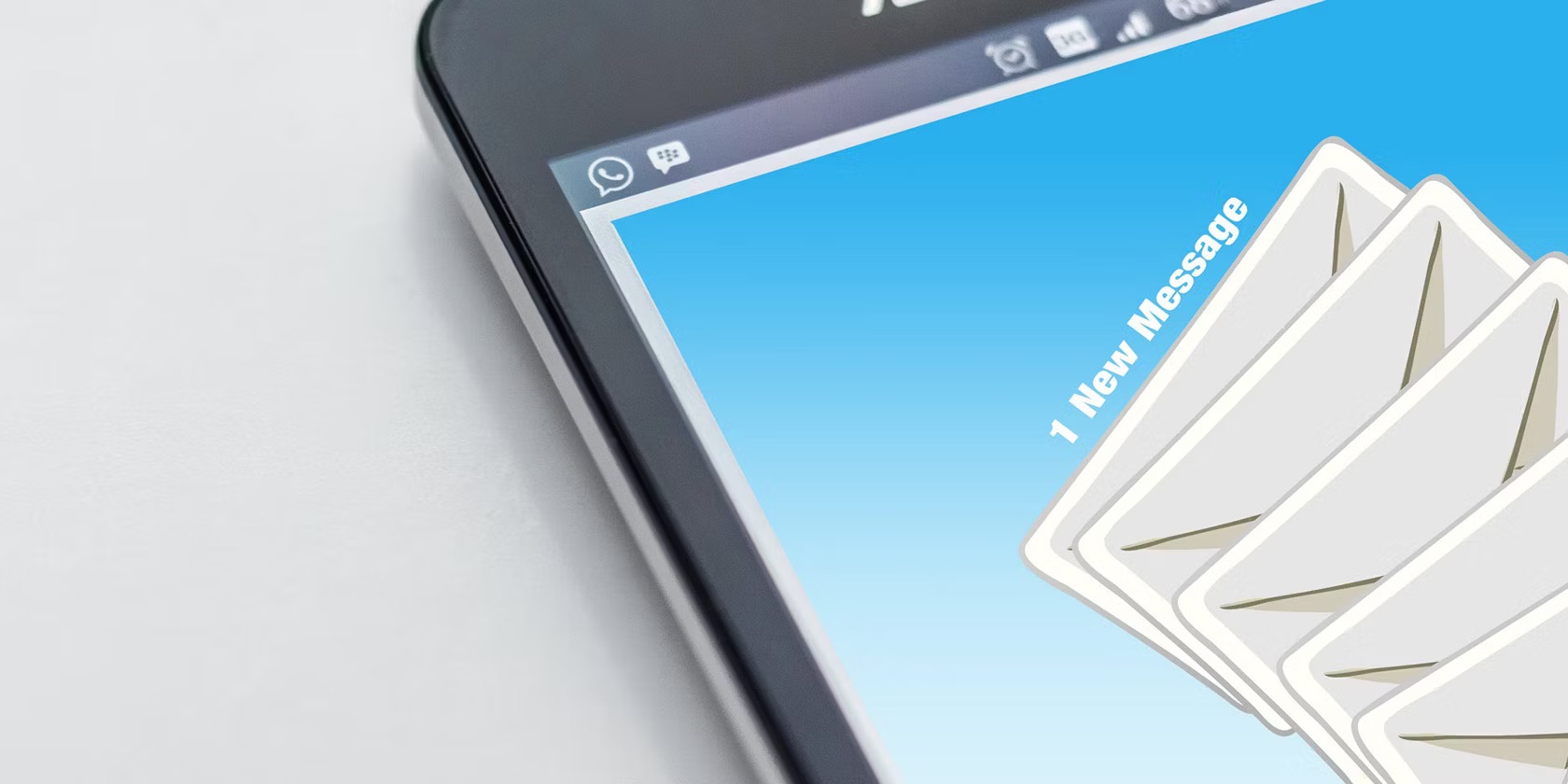
Sending an email to a T-Mobile phone is a convenient way to communicate with T-Mobile users who may not have access to their phones or prefer to receive messages via email. This process allows you to reach T-Mobile subscribers by sending an email to their phone number, which will be delivered as a text message. Whether you need to quickly convey important information or engage in a conversation with a T-Mobile user, sending an email to their phone can be an efficient and effective method of communication. In this article, we will explore the step-by-step process of sending an email to a T-Mobile phone, providing you with the knowledge and tools to seamlessly connect with T-Mobile users through their mobile devices. Let's dive into the details of this practical and valuable communication method.
Inside This Article
- Setting Up Email to SMS
- Composing an Email to T-Mobile Phone
- Sending an Email to T-Mobile Phone
- Troubleshooting Common Issues
- Conclusion
- FAQs
Setting Up Email to SMS
Setting up email to SMS allows you to send emails directly to a T-Mobile phone as text messages. This convenient feature enables seamless communication with T-Mobile users who may not have access to their email accounts. To get started, follow these simple steps to set up email to SMS for T-Mobile phones.
-
Identify the T-Mobile Phone Number: Before setting up email to SMS, you need to know the recipient's T-Mobile phone number. This is crucial for configuring the email-to-SMS gateway, which varies based on the recipient's mobile carrier. In the case of T-Mobile, the gateway address is "@tmomail.net."
-
Compose a New Email: Open your email client or service and click on "Compose" to start a new email. In the recipient field, enter the T-Mobile phone number followed by the T-Mobile gateway address, separated by the "@" symbol. For example, if the T-Mobile phone number is 123-456-7890, the recipient field should display "1234567890@tmomail.net."
-
Craft Your Message: Once the recipient's T-Mobile phone number and the gateway address are correctly entered, proceed to compose your message. Keep in mind that SMS messages are limited to 160 characters, so ensure that your email content is concise and to the point.
-
Send a Test Email: After composing your message, send a test email to the T-Mobile phone number using the designated gateway address. This will allow you to verify that the email-to-SMS setup is functioning as intended.
-
Receive Confirmation: If the setup is successful, the email you sent should be received as a text message on the T-Mobile phone. The sender's email address will typically appear as the sender of the text message.
By following these steps, you can easily set up email to SMS for T-Mobile phones, enabling seamless communication with T-Mobile users via text messages directly from your email account. This feature is particularly useful when you need to reach someone who may not have immediate access to their email but can receive text messages on their T-Mobile phone.
Composing an Email to T-Mobile Phone
Composing an email to a T-Mobile phone is a straightforward process that allows you to seamlessly communicate with T-Mobile users via text messages directly from your email account. This feature is particularly useful when you need to reach someone who may not have immediate access to their email but can receive text messages on their T-Mobile phone. Here's a detailed guide on how to compose an email to a T-Mobile phone, ensuring that your message is delivered as a text message.
When composing an email to a T-Mobile phone, the first step is to open your email client or service and click on "Compose" to start a new email. In the recipient field, you will enter the T-Mobile phone number followed by the T-Mobile gateway address, separated by the "@" symbol. It's important to note that the gateway address for T-Mobile is "@tmomail.net."
For example, if the T-Mobile phone number is 123-456-7890, the recipient field should display "1234567890@tmomail.net." This format ensures that your email is routed to the recipient's T-Mobile phone as a text message.
Once you have entered the recipient's T-Mobile phone number and the T-Mobile gateway address, proceed to compose your message. It's essential to keep in mind that SMS messages are limited to 160 characters. Therefore, it's important to craft a concise and to-the-point message that effectively conveys your intended communication.
When composing your message, consider the recipient's preferences and the nature of the communication. Whether it's a brief update, an urgent notification, or a simple greeting, tailor your message to suit the context and ensure that it fits within the character limit of an SMS.
After crafting your message, review it to ensure clarity and brevity. It's advisable to avoid lengthy paragraphs or excessive details, as the goal is to deliver a succinct message that can be easily read and understood on the recipient's T-Mobile phone.
Once you are satisfied with your message, click "Send" to dispatch the email to the recipient's T-Mobile phone. Sending a test email initially can help you verify that the email-to-SMS setup is functioning as intended. This allows you to confirm that the message is successfully delivered as a text message to the T-Mobile phone.
By following these steps, you can effectively compose an email to a T-Mobile phone, ensuring that your message is seamlessly transmitted as a text message. This method provides a convenient way to communicate with T-Mobile users, leveraging the email-to-SMS feature to reach recipients who may not have immediate access to their email accounts but can receive text messages on their T-Mobile phones.
Sending an Email to T-Mobile Phone
Sending an email to a T-Mobile phone is a convenient and efficient way to communicate with T-Mobile users who may not have immediate access to their email accounts but can receive text messages on their T-Mobile phones. This feature leverages the email-to-SMS functionality, allowing you to seamlessly transmit emails as text messages to T-Mobile devices. Here's a detailed guide on how to send an email to a T-Mobile phone, ensuring that your message is delivered effectively and promptly.
When sending an email to a T-Mobile phone, the process begins by opening your email client or service and clicking on "Compose" to initiate a new email. In the recipient field, you will enter the T-Mobile phone number followed by the T-Mobile gateway address, which is "@tmomail.net." This gateway address is essential for routing your email to the recipient's T-Mobile phone as a text message.
For example, if the T-Mobile phone number is 123-456-7890, the recipient field should display "1234567890@tmomail.net." This format ensures that your email is directed to the recipient's T-Mobile phone, where it will be received as a text message.
Once you have entered the recipient's T-Mobile phone number and the T-Mobile gateway address, proceed to compose your message. It's important to keep in mind that SMS messages are limited to 160 characters. Therefore, it's crucial to craft a concise and impactful message that effectively conveys your intended communication within this character limit.
When composing your message, consider the nature of the communication and the recipient's preferences. Whether it's a brief update, an urgent notification, or a simple greeting, tailor your message to suit the context and ensure that it can be easily read and understood on the recipient's T-Mobile phone.
After crafting your message, review it to ensure clarity and brevity. It's advisable to avoid lengthy paragraphs or excessive details, as the goal is to deliver a succinct message that can be quickly comprehended on the recipient's T-Mobile phone.
Once you are satisfied with your message, click "Send" to dispatch the email to the recipient's T-Mobile phone. Sending a test email initially can help you verify that the email-to-SMS setup is functioning as intended. This allows you to confirm that the message is successfully delivered as a text message to the T-Mobile phone.
By following these steps, you can effectively send an email to a T-Mobile phone, ensuring that your message is seamlessly transmitted as a text message. This method provides a convenient and reliable way to communicate with T-Mobile users, leveraging the email-to-SMS feature to reach recipients who may not have immediate access to their email accounts but can receive text messages on their T-Mobile phones.
Troubleshooting Common Issues
While sending emails to T-Mobile phones is a convenient way to communicate, there are potential issues that may arise during the process. Understanding and addressing these common issues can help ensure a seamless and effective communication experience. Here's a detailed look at some common problems and troubleshooting steps:
1. Message Not Delivered
If you encounter a situation where your email message is not delivered to the recipient's T-Mobile phone, there are several factors to consider. Firstly, verify that the recipient's T-Mobile phone number and the T-Mobile gateway address are correctly entered in the recipient field of the email. Ensure that there are no typographical errors in the recipient's phone number or the gateway address. Additionally, check for any restrictions or blocks on the recipient's T-Mobile phone that may prevent the delivery of external text messages.
2. Character Limit Exceeded
As SMS messages are limited to 160 characters, exceeding this limit can result in the message being truncated or split into multiple texts. If your email content exceeds 160 characters, consider revising the message to fit within the character limit. Alternatively, some email clients and services may provide a character count feature to help you monitor the length of your message before sending it.
3. Formatting and Special Characters
Certain formatting elements and special characters used in emails may not be fully supported when converted to SMS format for T-Mobile phones. This can lead to the distortion of the message or the omission of specific characters. To mitigate this issue, consider simplifying the formatting of your email and avoiding the use of special characters that may not translate effectively to SMS.
4. Network Connectivity
In some cases, network connectivity issues on either the sender's or recipient's end can impact the delivery of emails to T-Mobile phones. It's advisable to ensure that both the sender and recipient have stable network connections to facilitate the smooth transmission of emails as text messages. Encourage the recipient to check their network signal and settings to rule out any connectivity issues.
5. Email Service Restrictions
Certain email services or servers may have restrictions or filters that affect the delivery of emails to external SMS gateways, including T-Mobile. If you suspect that your email service provider may be imposing such restrictions, consider reaching out to their support team for assistance in resolving the issue.
By addressing these common issues and following the troubleshooting steps outlined above, you can enhance the reliability and effectiveness of sending emails to T-Mobile phones. Troubleshooting these issues proactively can contribute to a seamless communication experience, ensuring that your messages are successfully delivered as text messages to T-Mobile devices.
In conclusion, sending an email to a T-Mobile phone is a simple and convenient way to communicate with T-Mobile users. By using the recipient's phone number and the T-Mobile email domain, you can easily send messages directly to their mobile devices. This method allows for seamless communication and ensures that important information reaches the intended recipient promptly. Whether it's for personal or business purposes, understanding how to send an email to a T-Mobile phone can enhance your communication capabilities and keep you connected with T-Mobile users. Embracing this communication method can lead to improved connectivity and efficient information sharing, ultimately contributing to a more streamlined and effective communication process.
FAQs
-
Can I send an email to a T-Mobile phone?
- Yes, you can send an email to a T-Mobile phone by using the recipient's phone number followed by "@tmomail.net" as the email address.
-
What is the format for sending an email to a T-Mobile phone?
- To send an email to a T-Mobile phone, use the recipient's 10-digit phone number followed by "@tmomail.net" as the email address. For example, if the phone number is 123-456-7890, the email address would be 1234567890@tmomail.net.
-
Are there any character limits or restrictions when sending emails to T-Mobile phones?
- Yes, T-Mobile limits the length of emails sent to phones. The email message should be kept concise and within the character limit to ensure successful delivery.
-
Can I include attachments in emails sent to T-Mobile phones?
- No, T-Mobile does not support email attachments when sending emails to T-Mobile phones. Only the email body text will be delivered to the recipient's phone.
-
Is there a cost associated with sending emails to T-Mobile phones?
- The cost of sending an email to a T-Mobile phone depends on your email service provider. It's advisable to check with your email service provider for any potential charges related to sending emails to mobile phones.
