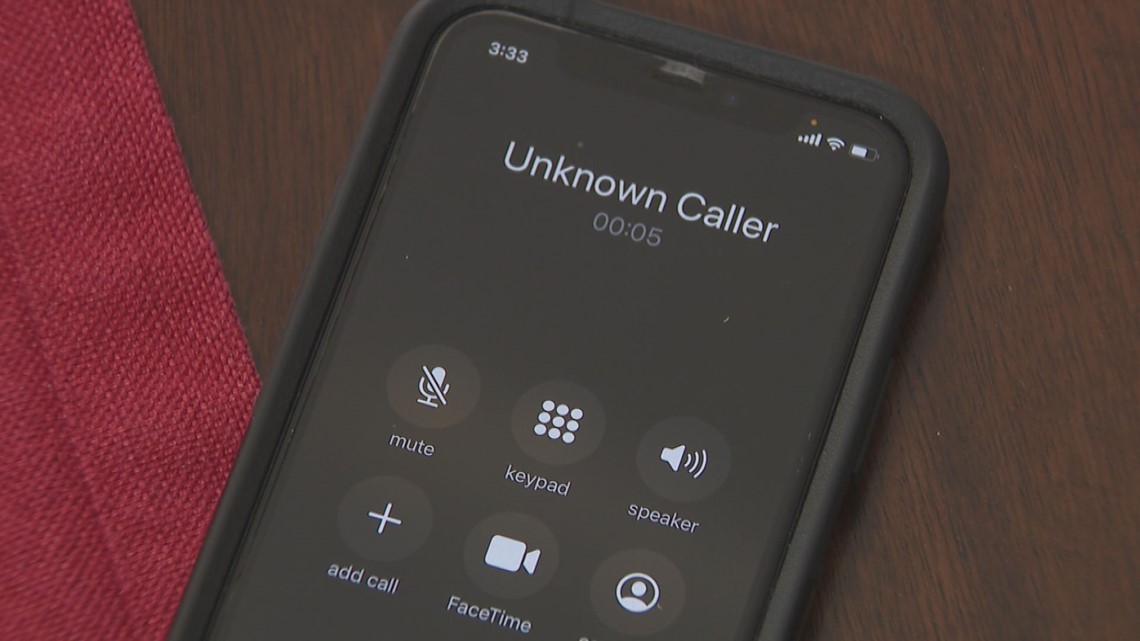
In today’s connected world, smartphones have become an essential part of our daily lives. They not only allow us to stay connected with loved ones but also provide us with a multitude of functionalities. However, sometimes unwanted or annoying callers can disrupt our peace of mind, leading us to wonder how to block them.
If you own a Moto G smartphone, you’re in luck. Moto G devices come equipped with features that allow you to easily block unwanted calls and send them directly to voicemail. Whether you’re dealing with persistent telemarketers, spam calls, or simply want to avoid certain individuals, knowing how to block callers on your Moto G can be incredibly useful.
In this article, we will explore various methods and steps to block callers on a Moto G smartphone. From utilizing the built-in call blocking features to installing third-party apps, we will equip you with the knowledge you need to effectively manage unwanted calls and maintain your peace of mind.
Inside This Article
- How Do You Block Callers On A Moto G
- – Method 1: Using the Phone App
- – Method 2: Adding Numbers to the Blocked Contacts List
- – Method 3: Using a Third-Party Call Blocking App
- – Method 4: Contacting Your Service Provider for Call Blocking Options
- Conclusion
- FAQs
How Do You Block Callers On A Moto G
If you own a Moto G smartphone and are tired of receiving unwanted calls, you’re in luck. The Moto G offers several methods to block callers, ensuring that you can maintain peace and privacy. In this article, we will explore four different methods to block callers on your Moto G device.
Method 1: Using the Phone App
The easiest way to block a caller on a Moto G is through the phone app. Simply follow these steps:
- Open the phone app on your Moto G.
- Go to the “Recents” or “Call History” tab.
- Find the number you want to block and tap on it.
- Tap the menu icon (usually represented by three dots) in the upper right corner of the screen.
- Select “Block number” or a similar option.
Once you have completed these steps, calls from that number will no longer be able to reach you.
Method 2: Adding Numbers to the Blocked Contacts List
If you want to block a specific contact on your Moto G, you can add their number to the blocked contacts list. Here’s how:
- Open the Contacts app on your Moto G.
- Find the contact you want to block.
- Tap on the contact to view its details.
- Tap the menu icon (usually represented by three dots) in the upper right corner of the screen.
- Select “Block contact” or a similar option.
By following these steps, calls, and messages from that specific contact will be blocked.
Method 3: Using a Third-Party Call Blocking App
Alternatively, you can use a third-party call blocking app to block callers on your Moto G. These apps offer advanced features and settings for blocking calls and messages. Simply search for “call blocking app” on the Google Play Store, choose a reputable app, and follow the instructions to set it up.
Remember to read reviews and check the app’s features before downloading to ensure it suits your needs.
Method 4: Contacting Your Service Provider for Call Blocking Options
If you are still experiencing issues with unwanted calls despite using the above methods, you can contact your service provider. Some service providers offer additional call and spam blocking options that can be activated on your Moto G. Get in touch with your provider’s customer service to inquire about the available options and how to activate them.
By utilizing these methods, you can effectively block unwanted callers on your Moto G device. Whether you prefer using the built-in features, third-party apps, or contacting your service provider, you can regain control over your phone and enjoy a peaceful calling experience.
– Method 1: Using the Phone App
Blocking unwanted callers on your Moto G smartphone can be easily done using the built-in phone app. This method allows you to block calls from specific numbers, making sure you don’t receive calls or messages from them anymore. Here’s how to do it:
1. Open the Phone app on your Moto G.
2. Navigate to the “Call history” or “Recent calls” section, where you can view a list of your recent incoming and outgoing calls.
3. Find the number you want to block from the list and tap on it to open the call details.
4. Once you are in the call details, look for the option to block the number. It could be labeled as “Block”, “Block number”, or “Add to blacklist”. Tap on it.
5. A confirmation dialog may appear asking if you want to block the number. Confirm your decision to block the caller.
6. The number will now be added to your blocked contacts list, and you will no longer receive calls or text messages from that number.
It’s important to note that this method only allows you to block specific numbers one at a time. If you receive calls from multiple unwanted callers, you may find it more convenient to use alternative methods like adding numbers to the blocked contacts list or using a third-party call-blocking app.
– Method 2: Adding Numbers to the Blocked Contacts List
If you have a Moto G smartphone and want to block specific callers, adding their numbers to the blocked contacts list is a convenient method. The Moto G comes with a built-in feature that allows you to easily block unwanted calls and messages from specific numbers.
To add a number to the blocked contacts list, follow these simple steps:
- Open the Phone app on your Moto G.
- Tap on the three-dot menu icon in the top-right corner of the screen. This will open a drop-down menu.
- Select “Settings” from the drop-down menu.
- Scroll down and tap on “Blocked numbers”.
- Tap on the “+ Add a number” option.
- Enter the phone number you want to block.
- Tap on “Block”.
Once you have added a number to the blocked contacts list, any calls or messages from that number will be automatically blocked. You won’t receive any notifications or alerts for blocked calls or messages.
It’s important to note that the process may vary slightly depending on the version of Android running on your Moto G. However, the general steps should be similar, and the option to block numbers should be readily available in the Phone app’s settings.
By adding numbers to the blocked contacts list, you can effectively prevent unwanted contacts from reaching you on your Moto G smartphone. It’s a useful feature that ensures you have control over the calls and messages you receive.
– Method 3: Using a Third-Party Call Blocking App
If you’re looking for an alternative way to block callers on your Moto G, using a third-party call blocking app can be a convenient solution. These apps provide additional features and options for call blocking beyond what the built-in phone app offers.
To start, you’ll need to visit the Google Play Store and search for call blocking apps. There are several options available, so it’s essential to choose one that suits your needs. Look for apps with positive reviews and high ratings to ensure their effectiveness.
Once you’ve found a suitable app, simply download and install it on your Moto G. Open the app and follow the on-screen instructions for setup and configuration. Most call blocking apps will require access to your contacts and phone permissions to function correctly.
With the call blocking app installed and set up, you can take advantage of its advanced features. Some apps allow you to block specific numbers or entire area codes, while others have community-based blocking where users report and block spam callers together.
In addition to call blocking, many third-party apps offer features such as text message filtering, voicemail transcription, and even automatic call recording. Take your time to explore the app’s settings and customize it to your liking.
It’s important to note that while third-party call blocking apps can be effective, they may come with additional costs or limitations. Some apps may offer limited functionality for free, while more advanced features could require a subscription or in-app purchases.
Before downloading any app, make sure to read reviews and check the app’s permissions to ensure it doesn’t compromise your privacy or security. Be cautious of any apps that request excessive permissions or display suspicious behavior.
– Method 4: Contacting Your Service Provider for Call Blocking Options
If you’re encountering persistent unwanted callers on your Moto G and the previous methods haven’t resolved the issue, you may want to explore call blocking options provided by your service provider. Most mobile network operators offer call blocking services to their customers as a way to manage and control incoming calls. Here’s how you can go about it:
1. Contact your service provider – Begin by reaching out to your mobile network operator’s customer service department. This can usually be done through a phone call, online chat, or by visiting a physical store. Explain the situation and express your desire to block specific callers.
2. Inquire about call blocking options – Ask your service provider about the call blocking options they offer. They may have a built-in feature that allows you to block specific numbers, block calls from private or unknown numbers, or even activate a Do Not Disturb mode that silences all incoming calls. It’s important to clarify the available options and any associated costs.
3. Provide necessary information – Some service providers may require you to provide specific information about the unwanted callers, such as their phone numbers or any relevant details. This information helps the service provider identify and block the calls effectively.
4. Follow the instructions and activate call blocking – Once you’ve gathered the necessary information and understood the call blocking options provided by your service provider, follow their instructions to activate the call blocking feature. This may involve accessing certain settings on your Moto G or using a dedicated mobile app provided by your service provider.
5. Test the call blocking feature – After activating call blocking, test the feature by asking someone you know to call you from a blocked number. If the call is successfully blocked, you can be confident that the feature is working as intended. If not, double-check the settings and seek assistance from your service provider if needed.
It’s worth noting that the call blocking options offered by service providers vary, and some may charge additional fees for certain features. Therefore, it’s important to inquire about any associated costs before opting for a specific call blocking solution. By reaching out to your service provider, you can take advantage of the resources and systems they have in place to effectively block unwanted calls on your Moto G.
As we conclude this discussion on how to block callers on a Moto G, it is evident that this feature offers a great deal of convenience and control over unwanted calls. Whether you’re dealing with telemarketers, spam calls, or simply want to avoid certain individuals, knowing how to block callers on your Moto G can be a valuable tool.
By following the steps outlined in this article, you can easily block unwanted callers, ensuring a more peaceful and uninterrupted phone experience. Remember to regularly review your blocked list and make adjustments as needed.
With the ability to block callers, you can take back control of your smartphone and enjoy a hassle-free communication. So, go ahead and start utilizing this feature on your Moto G to create a more personalized and enjoyable phone experience.
FAQs
FAQ 1: How do I block callers on a Moto G?
FAQ 2: Can I block specific phone numbers on my Moto G?
FAQ 3: Is there a limit to the number of callers I can block on the Moto G?
FAQ 4: What happens when a blocked caller tries to reach me on my Moto G?
FAQ 5: Can I unblock a caller on my Moto G if I change my mind?
