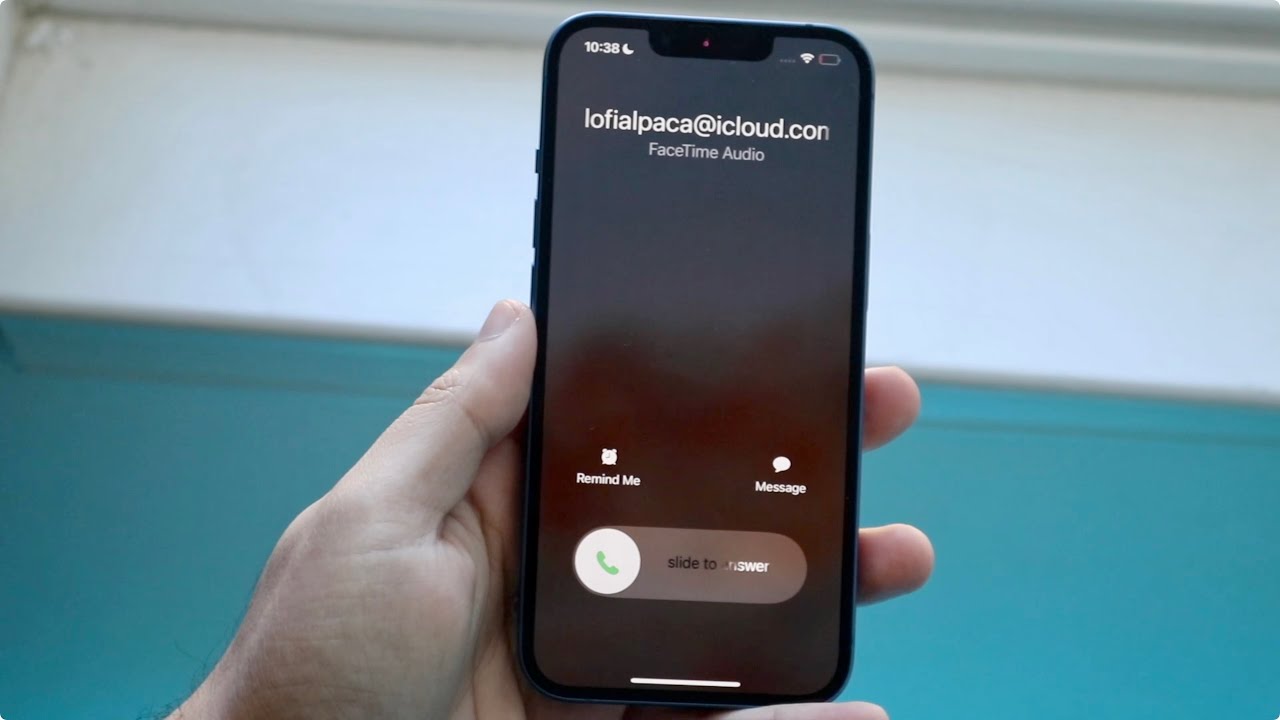
Welcome to our comprehensive guide on how to answer incoming calls on the Moto G Generation 3 smartphone. The Moto G Generation 3 is a popular and feature-packed smartphone that offers a seamless communication experience. Answering incoming calls is a fundamental function of any phone, and it’s important to know the different methods and options available on the Moto G Generation 3. Whether you’re a new user or someone looking for a refresher, this article will walk you through the various ways to answer incoming calls on your Moto G Generation 3. From traditional answering to gesture-based methods, we’ll cover everything you need to know to make sure you never miss an important call. So, let’s dive in and discover the different ways to answer incoming calls on your Moto G Generation 3.
Inside This Article
- Enabling Incoming Call Settings
- Answering a Call Using the Screen
- Answering a Call Using Voice Commands
- Answering a Call with Gesture Controls
- Conclusion
- FAQs
Enabling Incoming Call Settings
When it comes to answering incoming calls on your Moto G Generation 3 smartphone, it’s important to have the right settings enabled to ensure a seamless calling experience. Here’s how you can enable the incoming call settings:
- Swipe down from the top of your screen to access the notification panel.
- Tap on the “Settings” icon to open your phone’s settings.
- Scroll down and select the “Sound” option.
- Tap on “Call ringtone” to choose your preferred ringtone for incoming calls.
- Make sure the volume is turned up so that you can hear the ringtone.
- Additionally, you can customize other settings such as vibrate, call waiting, and more to suit your preferences.
By enabling these incoming call settings, you’ll be ready to answer any incoming calls with ease.
Answering a Call Using the Screen
Answering a call on your Moto G Generation 3 smartphone is a simple and straightforward process. Here’s a step-by-step guide on how to answer incoming calls using the screen:
- When your phone receives an incoming call, you will see the caller’s name or number displayed on the screen. The phone will also vibrate or play a ringtone to alert you of the call.
- To answer the call, locate the green phone icon on the screen. It is usually located at the bottom of the screen, towards the right-hand side.
- Once you locate the green phone icon, tap on it to answer the call. As soon as you tap the answer button, the call will be connected, and you will be able to communicate with the caller.
- If you are using your smartphone with the speakerphone activated, tapping the green phone icon will answer the call through the speakerphone. If you prefer to answer the call without the speakerphone, simply tap on the green phone icon again while the call is active to switch to regular call mode.
- During the call, you will find options to mute the microphone, switch to a video call, or access other call-related settings. These options are typically displayed on the screen for easy access.
- To end the call, locate the red phone icon on the screen. The red phone icon is usually located next to the green phone icon, towards the right-hand side.
- Tap on the red phone icon to disconnect the call. The call will end, and you will be returned to your regular phone screen or the app you were using prior to receiving the call.
Answering a call using the screen is the most common and intuitive method. It allows you to quickly and efficiently answer incoming calls on your Moto G Generation 3 smartphone. Now that you know how to answer calls using the screen, you can confidently handle incoming calls with ease.
Answering a Call Using Voice Commands
Another convenient way to answer incoming calls on your Moto G Generation 3 is by using voice commands. This feature allows you to answer calls hands-free, which can be particularly useful in situations where you are unable to physically interact with your phone.
To enable the voice command feature for answering calls, follow these steps:
- Open the Phone app on your Moto G Generation 3.
- Tap on the three-dot menu icon in the top-right corner of the screen.
- Select “Settings” from the dropdown menu.
- Scroll down and tap on “Answering and ending calls.”
- Toggle the switch next to “Voice control” to enable it.
Once voice control is enabled, you can answer incoming calls using a pre-defined voice command. By default, the voice command is set to “Answer” but you can also customize it to a phrase of your choice.
When an incoming call is received, simply say the voice command loudly and clearly. The Moto G Generation 3 will detect your voice and automatically answer the call for you.
It’s worth noting that voice commands may not always work accurately in noisy environments or if your voice is not detected properly. In such cases, you can always revert to the traditional method of answering calls using the screen or try a different voice command.
Answering calls using voice commands adds convenience and accessibility to your Moto G Generation 3 experience. It allows you to stay connected even when your hands are occupied or when you’re unable to pick up your phone.
Now that you know how to answer calls using voice commands, let’s explore another method – answering calls with gesture controls.
Answering a Call with Gesture Controls
If you own a Moto G Generation 3 smartphone, you can take advantage of the gesture control feature to answer incoming calls without touching your phone. This convenient feature allows you to answer calls with a simple gesture, adding a touch of convenience to your smartphone experience.
To enable gesture controls for answering calls, follow these steps:
- Go to the phone settings on your Moto G Generation 3.
- Scroll down and tap on the “Gesture” option.
- Select “Flip to silence” and toggle it on to activate the gesture control feature.
Once you have enabled gesture controls, here’s how you can answer incoming calls using this feature:
- When your phone rings, simply flip it over onto its screen.
- The incoming call will be automatically answered, allowing you to have a hands-free conversation.
By using gesture controls, you can avoid the hassle of fumbling for the answer button or accidentally declining calls. It’s a convenient gesture that adds a touch of sophistication to your Moto G Generation 3 smartphone.
Please note that the gesture control feature may not be available on all smartphones or may vary depending on the model and software version. So, it’s always a good idea to check your device’s user manual or consult the manufacturer’s website for specific instructions.
Overall, the Moto G Generation 3 is a fantastic smartphone that offers a seamless and user-friendly experience when it comes to answering incoming calls. Its intuitive interface and convenient features make it easy for users to handle and manage their calls effortlessly.
Whether you prefer to answer calls with a simple swipe gesture or through the use of the dedicated answer button, the Moto G Generation 3 provides flexibility and customization options to suit your preferences. With its advanced call handling capabilities, you can stay connected with ease and efficiency.
Furthermore, the Moto G Generation 3 boasts an impressive array of features, including a powerful processor, stunning display, and reliable battery life. It is a device that offers exceptional performance and value for its price.
In conclusion, for those seeking a reliable and user-friendly smartphone that excels in call management, the Moto G Generation 3 is an excellent choice. Its seamless call answering capabilities, combined with its impressive features, make it a standout option in the market.
FAQs
1. How do I answer an incoming call on the Moto G Generation 3?
To answer an incoming call on the Moto G Generation 3, simply swipe the green phone icon from left to right across the screen. This action will accept the call and allow you to start the conversation with the caller.
2. Is there a way to reject an incoming call on the Moto G Generation 3?
Yes, there is. If you want to decline an incoming call, swipe the red phone icon from right to left across the screen. This action will reject the call and send it straight to voicemail.
3. Can I use a physical button to answer or reject calls on the Moto G Generation 3?
Unfortunately, the Moto G Generation 3 does not have a dedicated physical button specifically for answering or rejecting calls. You will need to use the on-screen icons and gestures as mentioned in the previous FAQs.
4. What happens if I miss an incoming call on the Moto G Generation 3?
If you miss an incoming call on your Moto G Generation 3, a notification will appear on your lock screen and in your notification panel. You can check the missed call by unlocking your phone and accessing the missed call notification.
5. Is there a way to customize the call answering options on the Moto G Generation 3?
Yes, the Moto G Generation 3 allows you to customize the call answering options. To do this, go to the Phone app, tap on the three-dot menu icon, select “Settings,” then choose “Call settings.” From there, you can explore various options to customize your call answering experience.
