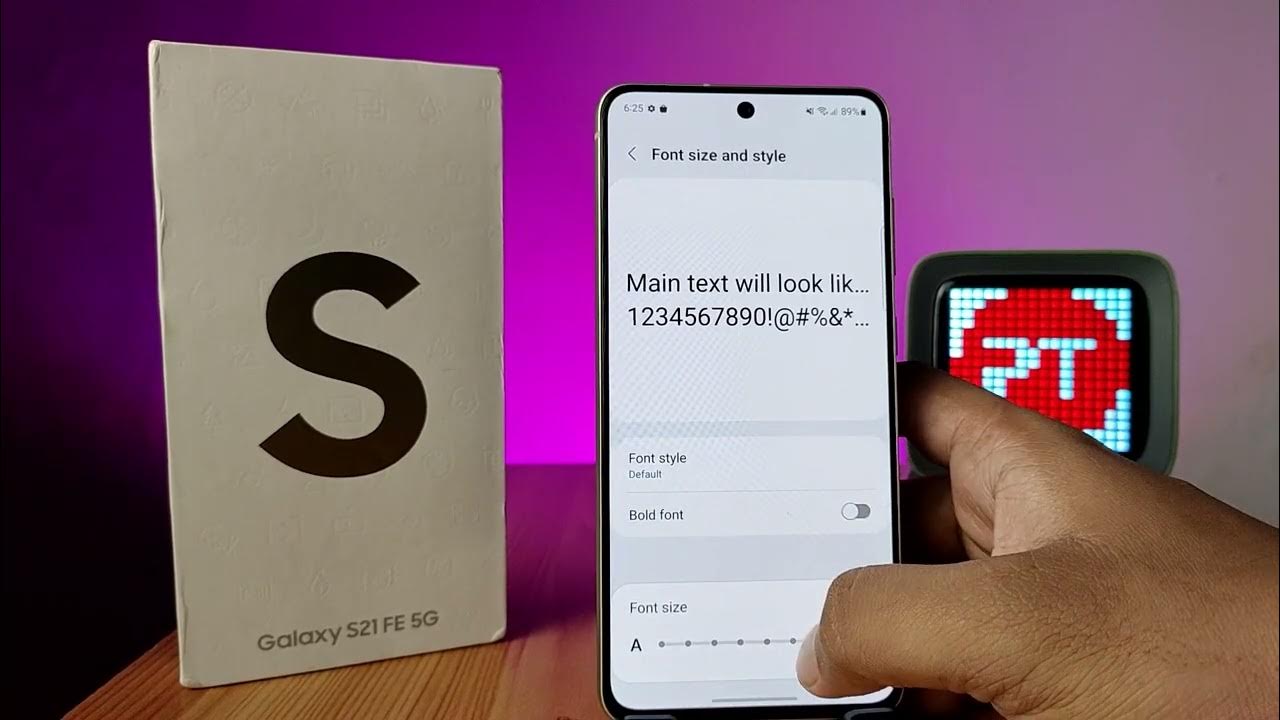
Are you struggling with adjusting the font size on your Galaxy S21? If so, you're in the right place! Understanding how to change the font size on your smartphone can greatly enhance your user experience. Whether you're looking to make the text more readable or want to personalize the appearance of your device, knowing the ins and outs of font size adjustment is essential. In this comprehensive guide, we'll delve into the step-by-step process of modifying the font size on your Galaxy S21, ensuring that you can easily navigate through the settings and tailor the display to your preferences. Let's embark on this journey to discover the simple yet impactful ways to customize the font size on your Galaxy S21.
Inside This Article
- Accessing the Display Settings
- Changing Font Size
- Adjusting Font Style
- Customizing Font Settings
- Conclusion
- FAQs
Accessing the Display Settings
Accessing the display settings on your Galaxy S21 is a straightforward process that allows you to customize various aspects of your device’s visual appearance. Whether you want to adjust the font size, change the display resolution, or modify the screen brightness, the display settings menu is where you can make these adjustments. By accessing this menu, you can tailor your phone’s display to suit your preferences and enhance your overall user experience.
To access the display settings on your Galaxy S21, start by navigating to the “Settings” app on your device. You can typically find the “Settings” app by swiping down from the top of the screen to open the notification panel and tapping the gear-shaped icon in the top-right corner. Alternatively, you can locate the “Settings” app in your app drawer or on your home screen. Once you’ve opened the “Settings” app, scroll down and select “Display” to enter the display settings menu.
Changing Font Size
Changing the font size on your Samsung Galaxy S21 can greatly enhance your overall user experience. Whether you prefer larger text for easier readability or smaller text for increased content visibility, adjusting the font size can cater to your specific preferences.
Here’s how you can customize the font size on your Galaxy S21 to suit your needs:
1. Open the “Settings” app on your Galaxy S21.
2. Scroll down and tap on “Display.”
3. Select “Font size and style.”
4. Use the slider to adjust the font size to your desired preference. Moving the slider to the right increases the font size, while moving it to the left decreases the font size.
5. Once you have set the font size to your liking, tap “Apply” to save the changes.
By following these simple steps, you can effortlessly modify the font size on your Galaxy S21, ensuring an optimal viewing experience tailored to your individual needs.
Adjusting Font Style
Aside from changing the font size, the Galaxy S21 also allows users to adjust the font style to suit their preferences. With a variety of font styles available, you can personalize your device to reflect your unique taste and personality.
To access the font style settings, follow these simple steps: navigate to the “Settings” app on your Galaxy S21, then tap on “Display.” Next, select “Font size and style” to explore the available options.
Once you’re in the “Font size and style” menu, you can choose from a range of pre-installed font styles, each offering a distinct look and feel. Whether you prefer a classic, elegant font or a modern, sleek style, the Galaxy S21 provides ample choices to cater to your individual preferences.
Furthermore, the Galaxy Store offers additional font styles for download, allowing you to expand your options and further customize the appearance of your device. With this feature, you can truly make your Galaxy S21 uniquely yours, down to the finest details.
Customizing Font Settings
Aside from adjusting the font size and style, the Samsung Galaxy S21 offers a range of additional font settings to tailor the display to your preferences. To access these options, navigate to the “Settings” menu and select “Display.” Within the “Display” settings, tap on “Font size and style.”
Once inside the “Font size and style” menu, you can delve into more intricate font customizations. This includes the ability to adjust the font boldness, which can be particularly useful for enhancing readability. Moreover, you can fine-tune the screen zoom and font density to optimize the visual experience based on your specific requirements.
Furthermore, the Galaxy S21 allows users to enable the “Font smoothing” feature, which enhances the overall text display by refining the edges of characters for a smoother appearance. This can contribute to a more polished and aesthetically pleasing on-screen text.
For those seeking to personalize their device even further, the “High contrast fonts” option is available, which can be beneficial for individuals with visual impairments or those who simply prefer a more distinct and pronounced font style. This feature ensures that the text stands out prominently against the background, facilitating improved legibility.
In conclusion, changing the font size on your Galaxy S21 is a simple yet impactful way to personalize your smartphone experience. Whether you prefer larger text for easier readability or a more compact font for increased content visibility, the flexibility offered by the device empowers you to tailor the display to your preferences. By navigating through the settings and accessibility options, you can effortlessly adjust the font size to suit your needs, enhancing the overall usability and enjoyment of your Galaxy S21. With this customization feature at your fingertips, you can optimize the visual presentation of text across various apps and interfaces, ensuring a seamless and comfortable viewing experience on your device.
FAQs
Q: Can I change the font size on my Galaxy S21?
A: Yes, you can easily adjust the font size on your Galaxy S21 to suit your preferences.
Q: Will changing the font size affect the performance of my Galaxy S21?
A: No, altering the font size will not impact the performance of your device in any way.
Q: How can I revert to the default font size if I change my mind?
A: Reverting to the default font size is simple and can be done through the device's settings.
Q: Are there different font styles available on the Galaxy S21?
A: Yes, the Galaxy S21 offers various font styles, allowing you to personalize your device even further.
Q: Can I preview the font size and style changes before applying them?
A: Yes, the device provides a preview option, enabling you to see how the font size and style adjustments will appear before finalizing them.
