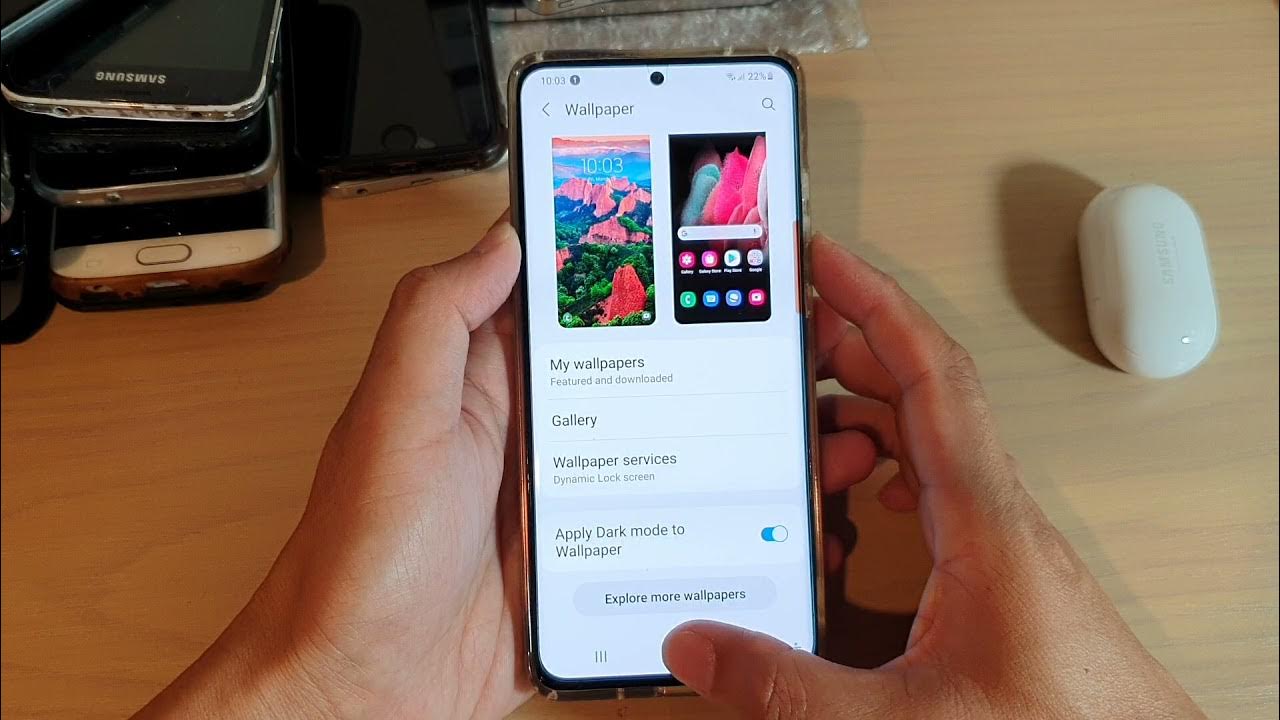
Are you tired of seeing the same old lock screen wallpaper every time you pick up your Galaxy S21 Ultra? Fear not, as I'm here to guide you through the simple and exciting process of changing your lock screen wallpaper. Your phone's lock screen is the first thing you see, so why not personalize it with a stunning image that reflects your style and personality? With just a few taps, you can breathe new life into your device and make it uniquely yours. Let's delve into the step-by-step process of customizing your Galaxy S21 Ultra's lock screen wallpaper and infusing it with a touch of your individuality. So, grab your phone and let's get started!
Inside This Article
- Selecting an Image
- Changing Lock Screen Wallpaper
- Using Gallery App
- Using Settings App
- Conclusion
- FAQs
Selecting an Image
When it comes to personalizing your Galaxy S21 Ultra, changing the lock screen wallpaper is a great place to start. The lock screen is the first thing you see when you wake up your phone, so why not make it visually appealing? You can choose from a wide range of images, from scenic landscapes to adorable pets, to greet you every time you check your phone.
First, think about the mood or vibe you want to create with your lock screen. Do you prefer a calming nature scene, a vibrant cityscape, or a beloved family photo? Consider the colors, composition, and overall feel of the image, as these factors can greatly impact your daily interaction with your phone.
Whether you opt for a pre-installed wallpaper or a photo from your own collection, the key is to select an image that resonates with you and brings a smile to your face. After all, your lock screen should reflect your personality and style, making the selection process an enjoyable opportunity to express yourself.
Changing Lock Screen Wallpaper
Changing the lock screen wallpaper on your Galaxy S21 Ultra allows you to personalize your device and give it a unique touch. Whether you prefer a stunning photograph, a captivating artwork, or a cherished memory, updating the lock screen wallpaper can breathe new life into your smartphone experience.
With the Galaxy S21 Ultra’s vibrant display and high-resolution screen, the lock screen serves as a canvas for showcasing your favorite images. Whether you’re looking to set a serene landscape as your lock screen background or a cherished family photo, the process of changing the lock screen wallpaper is simple and can be completed in just a few steps.
By customizing your lock screen wallpaper, you can infuse your Galaxy S21 Ultra with a touch of personality, making it a reflection of your style and preferences. This small adjustment can have a significant impact on how you interact with your device on a daily basis, adding a personal touch every time you unlock your phone.
Using Gallery App
Changing your Galaxy S21 Ultra’s lock screen wallpaper using the Gallery app is a straightforward process. Here’s how to do it:
First, open the Gallery app on your device. You can do this by tapping on the Gallery icon from your home screen or app drawer.
Once the Gallery app is open, navigate to the image you’d like to set as your lock screen wallpaper. You can browse through your photos and select the one that best suits your preferences.
After choosing the image, tap on the “More options” icon, usually represented by three vertical dots, located in the upper-right corner of the screen.
From the menu that appears, select “Set as wallpaper” or “Set as” and then choose “Lock screen” from the options provided. This will set the selected image as your Galaxy S21 Ultra’s lock screen wallpaper.
With these simple steps, you can personalize your device’s lock screen with your favorite images using the Gallery app.
Using Settings App
Another way to change the lock screen wallpaper on your Galaxy S21 Ultra is by using the Settings app. This method provides a direct route to the device’s display settings, allowing you to customize the lock screen image effortlessly.
To begin, navigate to the home screen and access the “Settings” app, which can typically be found in the app drawer or by swiping down and searching for it in the settings search bar.
Once in the “Settings” app, scroll down and tap on “Wallpaper.” This will lead you to a selection of options for customizing your device’s wallpaper, including the lock screen.
Next, select “Lock screen” from the available choices. Here, you can opt to set a wallpaper from the pre-installed options, your photo gallery, or download a new image from the internet.
After selecting your preferred image, you can adjust it to fit the lock screen by zooming in or out, ensuring it appears exactly as desired. Once satisfied with the preview, tap “Set as wallpaper” to apply the chosen image to your lock screen.
Using the Settings app to change the lock screen wallpaper on your Galaxy S21 Ultra offers a straightforward and convenient method for personalizing your device’s appearance.
Changing the lock screen wallpaper on your Galaxy S21 Ultra is a simple yet impactful way to personalize your device and make it truly your own. With the stunning display capabilities of the S21 Ultra, the lock screen wallpaper serves as a canvas for showcasing your favorite images, artworks, or photographs. By following the steps outlined in this guide, you can effortlessly navigate the device’s settings and transform the lock screen into a visual reflection of your style and preferences. Whether you opt for a serene landscape, a cherished memory, or a vibrant artwork, the lock screen wallpaper can enhance your overall user experience every time you unlock your device. Embrace the opportunity to express yourself through your Galaxy S21 Ultra’s lock screen wallpaper, and enjoy the seamless fusion of technology and personal flair.
Sure, here's the FAQ section for the article:
FAQs
Q: Can I change the lock screen wallpaper on my Galaxy S21 Ultra?
A: Yes, you can change the lock screen wallpaper on your Galaxy S21 Ultra to personalize your device and give it a fresh look.
Q: Is it possible to set a different lock screen wallpaper from the home screen wallpaper on the Galaxy S21 Ultra?
A: Absolutely! You can choose a distinct wallpaper for the lock screen, allowing you to customize the look and feel of your device even further.
Q: What are the steps to change the lock screen wallpaper on the Galaxy S21 Ultra?
A: To change the lock screen wallpaper on your Galaxy S21 Ultra, you can follow a few simple steps to access the device’s settings and personalize the lock screen with your preferred wallpaper.
Q: Can I use my own photos as the lock screen wallpaper on the Galaxy S21 Ultra?
A: Yes, you can select your own photos from the gallery to set as the lock screen wallpaper, allowing you to showcase your favorite moments every time you unlock your device.
Q: Does changing the lock screen wallpaper affect the security features of the Galaxy S21 Ultra?
A: Changing the lock screen wallpaper does not impact the security features of the Galaxy S21 Ultra. You can personalize the lock screen while ensuring that your device remains secure.
