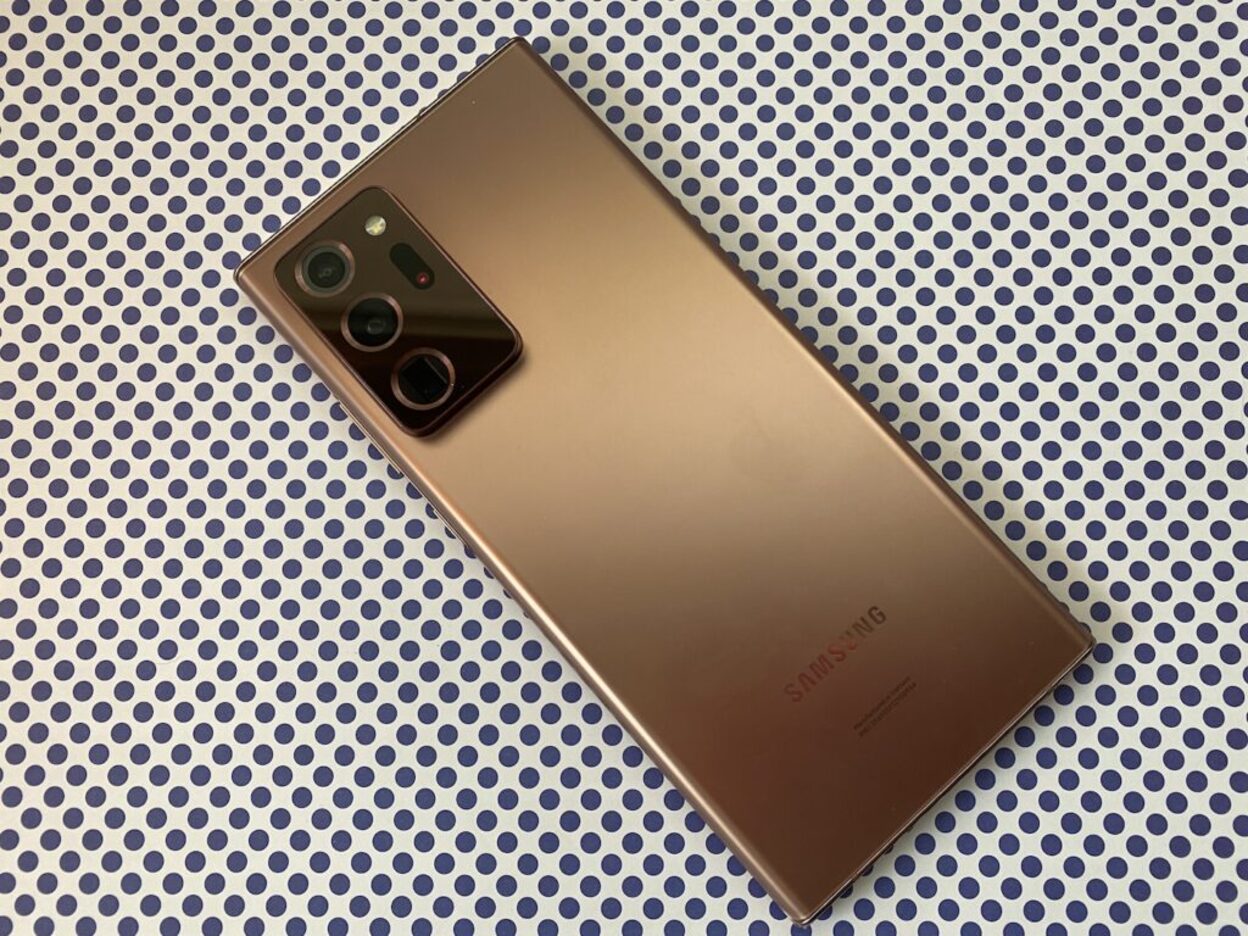
Are you tired of the default text bubble color on your Galaxy Note 20? Do you want to personalize your messaging experience by changing the color of your text bubbles? Look no further! In this comprehensive guide, we will walk you through the step-by-step process of changing the text bubble color on your Galaxy Note 20. You’ll learn how to add a unique touch to your messaging interface, making your conversations more vibrant and personalized. Whether you prefer a calming blue, a cheerful yellow, or a bold red, we’ve got you covered. Let’s dive in and unleash your creativity by customizing the text bubble colors on your Galaxy Note 20!
Inside This Article
- Using the Default Messaging App
- Utilizing Third-Party Messaging Apps
- Customizing Individual Contact Text Bubble Colors
- Using Themes to Change Text Bubble Color
- Conclusion
- FAQs
Changing Text Bubble Color on Galaxy Note 20
When it comes to personalizing your Galaxy Note 20, changing the text bubble color can add a fun and unique touch to your messaging experience. Fortunately, there are several ways to achieve this, whether through the default messaging app, third-party messaging apps, customizing individual contact text bubble colors, or using themes to change the text bubble color.
Using the Default Messaging App
The default messaging app on the Galaxy Note 20 provides options for customizing the text bubble color. To do this, open the messaging app, navigate to the settings, and look for the “Chat settings” or “Conversation settings” option. Within these settings, you should find the option to change the text bubble color. Simply select your preferred color from the available choices, and your text bubbles will reflect the new color scheme.
Utilizing Third-Party Messaging Apps
If the default messaging app’s customization options are limited, consider using third-party messaging apps from the Google Play Store. Many of these apps offer extensive customization features, including the ability to change text bubble colors. Look for messaging apps that specifically highlight this feature in their descriptions, and explore the various color customization options available within the app’s settings.
Customizing Individual Contact Text Bubble Colors
For a more personalized touch, you can customize text bubble colors for individual contacts on your Galaxy Note 20. This allows you to assign unique colors to different contacts, making it easier to identify who you’re chatting with at a glance. To do this, open the messaging app, select the contact you wish to customize, and look for the option to change the text bubble color within the contact’s settings or customization options.
Using Themes to Change Text Bubble Color
Another way to change the text bubble color on your Galaxy Note 20 is by utilizing themes. Samsung’s One UI offers a range of themes that not only change the overall look of your device but also affect the appearance of various interface elements, including text bubbles. By applying a theme that aligns with your desired text bubble color scheme, you can achieve a cohesive and visually appealing messaging experience.
Conclusion
Customizing the text bubble color on your Galaxy Note 20 can add a personal touch to your messaging experience. Whether you prefer vibrant hues or subtle tones, the ability to change text bubble colors allows you to express your individuality and enhance the visual appeal of your conversations. With the user-friendly options available on the Galaxy Note 20, you can effortlessly modify the text bubble colors to suit your preferences. By following the simple steps outlined in this guide, you can infuse your messaging interface with a personalized and visually pleasing aesthetic. Embracing customization not only reflects your unique style but also elevates your overall user experience, making each interaction with your device a reflection of your personality.
FAQs
-
Can I change the text bubble color on my Galaxy Note 20?
Yes, you can customize the text bubble color on your Galaxy Note 20 to personalize your messaging experience.
-
Does changing the text bubble color affect the recipient's view?
No, altering the text bubble color only affects how the messages appear on your device. The recipient will see the messages in their default format.
-
Are there built-in options for customizing text bubble colors on the Galaxy Note 20?
The Galaxy Note 20 provides a range of preset color options for text bubbles, allowing you to select from a variety of hues to suit your preferences.
-
Can I set different colors for individual contacts' text bubbles?
Currently, the Galaxy Note 20 does not support setting unique text bubble colors for individual contacts within the native messaging app.
-
Will changing the text bubble color impact the overall messaging experience on my Galaxy Note 20?
Altering the text bubble color is purely a cosmetic adjustment and does not affect the functionality or performance of the messaging app on your Galaxy Note 20.
