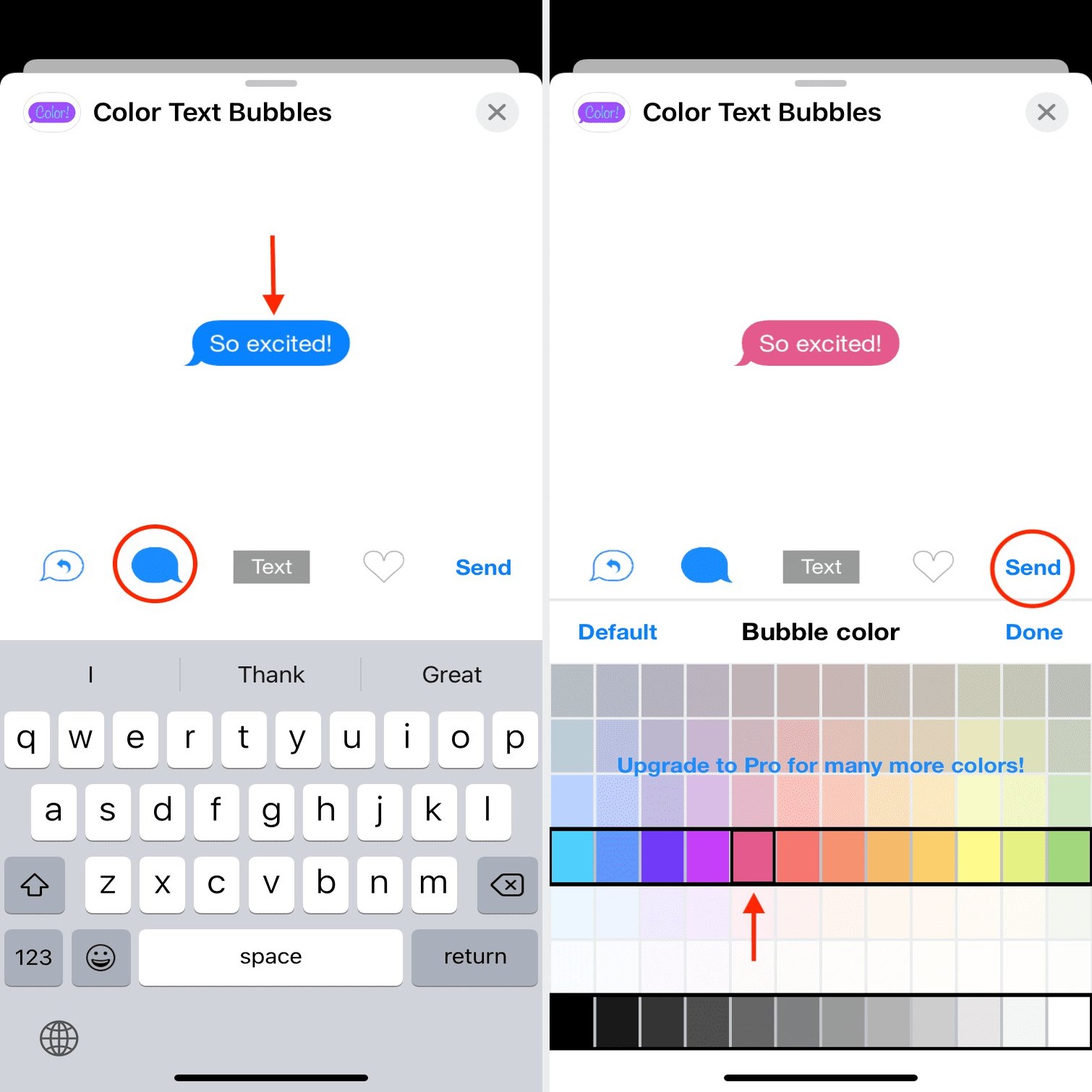
Are you tired of the same old look of your iPhone messages? Want to add a pop of color and personalize your messaging experience? Look no further! In this article, we will show you how to change the message color on your iPhone. Whether you want to stand out in a group chat or simply make your messages more fun, customizing the message color is a great way to express your individuality. Follow our step-by-step guide and get ready to add some vibrancy to your conversations. From choosing different colors for different contacts to selecting unique colors for specific message threads, you’ll be able to customize your iPhone messages like never before. Ready to give your messages a fresh and exciting look? Let’s dive in and learn how to change the iPhone message color!
Inside This Article
- Changing iPhone Message Color using Accessibility Settings
- Changing iPhone Message Color using Third-Party Apps
- – Changing iPhone Message Color using Jailbreak Tweaks
- Conclusion
- FAQs
Changing iPhone Message Color using Accessibility Settings
If you’re looking to customize the appearance of your iPhone’s messages, you’ll be pleased to know that you can change the message color using the built-in Accessibility settings. This feature is particularly useful for individuals with visual impairments or those who simply want to personalize their messaging experience. Here’s how you can do it:
1. Open the “Settings” app on your iPhone and navigate to “Accessibility”.
2. Tap on “Display & Text Size” and find the “Color Filters” option. Enable it.
3. Under “Color Filters,” select “Color Tint”.
4. Adjust the intensity and hue sliders to customize the color of the display. You can experiment with different combinations until you find the desired message color.
5. In certain cases, you may need to enable the “Reduce White Point” option to make the colors more prominent.
6. Exit the settings, and your iPhone messages should now display in the chosen color.
Keep in mind that changing the message color using Accessibility Settings will affect the display color throughout your entire iPhone. So, if you’re seeking a more targeted customization option, you may need to explore alternative methods.
Changing iPhone Message Color using Third-Party Apps
If you’re looking to add a personal touch to your iPhone messages, you may want to consider changing the message color using third-party apps. These apps offer a range of customization options and allow you to personalize your conversations with unique color schemes. Here are a few popular apps that can help you achieve that:
1. Color Text Messages+: This app allows you to customize the background and text color of your messages. You can choose from a wide range of vibrant colors and even add effects like gradients and patterns. With Color Text Messages+, you can truly make your messages stand out.
2. Message Customizer: Message Customizer is another great app that lets you have full control over the appearance of your messages. You can change the bubble color, text color, and even add background images to your conversations. It offers a simple and user-friendly interface that makes customization a breeze.
3. Message Styler: If you’re looking for a more stylish and elegant look for your messages, Message Styler is the app for you. It offers a wide range of beautiful themes and fonts that you can apply to your conversations. Message Styler also allows you to customize the background color and bubble shape to suit your preference.
4. Text Colorizer: Text Colorizer is a versatile app that not only allows you to change the color of your messages but also customize the font and size. You can experiment with different color combinations and create a unique visual experience for your conversations. Text Colorizer is a great option for those who want to make a bold statement.
Before installing any third-party app, make sure to read reviews and check their compatibility with your iPhone model and iOS version. Additionally, be cautious about granting access to sensitive information and always download apps from trusted sources.
Once you have chosen and installed the desired app, simply follow the instructions provided by the app to change the message color. Typically, the process involves selecting the conversation, choosing the color options, and applying the changes. The app will handle the customization, and you’ll be able to see the changes in your messages immediately.
Changing the message color with third-party apps adds a fun and personal touch to your conversations. It allows you to express yourself and make your messages visually appealing. So go ahead and explore these apps to give your texts a pop of color!
– Changing iPhone Message Color using Jailbreak Tweaks
If you’re someone who enjoys customizing your iPhone to the fullest extent, then jailbreaking might be of interest to you. Jailbreaking allows you to access unauthorized features and tweaks on your iPhone, including the ability to change the message color.
Before we dive into the process, it’s important to note that jailbreaking your iPhone voids your warranty and can have potential security risks. Proceed with caution and make sure to back up your device before you proceed.
Step 1: Jailbreak your iPhone – There are various jailbreaking tools available that support different iPhone models and iOS versions. Follow the instructions provided by the jailbreaking tool to successfully jailbreak your device.
Step 2: Install a message customization tweak – Once you’ve successfully jailbroken your iPhone, you’ll need to install a tweak from the Cydia app store that allows you to change the message color. Popular options include “ColorMeBaddge” and “Messages Customizer.”
Step 3: Customize your message color – Open the message customization tweak you installed and navigate to the settings. Here, you’ll find options to change the bubble color, text color, and other message-related settings. Experiment with different colors and combinations until you find the one that suits your style.
Step 4: Apply the changes – After you’ve customized your message color, save the changes within the tweak’s settings. Exit the settings and open the Messages app on your iPhone to see the new message color in action.
It’s important to remember that jailbreaking your iPhone comes with risks and may cause stability issues or compatibility problems with future iOS updates. Additionally, some tweaks may not be regularly updated or supported by their developers.
Before proceeding with jailbreaking and installing message customization tweaks, make sure to research and understand the potential drawbacks and consequences. Keep in mind that Apple does not officially support jailbroken devices, so any technical issues or problems that arise may not be covered by their warranty or customer support.
With that being said, if you’re willing to take the risks and want to add a personalized touch to your iPhone’s messages, jailbreaking can offer you the ability to change the message color and other customization options that aren’t available through official methods.
Conclusion
Changing the color of iPhone messages can be a fun and creative way to personalize your device and add a touch of uniqueness to your conversations. With the help of various messaging apps and customization options, you can easily customize the colors of your messages to suit your preferences and style.
Whether you want to stand out in group chats, coordinate your messages with a specific theme, or simply add a pop of color to your conversations, there are several methods and apps available to help you achieve this. From built-in options like iMessage effects and themed wallpapers, to third-party apps that offer extensive customization features, you have the flexibility to transform your messaging experience.
Remember to choose a method that is compatible with your iPhone model and operating system, and be mindful of any potential limitations or privacy implications when using third-party apps. With a little creativity and experimentation, you can easily change the color of your iPhone messages and make your conversations more visually engaging and vibrant.
FAQs
Q: Can I change the message color on my iPhone?
A: No, you cannot change the message color on your iPhone. The message color is determined by the messaging app you use and the settings of the recipient’s device.
Q: Is there any way to customize the appearance of my text messages?
A: Although you cannot change the message color, you can customize the appearance of your text messages by using different fonts, sizes, and colors within the messaging app. Many messaging apps, including the default Messages app on the iPhone, offer a variety of options to personalize the look of your messages.
Q: Can I use a third-party app to change the message color on my iPhone?
A: While there are third-party apps available that claim to change the message color on your iPhone, it is important to be cautious when using them. These apps might be unreliable or violate Apple’s App Store guidelines. It is recommended to use official messaging apps or trusted apps recommended by reputable sources.
Q: Can I change other aspects of my messaging app’s appearance?
A: Yes, you can often customize various aspects of your messaging app’s appearance, such as the background, bubble style, and font settings. These options can usually be found within the app’s settings or preferences menu.
Q: Are there any alternatives to changing the message color on my iPhone?
A: While you cannot directly change the message color on your iPhone, you can make use of emoji and multimedia messages to add color and visual elements to your conversations. Additionally, you can explore other messaging apps available on the App Store that offer more customization options.
