The stock Android text-messaging app was simpler back in the early days of mobile communication. When opened, it showed basic details such as the sender’s name and number, and the text messages with their time and date stamps. Nowadays, it is much different due to the integration of more elements. One of those is the blue dot on some contact icons you see on the text message list or the contacts list within the stock app. But what does the blue dot mean on Android text, you ask?
Whether you just noticed the blue dot now or have seen it before yet still do not know what it is for, we will explain it. We will also teach you how to enable the blue dot and answer other relevant questions you may have. So, stick with us!
Also read: 20 Best Android Messaging Apps of All Time
Inside This Article
What Does It Mean When the Blue Dot Appears on Android Text?
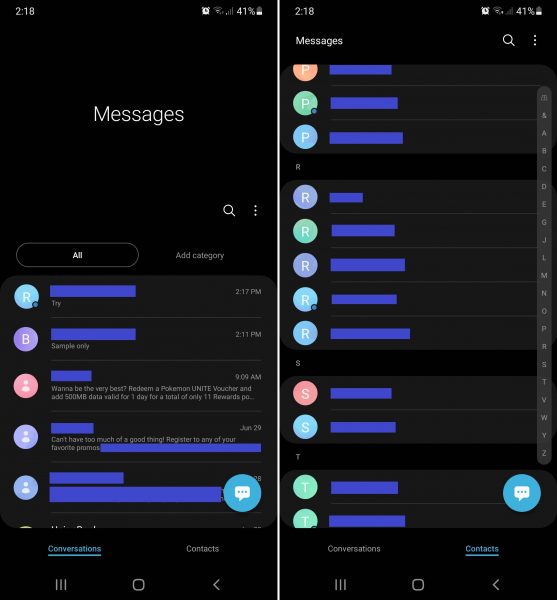
What the blue dot on the Android text app means is that the phone contact or message sender can send and receive chat messages on their Android phone’s stock text messaging app, too.
If you didn’t know yet, the Android Messages app has a chat feature that works wonders similar to what iMessage chat on iPhones and iPads does. It is also useable on your and your contacts’ end if your phones or carriers support Rich Communication Services (RCS). It is more common in Samsung devices than in other brands, though. If the chat feature is available, you can even set it as the primary means of sending and receiving messages via the stock Android Messages app’s settings.
How to Enable Blue Dot on Android Text Contact Icons
In this section, we will teach you how to enable sending of text messages as chat messages on the default Android Messages app. That, in turn, will also make your Messages app show the blue dot whenever a contact you previously conversed with or have on your directory is chat-ready. For tutorial purposes, we are using the Messages app on Samsung, which is where the feature usually works.
Do these now to enable chat and the blue dot:
1. Make your gadget go online via Wi-Fi or mobile data.
*An active connection is required for the chat and blue dot features to work.
2. Access the Android Messages app via its icon on your home screen.
3. Press the three-dot icon on the upper-right part of the Messages or Conversations interface.
4. On the pop-up menu, press Settings.
5. Under Messages settings, check out Chat settings.
6. Once on the Chat settings interface, do the following:
- Make sure to slide the toggle for Chat features to the right (the blue slider means “on” status).
- Press Default message type and select Chat if you always prefer chats over text messages or Automatic if you want to chat to be used only when you are online.
- Flick the slider for Read receipts to the right if you want your contact to see when you have read their chat messages and see when they have read yours as well.
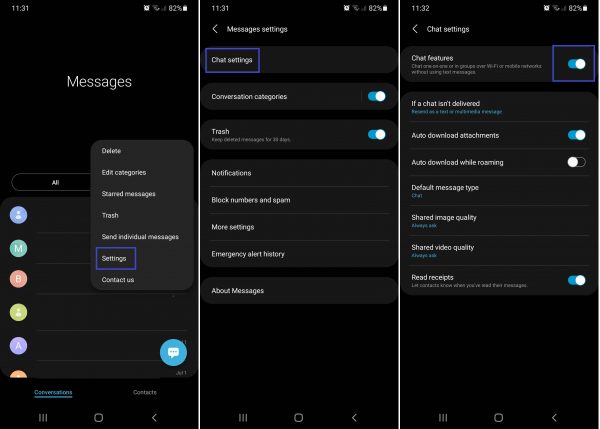
And that’s it! Now, you not only know what the blue dot on Android text means. You can even toggle the feature whenever you want.
Anytime you want to stop seeing the blue dot on Android text contacts, simply swipe the Chat features slider to the left side (the gray slider means “off” status).
What to Do If Android Messages App Chat Settings Are Missing?
If you do not see the settings menu for the chat feature, make sure your Android OS version is updated. That may help fix problems or add the latest features to the interface. If this did not work, your phone or carrier might not be RCS-ready in the first place.
Also read: How to Update Your Apps on Android Phone or Tablet
Why Are There Blue and Green Messages on Android Phone?
So, after going through our primer on what the blue dot means on Android text contacts, you have found someone with a blue dot to chat with. You then typed in your message, appended some files, and then hit the send button. However, the message bubble is in blue, unlike your usual messages. What does the blue color of the message bubble mean?
Before more questions cloud your mind, let’s quickly get to the answer. A blue message bubble on the Android text messages app means the message was sent as a chat. It is a great way to confirm that the text you have sent is a chat message indeed. If what you see is green or the usual color when texting, then the message is a text message.
Note that in some Android phones, the default text message bubble may be light blue or gray. Also, the message bubble color may change depending on the theme settings, user interface version, or software updates.
Takeaway
It is easy to ignore the blue dot if you do not know what it means. It is also so small; therefore, it might not even be noticeable if you rarely “lurk” within your default Android Messages app. But once you understand what the blue dot on your Android text means, you can make the most of it to improve your mobile communication experience. With the blue dot, you know you can get in touch with others faster and easier than before or experience texting and chatting with just your stock Android Messages app.
Are there other Android app icons, indicators, or terms you want to know the meaning of? Do leave a comment to let us know!
