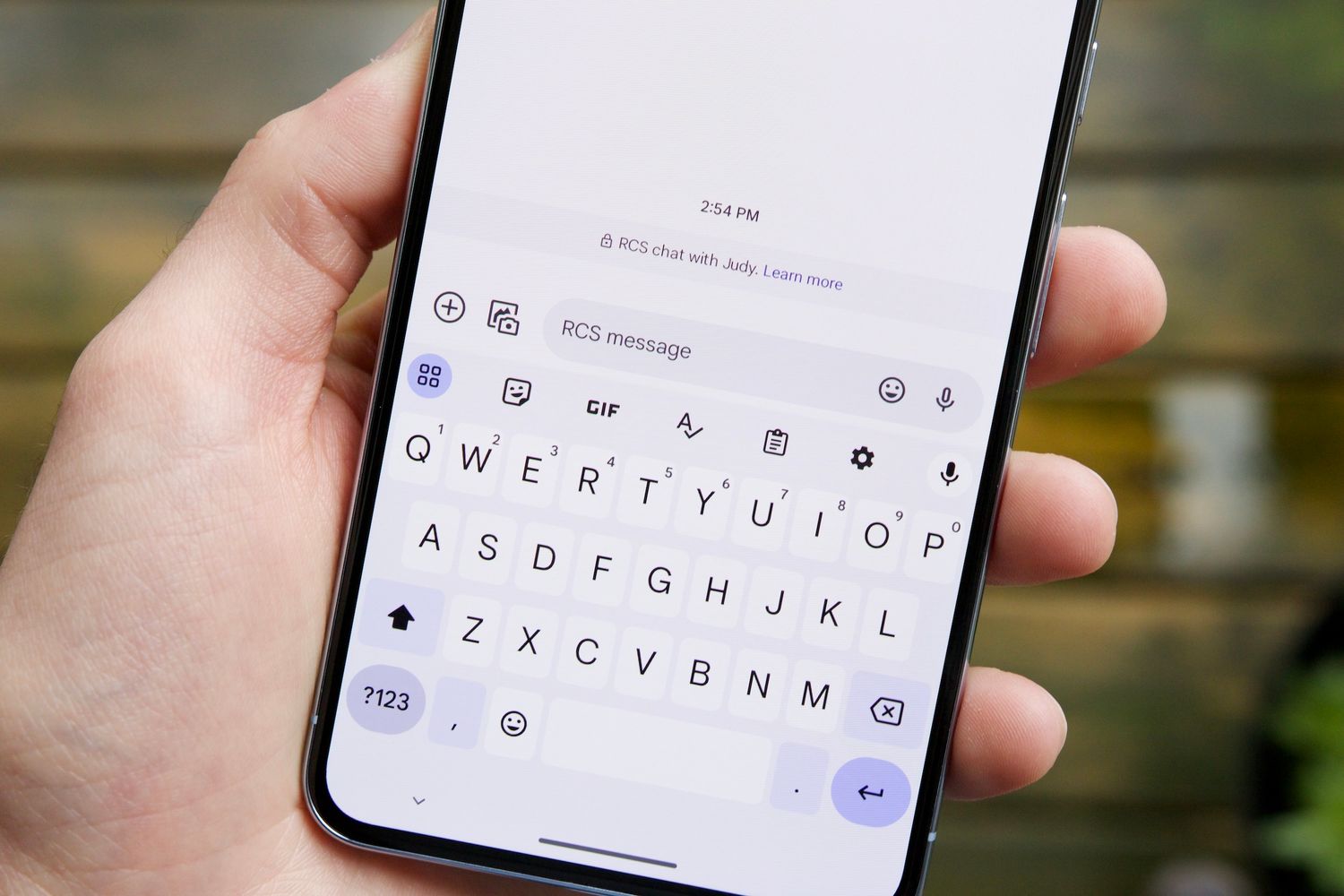
Are you tired of the default text message sound on your Galaxy S21? Whether you want to personalize your phone or simply need a change, customizing your text message sound can add a touch of personality to your device. Thankfully, the process of changing the text message sound on your Galaxy S21 is straightforward and can be done in just a few simple steps. In this article, we will guide you through the process, ensuring that you can customize your text message sound to your liking. So, if you're ready to add a unique touch to your messaging experience, let's dive in and explore how to change the text message sound on your Galaxy S21.
Inside This Article
- Setting Up Sound Notifications
- Accessing the Sound Settings
- Changing Text Message Sound
- Customizing Notification Sounds
- Conclusion
- FAQs
Setting Up Sound Notifications
Setting up sound notifications on your Galaxy S21 is a great way to personalize your device and ensure that you never miss an important alert or message. Whether you want to change your text message sound to something more distinctive or simply customize your notification sounds, the process is straightforward and can be easily tailored to suit your preferences.
With the Galaxy S21, you have the flexibility to choose from a variety of built-in sounds or even set a custom sound for different types of notifications. This level of customization allows you to tailor your device to your unique style and preferences, adding a personal touch to your user experience.
By setting up sound notifications, you can not only add a touch of personality to your device but also ensure that you are promptly alerted to important events, messages, and alerts. Whether you prefer a subtle and discreet sound or a more attention-grabbing tone, the Galaxy S21 provides the tools to create a notification experience that suits your individual needs.
Accessing the Sound Settings
Accessing the sound settings on your Galaxy S21 is a straightforward process that allows you to customize various audio notifications, including text message sounds. Whether you want to change the default sound or assign a unique tone to a specific contact, the sound settings menu provides you with the flexibility to personalize your device’s auditory experience.
To access the sound settings, start by unlocking your Galaxy S21 and navigating to the home screen. From there, swipe down from the top of the screen to reveal the notification panel. Next, tap on the gear-shaped icon in the top-right corner to access the “Settings” menu.
Once you’re in the “Settings” menu, scroll down and select “Sounds and vibration.” This will open a range of options related to audio and haptic feedback. Within this menu, you can adjust the volume, customize vibration patterns, and, most importantly, manage notification sounds, including those for text messages.
Upon selecting “Sounds and vibration,” tap on “Notification sounds” to delve into the available sound options for various notifications, including text messages. This is where you can explore different pre-installed sounds or add custom tones to personalize your text message alerts.
Changing Text Message Sound
Changing the text message sound on your Galaxy S21 can add a personal touch to your device and make it easier to distinguish between different types of notifications. Whether you’re looking to customize the sound to something more unique or simply want to change it to a different pre-installed option, the process is straightforward and can be done in just a few simple steps.
When it comes to personalizing your smartphone, the ability to customize notification sounds can make a significant difference in how you interact with your device. By changing the text message sound, you can make it easier to identify important messages and add a touch of personality to your phone.
Customizing the text message sound on your Galaxy S21 allows you to tailor your phone to your preferences and needs. With a wide range of pre-installed sounds to choose from, you can find the perfect tone that resonates with you and enhances your overall user experience.
Customizing Notification Sounds
Customizing notification sounds on your Galaxy S21 allows you to personalize your device and distinguish between different types of notifications. Whether you want a unique sound for text messages, emails, or app notifications, the process is simple and can add a touch of personality to your device.
To customize notification sounds, start by accessing the Sound settings on your Galaxy S21. From there, you can navigate to the specific app or notification type for which you want to change the sound. Once you’ve selected the app or notification category, you can choose from the pre-installed sounds or select a custom sound from your device’s storage.
After selecting the desired sound, you can preview it to ensure it’s to your liking. This allows you to find the perfect tone that resonates with you and suits the specific type of notification. Once you’re satisfied with the selection, save the changes, and your notification sound will be updated.
Customizing notification sounds can also help improve your overall smartphone experience by making it easier to identify important notifications without even looking at your device. With a personalized sound for each type of notification, you can quickly discern whether a message, email, or app alert requires your immediate attention.
By customizing notification sounds on your Galaxy S21, you can infuse your device with a sense of individuality and make it a reflection of your personal style. This simple customization option can enhance your overall user experience and make interacting with your smartphone more enjoyable and intuitive.
Changing the text message sound on your Galaxy S21 can add a personal touch to your device and enhance your overall user experience. With the flexibility to customize notification sounds, you can infuse your device with a unique flair that resonates with your style and preferences. By following the simple steps outlined in this guide, you can easily navigate the settings and select a text message sound that appeals to you.
Certainly! Here are the FAQs and their answers for the article:
FAQs
Q: How do I change the text message sound on my Galaxy S21?
A: To change the text message sound on your Galaxy S21, you can navigate to the Settings app, then go to Sounds and vibration > Notification sounds > Messages. From there, you can select the desired sound for your text messages.
Q: Can I use a custom sound for text message notifications on my Galaxy S21?
A: Yes, you can use a custom sound for text message notifications on your Galaxy S21. Simply transfer the audio file you want to use to your phone, then go to Settings > Sounds and vibration > Notification sounds > Messages, and choose the custom sound from the list.
Q: Why can’t I find the option to change the text message sound on my Galaxy S21?
A: If you’re unable to find the option to change the text message sound on your Galaxy S21, make sure that your device’s software is up to date. If the issue persists, you can try restarting your phone or reaching out to Samsung support for further assistance.
Q: Will changing the text message sound affect other notification sounds on my Galaxy S21?
A: No, changing the text message sound will not affect other notification sounds on your Galaxy S21. Each type of notification (e.g., text messages, emails, alarms) can have its own unique sound, allowing you to customize your phone’s alert tones to your preference.
Q: Can I revert to the default text message sound on my Galaxy S21 after changing it?
A: Yes, you can easily revert to the default text message sound on your Galaxy S21. Simply go to Settings > Sounds and vibration > Notification sounds > Messages, and select the default sound from the list.
