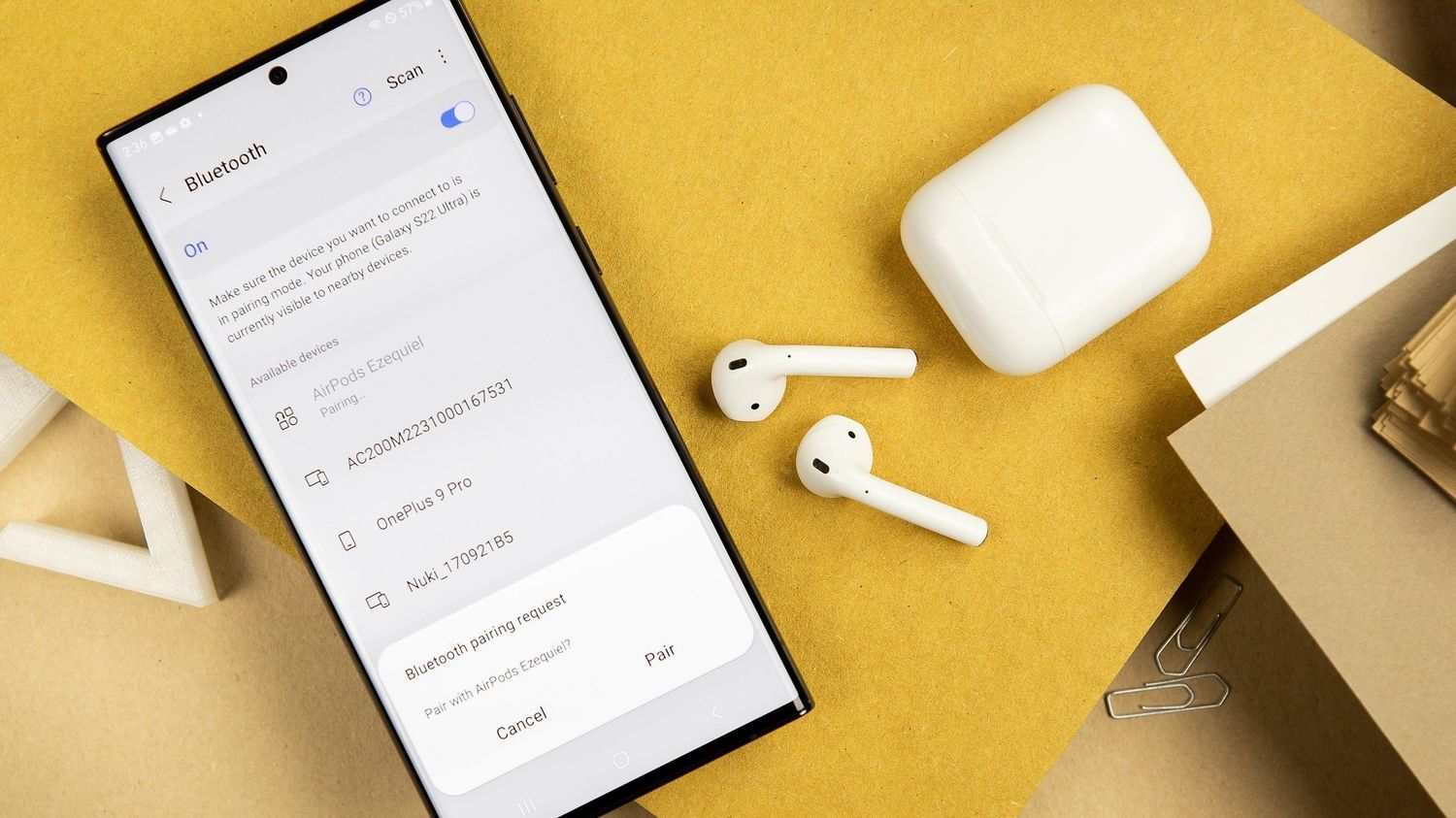
Sure, here's the introduction in HTML format:
html
Are you a proud owner of a Samsung Galaxy S21 and a pair of Apple AirPods? Connecting your AirPods to your Samsung Galaxy S21 can enhance your audio experience and make it more convenient to enjoy your favorite music, podcasts, and calls. In this article, we’ll guide you through the simple steps to connect your AirPods to your Samsung Galaxy S21 seamlessly. Whether you’re a tech enthusiast or just looking to make the most of your devices, this guide will help you unlock the full potential of your Samsung Galaxy S21 and Apple AirPods.
Inside This Article
- Checking Compatibility
- Pairing AirPods with Samsung Galaxy S21
- Troubleshooting Connection Issues
- Using AirPods with Samsung Galaxy S21
- Conclusion
- FAQs
Checking Compatibility
Before attempting to connect your AirPods to your Samsung Galaxy S21, it’s essential to ensure that the devices are compatible with each other. While AirPods are designed and optimized for use with Apple devices, including iPhones, iPads, and Macs, they can also be paired with non-Apple devices such as the Samsung Galaxy S21.
The Samsung Galaxy S21, running on Android, supports Bluetooth connectivity, allowing it to pair with a wide range of Bluetooth-enabled devices, including the AirPods. However, it’s important to note that some features of the AirPods, such as seamless integration with Siri, may be limited when used with non-Apple devices.
It’s also worth mentioning that the Samsung Galaxy S21 operates on the latest Bluetooth version, ensuring compatibility with a variety of Bluetooth accessories, including the AirPods. With both devices equipped with Bluetooth technology, they should be able to establish a stable and reliable connection.
Pairing AirPods with Samsung Galaxy S21
Pairing your AirPods with your Samsung Galaxy S21 is a seamless process that allows you to enjoy the convenience of wireless audio on your Android device. While AirPods are designed to work best with Apple products, they can still be paired with your Samsung Galaxy S21, enabling you to listen to music, make calls, and access voice assistant features.
Before you begin the pairing process, ensure that your AirPods are charged and in close proximity to your Samsung Galaxy S21. To initiate the pairing, open the AirPods case and keep the AirPods close to your device.
On your Samsung Galaxy S21, navigate to the Settings menu and select “Connections.” From there, tap on “Bluetooth” and ensure that it is turned on. Your AirPods should appear in the list of available devices. Select your AirPods from the list to initiate the pairing process.
Once you have selected your AirPods, your Samsung Galaxy S21 will establish a connection with the AirPods, allowing you to seamlessly stream audio and make calls. After the successful pairing, your AirPods will automatically connect to your Samsung Galaxy S21 whenever they are in range, providing you with a hassle-free audio experience.
It’s important to note that while the core functionality of the AirPods, such as audio playback and call handling, will work with your Samsung Galaxy S21, certain features, such as Siri integration and automatic switching between Apple devices, may be limited when used with an Android device.
Troubleshooting Connection Issues
If you encounter any connection issues while trying to pair your AirPods with your Samsung Galaxy S21, don’t worry. There are several troubleshooting steps you can take to resolve these issues.
First, ensure that your AirPods are charged and in close proximity to your Samsung Galaxy S21. Low battery levels or excessive distance between the devices can cause connectivity problems.
If the AirPods still won’t connect, try resetting them. To do this, place the AirPods in their case, keep the lid open, and press and hold the setup button on the back of the case until the status light flashes amber, then white. Once the light flashes, attempt to pair the AirPods with your Galaxy S21 again.
Another common issue is Bluetooth interference. Make sure there are no other devices or wireless signals that could be disrupting the connection between your AirPods and your Galaxy S21. If necessary, move to a different location to minimize interference.
If you’re still experiencing problems, try forgetting the AirPods on your Galaxy S21 and then re-pairing them. To do this, go to the Bluetooth settings on your Galaxy S21, find the AirPods in the list of paired devices, and select “Forget” or “Unpair.” Then, follow the initial pairing steps to connect the AirPods again.
If none of these steps resolve the issue, consider restarting your Galaxy S21. Sometimes, a simple reboot can clear up any temporary glitches that may be affecting the Bluetooth connection.
If after trying all these steps your AirPods still won’t connect to your Galaxy S21, it may be helpful to reach out to Apple support for further assistance.
Using AirPods with Samsung Galaxy S21
Once you’ve successfully paired your AirPods with your Samsung Galaxy S21, you can enjoy the seamless integration and convenience they offer. Whether you’re making calls, listening to music, or engaging with your favorite digital assistant, your AirPods can enhance your smartphone experience in various ways.
With your AirPods connected to your Samsung Galaxy S21, you can easily switch between devices using the automatic device switching feature. This means that if you’re listening to music on your Mac or iPad and then receive a call on your Samsung Galaxy S21, your AirPods will automatically switch to the phone for the call and then switch back once the call is completed.
Additionally, the AirPods’ touch controls allow for effortless interaction with your Samsung Galaxy S21. You can play or pause music, skip tracks, answer or end calls, and activate your voice assistant with just a few taps on the AirPods, providing a convenient and hands-free experience.
Furthermore, the seamless integration of AirPods with your Samsung Galaxy S21 extends to the device’s settings. You can customize the AirPods’ settings directly from your phone, adjusting features such as the double-tap action and automatic ear detection to suit your preferences and enhance your overall user experience.
Overall, using AirPods with your Samsung Galaxy S21 not only offers a high-quality audio experience but also provides a range of convenient features and seamless integration that elevate the way you interact with your smartphone and audio devices.
**
Conclusion
**
Connecting your AirPods to your Samsung Galaxy S21 is a seamless process that allows you to enjoy the convenience of wireless listening. By following the straightforward steps outlined in this guide, you can easily pair your AirPods with your Galaxy S21 and immerse yourself in your favorite music, podcasts, and more. With the compatibility of AirPods and the advanced features of the Galaxy S21, you can experience the best of both worlds without any hassle. Whether you’re on the go or relaxing at home, the wireless connection between your AirPods and Galaxy S21 offers unparalleled convenience and high-quality audio. Embrace the freedom of wireless listening and elevate your audio experience with the effortless pairing of AirPods and the Samsung Galaxy S21.
FAQs
Q: Can I use AirPods with a Samsung Galaxy S21?
Yes, you can absolutely use AirPods with a Samsung Galaxy S21. While AirPods are designed by Apple, they can still be connected to Android devices, including the Samsung Galaxy S21.
Q: How do I connect my AirPods to my Samsung Galaxy S21?
Connecting your AirPods to your Samsung Galaxy S21 is a simple process. You can do so by enabling Bluetooth on your Galaxy S21, opening the AirPods case, and then selecting the AirPods from the list of available devices on your phone.
Q: Do AirPods work seamlessly with Android devices like the Samsung Galaxy S21?
While AirPods are optimized for use with Apple devices, they can still function effectively with Android devices like the Samsung Galaxy S21. However, some features, such as automatic ear detection and Siri integration, may not be fully compatible with Android.
Q: Can I use AirPods to make phone calls on my Samsung Galaxy S21?
Yes, you can use your AirPods to make phone calls on your Samsung Galaxy S21. Once connected, the AirPods will serve as a wireless audio input/output device for your phone calls.
Q: Are there any specific settings I need to adjust on my Samsung Galaxy S21 to optimize the use of AirPods?
While the basic connection process is straightforward, you may want to adjust the Bluetooth settings on your Samsung Galaxy S21 to ensure optimal performance with your AirPods. This can include adjusting the audio output settings and enabling any relevant features for Bluetooth accessories.
