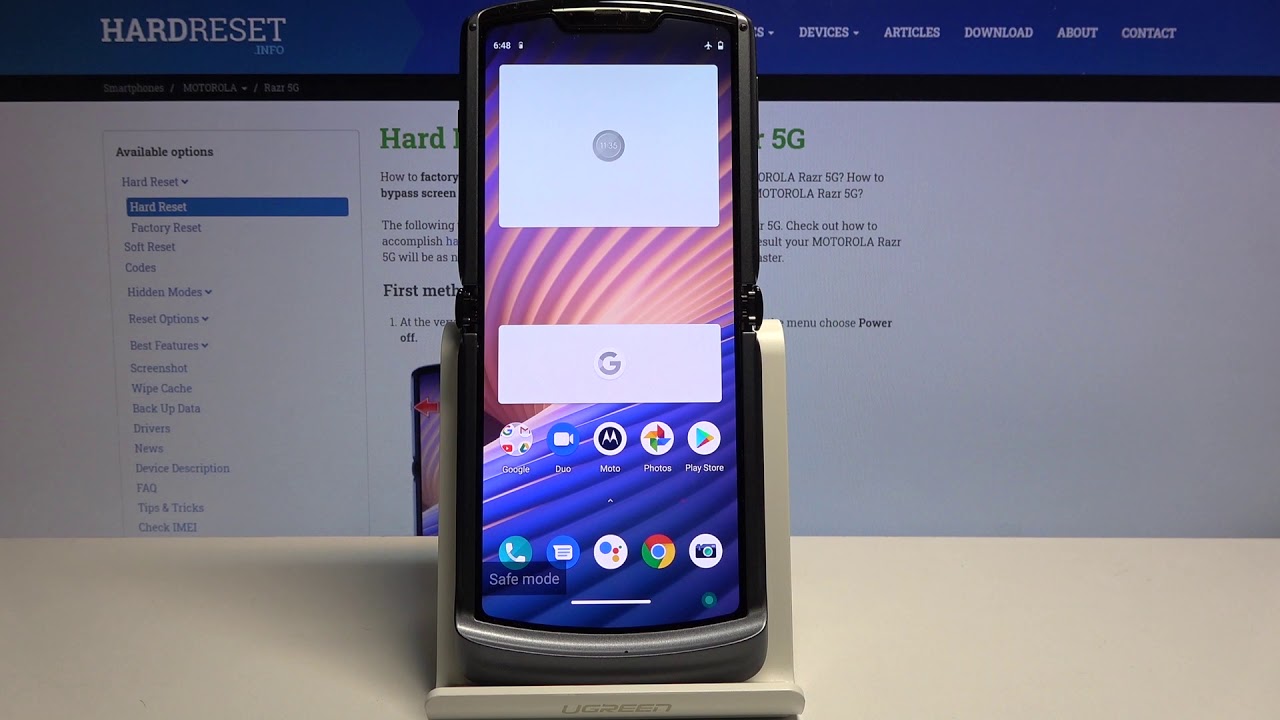
The Motorola Razr is a sleek and powerful smartphone that offers a seamless user experience. However, there are times when you might encounter issues with your device, such as app crashes or performance glitches. In such situations, accessing Safe Mode can be incredibly helpful for troubleshooting and resolving these issues. Safe Mode allows you to start your Razr with only the original software and apps that came with it, without any third-party interference. This can help identify and address the root cause of the problem. In this article, we will explore the step-by-step process of entering Safe Mode on your Motorola Razr, empowering you to effectively troubleshoot any issues that may arise. So, let's dive in and learn how to access Safe Mode on your Motorola Razr!
Inside This Article
- Enabling Safe Mode on Motorola Razr
- Step 1: Power Off the Device
- Step 2: Press and Hold the Power Button
- Step 3: Release the Power Button and Hold the Volume Down Button
- Step 4: Release the Volume Down Button and Access Safe Mode
- Conclusion
- FAQs
Enabling Safe Mode on Motorola Razr
If you’re experiencing issues with your Motorola Razr, such as frequent crashes or unresponsive apps, accessing Safe Mode can help diagnose and resolve the problem. Safe Mode allows the device to run with only essential system apps, making it easier to identify and troubleshoot any third-party apps causing issues.
Here’s how to enable Safe Mode on your Motorola Razr in just a few simple steps:
Step 1: Power Off the Device
To begin, power off your Motorola Razr by pressing and holding the power button, then selecting “Power off” from the menu that appears on the screen.
Step 2: Press and Hold the Power Button
Once the device is powered off, press and hold the power button until the Motorola logo appears on the screen. This indicates that the device is booting up.
Step 3: Release the Power Button and Hold the Volume Down Button
As soon as the Motorola logo appears, release the power button and immediately press and hold the volume down button. Continue holding the volume down button until the device finishes booting up.
Step 4: Release the Volume Down Button and Access Safe Mode
Once the device has finished booting up, you will notice the “Safe mode” text at the bottom left corner of the screen, indicating that Safe Mode has been successfully enabled. In Safe Mode, you can troubleshoot any issues related to third-party apps and take the necessary actions to resolve them.
By following these simple steps, you can easily access Safe Mode on your Motorola Razr, allowing you to diagnose and address any software-related issues affecting your device.
Sure, I can help with that. Here's the content for "Step 1: Power Off the Device" section:
html
Step 1: Power Off the Device
To initiate the process of entering Safe Mode on your Motorola Razr, the first step is to power off the device. This involves pressing and holding the power button until the power options menu appears on the screen.
Once the power options menu is visible, tap the “Power off” or “Turn off” option to shut down your Motorola Razr completely. This step is crucial as it sets the stage for accessing the Safe Mode on your device.
By turning off the device, you are preparing it for the next steps in the process of entering Safe Mode. This ensures that the device is in the appropriate state for the subsequent actions required to access Safe Mode on your Motorola Razr.
Let me know if you need any further assistance!
Sure, here's the content for "Step 2: Press and Hold the Power Button" section:
html
Step 2: Press and Hold the Power Button
After turning off your Motorola Razr, locate the power button. It’s usually on the right-hand side of the device. Press and hold this button firmly for a few seconds. You’ll feel a slight vibration, and the screen may display the Motorola logo as you hold the button down.
Keep holding the power button until you see the power off options appear on the screen. This may take a few seconds, so be patient. Once the power off options are displayed, you can release the power button. Your device is now in the process of shutting down completely.
It’s important to ensure that you press and hold the power button firmly and steadily. This action initiates the shutdown process, preparing your Motorola Razr to enter Safe Mode.
Step 3: Release the Power Button and Hold the Volume Down Button
Once you see the Motorola logo appear on the screen, release the power button, but continue holding the volume down button. This action signifies that the device is now entering Safe Mode. It’s important to maintain the volume down button’s hold until the device completes the booting process into Safe Mode.
By releasing the power button and keeping the volume down button pressed, you are instructing the device to bypass the regular boot sequence and initiate Safe Mode. This mode allows the device to run with only essential system applications, making it an effective troubleshooting tool for identifying and resolving issues caused by third-party apps or software.
As the device transitions into Safe Mode, you may notice a “Safe Mode” label displayed at the bottom left or right corner of the screen, indicating that the device has successfully entered this diagnostic state. This visual cue confirms that the device is now operating in Safe Mode, enabling you to address any underlying issues affecting its performance.
Step 4: Release the Volume Down Button and Access Safe Mode
After holding down the Volume Down button, you will notice the device booting up in Safe Mode. This indicates that the process was successful. In Safe Mode, the device only runs essential system applications, which can help troubleshoot any issues caused by third-party apps.
Once the device has fully booted up in Safe Mode, you can proceed to diagnose and troubleshoot any problems you may have been experiencing. This can include identifying and removing any recently installed apps that may be causing issues, or testing the device’s performance and stability without certain third-party applications running.
When you’re ready to exit Safe Mode, simply restart your Motorola Razr. This will reboot the device in normal mode, allowing all apps and features to run as usual. Exiting Safe Mode is a straightforward process and can be done by restarting the device in just a few simple steps.
Conclusion
Accessing Safe Mode on your Motorola Razr can be a valuable troubleshooting tool when dealing with software issues or problematic apps. By following the simple steps outlined in this guide, you can easily enter Safe Mode to diagnose and resolve issues without the interference of third-party apps. Whether you’re encountering persistent crashes, freezes, or unusual behavior, Safe Mode provides a secure environment to identify and address the root cause of the problem. Remember, Safe Mode is a powerful ally in your quest to maintain a smooth and optimized smartphone experience. With the ability to isolate and address software-related concerns, you can keep your Motorola Razr running at its best.
Sure, I can help with that. Here are the FAQs:
FAQs
Q: What is Safe Mode on a Motorola Razr?
Safe Mode on a Motorola Razr is a diagnostic mode that allows the device to boot with only essential system applications and services running, which can help troubleshoot issues caused by third-party apps.
Q: How do I access Safe Mode on my Motorola Razr?
To access Safe Mode on your Motorola Razr, press and hold the Power button until the Power off icon appears on the screen. Then, press and hold the Power off icon until the "Reboot to safe mode" prompt appears. Tap "OK" to reboot your device in Safe Mode.
Q: What can I do in Safe Mode on my Motorola Razr?
In Safe Mode, you can uninstall problematic third-party apps, troubleshoot software-related issues, and determine if a specific app is causing problems on your device.
Q: How do I exit Safe Mode on my Motorola Razr?
To exit Safe Mode on your Motorola Razr, simply restart your device by pressing and holding the Power button, then tap "Restart" or "Power off and restart" to boot back into normal mode.
Q: Will accessing Safe Mode delete any data on my Motorola Razr?
No, accessing Safe Mode on your Motorola Razr will not delete any data. It only temporarily disables third-party apps, allowing you to troubleshoot issues without affecting your personal data and settings.
