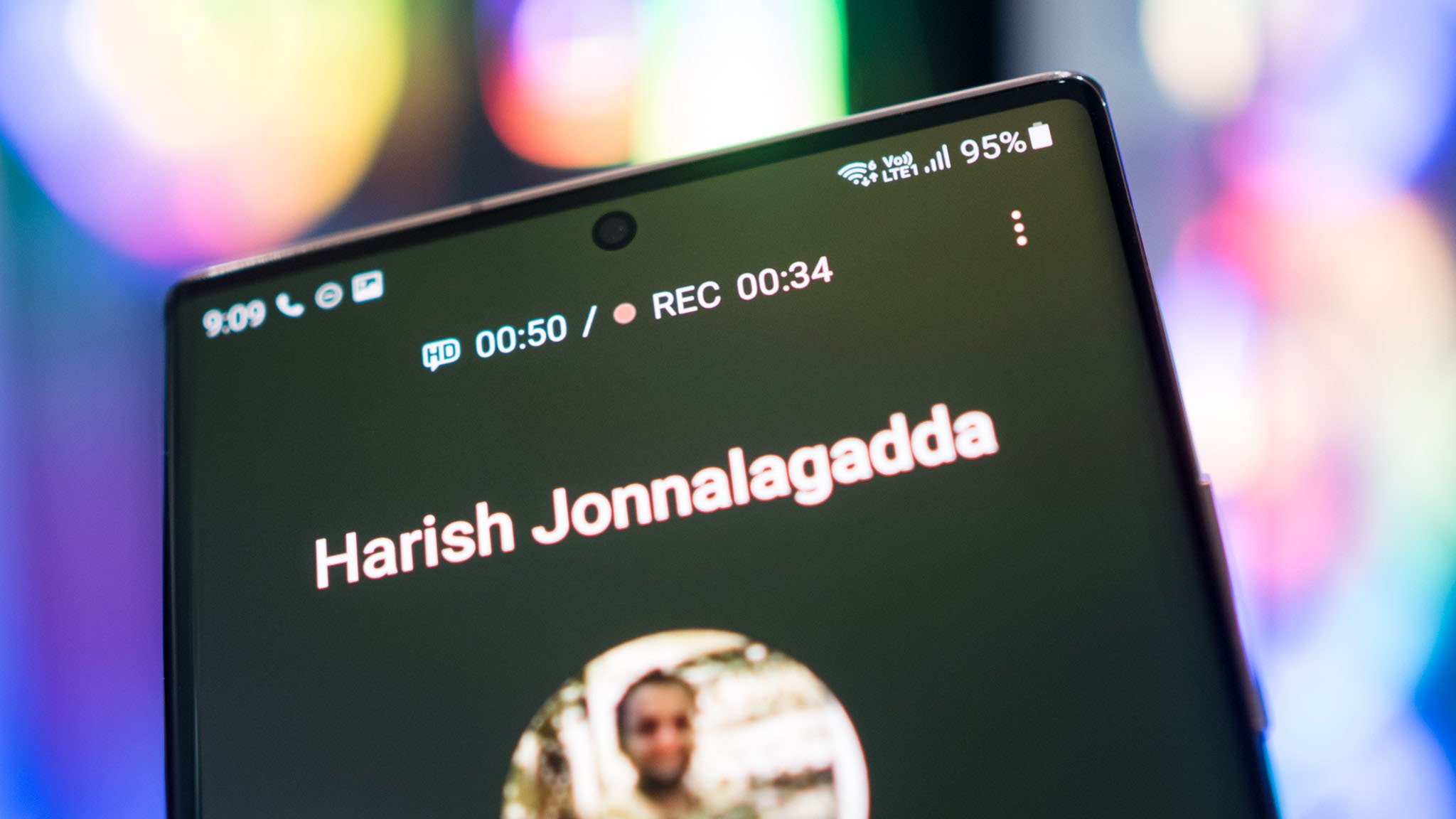
Are you wondering how to record phone calls on your Galaxy S21? Whether it's for capturing important conversations or simply for personal reference, knowing how to record phone calls can be a valuable skill. In this article, we'll delve into the step-by-step process of recording phone calls on the Galaxy S21. From exploring built-in features to third-party apps, we'll cover everything you need to know to effectively record phone calls on your device. So, if you've ever found yourself in a situation where you wished you had recorded a phone call, you're in the right place. Let's dive in and uncover the methods for recording phone calls on your Galaxy S21.
Inside This Article
- Legal Considerations
- Using Built-in Call Recording Feature
- Using Third-Party Apps
- Saving and Managing Recorded Calls
- Conclusion
- FAQs
Legal Considerations
Before delving into the world of phone call recording, it’s crucial to understand the legal implications surrounding this practice. Laws regarding call recording vary across different regions and countries, so it’s essential to familiarize yourself with the specific regulations in your area. In many jurisdictions, it is mandatory to obtain consent from all parties involved before recording a phone call. Failure to adhere to these laws can result in severe legal consequences, including fines and even criminal charges.
Furthermore, some areas have “one-party consent” laws, meaning that as long as one party involved in the call (which could be you) consents to the recording, it is legally permissible. However, in “two-party consent” jurisdictions, all parties must explicitly agree to the recording. Violating these regulations can lead to serious repercussions, so it’s imperative to research and understand the laws applicable to your location before engaging in any form of call recording.
Using Built-in Call Recording Feature
With the Galaxy S21, Samsung has made it convenient for users to record phone calls without the need for third-party applications. The built-in call recording feature allows you to capture both incoming and outgoing calls effortlessly. This functionality is particularly useful for individuals who need to keep a record of important conversations for legal, business, or personal reasons.
Activating call recording on the Galaxy S21 is a straightforward process. Simply open the Phone app and navigate to the three-dot menu icon in the top-right corner. From there, select “Settings” and then tap on “Record calls.” You can enable call recording by toggling the switch to the “On” position. Once this feature is activated, all your calls will be automatically recorded, providing you with a convenient way to review and revisit conversations at a later time.
It’s important to note that the legality of call recording varies by jurisdiction, so it’s essential to familiarize yourself with the laws in your area before utilizing this feature. In some regions, consent from all parties involved in the call may be required before recording can take place. Therefore, it’s crucial to adhere to legal regulations and ethical considerations when using the built-in call recording feature on your Galaxy S21.
Using Third-Party Apps
While the Galaxy S21 doesn’t have a native call recording feature, you can use third-party apps to achieve this functionality. There are several call recording apps available on the Google Play Store that offer diverse features and recording options.
When selecting a third-party app for call recording, it’s essential to consider factors such as user reviews, app reliability, and compatibility with your device. Look for apps that have a user-friendly interface and provide clear instructions for call recording.
Some popular call recording apps for the Galaxy S21 include ACR Call Recorder, Call Recorder – Cube ACR, and Call Recorder by Lovekara. These apps offer various recording settings, such as automatic recording, selective call recording, and the ability to exclude specific contacts from being recorded.
Before downloading a call recording app, it’s important to review the app’s permissions and privacy policy to ensure that it aligns with your preferences. Additionally, be mindful of any legal regulations regarding call recording in your region to avoid potential legal implications.
Saving and Managing Recorded Calls
Once you’ve recorded an important call on your Galaxy S21, it’s crucial to know how to save and manage these recordings effectively. The following steps will guide you through the process of organizing and safeguarding your recorded calls for future reference and peace of mind.
After recording a call on your Galaxy S21, you can access the call recording folder to manage and organize your recordings. Simply navigate to the “Phone” app, tap the “More” option, and select “Settings.” From there, tap on “Recorded calls” to access and manage your recorded conversations.
When it comes to saving your recorded calls, it’s essential to back them up to a secure location. You can transfer the recordings to your computer or cloud storage for safekeeping. This ensures that your important conversations are protected and easily accessible when needed.
Furthermore, consider naming your recorded calls with relevant details, such as the caller’s name or the purpose of the call. This practice will help you quickly identify and locate specific recordings, saving you time and effort when retrieving important information from past conversations.
It’s also advisable to review your local laws and regulations regarding call recording and storage. Understanding the legal requirements and limitations surrounding call recording will help you stay compliant and protect the privacy of all parties involved.
By proactively managing and safeguarding your recorded calls on your Galaxy S21, you can ensure that valuable conversations are securely stored and easily accessible whenever the need arises.
Conclusion
Recording phone calls on your Galaxy S21 can be a valuable tool for capturing important conversations or memorable moments. With the built-in call recording feature and the option to use third-party apps, you have the flexibility to choose the method that best suits your needs. Whether you’re conducting interviews, preserving cherished conversations, or simply keeping a record of essential information, the ability to record phone calls on your Galaxy S21 empowers you to stay organized and informed. By following the steps outlined in this guide, you can make the most of this feature and enhance your overall smartphone experience.
FAQs
Q: Can I record phone calls on my Galaxy S21?
Yes, the Galaxy S21 has a built-in feature that allows you to record phone calls.
Q: Is call recording legal on the Galaxy S21?
The legality of call recording varies by location. It's important to familiarize yourself with the laws and regulations regarding call recording in your area before using this feature.
Q: How can I access the call recording feature on my Galaxy S21?
To access the call recording feature on your Galaxy S21, open the Phone app, go to Settings, and look for the call recording option.
Q: Will the other party know if I'm recording the call on my Galaxy S21?
In some regions, there are laws requiring you to inform the other party that the call is being recorded. Check the laws in your area to ensure compliance.
Q: Can I share the recorded phone calls from my Galaxy S21 with others?
Yes, you can share the recorded phone calls from your Galaxy S21 using various methods such as messaging apps, email, or cloud storage services.
