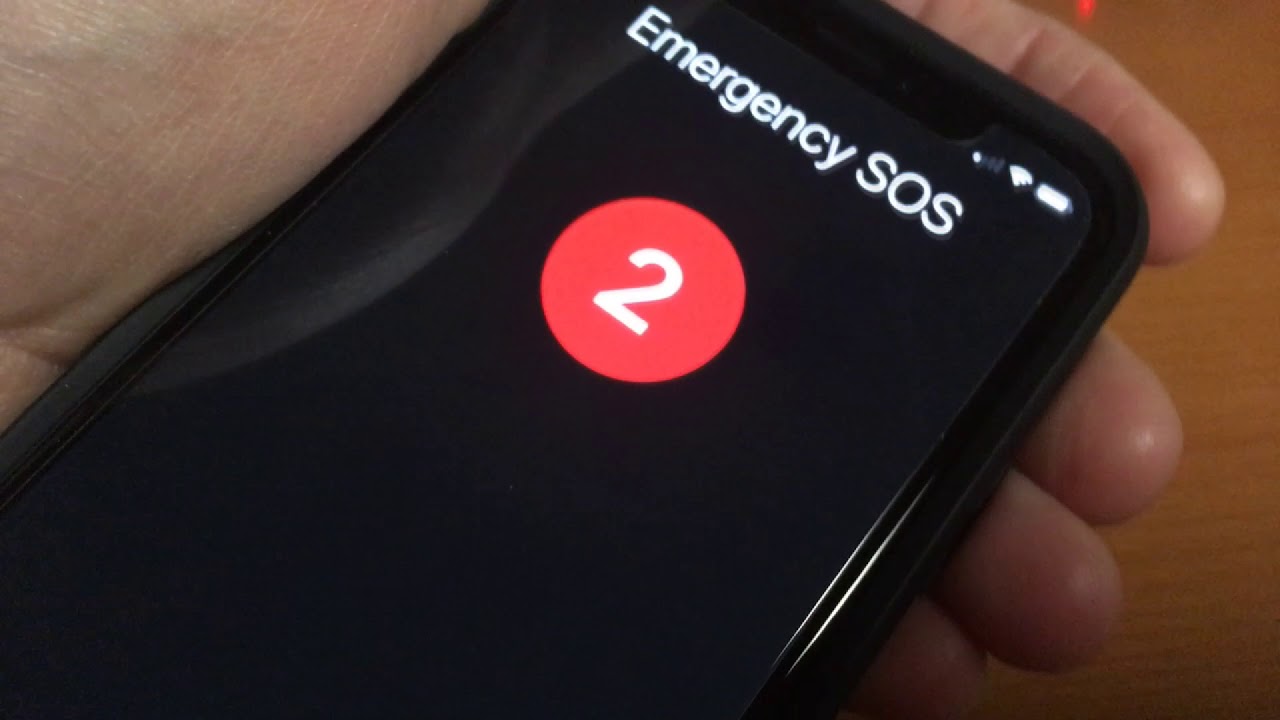
Welcome to our comprehensive guide on the LG G8 ThinQ and how to send an emergency SOS! In today’s fast-paced world, having a reliable smartphone that can keep you connected and provide assistance when needed is essential. The LG G8 ThinQ is a high-performing smartphone that offers a plethora of features, including the ability to quickly send an emergency SOS. Whether you find yourself in a dangerous situation or need immediate help for someone else, knowing how to use this feature can be a literal lifesaver. In this article, we will walk you through the step-by-step process of sending an emergency SOS on the LG G8 ThinQ, ensuring that you have the knowledge and confidence needed to act swiftly and efficiently in times of need. So, let’s dive in and discover how this feature can help keep you safe and protected!
Inside This Article
LG G8 ThinQ: How To Send Emergency SOS
In today’s world, smartphones have become an essential tool for communication and safety. The LG G8 ThinQ is a feature-packed smartphone that goes beyond the usual capabilities. One of its standout features is the Emergency SOS functionality, which can be a life-saving tool in critical situations. Whether you find yourself in an emergency or need to notify loved ones about your whereabouts, the LG G8 ThinQ has you covered. This article will guide you through the steps to send an Emergency SOS with your LG G8 ThinQ.
Step 1: Access the Emergency SOS Feature
The first step is to locate the Emergency SOS feature on your LG G8 ThinQ. To do this, open your phone’s settings by tapping on the gear icon in the app drawer or by swiping down from the top of the screen and tapping the gear icon in the notification shade. Once you’re in the settings menu, scroll down and look for the “Emergency” or “Safety” category. Tap on it to access the Emergency SOS feature.
Step 2: Set Up Emergency Contacts
Before you can send an Emergency SOS, it’s crucial to set up your emergency contacts. In the Emergency SOS settings, you’ll find an option to add emergency contacts. Tap on it and select the contacts you want to be notified in case of an emergency. You can add multiple contacts, including friends, family members, or even emergency services.
Step 3: Triggering the Emergency SOS
Now that you have your emergency contacts set up, triggering the Emergency SOS on your LG G8 ThinQ is a straightforward process. In case of an emergency, press the power button quickly three times in succession. This action will automatically send a distress signal to your chosen emergency contacts along with your exact location. It provides them with crucial information to assist you in times of need.
Step 4: Canceling the Emergency SOS
If you accidentally triggered the Emergency SOS or no longer require assistance, there is an option to cancel the distress signal. After sending the SOS, your LG G8 ThinQ will display a countdown timer and emit a loud alarm. To cancel the emergency signal, tap on the “Cancel” button or enter your passcode if prompted. This will ensure that your emergency contacts receive a cancellation notification and are informed that you are safe.
The Emergency SOS feature on the LG G8 ThinQ provides users with peace of mind and a quick way to seek help during critical situations. By following the steps outlined in this article, you can easily set up, trigger, and cancel an Emergency SOS on your LG G8 ThinQ. Remember to familiarize yourself with this feature and keep your emergency contacts updated to ensure your safety at all times.
Conclusion
In conclusion, the LG G8 ThinQ not only boasts impressive features and a sleek design, but it also offers a valuable safety feature with its Emergency SOS functionality. This feature allows users to quickly send distress signals to emergency contacts, providing them with essential information and ensuring prompt assistance in times of need. By following the simple steps outlined in this article, you can activate and utilize this invaluable feature on your LG G8 ThinQ smartphone. With Emergency SOS, you can have peace of mind knowing that help is just a click away. Stay safe and stay connected with the LG G8 ThinQ, a smartphone designed to protect and empower you in any situation.
FAQs
Q: How do I send an emergency SOS using the LG G8 ThinQ?
A: To send an emergency SOS on the LG G8 ThinQ, follow these steps:
- Press and hold the Power button and Volume Up button simultaneously for a few seconds.
- When the SOS screen appears, slide the Emergency SOS slider to the right.
- The device will automatically contact emergency services and share your location information.
Q: Can I customize the emergency SOS feature on the LG G8 ThinQ?
A: Yes, you can customize the emergency SOS feature on the LG G8 ThinQ. You can add emergency contacts, enable/disable the emergency contact text message, and set up the power button behavior for emergency mode. To customize these settings, go to Settings > General > Emergency alerts > Emergency SOS.
Q: How do I add emergency contacts to the LG G8 ThinQ?
A: To add emergency contacts to the LG G8 ThinQ, follow these steps:
- Go to Settings > General > Emergency alerts > Emergency contacts.
- Tap on “Add emergency contact” and select the contact you want to add.
- You can add multiple emergency contacts by repeating the above steps.
Q: Can I use the emergency SOS feature without an internet connection on the LG G8 ThinQ?
A: Yes, the emergency SOS feature on the LG G8 ThinQ can work without an internet connection. The device uses its built-in GPS capabilities to determine your location and contacts emergency services through the cellular network.
Q: Are there any alternative methods to send an emergency SOS on the LG G8 ThinQ?
A: Yes, apart from the Power button and Volume Up button method, you can also use the “Emergency” option in the device’s Quick Settings panel to send an emergency SOS. Simply swipe down from the top of the screen to access the Quick Settings panel, then tap on “Emergency” to activate the SOS feature.
