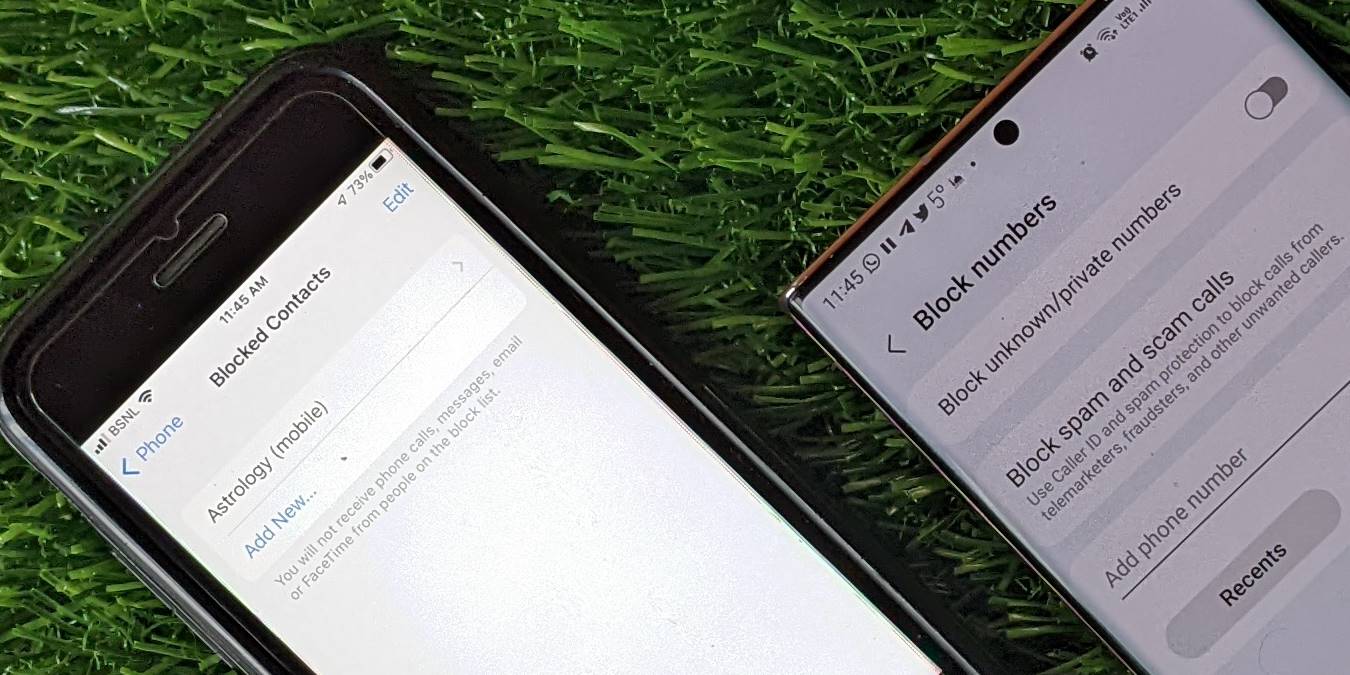
If you own an LG G8 ThinQ smartphone, you may have encountered the need to block a specific phone number. Whether it’s to avoid unwanted calls, spam messages, or simply to have more control over your incoming calls, knowing how to block a number on your LG G8 ThinQ can be invaluable. In this article, we will guide you through the step-by-step process of blocking a number on your LG G8 ThinQ device, ensuring that you can enjoy a hassle-free calling experience. So, whether it’s a persistent telemarketer or an annoying ex, follow along as we show you how to effortlessly block those unwanted calls and messages on your LG G8 ThinQ.
Inside This Article
- Methods to Block a Number on LG G8 ThinQ
- A. Using the Phone App
- B. Blocking from the Call Log
- C. Blocking from Contacts
- D. Blocking from Messaging App
- Conclusion
- FAQs
Methods to Block a Number on LG G8 ThinQ
Blocking unwanted calls and messages can be a lifesaver, especially when dealing with spam or nuisance callers. Fortunately, blocking a number on the LG G8 ThinQ is a straightforward process. In this article, we will explore several methods to help you effectively block numbers on your LG G8 ThinQ smartphone.
A. Using the Phone App: The Phone app on the LG G8 ThinQ provides a built-in feature to block specific numbers. To block a number using the Phone app:
- Open the Phone app on your LG G8 ThinQ.
- Tap the 3-dot menu icon in the top-right corner of the screen.
- Select “Call settings” from the dropdown menu.
- Choose “Call blocking” or “Block numbers” depending on your device’s settings.
- Tap “Add a number” or “Block” to manually enter the number you want to block.
B. Blocking from the Call Log: Another method to block a number on the LG G8 ThinQ is by using the Call Log:
- Open the Phone app and navigate to the “Call Log” tab.
- Find the number you want to block in the call history list.
- Long-press on the number until a menu appears.
- Tap on “Block” or “Block/report spam” depending on your device’s options.
C. Blocking from Contacts: If you have the number saved in your Contacts, you can block it from there as well:
- Open the Contacts app on your LG G8 ThinQ.
- Find the contact containing the number you want to block.
- Tap on the contact’s name to open their details.
- Tap the 3-dot menu icon in the top-right corner.
- Select “Block number” or “Add to reject list” to block the contact.
D. Blocking from Messaging App: If you’re receiving unwanted messages, you can block the sender directly from the messaging app:
- Open the messaging app on your LG G8 ThinQ.
- Go to the conversation containing the unwanted sender.
- Tap and hold on the specific message from the sender.
- In the options that appear, select “Block” or “Block/report spam”.
These methods mentioned above are the most common ways to block a number on your LG G8 ThinQ smartphone. Remember, once you have blocked a number, calls or messages from that number will no longer bother you. Feel free to choose the method that suits your preference and effectively keep unwanted callers at bay.
A. Using the Phone App
If you’re tired of receiving unwanted calls or messages from a specific number on your LG G8 ThinQ, you can easily block them using the built-in Phone app. Follow these simple steps to block a number:
- Open the Phone app on your LG G8 ThinQ.
- Go to the Call Log by tapping on the “Recents” tab at the bottom of the screen.
- Scroll through the list to find the number you want to block.
- Long-press on the number until a pop-up menu appears.
- Select “Block number” from the menu.
- A confirmation window will appear. Tap on “Block” to confirm and block the number.
Once you’ve followed these steps, calls and messages from the blocked number will no longer bother you. However, keep in mind that they may still be able to leave voicemails, which you’ll need to delete manually.
It’s important to note that using the Phone app to block a number on your LG G8 ThinQ is a temporary solution. If you want to permanently block a number, you should consider adding it to your blocked contacts list as well.
B. Blocking from the Call Log
If you receive unwanted calls from a particular number and want to block it, you can easily do so through the call log on your LG G8 ThinQ. Follow these simple steps:
1. Open the Phone app on your LG G8 ThinQ.
2. Tap on the “Recents” or “Call Log” tab at the bottom of the screen to view a list of your recent calls.
3. Scroll through the call log to locate the number you wish to block.
4. Once you find the number, tap and hold on it until a menu appears.
5. In the menu that appears, select the “Block number” or “Block contact” option.
6. A confirmation message will be displayed, notifying you that the number has been blocked.
7. If you want to double-check that the number is blocked, you can go to the “Blocked numbers” or “Blocked contacts” section in your Phone app settings.
Blocking a number from the call log is a quick and effective way to stop unwanted calls from specific contacts. However, keep in mind that it only blocks calls and not text messages. If you also want to block text messages from the same number, you can use the methods outlined in the next section.
C. Blocking from Contacts
If you prefer to block a number directly from your contacts list on your LG G8 ThinQ, you’re in luck! Follow these simple steps to prevent unwanted calls and messages from specific contacts:
- Open the ‘Contacts’ app on your LG G8 ThinQ.
- Navigate to the contact you want to block.
- Tap on the contact to open their details.
- Find and tap on the three-dot menu icon in the top right corner of the screen.
- Select the ‘Block contact’ option from the menu.
- You will see a confirmation message asking if you want to block the contact. Tap ‘Block’ to proceed.
- The contact will now be added to your blocked list, and you won’t receive any further calls or messages from them.
Blocking a contact from your LG G8 ThinQ’s contact list grants you peace of mind by preventing any unwanted communication from them. If you ever change your mind and wish to unblock them, you can follow the same steps and select the ‘Unblock contact’ option instead.
With the convenience of blocking numbers directly from your contacts list, managing unwanted calls and messages on your LG G8 ThinQ becomes quick and easy. Say goodbye to pesky spam callers and maintain control over your communication.
D. Blocking from Messaging App
The messaging app on the LG G8 ThinQ offers a convenient way to block unwanted messages from specific numbers. By following these simple steps, you can easily block a number from contacting you through the messaging app:
- Open the messaging app on your LG G8 ThinQ.
- Find the conversation from the number you want to block.
- Long press on the conversation to reveal a list of options.
- Select the “Block” option from the list.
- A confirmation message will appear asking if you want to block the number. Confirm your choice by tapping on “Block.”
Once you have blocked a number from the messaging app, you will no longer receive any messages or notifications from that particular contact. However, please note that this only blocks messages and not calls from the blocked number.
If you want to unblock a number at a later time, simply follow these steps:
- Open the messaging app on your LG G8 ThinQ.
- Tap on the three-dot menu icon located in the top-right corner of the screen.
- Select “Settings” from the menu.
- Scroll down and tap on “Blocked numbers.”
- A list of blocked numbers will be displayed. Find the number you want to unblock and tap on it.
- Finally, tap on “Unblock” to remove the number from the blocked list.
By utilizing the messaging app’s blocking feature, you can effectively filter out unwanted messages and take control of your messaging experience on the LG G8 ThinQ.
The LG G8 ThinQ is a powerful and feature-rich smartphone that empowers users with the ability to block unwanted calls and numbers. With its user-friendly interface and intuitive settings, blocking a number on the LG G8 ThinQ is a breeze. Whether you are dealing with annoying telemarketers, persistent spammers, or unwanted contacts, this smartphone provides a convenient solution to stay in control of your incoming calls.
By utilizing the built-in call blocking feature, you can effortlessly block unwanted numbers and enjoy uninterrupted communication. The LG G8 ThinQ offers a seamless and customizable experience, allowing you to manage your call settings with ease. With this advanced smartphone in hand, you can rest assured that you have the power to block any unwanted number and reclaim your peace of mind.
So, if you are tired of those pesky calls and looking for a way to regain control over your smartphone experience, the LG G8 ThinQ is the perfect choice. With its impressive features, stellar performance, and the ability to block unwanted numbers, this smartphone stands out as a reliable companion for all your communication needs.
FAQs
Q: Can I block a number on my LG G8 ThinQ?
Yes, you can block a number on your LG G8 ThinQ to prevent unwanted calls and messages.
Q: How do I block a number on my LG G8 ThinQ?
To block a number on your LG G8 ThinQ, follow these steps:
- Open the Phone app on your device.
- Tap the three-dot menu icon in the top-right corner.
- Select “Call settings” from the dropdown menu.
- Tap “Reject calls” or “Call blocking”.
- Choose “Block list” or “Blocked numbers”.
- Tap the “+ Add” button to add a number to the blocked list.
- Enter the phone number you want to block or select it from your contacts.
- Tap “Block” or “OK” to confirm.
Q: Can I block text messages from a specific number?
Yes, you can block text messages from a specific number on your LG G8 ThinQ by following the steps mentioned above. However, instead of selecting “Call settings,” you need to choose “Message settings” or “SMS settings” from the three-dot menu. From there, you can access the option to block messages or add a number to the blocked list.
Q: Will the blocked number be notified that they are blocked?
No, when you block a number on your LG G8 ThinQ, the blocked party will not receive any notification that they have been blocked. Calls from the blocked number will be automatically sent to voicemail, and messages will be silently discarded.
Q: How can I unblock a number on my LG G8 ThinQ?
If you decide to unblock a number on your LG G8 ThinQ, here’s what you should do:
- Open the Phone app on your device.
- Tap the three-dot menu icon in the top-right corner.
- Select “Call settings” or “Message settings” from the dropdown menu.
- Choose “Reject calls” or “Call blocking” for calls, or “Message settings” for messages.
- Tap “Blocked numbers” or “Block list”.
- Find the number you want to unblock and tap on it.
- Finally, select “Unblock” or “Remove” to unblock the number.
