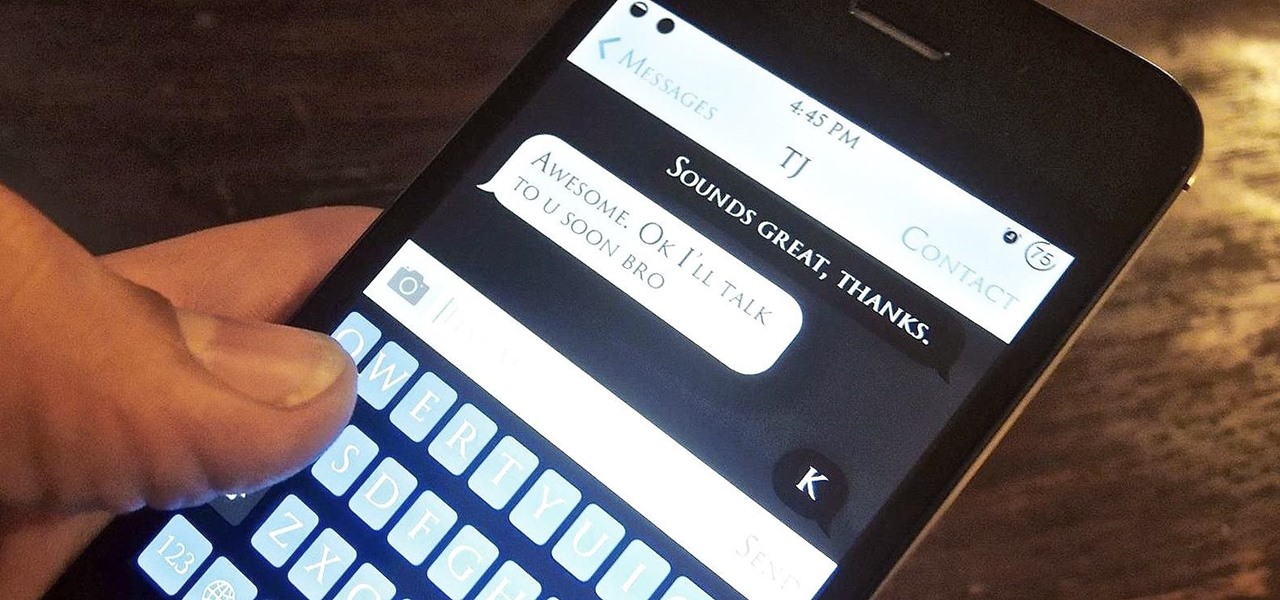
Are you having trouble sending texts on your LG G8 ThinQ? It can be frustrating when you try to send an important message, only to have it fail to go through. If you’re wondering why your texts won’t send on your LG G8 ThinQ, you’ve come to the right place. In this article, we will explore some common reasons why you may be experiencing this issue and provide you with troubleshooting steps to help you resolve it. Whether it’s a network connectivity issue, a problem with your messaging app, or a settings configuration problem, we’ve got you covered. Follow along as we dive into the possible causes and solutions for your LG G8 ThinQ texting woes.
Inside This Article
- Common Network Issues
- Messaging App-related Problems
- Device-related Troubles
- Carrier-related Limitations
- Conclusion
- FAQs
Common Network Issues
When it comes to sending text messages on your LG G8 ThinQ, you may encounter some common network issues that can affect the successful delivery of your messages. Here are a few possible network-related problems that could be causing your texts to not send:
1. Insufficient Signal Strength:
One of the most common reasons for text message sending failures is insufficient signal strength. If your device is experiencing weak or no signal, it may struggle to connect to your carrier’s network and send messages. This can happen in areas with poor network coverage or when you’re in a location with a weak signal, such as a basement or a remote area.
2. Network Congestion or Outages:
Network congestion can occur when there are too many users trying to send messages simultaneously, which can overwhelm the network’s capacity and cause delays or failures in message delivery. Similarly, network outages, either due to maintenance or technical issues, can also impact text message transmission. During such events, it’s common for messages to get stuck or fail to send altogether.
3. Incorrect Network Settings:
Another possible reason for text message sending issues is incorrect network settings on your LG G8 ThinQ. If the device is not properly configured with the right network settings, it may struggle to establish a connection and send messages. This could include incorrect APN (Access Point Name) settings or an incorrect message center number, which is responsible for handling text messages.
4. Other Network-related Factors:
Aside from the common issues mentioned above, there could be other factors contributing to text message sending failures on your LG G8 ThinQ. This could include issues with the SIM card, carrier restrictions, or even software bugs that affect network connectivity.
It’s important to note that troubleshooting network issues requires a combination of software and hardware diagnosis. If you’re experiencing persistent problems with sending text messages, it’s recommended to contact your service provider and have them assist you in resolving the issue.
By understanding these common network issues, you can troubleshoot and resolve the problem more effectively, ensuring your text messages are sent successfully from your LG G8 ThinQ.
Messaging App-related Problems
One of the possible reasons why your LG G8 ThinQ texts won’t send is due to messaging app-related problems. These issues can range from an outdated or glitchy messaging app to an incompatible messaging app with the device’s software version or app permissions/settings blocking message sending capabilities.
An outdated or glitchy messaging app can cause various issues, including problems with sending text messages. It is important to keep your messaging app up to date with the latest version available. Updates often include bug fixes and performance improvements that can resolve any issues that may be interfering with sending messages.
In some cases, an incompatible messaging app can cause text sending problems. If you recently installed a new messaging app or updated your device’s software version, it is possible that the messaging app is not compatible with the new software version. In such cases, consider using a different messaging app or check for updates that may address compatibility issues.
App permissions or settings can also play a role in preventing message sending capabilities. Check your messaging app’s settings to ensure that it has the necessary permissions to send messages. Additionally, verify that your device settings, such as network access permissions and background data restrictions, are not interfering with the messaging app’s functionality.
By addressing these messaging app-related problems, you can potentially resolve the issue of LG G8 ThinQ texts not sending. Keep in mind that if the problem persists, it is advisable to seek further assistance from LG customer support or your mobile service provider.
Device-related Troubles
Insufficient storage space on the LG G8 ThinQ can cause text sending problems. When the device’s storage is filled to capacity, it can hinder the proper functioning of various apps, including the messaging app. If you’ve been experiencing issues with sending text messages, it’s worth checking your device’s storage space.
Software glitches or bugs can also affect the messaging functionality on the LG G8 ThinQ. These issues can arise due to outdated software versions or conflicts with other apps installed on the device. Sometimes, a simple software update or a reset can resolve these problems and restore the smooth operation of the messaging app.
Disabled or incorrect messaging service settings on the device can also prevent text messages from being sent successfully. It’s possible that certain settings related to the messaging service have been disabled or misconfigured, causing the messages to fail to send. Reviewing and adjusting the messaging settings can often resolve this issue.
Carrier-related Limitations
When it comes to sending text messages on your LG G8 ThinQ, there are several factors that can contribute to why your messages may not be sending. One common issue is carrier-related limitations. Your mobile carrier may impose certain restrictions that prevent your text messages from being delivered.
One possible reason for this could be an inadequate account balance or payment issues. If you have a prepaid plan and you have run out of funds or your account balance is low, your carrier may not allow you to send text messages until you recharge your account. Similarly, if you have a postpaid plan and your payment is overdue, your carrier may temporarily suspend your messaging service.
Service limitations or restrictions due to international messaging settings can also be a factor. If you are trying to send a text message to an international number, there may be additional charges or limitations imposed by your carrier. It’s important to check if your plan includes international messaging and if there are any specific settings or restrictions in place.
Conclusion
In conclusion, understanding why LG G8 ThinQ texts won’t send can help users troubleshoot and resolve the issue effectively. By considering factors such as network coverage, communication settings, messaging app updates, and potential software conflicts, users can narrow down the possible causes and find the appropriate solutions. Whether it’s adjusting network settings, clearing cache, updating software, or contacting the service provider, taking the necessary steps can ensure that texts are sent seamlessly.
Furthermore, it is always advisable to reach out to LG customer support or visit authorized service centers for expert advice and assistance. They can provide tailored solutions based on the specific device and circumstances. Remember, staying updated with software updates, regularly backing up data, and following best practices for device maintenance can help prevent such issues from arising in the future.
So, don’t panic if your LG G8 ThinQ texts won’t send. With a little troubleshooting and the right steps, you can get your messages back on track and stay connected with friends, family, and colleagues.
FAQs
1. Why are my LG G8 ThinQ texts not sending?
If you are experiencing difficulties with sending text messages on your LG G8 ThinQ, there could be several reasons for this issue. It is worth checking if you have sufficient signal strength or try toggling the Airplane Mode on and off. Additionally, ensure that your phone has the latest software update installed. If the problem persists, contact your mobile service provider for further assistance.
2. How can I fix the issue of texts not sending on my LG G8 ThinQ?
If your LG G8 ThinQ is having trouble sending texts, there are a few troubleshooting steps you can try. First, ensure that your device has a stable internet or cellular connection. Then, check if your messaging app is up to date and restart your phone. If the problem continues, try clearing the cache of your messaging app or contacting your service provider for further assistance.
3. Why do my text messages fail to send even though I have a good signal?
Even if your LG G8 ThinQ has a strong signal, there can still be factors that prevent your text messages from sending. One common issue is a problem with your messaging app or the software on your device. Clearing the cache or reinstalling the messaging app can help resolve this. Additionally, if you are sending multimedia messages, ensure that your data connection is active and functioning correctly.
4. How can I ensure that my LG G8 ThinQ texts are sent successfully?
To increase the chances of successful text message delivery on your LG G8 ThinQ, it is essential to have a stable internet or cellular connection. Try sending messages in different locations to determine if the issue is specific to certain areas. It is also recommended to keep your device’s software up to date and regularly clear the cache of the messaging app to maintain optimal performance.
5. What should I do if my LG G8 ThinQ still can’t send texts?
If you have tried all the troubleshooting steps and your LG G8 ThinQ is still unable to send texts, it is advisable to contact your mobile service provider for further assistance. They can help troubleshoot the issue and may need to check your account settings or network connectivity to resolve the problem.
