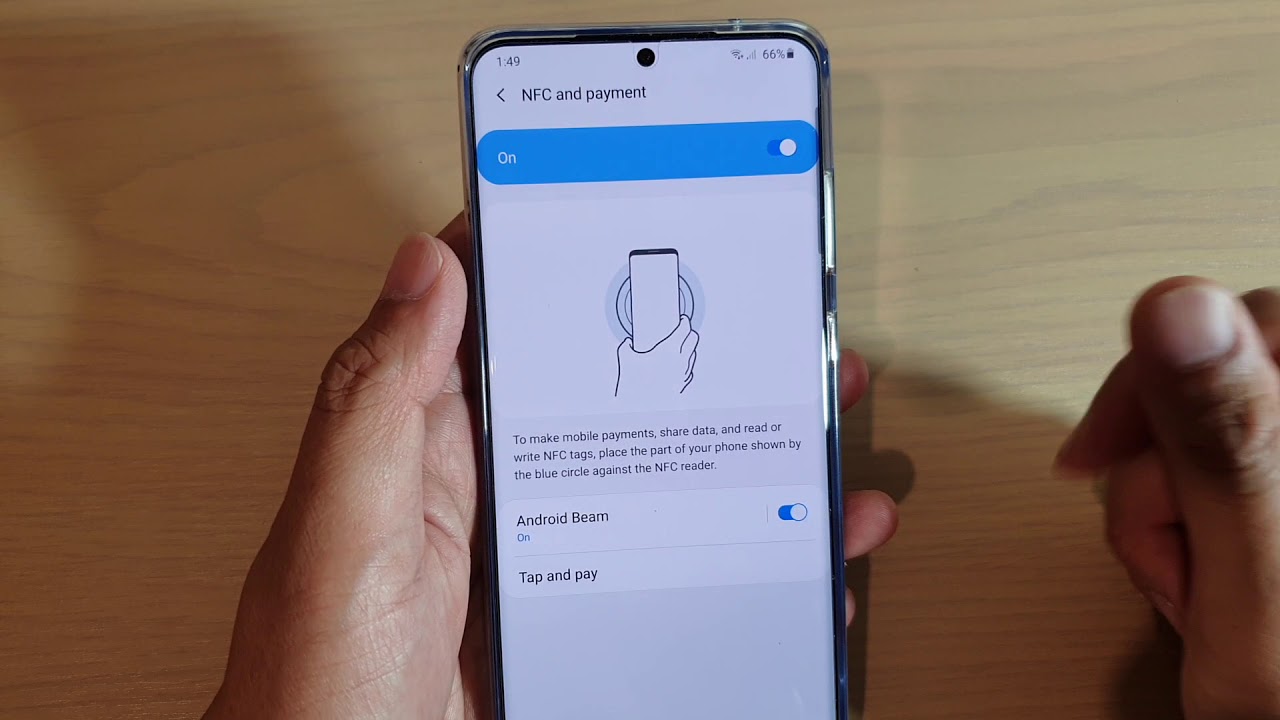
Mobile devices have become an integral part of our lives, serving multiple purposes beyond traditional communication. Samsung, one of the leading manufacturers in the smartphone industry, consistently delivers innovative features to enhance user experience. One such feature is NFC, or Near Field Communication, which allows for seamless sharing of information and secure payments through digital wallets.
However, there may be instances where you want to turn off NFC on your Samsung device. This could be to conserve battery life, prevent accidental transactions, or for security reasons. In this article, we will guide you through the process of disabling NFC on your Samsung phone, ensuring that you have full control over this powerful technology at your fingertips.
Inside This Article
- Why Turn Off NFC on Samsung?
- How to Turn Off NFC on Samsung
- Alternative Options to Disable NFC on Samsung
- Conclusion
- FAQs
Why Turn Off NFC on Samsung?
While NFC (Near Field Communication) on Samsung devices offers convenient features like contactless payments and file sharing, there may be scenarios where you want to turn it off. Here are a few reasons why you might consider disabling NFC on your Samsung device:
- Privacy and Security: NFC technology operates at a short range, typically within a few centimeters. However, if you’re concerned about the potential for unauthorized access to your device or personal information, disabling NFC can provide an added layer of privacy and security.
- Battery Life: NFC consumes a small amount of power when enabled. If you’re looking to maximize your device’s battery life, turning off NFC can help conserve energy.
- Interference: In certain situations, NFC signals may interfere with other electronic devices. Turning off NFC can prevent any potential interference issues that might occur in specific environments.
- No Need for NFC Features: If you rarely use features like contactless payments or file sharing via NFC, disabling NFC can help streamline your device’s settings and reduce any unnecessary clutter.
It’s important to note that disabling NFC does not affect other wireless communication features like Wi-Fi or Bluetooth. So, if you decide to turn off NFC on your Samsung device, you can still enjoy the functionality of these other wireless technologies.
How to Turn Off NFC on Samsung
Near Field Communication (NFC) is an innovative technology that allows your Samsung device to communicate with other NFC-enabled devices or access certain services by simply bringing them close together. While NFC offers convenience, there may be instances when you want to turn it off on your Samsung device. Whether you’re concerned about privacy or want to conserve battery life, disabling NFC is a straightforward process. In this article, we’ll guide you through the steps to turn off NFC on Samsung.
Before we dive into the steps, let’s take a moment to understand why you might want to disable NFC on your Samsung device.
Why Turn Off NFC on Samsung?
1. Privacy concerns: With NFC, your device can exchange information with other devices simply by tapping them together. While this can be useful for sharing files or making payments, it also raises concerns about data security. By turning off NFC, you can have peace of mind knowing that your device won’t inadvertently exchange sensitive information.
2. Battery conservation: NFC requires energy to power its functionality. If you’re not actively using NFC, leaving it turned on can drain your device’s battery life unnecessarily. Disabling NFC when you don’t need it can help extend your device’s battery life and ensure it’s available when you need it the most.
3. Interference prevention: In rare cases, NFC signals may interfere with other wireless technologies. If you’re experiencing connectivity issues with Wi-Fi or Bluetooth, turning off NFC might help resolve the problem by eliminating the potential interference.
How to Turn Off NFC on Samsung
Follow these simple steps to disable NFC on your Samsung device:
- Swipe down from the top of your device’s screen to access the notification panel.
- Locate and tap on the “Settings” icon to open the device settings.
- In the settings menu, scroll down and tap on “Connections” or “Connected devices”, depending on your device model.
- Within the connections menu, locate and tap on “NFC and payment”.
- Toggle the NFC switch to the off position. This will disable NFC on your Samsung device.
Once you’ve followed these steps, NFC will be turned off on your Samsung device, and you can be confident that it won’t be active unless you manually enable it again.
Alternative Options to Disable NFC on Samsung
If you prefer an alternative method to disable NFC on your Samsung device, there are a couple of additional options you can explore:
- Using the Quick Settings panel: Swipe down from the top of your device’s screen twice to access the Quick Settings panel. Look for the NFC icon and tap on it to turn off NFC.
- Using the NFC toggle in the Settings app: In the same “NFC and payment” menu mentioned earlier, you can also find a toggle switch that allows you to quickly enable or disable NFC.
By exploring these alternative options, you can find the method that best suits your preferences and makes it easier for you to manage NFC settings on your Samsung device.
Now that you know how to turn off NFC on your Samsung device, you can control when and how this technology is used. Whether you want to protect your privacy, extend your battery life, or troubleshoot connectivity issues, disabling NFC gives you the flexibility to enjoy your Samsung device on your own terms.
Alternative Options to Disable NFC on Samsung
If you’re looking for alternative ways to disable NFC on your Samsung device, you’re in luck. While there may not be a dedicated switch or button to disable NFC, you can make use of different options to achieve the same result. Here are some alternative methods you can try:
1. Toggle Airplane Mode: Enabling Airplane mode on your Samsung device will automatically disable all wireless features, including NFC. Access your device’s settings, look for the “Network & Internet” or “Connections” section, and toggle the Airplane mode switch to turn it on. However, keep in mind that this will disable other functionalities like Wi-Fi and cellular data as well.
2. Use Quick Settings: Another convenient way to disable NFC on your Samsung device is by using the Quick Settings panel. Simply swipe down from the top of your screen to open the panel, and look for the NFC icon. Tap on it to turn it off. If you don’t see the NFC icon initially, you may need to swipe left or right to access additional icons.
3. Disable Android Beam: Android Beam is a feature that allows for the transfer of data between devices via NFC. By disabling Android Beam, you effectively disable NFC communication as well. To do this, go to your device’s settings, locate the “Connections” or “Connected devices” section, and look for the “NFC” or “Android Beam” option. Toggle the switch to turn it off.
4. Use NFC Task Launcher: If you want more control over NFC settings and automation, you can consider using a third-party app like NFC Task Launcher. This app allows you to create custom tasks and automate actions based on NFC triggers. You can create a task to disable NFC when a specific NFC tag is detected. Simply download NFC Task Launcher from the Google Play Store, follow the on-screen instructions to set it up, and create your NFC-based task.
5. Disable NFC Services: In some cases, you may be able to disable NFC by disabling NFC services on your Samsung device. This method may vary depending on your device model and software version, but you can typically find it in the device’s settings. Look for the “Apps” or “Applications” section, select the “All apps” or “Installed apps” tab, and search for any NFC-related apps or services. Disable them to effectively turn off NFC.
While these alternative options may not completely turn off the NFC chip in your Samsung device, they effectively disable NFC communication and prevent any unwanted interactions or data exchanges. Choose the method that best suits your preferences and needs, and enjoy a NFC-free experience on your Samsung device.
In conclusion, being able to turn off NFC on your Samsung device can come in handy in various situations. Whether you want to conserve battery life, ensure security and privacy, or simply avoid accidental interactions with NFC-enabled devices, knowing how to disable NFC gives you greater control over your smartphone’s capabilities.
With the step-by-step instructions provided in this article, you should now have a clear understanding of how to turn off NFC on your Samsung device. Remember, the exact process may vary slightly depending on the model and operating system version of your device, so it’s always a good idea to consult your user manual or online resources for specific instructions.
By turning off NFC when you don’t need it, you can prolong your device’s battery life, protect your personal information, and avoid unwanted interactions. So take a moment to familiarize yourself with the NFC settings on your Samsung device and make use of this feature to enhance your smartphone experience.
FAQs
Q: What is NFC on Samsung devices?
NFC stands for Near Field Communication, and it is a technology that allows wireless communication between compatible devices when they are in close proximity to each other. It enables quick and easy sharing of information, such as contact details, photos, and even mobile payments, by simply touching two devices together.
Q: How do I turn off NFC on my Samsung phone?
To turn off NFC on your Samsung phone, follow these steps:
1. Swipe down from the top of your phone’s screen to open the Notification panel.
2. Look for the NFC icon, which looks like a stacked squares symbol.
3. Tap on the NFC icon to disable it. You may need to tap on the “More options” icon to reveal the NFC toggle.
Q: Why would I want to turn off NFC on my Samsung phone?
There are a few reasons why you might want to turn off NFC on your Samsung phone. One reason could be to conserve battery life, as NFC requires power to operate. By disabling NFC, you can extend your phone’s battery life.
Another reason might be security concerns. While NFC technology itself is generally secure, some users prefer to disable it to minimize the risk of someone accidentally or maliciously accessing their device or personal information.
Q: Will turning off NFC affect other features or functionalities on my Samsung phone?
No, turning off NFC on your Samsung phone will not affect other features or functionalities. NFC is an optional feature that you can enable or disable according to your needs. Disabling NFC will not impact your phone’s ability to make calls, send messages, or use other essential functions.
Q: Can I still use payment apps like Google Pay or Samsung Pay if NFC is turned off?
No, you will not be able to use payment apps like Google Pay or Samsung Pay if NFC is turned off. These payment apps rely on NFC technology to securely transmit payment information between your phone and a payment terminal. If NFC is disabled, you will need to enable it to use these payment apps successfully.
Q: Is it possible to turn off NFC on other Android devices?
Yes, it is possible to turn off NFC on other Android devices. The process may vary slightly depending on the device’s manufacturer and the version of Android it is running. However, similar to Samsung phones, you can usually find the NFC option in the device settings or the quick settings panel.
