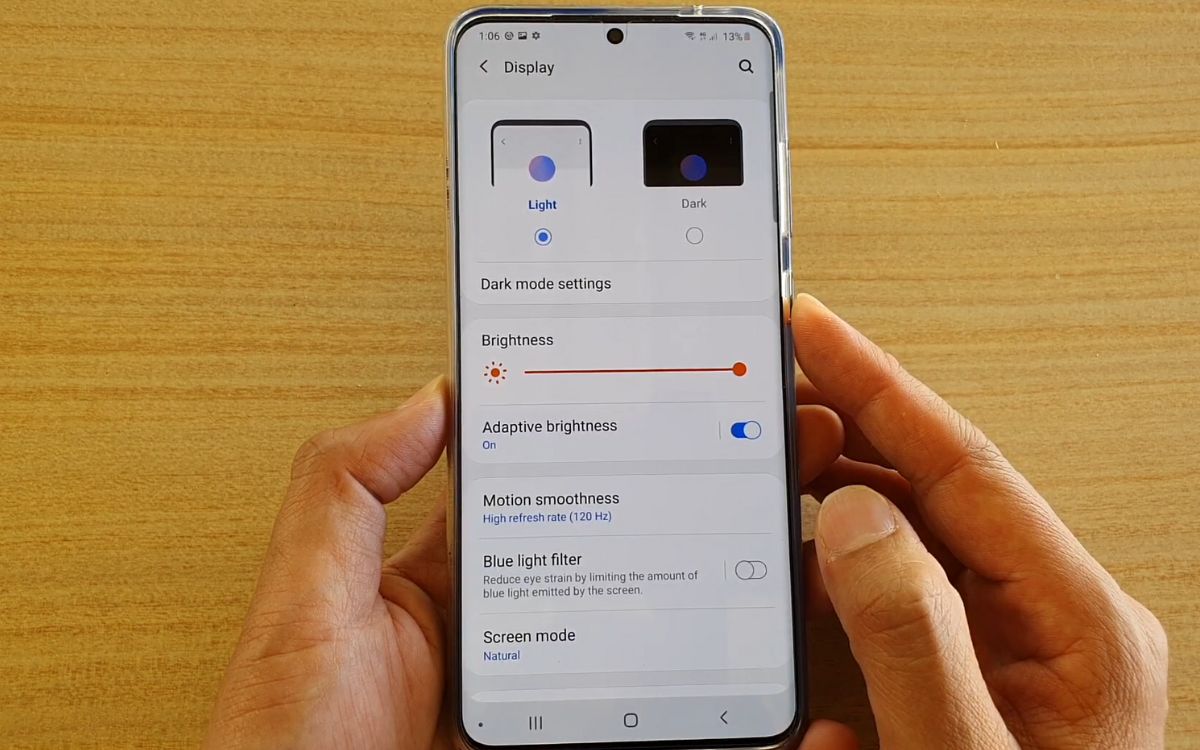
Are you experiencing the frustrating issue of your Samsung S20’s battery draining faster than usual? If so, you’re not alone. Many Samsung S20 users have encountered this issue, and it can be quite bothersome, especially when you rely on your phone throughout the day. But fear not, as there are several potential reasons for this battery drain, and we’re here to help you understand why it’s happening and what you can do about it. In this article, we’ll explore some common culprits behind your fast-draining battery and provide you with effective solutions to optimize your Samsung S20’s battery life. So, let’s dive in and learn how to tackle this battery drain issue head-on!
Inside This Article
- Possible Causes of Battery Drain on Samsung S20
- Display Settings
- Background Apps
- Battery Usage Settings
- Connectivity Options
- Conclusion
- FAQs
Possible Causes of Battery Drain on Samsung S20
Are you experiencing rapid battery drain on your Samsung S20? If so, you’re not alone. Many users have noticed their battery levels depleting quickly, leaving them frustrated and searching for answers. There could be several reasons why your battery is draining faster than usual. Let’s explore some of the possible causes:
1. Display Settings: One of the primary culprits of battery drain is the display settings on your Samsung S20. If your screen brightness is set too high or if you use wallpaper or live wallpapers that are animated or constantly changing, it can put a significant strain on your battery. Adjusting these settings to more battery-friendly options can help conserve power.
2. Background Apps: Another common cause of battery drain is the presence of excessive or poorly optimized background apps. These apps continue to run in the background, consuming battery power even when you’re not actively using them. To identify and restrict such apps, navigate to your device settings and locate the ‘Battery’ section. There, you can see which apps are using the most power and take appropriate action.
3. Battery Usage Settings: It’s essential to pay attention to your battery usage settings. If you have certain apps that are running in the background or using excessive resources, it can significantly impact your battery life. Explore the battery usage settings on your Samsung S20 and review which apps are consuming the most power. You can then take steps such as force stopping or uninstalling these apps to save battery power.
4. Connectivity Options: The various connectivity options on your Samsung S20, such as Wi-Fi, Bluetooth, and GPS, can also contribute to battery drain. When these features are left enabled when not in use, they continuously consume power to search for networks or maintain connections. Disabling any unnecessary connectivity options can help extend your battery life.
By understanding these possible causes of battery drain on your Samsung S20, you can take appropriate actions to improve your device’s battery life. Try adjusting your display settings, managing your background apps, optimizing battery usage settings, and disabling unnecessary connectivity options. By implementing these steps, you should notice a significant improvement in battery performance on your Samsung S20.
Display Settings
One of the possible causes of battery drain on your Samsung S20 could be the display settings. The display, being one of the most power-hungry components of any smartphone, can have a significant impact on battery life.
The first thing you can do is adjust the brightness level of your display. A brighter screen requires more power, so lowering the brightness can help conserve battery life. You can manually adjust the brightness in the Settings menu or enable auto-brightness, which automatically adjusts the display brightness based on ambient lighting conditions.
Additionally, consider modifying the screen timeout duration. This setting determines how long the screen remains active after inactivity. Shortening the timeout duration will help conserve battery power by turning off the display more quickly when not in use.
Another option to save battery is to check your display resolution. High-resolution screens can consume more power to render images and graphics. If your device supports it, you may want to consider lowering the display resolution to reduce the strain on your battery.
Finally, take a look at your screen refresh rate settings. Many newer smartphones, including the Samsung S20, offer high refresh rate options, such as 90Hz or 120Hz. While these higher refresh rates provide smoother scrolling and animations, they can also drain the battery faster. Switching to a lower refresh rate can help extend your battery life.
Background Apps
One of the possible causes for your battery draining quickly on your Samsung S20 is the presence of background apps. Background apps are the applications that continue to run even when you are not actively using them. These apps can consume battery power by running certain processes, fetching data, or sending notifications.
If you have numerous apps running in the background, it can significantly impact your battery life. To identify and manage these background apps, follow these steps:
- Open your phone’s Settings.
- Scroll down and tap on Device Care.
- Tap on Battery.
- Under the App Power Management section, tap on App power monitor.
- You will now see a list of apps with their power usage. Apps that consume more power will be labeled as “Draining battery.”
- To optimize the power usage of background apps, you have two options:
- Put app to sleep: This will prevent the app from running in the background when you are not using it. To put an app to sleep, simply tap on the app name and select the Put to sleep option.
- Optimize settings: This feature will analyze the app’s power usage and suggest ways to optimize it. To optimize the settings of an app, tap on the app name and select the Optimize settings option.
By managing and optimizing the background apps on your Samsung S20, you can effectively reduce the battery drain and extend the overall battery life of your device.
Battery Usage Settings
Optimizing the battery usage settings on your Samsung S20 can significantly improve its battery life. Here are a few settings you can check:
Battery Optimization: Go to “Settings” > “Battery” > “Battery Usage” to see which apps are consuming the most battery power. You can then tap on individual apps and select “Optimize Battery Usage” to reduce their battery usage in the background.
Adaptive Battery: The Samsung S20 comes equipped with an Adaptive Battery feature that learns your app usage patterns and optimizes battery power accordingly. Make sure this feature is enabled by going to “Settings” > “Battery” > “Adaptive Battery” and toggling it on.
App Power Management: Samsung devices have a built-in App Power Management feature that allows you to put specific apps to sleep or restrict their activity in the background. To access this feature, go to “Settings” > “Battery” > “App Power Management” and select the apps you want to optimize.
Battery Saver Mode: When your battery is running low, activating the Battery Saver Mode can help extend its life. This mode limits background app activity, restricts performance, and reduces screen brightness. You can manually enable this mode from the notification shade or set it to activate automatically at a specific battery percentage by going to “Settings” > “Battery” > “Battery Saver” and adjusting the settings accordingly.
Smart Stay: The Smart Stay feature uses the front camera to detect when you’re looking at the screen and keeps it awake. While this can be convenient, it can also drain your battery. To disable Smart Stay, go to “Settings” > “Advanced Features” > “Smart Stay” and toggle it off.
Vibrations: Vibrations consume more battery power than ringtones. If your device vibrates excessively for calls and notifications, consider reducing the intensity or disabling vibrations altogether. Go to “Settings” > “Sounds and Vibration” > “Vibration Intensity” to make the necessary adjustments.
By optimizing these battery usage settings, you can effectively extend the battery life of your Samsung S20 and minimize unnecessary power consumption.
Connectivity Options
The connectivity options on your Samsung S20 can play a significant role in draining your battery quickly. Here are some aspects to consider:
Wi-Fi: While Wi-Fi can be convenient for faster internet speeds and data usage, it can also consume a significant amount of battery power. This is because your device constantly searches for Wi-Fi networks and maintains a connection, even when not in use. It is recommended to turn off Wi-Fi when you are not actively using it or when there are no available networks nearby.
Bluetooth: Bluetooth is commonly used for connecting devices such as headphones, speakers, or smartwatches. However, like Wi-Fi, Bluetooth can drain your battery quickly. It is advised to disable Bluetooth when not in use or if you are not connected to any devices. This will help conserve your battery power.
NFC: Near Field Communication (NFC) is a technology that allows for easy sharing of data and wireless payments. While NFC is convenient, it constantly consumes a small amount of battery power due to the communication process. If you do not frequently use NFC, it is recommended to turn it off in your device settings to save battery life.
Mobile Data: Using mobile data, especially in areas with weak network signals, can significantly drain your battery. When your device struggles to maintain a stable connection, it utilizes more power to search for and maintain a network signal. If you are in an area with poor signal strength, consider switching to airplane mode or disabling mobile data to prolong your battery life.
Location Services: Location services on your Samsung S20 enable various apps to determine your device’s location for features like navigation or location-based notifications. However, using GPS and other location tracking technologies can consume a substantial amount of battery power. It is advisable to review and limit the apps that have access to your location services in the device’s settings to conserve battery life.
Hotspot Tethering: Using your Samsung S20 as a mobile hotspot to share internet connectivity with other devices can drain your battery quickly. This is because the device acts as a router, constantly maintaining a network connection. If you are not actively using hotspot tethering, it is best to disable it to preserve battery power.
By paying attention to and managing your connectivity options, you can significantly reduce the battery drain on your Samsung S20 and enjoy longer-lasting usage.
Conclusion
In conclusion, if you find that your battery is draining too quickly on your Samsung S20, there are various factors that may contribute to this issue. It is essential to optimize your phone’s settings, manage your apps and background processes, and take advantage of power-saving features. By following the tips mentioned in this article, you can help extend your battery life and enjoy a longer-lasting performance on your Samsung S20.
FAQs
1. Why is my battery draining so fast on Samsung S20?
There are several reasons why your battery may be draining quickly on your Samsung S20. One possible reason is that you have too many apps running in the background. These apps consume battery power even when you’re not using them. Another reason could be that you have enabled features like Always On Display or high screen brightness, which can significantly drain the battery. It’s also possible that a specific app is causing excessive battery drain due to a bug or improper optimization. Additionally, poor network or Wi-Fi signal strength can force your phone to work harder, leading to faster battery depletion.
2. How can I improve the battery life of my Samsung S20?
To improve the battery life of your Samsung S20, you can try several tips and settings adjustments. First, optimize your app usage. Close unnecessary apps running in the background and disable or uninstall any apps that you rarely use. Adjust your screen brightness to a lower level or enable auto-brightness to optimize power consumption. You can also disable features like Always On Display and background app refresh. Additionally, ensure that your phone is running the latest software updates, as these often include battery optimizations. Lastly, consider using power-saving mode or enabling battery optimization settings within the device settings.
3. Is it normal for the battery to drain quickly when using certain apps on the Samsung S20?
Yes, it is normal for some apps to drain the battery faster than others, especially if they require intensive processing, use location services, or continuously access the internet. Apps like games, streaming services, and navigation apps are known to be more power-hungry. If you notice that a specific app is using an excessive amount of battery, you can try closing it when not in use, disabling unnecessary features within the app, or checking for any available updates that may improve its efficiency.
4. Can a faulty battery be the reason for fast draining on my Samsung S20?
Yes, a faulty battery can be one of the reasons for fast draining on your Samsung S20. Over time, a battery’s capacity naturally decreases, and it may start to drain faster than when it was new. If you have been using your phone for a long time and notice a sudden decrease in battery life, it could indicate a worn-out battery that needs to be replaced. If possible, try testing your phone with a different battery or take it to a professional to have the battery health checked.
5. Does screen time affect the battery life of the Samsung S20?
Yes, screen time has a significant impact on the battery life of the Samsung S20. The more time you spend on your phone’s screen, the quicker the battery will drain. Activities that require a bright screen or high processing power, such as gaming or watching videos, can further decrease battery life. To conserve battery, try to reduce your screen time or make use of features like sleep mode or screen timeout settings to automatically turn off the display when not in use.
