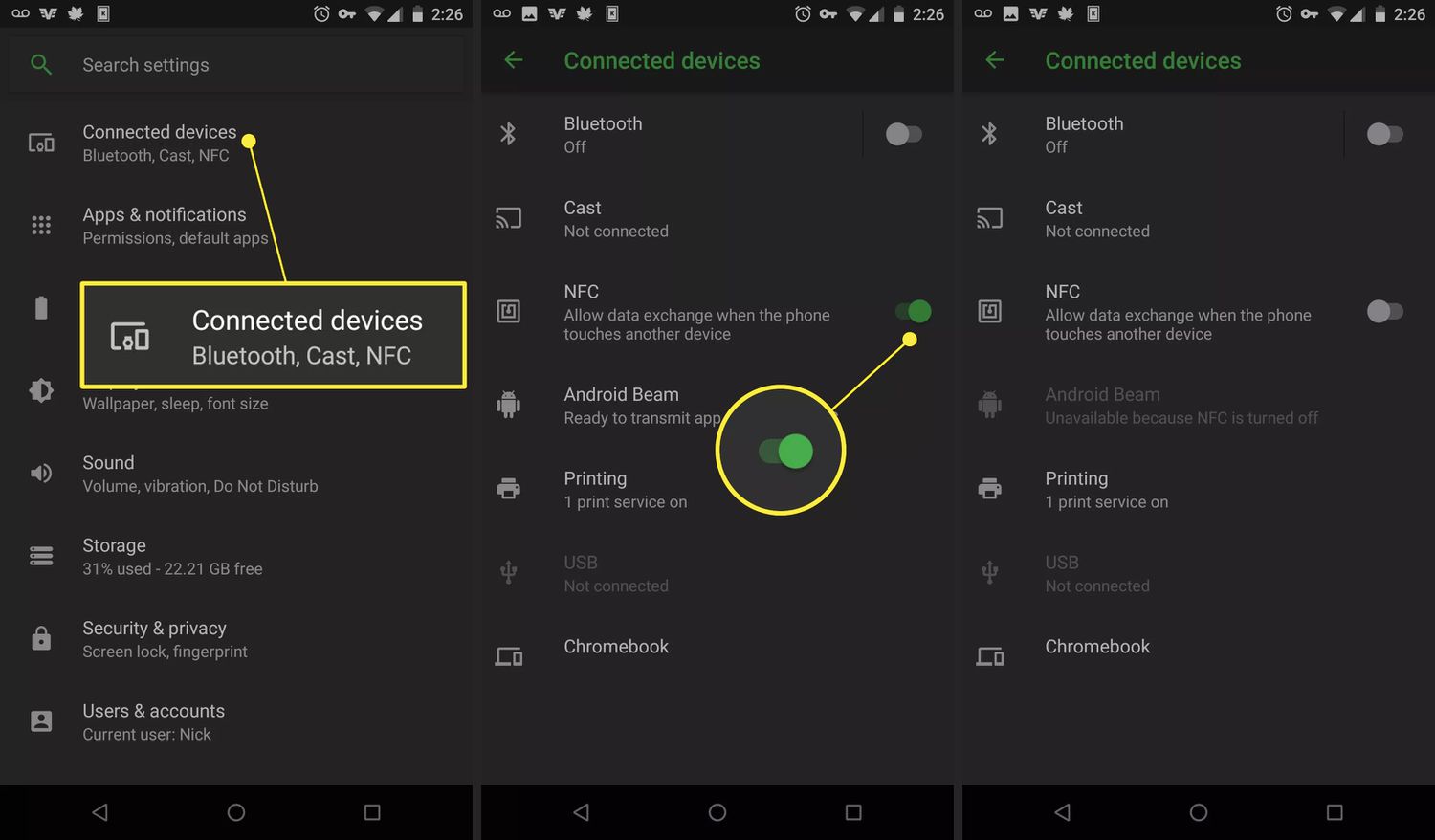
When it comes to modern smartphones, NFC (Near Field Communication) technology has become increasingly popular. This technology enables devices to establish communication by simply touching them together or bringing them into close proximity. Android devices are known for their extensive NFC capabilities, allowing users to perform a variety of tasks such as making contactless payments, exchanging data, and even unlocking doors.
In this article, we will explore where to find NFC on Android devices. Whether you’re looking to set up your digital wallet or simply want to take advantage of the convenience and security that NFC offers, understanding how to locate and utilize this feature on your Android device is essential. So, let’s dive in and discover all the possible places where you can find NFC on your Android smartphone.
Inside This Article
- What is NFC on Android?
- Common Uses of NFC on Android
- How to Check if Your Android Device has NFC
- Popular Android Devices with NFC
- How to Find NFC Settings on Android
- Using NFC on Android
- Troubleshooting NFC Issues on Android
- Conclusion
- FAQs
What is NFC on Android?
NFC, or Near Field Communication, is a technology that allows two electronic devices to communicate when they are in close proximity to each other. In the context of Android smartphones, NFC enables users to make contactless payments, transfer data, and perform various other tasks with a simple tap or wave of their device.
NFC operates on a frequency of 13.56 MHz and uses electromagnetic induction to establish a connection between devices. It requires no physical contact, making it a convenient and secure method of transferring information.
With NFC on Android, users can use their smartphones as digital wallets, allowing them to make purchases at supporting retailers by simply tapping their device on an NFC-enabled payment terminal. This technology has revolutionized how we process transactions, eliminating the need for physical cards or cash.
Furthermore, NFC can be used for various other purposes beyond payments. It can facilitate the exchange of contact information, enable fast pairing of Bluetooth devices, and even automate certain actions or settings on your phone based on NFC tags.
Overall, NFC on Android provides a seamless and convenient way to connect and interact with the world around you, making it an essential feature for any modern smartphone.
Common Uses of NFC on Android
Near Field Communication (NFC) technology has become an essential feature on modern Android devices, enabling a wide range of convenient and innovative functionalities. Here are some of the most common uses of NFC on Android:
- Contactless Payments: One of the primary uses of NFC on Android is for contactless mobile payments. With platforms like Google Pay, Samsung Pay, and other digital wallet apps, users can simply tap their NFC-enabled device on a compatible payment terminal to make secure and convenient payments.
- Transfer of Information: NFC allows Android users to easily exchange information between devices by simply tapping them together. This feature is particularly useful for sharing contact information, photos, documents, and web links quickly and effortlessly.
- Smart Home Integration: NFC technology can be used to connect Android devices to smart home systems. By tapping an NFC-enabled phone or tablet to a compatible smart home device, users can control various functions like adjusting the thermostat, turning on lights, or locking doors.
- Access Control and Ticketing: NFC technology is commonly integrated into access control systems and ticketing systems. Android devices with NFC can be used to gain entry to buildings, hotels, and events by simply tapping them on an NFC reader. This eliminates the need for physical access cards or paper tickets.
- Automated Tasks: Android users can use NFC tags to automate certain tasks on their devices. By programming an NFC tag with specific commands, users can trigger actions like turning on Wi-Fi, launching a specific app, or putting the phone in silent mode, simply by tapping the device on the programmed tag.
- Bluetooth Pairing: NFC technology simplifies the process of pairing Bluetooth devices. By tapping an NFC-enabled Android phone to an NFC-compatible Bluetooth device, such as headphones or speakers, the devices can automatically establish a connection, making it quick and easy to enjoy wireless audio.
- Transportation Cards: In some countries, Android devices with NFC can be used as transportation cards for subway systems, buses, and other public transportation. Users can simply tap their phones on the designated reader to pay for fares, eliminating the need for physical cards or tickets.
These are just a few examples of the common uses of NFC on Android. As technology continues to advance and NFC becomes more prevalent, we can expect to see even more innovative and practical applications for this versatile technology on our Android devices.
How to Check if Your Android Device has NFC
Checking whether your Android device has NFC capability is a straightforward process. Follow the steps below to determine if your smartphone or tablet is equipped with this feature:
1. Start by accessing the Settings menu on your Android device. You can usually find it by swiping down from the top of the screen and tapping on the gear icon or by locating the Settings app in your app drawer.
2. Once you have entered the Settings menu, scroll down and look for the “Connections” or “Network & Internet” option. Tap on it to proceed.
3. Within the Connections or Network & Internet menu, search for the “NFC” or “Near Field Communication” option. It may also be listed as “Wireless & networks” or “More connection settings” depending on your device’s manufacturer and Android version.
4. Tap on the NFC option to access its settings. If your device supports NFC, you should see a toggle switch that allows you to enable or disable the feature.
5. If you cannot find an NFC option in the Connections menu or its variants, it is possible that your Android device does not have NFC capability. However, it’s worth noting that some devices may have the NFC feature enabled by default without a specific setting to toggle it on or off.
Keep in mind that the location of the NFC settings may vary slightly depending on the brand and model of your Android device. If you are unable to locate the NFC option following the steps above, consult your device’s user manual or perform a quick internet search for instructions specific to your device.
Once you have confirmed that your Android device has NFC capability, you can proceed to explore the various uses of this feature and leverage it for convenient and secure interactions in your daily life.
Popular Android Devices with NFC
With the rise of digital wallets and contactless payments, Near Field Communication (NFC) has become an increasingly important feature on Android devices. NFC allows for seamless and secure communication between devices when they are in close proximity. If you’re in the market for an Android device that supports NFC, here are a few popular options to consider:
1. Samsung Galaxy S21: The flagship Samsung Galaxy S21 series comes equipped with NFC capabilities, allowing you to use services like Samsung Pay for contactless payments. The S21 devices also offer a host of other cutting-edge features, making them a top choice among Android users.
2. Google Pixel 5: The Google Pixel 5 is another popular Android device that supports NFC. As a part of the Google ecosystem, the Pixel 5 offers a seamless experience for mobile payments using services like Google Pay, making it an ideal choice for those who prioritize integration with Google services.
3. OnePlus 9 Pro: The OnePlus 9 Pro is a high-end Android device that not only boasts NFC capabilities but also offers a smooth and fluid user experience. With its powerful hardware and OxygenOS software, the OnePlus 9 Pro is a great choice for NFC-enabled functionality, including digital wallet support.
4. Xiaomi Mi 11: Xiaomi’s Mi 11 is a flagship Android device that delivers impressive performance and features, including NFC functionality. The Mi 11 supports various contactless payment services and offers a sleek design and high-quality display, making it a compelling option for those looking for an Android device with NFC capabilities.
These are just a few examples of popular Android devices that come equipped with NFC. However, it’s worth noting that NFC technology is becoming increasingly common across a wide range of Android devices, so you have plenty of options to choose from.
Before making a purchase, it’s important to double-check the specifications of the specific device you’re interested in to ensure it supports NFC. Additionally, be sure to check if the device is compatible with the digital wallet or payment service you plan to use.
How to Find NFC Settings on Android
If you’re looking to use NFC (Near Field Communication) on your Android device, the first step is to locate the NFC settings. NFC is a wireless technology that allows your smartphone to communicate with other devices by simply touching or bringing them close together. It enables you to share information, make contactless payments, and much more. Here’s how you can find the NFC settings on your Android device:
Step 1: Go to the Settings Menu
Start by accessing the settings menu on your Android device. This can usually be done by swiping down from the top of the screen and tapping on the gear icon, or by finding the settings app in your app drawer.
Step 2: Look for the Connected Devices or Connection Settings
Once you’re in the settings menu, navigate to the section dedicated to connected devices or connection settings. The name may vary depending on your Android device, but it’s usually labeled as “Connected Devices” or “Connection Settings.”
Step 3: Locate NFC Settings
In the connected devices or connection settings section, you should find the option to enable or disable NFC. It may be listed as “NFC” or “NFC and Payment” or something similar. Tap on this option to access the NFC settings.
Step 4: Enable NFC
Once you’ve located the NFC settings, you’ll typically see a toggle switch next to it. Slide the switch to the ON position to enable NFC on your Android device.
Step 5: Customize NFC Settings (Optional)
Some Android devices offer additional customization options for NFC. You may find settings related to NFC tags, Android Beam, or payment options. Explore these settings to personalize your NFC experience according to your preferences.
Step 6: Test NFC
Now that NFC is enabled on your Android device, you can test it out. You can try sharing files with other NFC-enabled devices, making contactless payments using mobile payment apps, or even using NFC tags to automate certain actions on your phone.
By following these steps, you’ll easily find the NFC settings on your Android device and be able to harness the power of this convenient wireless technology. Remember, not all Android devices may have NFC capabilities, so it’s essential to check if your device supports NFC before attempting to find the settings.
Using NFC on Android
NFC (Near Field Communication) technology has revolutionized the way we use our smartphones. With NFC capabilities in your Android device, you can easily perform a variety of tasks and enhance your digital experience. Whether you want to make contactless payments, share files between devices, or even unlock doors, NFC provides a convenient and secure way to do so.
To begin using NFC on your Android device, make sure that it is enabled in the settings. Simply navigate to the settings menu, then look for the “NFC” or “Connections” section. Here, you will find the option to enable or disable NFC functionality. Keep in mind that some older Android devices may not have NFC capabilities, so it’s important to check if your device is NFC-enabled before proceeding.
Once NFC is enabled, you can explore a wide range of uses. One of the most common applications of NFC on Android is mobile payments. By linking your digital wallet to your device, you can make secure and convenient payments with just a tap. Popular digital wallet apps like Google Pay and Samsung Pay offer NFC payment options, allowing you to leave your physical wallet at home and use your phone for transactions at supported retailers.
Sharing files and information is another convenient use of NFC on Android. By simply touching two NFC-enabled devices together, you can transfer photos, contacts, documents, and more. This feature comes in handy for quickly sharing files with friends, family, or colleagues, without the need for cumbersome cables or Bluetooth pairing.
Additionally, NFC can be used to connect to various accessories and devices. For example, you can pair your Android phone with NFC-enabled speakers, headphones, or even smart home devices. Simply tap your phone to the designated NFC area on the accessory, and the connection will be established automatically, saving you time and effort.
NFC tags are another useful aspect of NFC technology on Android. These small physical tags can be programmed to perform specific actions when tapped by an NFC-enabled device. For example, you can set up an NFC tag in your car that automatically launches your preferred music app and turns on Bluetooth when tapped, creating a seamless and personalized experience.
Using NFC on Android is an intuitive and versatile feature that streamlines various tasks and enhances your smartphone experience. Whether it’s making secure payments, sharing files, connecting to accessories, or using NFC tags, you’ll find that this technology adds a whole new level of convenience and functionality to your Android device. So, make sure to explore and make the most out of NFC on your Android phone or tablet.
Troubleshooting NFC Issues on Android
While NFC technology on Android devices is highly convenient, there may be occasions when you encounter issues with its functionality. Luckily, there are several troubleshooting steps you can take to resolve these problems. Here are some common NFC issues on Android and how to troubleshoot them:
1. Make sure NFC is enabled: The first step is to check if NFC is turned on in your device settings. Navigate to the Settings menu, locate the “Connections” or “Wireless & networks” section, and ensure that NFC is enabled.
2. Check for physical obstruction: NFC requires close proximity between the devices to establish a connection. Make sure there are no physical obstructions, such as cases or covers, interfering with the NFC signal. Remove any barriers between the devices and try again.
3. Ensure the other device supports NFC: NFC relies on both sender and receiver devices being NFC-enabled. Confirm that the other device you are trying to connect with also has NFC capabilities. If not, NFC functionality cannot be established.
4. Restart your device: Sometimes, a simple restart can resolve minor software glitches that may be affecting NFC functionality. Turn off your Android device, wait for a few seconds, and then power it back on. Try using NFC after the device restarts.
5. Update your device software: Outdated software can lead to compatibility issues and hinder NFC functionality. Check for any available software updates for your Android device and install them. These updates often include bug fixes and improvements that can resolve NFC-related problems.
6. Clear NFC cache: Clearing the NFC cache can help in resolving any temporary issues that might be affecting NFC functionality. Navigate to the Settings menu, find the “Apps” or “Applications” section, locate the app responsible for NFC (usually labeled as “NFC service” or “Android Beam”), and clear its cache.
7. Reset NFC settings: If none of the above steps work, you can try resetting the NFC settings on your Android device. Go to the Settings menu, find the “Connections” or “Wireless & networks” section, select NFC, and choose the option to reset NFC settings. Note that this will erase any stored NFC data or pairings, so use this option with caution.
8. Contact customer support: If you have tried all the troubleshooting steps and are still experiencing issues with NFC, it may be necessary to contact the customer support of your Android device manufacturer. They can provide further guidance and assistance in resolving the problem.
By following these troubleshooting steps, you can overcome common NFC issues on your Android device and continue enjoying the convenience of contactless communication and digital transactions. Remember to keep your device updated and maintain a clear and unobstructed NFC signal for optimal performance.
Conclusion
As digital wallet technology continues to gain popularity, it is important for Android users to have easy access to NFC functionality on their devices. NFC technology has revolutionized the way we make payments, transfer data, and interact with the world around us. Android devices have embraced NFC capabilities, allowing users to make mobile payments and use various digital wallet services conveniently.
Whether you are looking for NFC settings on your Android phone to make contactless payments or to pair with other NFC-enabled devices, finding NFC on Android is a breeze. By following the steps outlined in this article, you can quickly locate NFC settings and enhance your digital wallet experience.
So, if you are ready to tap into the power of digital wallets, make sure to enable NFC on your Android device. Embrace the convenience and security of mobile payments, and explore the vast array of digital wallet services available to simplify your life and streamline your transactions.
FAQs
Q: What is NFC and how does it work on Android?
A: Near Field Communication (NFC) is a technology that allows devices to communicate wirelessly over short distances. On Android devices, NFC enables a variety of functions such as mobile payments, data transfer, and smart tag interaction. It works by establishing a connection between two NFC-enabled devices when they are brought close together, typically within a few centimeters.
Q: How do I know if my Android device has NFC?
A: To check if your Android phone has NFC capabilities, go to the Settings menu and look for the “NFC” option. This can usually be found under the “Connections” or “Wireless & Networks” section. You can also consult your phone’s user manual or visit the manufacturer’s website for more information on NFC compatibility.
Q: Can I use NFC for mobile payments?
A: Yes, NFC technology allows you to make mobile payments through digital wallet apps such as Google Pay, Samsung Pay, or Apple Pay, depending on your device. These apps securely store your credit card information and let you conveniently tap your phone on NFC-enabled payment terminals to complete transactions.
Q: How do I set up and use NFC for mobile payments?
A: To set up NFC for mobile payments, you first need to download a digital wallet app that supports NFC payments from the Google Play Store or the App Store. Once installed, open the app and follow the on-screen prompts to add your credit card information. To make a payment, simply unlock your phone, hold it near an NFC-enabled payment terminal, and authenticate the transaction using your fingerprint, PIN, or facial recognition.
Q: Can I use NFC for more than just mobile payments?
A: Yes, NFC technology offers a range of other applications beyond mobile payments. You can use NFC to transfer files, share contacts, or pair your phone with compatible devices like Bluetooth speakers or headphones. Additionally, NFC can be used to interact with NFC tags, which are small chips programmed to perform specific actions when tapped by an NFC-enabled device.
