2020 has been the year that required most of us to separate physically due to the pandemic that nobody saw coming. Humans are social beings and require interactions every now and then. This need brought forward the demand for modes and peripherals for virtual communications, including webcams. But with lockdowns and physical stores scarcely opened, did you know there is a way to use your phone as a webcam?
Actually, the use of a phone as a webcam is nothing new. We just got used to using our laptops’ built-in webcams and our phones with good camera lenses right away. But in the absence of a separate webcam peripheral, this guide to using a phone as a webcam can come really handy.
Why Use Your Phone as a Webcam?

There are a number of reasons why you would want to use your phone as a webcam peripheral in an era where laptops are the dominant personal computer of choice. One reason can be the built-in webcam is no longer working or the driver is damaged, but the most obvious reason is that camera phones take images way better than internal webcams. The question of whether purchasing a separate peripheral is economical lingers. After all, why purchase a separate one when you can use an iPhone as a webcam for Mac or use an Android phone as a webcam for Windows?
This article will explore how to use your phone as a webcam and what third-party applications can be used to just do the trick.
Best Webcam Apps to Use for Android and iOS
It is easy to conclude that Android phones are possible alternatives as webcams while the debate on whether an iPhone can be used as a webcam lingers. The answer is yes; it is possible to use an iPhone as a webcam, similar to an Android phone.
Below are some apps that will help turn your mobile phones into a webcam:
1. DroidCam
DroidCam is available on iOS and Android platforms and can instantly convert your phone to a webcam peripheral. Applications like Skype and Zoom support DroidCam for video conference calls or live streaming. It connects through a PC client that installs the necessary drivers for the app to function.
A friendly reminder though, DroidCam has a limitation when using apps downloaded from the Microsoft Store. When using Skype, make sure to download the desktop client and not the app from the Microsoft Store to be able to use DroidCam.
2. EpocCam
EpocCam’s claim to popularity is that it turns your phone into a Mac or PC high definition webcam. It’s usually a good use for business meetings, online teaching, and live streaming a game or live events. Once connected to your Mac or PC, the drivers from the client automatically engage the app to act as a high definition camera for apps like Zoom, Microsoft Teams, and OBS Studio.
Download the EpocCam Webcam client
Download EpocCam Webcam for iOS
3. iVCam
This third option should be enough to put the question of why there is a need to purchase an integrated webcam or separate peripheral when you can use a phone as a webcam.
Once the PC client of iVCam is installed, the connection should seamlessly start and automatically display a high-definition image on the screen. Storage is not a concern as video recordings are automatically stored on the PC instead of on the phone.
4. NeuralCam Live
If you do not know it yet, an iPhone is one of the most powerful devices in the market today. Aside from being a phone, a storage device, a mini-computer, one can also use an iPhone as a webcam with NeuralCam Live.
NeuralCam Live turns an iPhone into a webcam and uses an AI to automatically enhance your features when you go live or when you are on a video conference call. Unfortunately, this App Store Editor’s Choice app is only available for iOS devices and Mac.
Download NeuralCam Live for iOS
5. IP Webcam
IP Webcam is the only app so far in our choice that allows flexibility beyond compare. It breaks barriers in terms of how to use your phone as a webcam by allowing multiple viewing options. It also provides instant global access using its optional Ivideon cloud broadcasting.
Download IP Webcam for Android
How to Use Phone as Webcam?
While the procedure to connect an iPhone or Android device to your Windows or Mac PC is fairly generic, there are minute details that you should take note of. Below is a walkthrough of ways you can connect and use your phone as a webcam.
Use iPhone as Webcam
- Download your desired webcam application from Apple App Store on your phone.
- Download the app client to your Windows or Mac PC. Follow the installation wizard to complete the setup.
- Launched the webcam app client on your computer alongside your iPhone.
- Make sure your PC and iPhone are connected to the same wifi network. Otherwise, the pairing would not work.
- The apps would require you to input data such as the Wi-Fi IP address. Key in the necessary details.
- Tap Start or OK (or whichever applies in the app you are using) to start the feed on the PC client.
Use Android Phone as Webcam
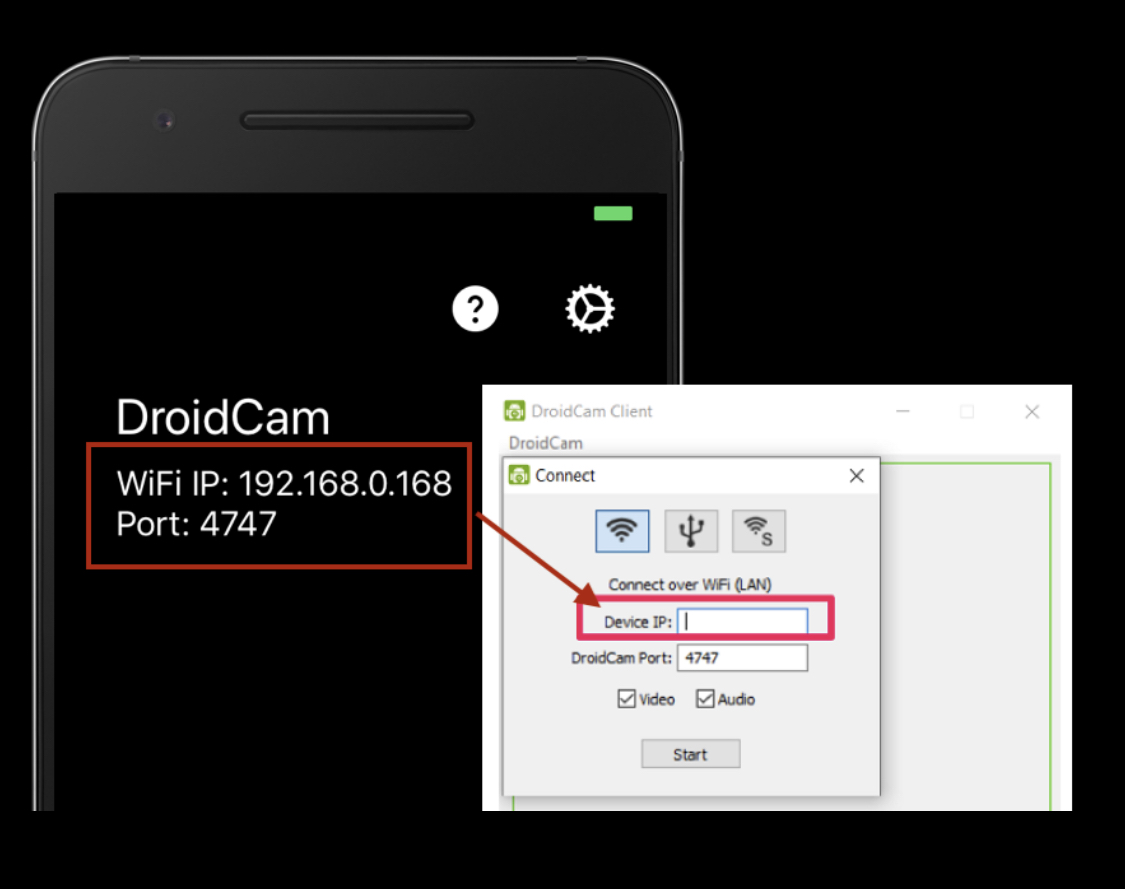
- Download the webcam app of your choice from the Google Play Store on your phone.
- Download and install the webcam app client to your Windows computer or Mac.
- Launched the webcam app client on your computer alongside your Android phone.
- Make sure your PC and phone are connected to the same wifi network. Otherwise, the pairing would not work.
- The webcam app would display the Wi-Fi IP address on your phone. Enter it on the intended field on your computer’s webcam app client.
- Tap Start or OK to start the feed on the PC client.
Aside from using an IP address, you can also use a USB connector to broadcast the camera feed from your phone to your computer. Although it is not guaranteed to work all the time, it can save you from consuming too much of your Internet allocation.
Is it Safe to Use Phone as Webcam?
Cybersecurity remains to be a contentious point of discussion when it comes to absolutely anything about the Internet. Bad entities can use anything these days to cause harm to anyone connected to the Internet, and the use of apps is not vulnerable to any cyber-attacks. On the question of whether it is safe to use your phone as a webcam, we would like to believe that it is. Any technology is safe when used responsibly and appropriately.
The only danger in using your phone as a webcam is it can drain your phone battery. We highly suggest to carry on enough battery life before giving any of these apps a try for video conferences, meetings, virtual classes, or streaming live.
Would You Use Phone as Webcam?
Without trying to discredit the use of webcams prior to the dawn of apps that enabled us to use phones as a webcam, our iPhones and Android devices do give those peripherals a run for their money. Modern phones are generally equipped with cameras that have good lenses, making them better alternatives. Months into the pandemic, our lives saw paradigm shifts in the way we communicate. With a good, reliable webcam, we will never really be socially distanced from our loved ones.
Making the choice between using an integrated webcam or using a phone should boil down to whether it gives you the optimal resolution possible. While some webcams have good lenses, they do not come cheap. At the end of the day, it all comes down to whichever delivers and suits your need.
