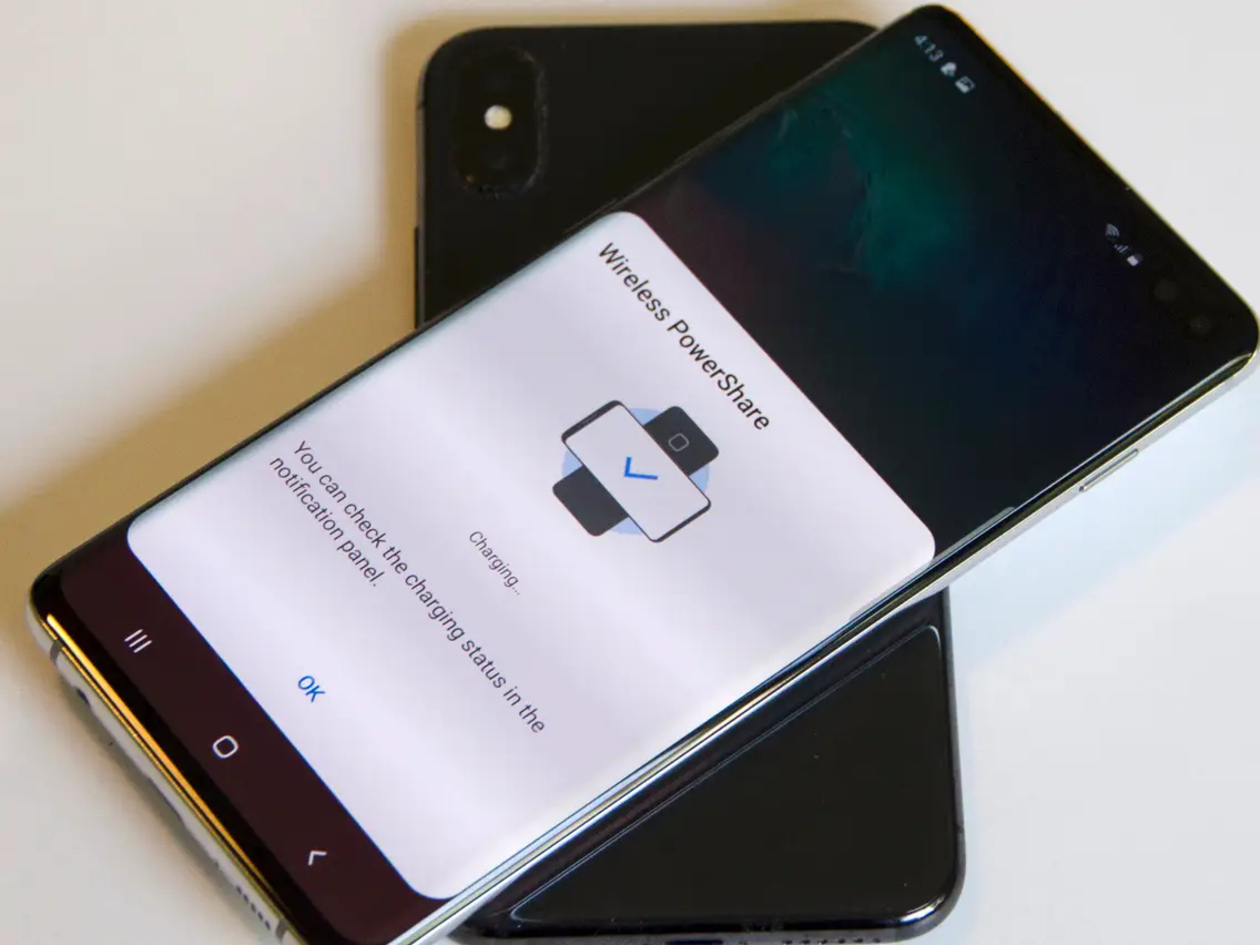
Have you ever found yourself in a situation where your phone’s battery was running low, and you wished you could charge it using another device? Well, thanks to the latest technology, that wish can now become a reality. Wireless Powershare is a feature that allows you to wirelessly charge compatible devices using your smartphone.
Imagine being able to share your phone’s battery power with your friend’s device, or even charging your wireless earbuds by simply placing them on the back of your phone. It’s a game-changing innovation that eliminates the need for cables or charging pads.
In this article, we will delve into the world of Wireless Powershare, exploring how it works, the devices that support it, and some useful tips to get the most out of this futuristic feature. So, if you’re ready to unlock the power of wireless charging, read on to discover all you need to know about Wireless Powershare.
Inside This Article
- What is Wireless Powershare?
- Devices that Support Wireless Powershare
- How to Enable Wireless Powershare
- Tips for Using Wireless Powershare
- Conclusion
- FAQs
What is Wireless Powershare?
Wireless Powershare is a cutting-edge feature available on select smartphones that allows you to wirelessly charge other compatible devices by simply placing them on the back of your phone. It eliminates the need for cables and chargers, providing a convenient and hassle-free way to share power.
When activated, the Wireless Powershare feature turns your smartphone into a portable charging pad. It uses inductive charging technology to transfer power from your phone’s battery to other devices, such as another phone, smartwatch, or earbuds that support wireless charging.
This innovative feature offers a new level of flexibility and convenience, especially in situations where you or someone else is running low on battery but doesn’t have access to a charging cable or adapter. With Wireless Powershare, all you need to do is place the device you want to charge on the back of your phone, and the power transfer begins.
Wireless Powershare not only enhances convenience but also promotes efficiency and sustainability. Instead of carrying multiple chargers and cables for different devices, you can rely on the Wireless Powershare feature to keep your devices powered up on the go.
It’s important to note that not all devices support Wireless Powershare. Make sure to check the compatibility of your smartphone and other devices before attempting to use this feature.
Now that you know what Wireless Powershare is, let’s explore how to activate this feature on compatible devices.
Devices that Support Wireless Powershare
Wireless Powershare is a groundbreaking feature that allows you to share your phone’s battery power with other compatible devices. It eliminates the need for cables and chargers, providing a convenient and efficient way to charge your devices on the go. But which devices can take advantage of this exciting feature? Let’s take a look at some of the devices that support Wireless Powershare.
1. Samsung Galaxy S20 Series: The Samsung Galaxy S20, S20 Plus, and S20 Ultra are equipped with Wireless Powershare capabilities. You can easily charge other devices, such as smartphones, smartwatches, or wireless earbuds, by placing them on the back of your Galaxy S20 device.
2. Samsung Galaxy Note20 Series: The Samsung Galaxy Note20 and Note20 Ultra also feature Wireless Powershare. These powerful devices allow you to transfer energy from your phone to other Qi-enabled devices simply by placing them on the back of your phone.
3. Samsung Galaxy S21 Series: The latest flagship devices from Samsung, the Galaxy S21, S21 Plus, and S21 Ultra, all come with the Wireless Powershare feature. This means you can share battery power with other devices by just placing them on the back of your phone.
4. Huawei P40 Series: Huawei, known for its innovative technologies, has also introduced Wireless Powershare in its P40 series. With this feature, you can charge other devices by placing them on the back of your Huawei P40 smartphone.
5. Google Pixel 5: The Google Pixel 5 is another device that supports Wireless Powershare. This feature allows you to share battery power with other devices, making it a handy tool for charging your smartwatch, earbuds, or other Qi-compatible devices.
6. iPhone 11 Series and iPhone 12 Series: Apple has also joined the Wireless Powershare trend. The iPhone 11, 11 Pro, 11 Pro Max, and the iPhone 12, 12 Mini, 12 Pro, and 12 Pro Max all support Wireless Powershare, enabling you to charge your AirPods or other Qi-enabled devices using your iPhone.
These are just a few examples of devices that support Wireless Powershare. Make sure to check if your device is compatible with this feature, as it offers a convenient and hassle-free way to charge your other devices without the need for extra cables or chargers. Just place them on the back of your phone, and let the Wireless Powershare feature do the rest!
How to Enable Wireless Powershare
Wireless Powershare is an incredibly convenient feature that allows you to share your phone’s battery power with other compatible devices wirelessly. With just a few simple steps, you can enable Wireless Powershare on your cell phone and start charging other devices on the go.
Step 1: Check for Compatibility
Before you begin, ensure that your cell phone supports Wireless Powershare. This feature is commonly found in the latest flagship devices from manufacturers like Samsung, such as the Galaxy S21 or the Note 20 series. Make sure your phone is listed as compatible before proceeding to the next step.
Step 2: Access the Settings
To enable Wireless Powershare, navigate to your phone’s settings. This can usually be done by swiping down from the top of your screen and tapping on the gear icon to access the settings menu. Alternatively, you can find the settings app in your phone’s app drawer or home screen.
Step 3: Locate the Battery and Power Saving Settings
Once you’re in the settings menu, look for the battery and power saving options. The exact location may vary depending on your phone’s manufacturer and software version. Typically, you’ll find it under the “Device Care” or “Battery” section. Tap on it to access the battery settings.
Step 4: Enable Wireless Powershare
In the battery settings, you should see an option for Wireless Powershare or “Reverse Wireless Charging.” Toggle the switch to enable this feature. Some phones might require you to enable it within a specific sub-menu, so be sure to explore all the options available to find the correct setting.
Step 5: Position the Devices for Charging
Once you’ve enabled Wireless Powershare, it’s time to charge another device wirelessly. Lay the device you want to charge with your phone’s back facing up. Make sure that both devices’ screens are in contact with each other to establish a connection. You may need to adjust their positions slightly to align the charging coils properly for efficient power transfer.
Step 6: Monitor the Charging Process
Keep an eye on the battery level of both devices as they charge. You’ll typically see a notification or an indicator on your phone’s screen, confirming that the power transfer is in progress. Remember that the charging speed may vary depending on various factors, such as the devices’ battery capacities and the strength of the connection.
Step 7: Disable Wireless Powershare
When you’re done charging the other device or if you want to conserve your phone’s battery, it’s essential to disable Wireless Powershare. To do this, simply access the battery settings as described in Step 3 and toggle the switch to turn off the feature.
Enabling Wireless Powershare on your cell phone is a game-changer, allowing you to provide a quick power boost to other devices without the need for cables or power banks. Just remember to keep an eye on your phone’s battery level and use caution when sharing power to avoid completely draining your own device.
Tips for Using Wireless Powershare
Wireless Powershare is an exciting feature that allows you to use your phone as a wireless charging pad for other compatible devices. Whether you want to charge your friend’s phone, earbuds, or smartwatch, Wireless Powershare can come in handy. To make the most of this feature, here are some helpful tips:
1. Ensure Sufficient Battery: Before using Wireless Powershare, make sure your phone’s battery is adequately charged. If your phone’s battery is low, it may not be able to provide sufficient power to charge other devices effectively.
2. Use a Flat Surface: To ensure optimal charging, place your phone on a flat surface while using Wireless Powershare. This helps maintain a stable connection between the devices and prevents them from slipping or disconnecting during the charging process.
3. Check Device Compatibility: Not all devices support Wireless Powershare. Before attempting to charge another device, ensure that it is compatible with this feature. Compatible devices usually have Qi wireless charging capabilities.
4. Remove Phone Cases: Thick or metal phone cases can interfere with wireless charging. It is recommended to remove the phone case before using Wireless Powershare to ensure efficient charging without any obstructions.
5. Positioning Matters: Properly align the devices to ensure effective charging. This means aligning the charging coils of both devices. Check your phone’s display for a sweet spot indicator or seek assistance from your phone’s user manual for optimal alignment.
6. Keep an Eye on Battery Level: While using Wireless Powershare, keep an eye on your phone’s battery level. Excessive usage of this feature might drain your phone’s battery faster. If the battery level becomes too low, it is advisable to discontinue the charging process to preserve your phone’s battery life.
7. Use in Low-Power Mode: If you want to extend your phone’s battery life while using Wireless Powershare, consider activating the low-power mode. This mode reduces background activity and conserves power, allowing you to use Wireless Powershare for a longer time.
8. Avoid Overheating: Wireless charging can generate heat, so it’s important to avoid overheating. If you notice your phone or the device you are charging becomes hot, it is recommended to temporarily discontinue the charging process and let them cool down before resuming.
9. Be Mindful of Charging Time: Wireless Powershare may take longer to charge other devices compared to traditional charging methods. So, it’s important to be patient and allow the devices sufficient time to charge. Avoid interrupting the process prematurely, as it can result in incomplete charging.
10. Disconnect When Not in Use: To conserve your phone’s battery, remember to disconnect the Wireless Powershare feature when you are done using it. This prevents any unnecessary power drain and ensures your phone’s battery is preserved for your own usage.
By following these tips, you can make the most of the Wireless Powershare feature on your phone. It allows you to conveniently charge other devices on the go and is a great addition to the versatile capabilities of modern smartphones.
Wireless Powershare is an innovative feature that offers a convenient and practical solution for charging your devices on the go. Whether you’re running low on battery or need to power up a friend’s phone, this technology enables you to effortlessly transfer power wirelessly between compatible devices.
With Wireless Powershare, you can say goodbye to the hassle of carrying around multiple charging cables and adapters. Simply activate the feature on your device, place it on top of another compatible device, and watch as the power is transferred wirelessly. It’s a game-changer for those who are constantly on the move and need to rely on their devices for work, communication, and entertainment.
As the demand for wireless charging continues to grow, expect to see more devices equipped with the Wireless Powershare feature. Not only does it offer convenience, but it also reduces the need for additional cables and chargers, streamlining our digital lives.
FAQs
Q: What is Wireless Powershare?
Wireless Powershare is a feature found on select cell phones, notably the flagship models from Samsung like the Galaxy S10 and Note 10. It allows you to use your phone as a wireless charging pad to charge compatible devices wirelessly.
Q: How does Wireless Powershare work?
Wireless Powershare utilizes a technology called reverse wireless charging. By turning on the feature on your cell phone, you can place another compatible device, such as a smartphone, smartwatch, or wireless earbuds, on the back of your phone to charge them wirelessly.
Q: Which devices are compatible with Wireless Powershare?
Not all devices are compatible with Wireless Powershare. Typically, only devices that support Qi wireless charging can be charged using this feature. When using Samsung phones, some of the compatible devices include the Galaxy S10, Note 10, Galaxy Buds, Galaxy Watch, and other Qi-enabled devices.
Q: How do I activate Wireless Powershare on my phone?
To activate Wireless Powershare on your phone, simply swipe down from the top of the screen to access the Quick Settings menu. Look for the Wireless Powershare icon and tap on it to enable the feature. Alternatively, you can also go to the Settings menu and search for Wireless Powershare to enable it.
Q: Does using Wireless Powershare drain my phone’s battery?
Yes, using Wireless Powershare does consume your phone’s battery power. However, most cell phones have measures in place to limit the amount of power being transferred to the other device and maintain a minimum level of battery charge for your phone. It’s important to monitor your phone’s battery level and avoid using Wireless Powershare extensively if your battery is already low.
Q: Can I use Wireless Powershare while my phone is charging?
In most cases, yes, you can use Wireless Powershare while your phone is charging. However, keep in mind that using this feature will increase the charging time of your phone, as it divides the power between charging your device and wirelessly charging another device. It’s recommended to use Wireless Powershare when your phone is unplugged and has sufficient battery charge.
