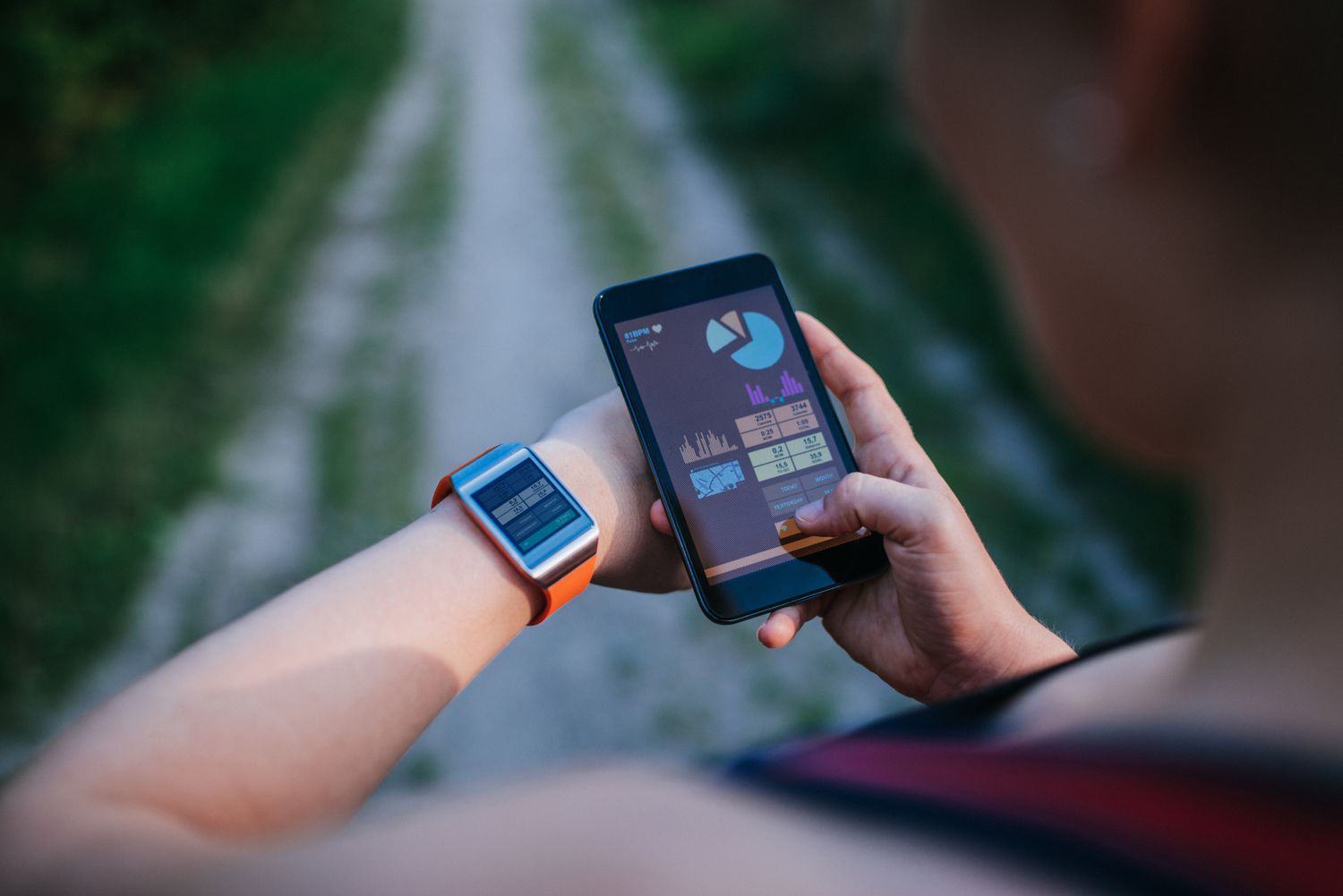
If you have recently acquired a smartwatch, you may be wondering how to connect it to your phone and unlock its full potential. Fortunately, connecting a smartwatch to a phone is a relatively simple process that can open up a world of convenience and functionality. Whether you have an iOS or Android device, there are various methods available to establish a seamless connection between your phone and smartwatch. In this article, we will explore the step-by-step process of connecting a smartwatch to a phone, as well as common troubleshooting tips. So, if you are ready to take your smartwatch experience to the next level, let’s dive in!
Inside This Article
- Pairing your smartwatch with your phone
- Connecting via Bluetooth
- Downloading and installing the companion app
- Configuring settings and notifications
- Conclusion
- FAQs
Pairing your smartwatch with your phone
Pairing your smartwatch with your phone is an essential step to unlock its full functionality. By connecting the two devices, you can receive notifications, track activity, and even make calls from your wrist. But how exactly do you go about pairing your smartwatch with your phone? Let’s explore the step-by-step process.
1. Check compatibility: Before diving into the pairing process, ensure that your smartwatch is compatible with your phone. Different smartwatches may require specific operating systems or versions to establish a seamless connection. Consult the user manual or the manufacturer’s website to verify compatibility.
2. Turn on Bluetooth: Bluetooth is the technology that enables the connection between your smartwatch and phone. Ensure that Bluetooth is enabled on both devices by going to the settings menu. On your phone, navigate to “Settings” and toggle the Bluetooth switch to the “On” position. Similarly, access the smartwatch’s settings and ensure that Bluetooth is enabled.
3. Open the companion app: Most smartwatches come with a companion app that enhances the user experience and allows for customization. Locate the companion app on your phone’s app store and download it. Once installed, open the app and follow the on-screen instructions to pair your smartwatch.
4. Follow the pairing instructions: The companion app will guide you through the pairing process. Typically, you will be asked to select your smartwatch from a list of available devices. Once you have selected your smartwatch, follow the prompts to establish the connection. This may involve entering a passcode or verifying a connection request on both the phone and the smartwatch.
5. Configure settings and notifications: After successfully pairing your smartwatch with your phone, take some time to configure the settings and notifications according to your preferences. This may include selecting which apps can send notifications to your smartwatch, customizing watch faces, or enabling fitness tracking features.
And there you have it! By following these steps, you can easily pair your smartwatch with your phone and start enjoying the full range of features it has to offer. Whether you’re receiving calls, monitoring your fitness goals, or staying up-to-date with notifications, the seamless connection between your smartwatch and phone will enhance your mobile experience. So, go ahead and give it a try!
Connecting via Bluetooth
One of the most common methods for connecting your smartwatch to your phone is through Bluetooth. Bluetooth is a wireless communication technology that allows devices to connect and transfer data over short distances.
To connect your smartwatch to your phone via Bluetooth, follow these steps:
- On your smartwatch, navigate to the settings menu.
- Look for the Bluetooth option and select it.
- Make sure Bluetooth is enabled on your phone as well.
- On your phone, go to the settings menu and search for Bluetooth settings.
- Once you find the Bluetooth settings, turn it on.
- On your smartwatch, select the option to scan for nearby devices.
- On your phone, select your smartwatch from the list of available devices.
- Confirm the pairing request on both devices.
- Once the pairing process is complete, your smartwatch should be successfully connected to your phone via Bluetooth.
Note that the steps may vary slightly depending on the make and model of your smartwatch and phone. However, most devices follow a similar process for Bluetooth pairing. It is important to ensure that both devices are within close proximity during the pairing process to establish a strong Bluetooth connection.
Once the Bluetooth connection is established, you can enjoy various features and functionalities of your smartwatch, such as receiving notifications, controlling music playback, tracking fitness activities, and more. Keep in mind that some smartwatches may require additional configuration or setup through a companion app to fully utilize all the features.
Now that your smartwatch is connected to your phone via Bluetooth, you can explore the possibilities and convenience of having a wearable device that seamlessly integrates with your mobile lifestyle.
Downloading and installing the companion app
One essential step in connecting your smartwatch to your phone is downloading and installing the companion app. This app acts as a bridge between your smartwatch and your phone, allowing seamless communication and synchronization of data.
First, you need to determine which companion app is compatible with your smartwatch. Different smartwatches have their dedicated companion apps, so be sure to check the manufacturer’s website or the app store for the correct app.
Once you have identified the appropriate app, simply search for it in the app store on your phone. Most companion apps are available for both iOS and Android devices, so regardless of your device preference, you should be able to find the app easily.
When you find the companion app, tap on the “Download” or “Install” button to start the installation process. The app will begin to download and install on your phone, which may take a few moments depending on your internet connection speed.
After the app is successfully installed, you can open it from your phone’s app drawer or home screen. The first time you launch the app, you may be prompted to create an account or sign in with an existing one. Follow the on-screen instructions to complete the setup process.
Once you have logged in or created an account, you will be guided through the process of connecting your smartwatch to the app. This typically involves turning on Bluetooth on your phone and ensuring that your smartwatch is in pairing mode.
Follow the prompts in the companion app to establish the connection between your smartwatch and your phone. Once the connection is established, you may be asked to grant certain permissions to the app, such as access to notifications or location services. These permissions are necessary for the seamless functionality of the smartwatch-phone connection.
Once the connection is established and the necessary permissions are granted, you should be able to enjoy the full functionality of your smartwatch, including receiving notifications, tracking your fitness activities, controlling your music, and much more.
Keep in mind that the specific steps and features may vary depending on the brand and model of your smartwatch, as well as the companion app you are using. It’s always recommended to consult the user manual or the manufacturer’s website for detailed instructions tailored to your device.
Configuring settings and notifications
Once you have successfully connected your smartwatch to your phone and installed the companion app, it’s time to configure the settings and notifications to maximize the functionality of your device. Here are a few essential steps to get you started:
1. Open the companion app on your phone and navigate to the settings menu. This is usually indicated by an icon or a gear symbol.
2. In the settings menu, you will find a variety of options to customize your smartwatch experience. These may include display settings, sound settings, language preferences, and more. Take the time to explore each option and adjust them according to your preferences.
3. One important setting to check is the time synchronization. Make sure that the time on your smartwatch is accurately synchronized with your phone. This will ensure that you receive accurate notifications and alarms.
4. Depending on the model and brand of your smartwatch, you may have the ability to change watch faces. This allows you to personalize the appearance of your device. Some companion apps offer a wide range of watch faces to choose from, while others allow you to create your own. Experiment with different watch faces to find the one that suits your style.
5. Notifications play a crucial role in keeping you updated without having to constantly check your phone. In the companion app settings, you can choose which notifications to receive on your smartwatch. Whether it’s calls, messages, emails, or app notifications, you have the flexibility to customize which ones appear on your wrist.
6. You can further refine your notification settings by setting up specific vibration patterns or tones for different notifications. This can help you differentiate between incoming calls, messages, or other app notifications.
7. Don’t forget to explore the options for fitness and health tracking. Many smartwatches come with built-in sensors to monitor your activity levels, heart rate, sleep patterns, and more. Configure these settings to ensure accurate tracking and personalized health insights.
8. Lastly, take a moment to familiarize yourself with the power-saving options available on your smartwatch. Depending on your usage and preferences, you may want to adjust the display brightness, enable a low-power mode, or customize the sleep mode settings to conserve battery life.
Remember, these are just a few basic steps to help you get started with configuring settings and notifications on your smartwatch. The range of customization options may vary depending on the brand and model of your device. Take the time to explore and experiment with the settings to tailor your smartwatch experience to your liking.
Conclusion
In conclusion, connecting a smartwatch to your phone is a simple process that can greatly enhance your mobile experience. Whether you want to receive notifications, track your fitness goals, or make calls from your wrist, syncing your smartwatch with your phone allows for seamless integration and expanded functionality.
By following the steps outlined in this article, you can easily connect your smartwatch to your phone and start enjoying the convenience and features it offers. Remember to check the compatibility of your phone and smartwatch, download the necessary apps, and ensure that both devices are properly paired.
Once connected, you can explore the various features and customization options available on your smartwatch, such as changing watch faces, receiving alerts, accessing your favorite apps, and monitoring your health and fitness activities.
So, don’t wait any longer! Grab your smartwatch and phone, follow the steps, and unlock a world of possibilities on your wrist!
FAQs
1. How do I connect my smartwatch to my phone?
Connecting your smartwatch to your phone is a fairly simple process. First, make sure your smartwatch is turned on and in pairing mode. On your phone, go to the device’s settings and select Bluetooth. Enable Bluetooth if it’s not already on, and you should see a list of available devices. Find your smartwatch in the list and tap on it to establish a connection. Follow any on-screen prompts to complete the pairing process.
2. Can I connect any smartwatch brand to my phone?
Most smartwatches are designed to be compatible with both Android and iOS devices. However, it’s always best to check the compatibility of the smartwatch model you plan to purchase with your specific phone’s operating system. Some smartwatches may have limited functionality when paired with a phone from a different brand or operating system.
3. What features can I access when my smartwatch is connected to my phone?
When your smartwatch is connected to your phone, you can access a range of features depending on the model and the apps installed. Some common features include viewing notifications, making and receiving calls, tracking fitness activities, controlling media playback, accessing calendar and weather information, and even using voice assistants like Siri or Google Assistant.
4. Do I need to install any apps on my phone to connect my smartwatch?
Yes, in most cases, you will need to install a companion app on your phone to connect and sync your smartwatch. The app is usually provided by the smartwatch manufacturer and can be downloaded from the respective app store for Android or iOS devices. The app allows you to customize settings, install watch faces, and access additional features or functionalities.
5. Can I use my smartwatch without connecting it to my phone?
While some smartwatches offer limited standalone functionality, most of them are designed to be used in conjunction with a smartphone. Connecting your smartwatch to your phone provides access to a wider range of features and functionalities, as well as allowing for seamless synchronization of data such as notifications and health tracking. However, specific features may vary depending on the model and brand of the smartwatch.
