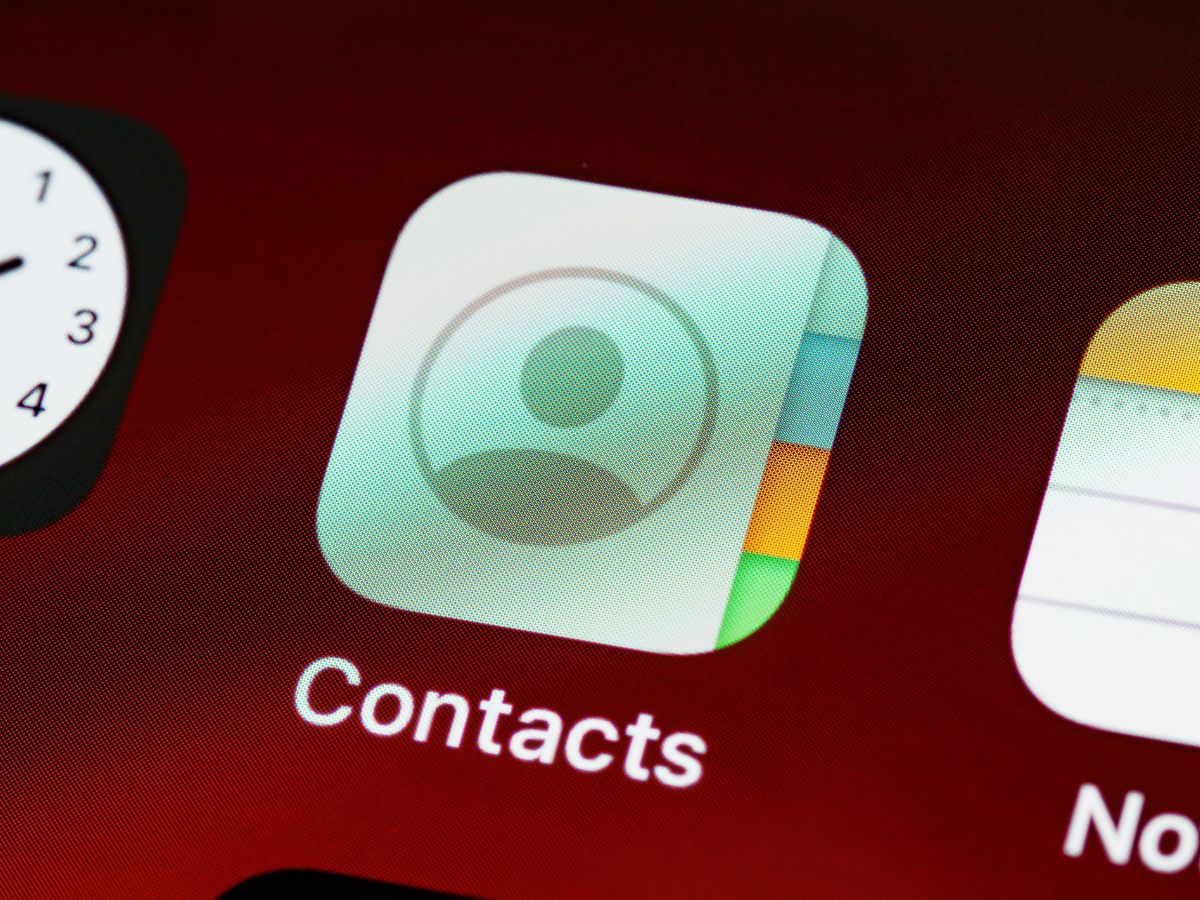
When it comes to saving contacts on your smartphone, there are various methods you can utilize. One popular option is to save your contacts to your SIM (Subscriber Identity Module) card. This small, portable chip holds important information about your mobile account, including your phone number, network authorization, and yes, even contact information.
But how exactly do you save contacts to a SIM card? In this article, we will delve into the step-by-step process to help you easily transfer and store your contacts on your SIM card. Whether you’re switching to a new phone or simply want to keep a backup of your contacts, knowing how to save them to your SIM card is a valuable skill every phone user should have.
Inside This Article
- How Do You Save Contacts To SIM Card
- Why Save Contacts to SIM Card
- Saving Contacts on Android Devices
- Saving Contacts on iOS Devices
- Benefits and Limitations of Saving Contacts to SIM Card
- Conclusion
- FAQs
How Do You Save Contacts To SIM Card
Saving your contacts to a SIM card is a convenient way to backup your phonebook and easily transfer your contacts to another device. Whether you’re upgrading to a new phone or want to keep your contacts safe in case of a phone loss or damage, saving contacts to a SIM card is a simple and effective method. In this article, we will guide you through the process of saving contacts to a SIM card on both Android and iOS devices.
1. Why Save Contacts to SIM Card
There are several benefits to saving your contacts to a SIM card:
- Portability: By saving your contacts to a SIM card, you can easily transfer your phonebook to a new device without the need for internet connectivity or additional software.
- Backup: Saving your contacts to a SIM card serves as a backup in case your phone is lost, stolen, or damaged.
- Compatibility: SIM cards are widely supported across different devices and platforms, making it easy to switch between devices without losing your contacts.
2. Saving Contacts on Android Devices
If you are using an Android device, follow these steps to save your contacts to a SIM card:
- Open the Contacts app on your device.
- Tap the menu icon (usually three dots or lines) in the top-right corner of the screen.
- Select “Settings” from the dropdown menu.
- Scroll down and choose the “Import/Export” option.
- Select “Export to SIM card” or “Copy contacts to SIM card” depending on your device.
- Choose the contacts you want to save or select “All contacts” if you wish to save all.
- Tap “Export” or “Save” to start saving your contacts to the SIM card.
- Note that the time taken for the process to complete depends on the number of contacts being saved.
3. Saving Contacts on iOS Devices
If you are using an iOS device, such as an iPhone, here’s how you can save your contacts to a SIM card:
- Open the “Settings” app on your device.
- Scroll down and tap “Contacts”.
- Choose “Import SIM Contacts” or “SIM Contacts” depending on your device.
- Select “Import” to save your contacts to the phone’s memory or “Get Contacts” to copy them from the SIM card.
- Wait for the process to complete as the contacts are copied.
4. Benefits and Limitations of Saving Contacts to SIM Card
While saving contacts to a SIM card has its advantages, it’s important to be aware of its limitations:
- Storage Limit: SIM cards have limited storage capacity, so depending on the size of your contact list, you may not be able to save all your contacts to the SIM card.
- Lack of Additional Information: SIM cards primarily store basic contact information such as names and phone numbers. Other data like email addresses, addresses, and notes may not be saved.
- Compatibility: Some newer devices may not have support for saving contacts to a SIM card. Make sure to check the device’s specifications before relying solely on SIM card storage.
Now that you know how to save contacts to a SIM card on both Android and iOS devices, you can easily backup and transfer your contacts whenever needed. Remember to regularly update your SIM card contacts to ensure you have the most recent information saved.
Why Save Contacts to SIM Card
Saving contacts to a SIM card can be a convenient way to store and transfer your important contact information. It offers several benefits that make it a popular choice among mobile phone users.
One of the main reasons to save contacts to a SIM card is the portability it provides. With your contacts stored on a SIM card, you can easily transfer them to a new phone without hassle. Whether you upgrade to a new device or simply need to borrow a friend’s phone, having your contacts on a SIM card ensures that you can access and use them on any compatible device.
Another advantage of saving contacts to a SIM card is the ability to keep your contacts safe and secure. In case your phone gets damaged, lost, or stolen, your SIM card will still have all your contacts stored safely. This minimizes the risk of losing valuable contact information and makes it easier to recover and restore your contacts when you get a new phone.
Additionally, saving contacts to a SIM card can be useful when you’re switching between different mobile network providers. By saving your contacts to a SIM card, you can easily transfer them to a new SIM card when you change your network provider. This eliminates the need to manually enter each contact again, saving you time and effort.
However, it’s important to note that saving contacts to a SIM card does come with some limitations. SIM cards have limited storage capacity, so you may not be able to store a large number of contacts. Additionally, some advanced contact information, such as email addresses or detailed notes, may not be supported by SIM cards. Therefore, it’s recommended to check your device’s user manual or consult with the manufacturer to understand the specific limitations of saving contacts to your SIM card.
Saving Contacts on Android Devices
If you own an Android device, saving your contacts to your SIM card is a simple and convenient way to ensure that your valuable contact information is easily transferable and accessible across multiple devices. Here’s how you can save contacts to your SIM card on an Android device:
1. Open the Contacts app on your Android device. This app is usually represented by an icon of a person or a phonebook.
2. Once you’re in the Contacts app, tap on the three-dot menu icon located at the top-right corner of the screen. This will open a drop-down menu with additional options.
3. From the drop-down menu, select the “Settings” option. This will take you to the settings page of the Contacts app.
4. In the Contacts settings, look for an option called “Import/Export.” Tap on this option to proceed.
5. On the Import/Export screen, you’ll find two options: “Export to SIM card” and “Import from SIM card.” To save contacts to your SIM card, choose the “Export to SIM card” option.
6. Next, you’ll be prompted to select the contacts you want to save to the SIM card. You can either choose to export all contacts or select specific contacts individually.
7. Once you’ve made your selection, tap on the “Export” or “Save” button to initiate the process of saving the contacts to your SIM card.
8. Depending on the number of contacts you’re saving, the process may take a few moments. Once the process is complete, a notification will appear confirming that the contacts have been saved to the SIM card.
9. To verify if the contacts have been saved successfully, you can go back to the Contacts app and select the “Import from SIM card” option in the Import/Export menu. This will display the contacts saved on your SIM card.
It’s important to note that while saving contacts to your SIM card can be convenient, there are limitations to consider. SIM cards have limited storage capacity, which means you may not be able to save a large number of contacts. Additionally, SIM cards do not support all contact information fields, such as email addresses and social media profiles. Therefore, it’s advisable to backup your contacts using other methods, such as cloud storage or syncing with your Google account, to ensure that your contact information is safely stored and accessible across various devices.
Saving Contacts on iOS Devices
iOS devices, such as iPhones and iPads, provide a straightforward method for saving contacts to the SIM card. However, it’s worth noting that SIM card storage on iOS devices is often limited and may not be as commonly used as other storage options like iCloud or the device’s internal memory. Nevertheless, if you prefer to save contacts on your SIM card for easy transfer to another phone or backup, here’s how you can do it:
Step 1: Open the “Settings” app on your iPhone or iPad.
Step 2: Scroll down and tap on “Contacts.”
Step 3: Tap on “Import SIM Contacts.”
Step 4: Wait for a few moments while your device searches for contacts on the SIM card.
Step 5: Once the device has finished importing contacts, you will see a notification confirming the number of contacts imported to your device.
It’s important to note that the process of saving contacts to the SIM card on iOS devices may vary slightly depending on the version of iOS you are using. Additionally, not all iOS devices support this feature, so it’s always a good idea to check your device’s settings and user manual for specific instructions.
While saving contacts to the SIM card on iOS devices provides a convenient way to transfer contacts, it’s important to keep in mind some limitations. One major limitation is the limited storage capacity of SIM cards compared to the device’s internal memory or cloud-based storage solutions like iCloud. SIM cards typically have limited storage space, which means that you may not be able to save all of your contacts to the SIM card, especially if you have a large contact list.
Furthermore, some iOS devices, particularly newer models, may not even have a dedicated SIM card slot, relying solely on eSIM technology or integrated SIM capabilities. In such cases, saving contacts to the SIM card won’t be an option.
Overall, while saving contacts to the SIM card on iOS devices can be a useful feature in certain situations, it’s important to consider the limitations and explore alternative methods like using cloud-based storage or transferring contacts over Wi-Fi or Bluetooth.
Next, let’s explore the benefits and limitations of saving contacts to the SIM card in general.
Benefits and Limitations of Saving Contacts to SIM Card
When it comes to saving your contacts, one option that has been around for a long time is saving them to your SIM card. This simple method offers a few benefits, but there are also some limitations to consider. Let’s delve into the advantages and disadvantages of saving contacts to your SIM card.
Benefits:
- Portability: One of the main advantages of saving contacts to your SIM card is portability. Your SIM card is a small, removable chip that can be easily transferred from one device to another. This means that you can take your contacts with you when you switch to a new phone or travel to a different country.
- No Dependence on Phone Storage: By saving contacts to your SIM card, you free up space on your phone’s internal storage. This can be beneficial, especially if you have a limited amount of storage available on your device. Instead of storing all your contacts locally, you can store them on the SIM card and have more space for other data such as photos and apps.
- Compatibility: Another advantage is compatibility. Most phones, regardless of the brand or operating system, have SIM card slots. This means that saving contacts to your SIM card allows you to transfer them between different devices easily. You don’t have to worry about compatibility issues when it comes to accessing your contacts.
Limitations:
- Limited Storage Capacity: One of the main limitations of saving contacts to a SIM card is limited storage capacity. SIM cards have a relatively small amount of storage compared to modern smartphones. Depending on the SIM card type and phone model, you may be limited to storing only a certain number of contacts on your SIM card.
- Lack of Additional Contact Information: Another limitation is the lack of additional contact information. SIM cards usually only store basic contact information such as names and phone numbers. If you want to save additional details like email addresses, home addresses, or notes, you may be limited when using the SIM card storage method.
- Difficulty Managing and Organizing Contacts: Managing and organizing contacts can be more challenging when they are stored on a SIM card. Unlike modern smartphone contact managers, SIM card contact management options are limited. It may be harder to create groups, add tags, or perform advanced contact organization tasks.
Conclusion
Saving contacts to a SIM card is a simple yet valuable feature offered by most mobile devices. It allows you to backup and transfer your contacts conveniently, ensuring that you always have access to your important information, even if you switch phones or encounter any unforeseen technical issues. By following the steps outlined in this article, you can easily and effectively save your contacts to a SIM card.
Remember, while saving contacts to a SIM card is a useful option, it does have limitations in terms of storage capacity. If you have a large number of contacts or require more advanced features, such as photos, addresses, or notes associated with your contacts, you may want to consider alternative solutions like cloud-based backups or syncing your contacts with your Google or Apple account.
Ultimately, the choice of how to save and manage your contacts is up to you. Whether you opt for a SIM card, cloud backup, or other methods, the key is to ensure the safety and accessibility of your valuable contact information. So go ahead and explore the options available to you, and make sure you never lose a contact again!
FAQs
1. How do I save contacts to a SIM card?
2. Can I save contacts from my phone to a SIM card?
3. Can I save contacts to a SIM card on an iPhone?
4. How many contacts can I save on a SIM card?
5. Can I transfer contacts from one SIM card to another?
