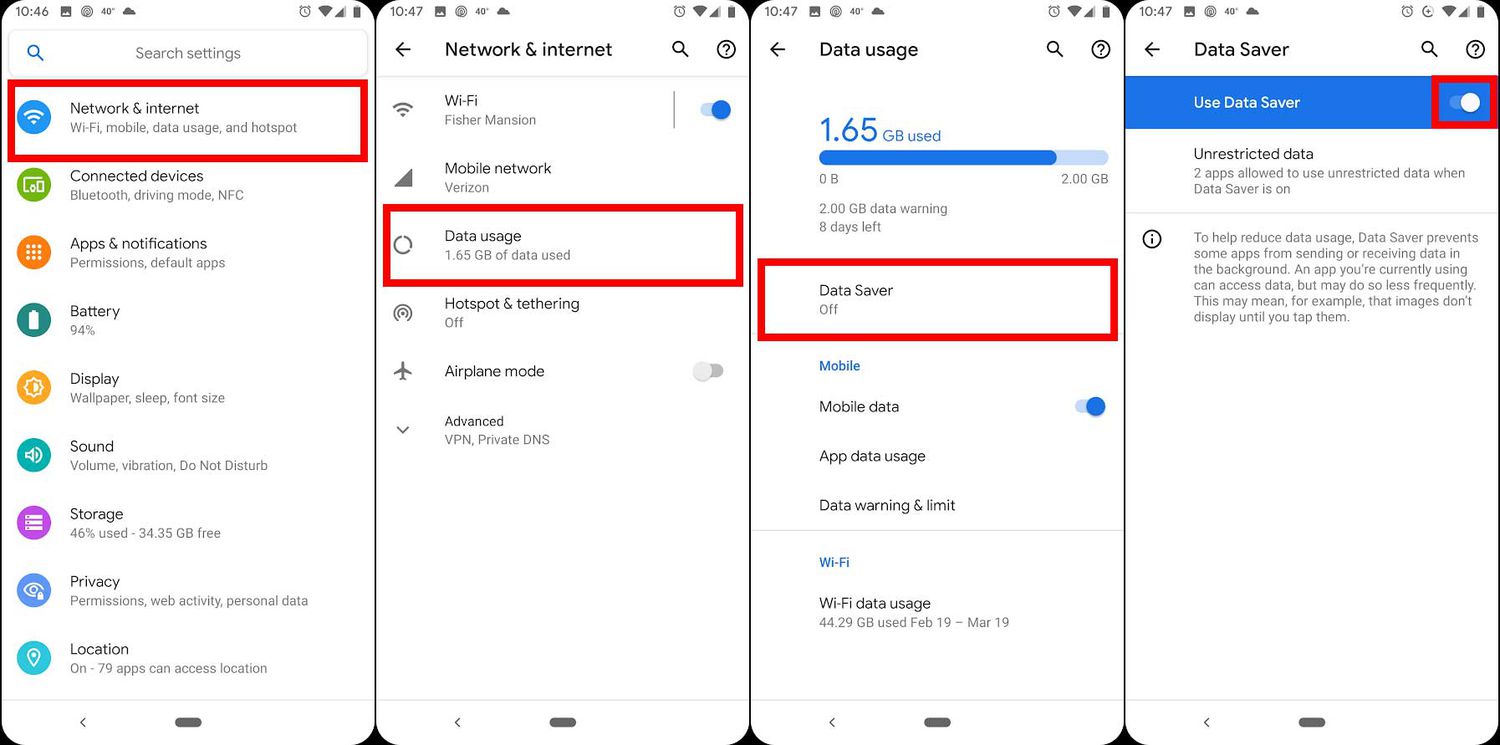
Mobile hotspots have become an essential tool for staying connected on the go. Whether you’re traveling, attending a conference, or simply experiencing connectivity issues at home, a mobile hotspot can ensure reliable internet access. However, it’s crucial to keep an eye on your hotspot usage to avoid unexpected charges or exceeding data limits. In this article, we will explore how to check your mobile hotspot usage, whether you’re using an Android device, an iPhone, or a dedicated hotspot device. By monitoring your usage, you can stay in control of your data consumption and make informed decisions about your internet usage. Let’s dive in and discover the different methods to track your mobile hotspot usage on various devices.
Inside This Article
- How to Check Mobile Hotspot Usage
- Check Mobile Hotspot Usage on Android
- Check Mobile Hotspot Usage on iPhone
- Check Mobile Hotspot Usage on Windows
- Check Mobile Hotspot Usage on Mac
- Conclusion
- FAQs
How to Check Mobile Hotspot Usage
Using your mobile hotspot can be a convenient way to stay connected when you’re on the go. Whether you’re using it for work, entertainment, or simply to browse the web, it’s important to keep track of your hotspot data usage to avoid exceeding your limit. In this article, we’ll guide you on how to check your mobile hotspot usage on different devices, including Android, iPhone, Windows, and Mac.
1. Check Mobile Hotspot Usage on Android:
To check your mobile hotspot usage on an Android device, follow these steps:
- Open the Settings app on your Android device.
- Select “Network and Internet”.
- Tap on “Hotspot & tethering”.
- Under the “Hotspot & tethering” settings, you’ll find the details of your mobile hotspot usage, including data consumed and the number of devices connected.
2. Check Mobile Hotspot Usage on iPhone:
If you’re using an iPhone as your hotspot, here’s how you can check your usage:
- Go to the Settings app on your iPhone.
- Tap on “Personal Hotspot.
- Under “Personal Hotspot”, you’ll find information about your mobile hotspot usage, such as data used and the number of devices connected to your hotspot.
3. Check Mobile Hotspot Usage on Windows:
If you’re using your Windows PC as a mobile hotspot, follow these steps to check your usage:
- Click on the network icon in the taskbar.
- Select “Network & Internet settings”.
- Click on “Mobile hotspot” in the left sidebar.
- Under “Mobile hotspot” settings, you’ll find your usage details, including data consumed and the number of devices connected to your hotspot.
4. Check Mobile Hotspot Usage on Mac:
If you’re using a Mac as your mobile hotspot, here’s how you can check your usage:
- Click on the Wi-Fi icon in the menu bar.
- Select “Open Network Preferences”.
- In the network preferences window, click on “Hotspot” in the left sidebar.
- You’ll find your mobile hotspot usage details, including data consumed and the number of connected devices, under the “Hotspot” settings.
Check Mobile Hotspot Usage on Android
Checking your mobile hotspot usage on an Android device is a straightforward process that can help you stay on top of your data consumption. Follow these simple steps to monitor your mobile hotspot usage:
Step 1: Unlock your Android smartphone and swipe down from the top of the screen to access the notification shade.
Step 2: Look for the settings gear icon and tap on it to open the settings menu.
Step 3: Scroll down the settings menu and tap on the “Network & internet” option.
Step 4: Within the “Network & internet” menu, locate and tap on the “Hotspot & tethering” option. This will open the mobile hotspot settings.
Step 5: In the mobile hotspot settings, you will find an option labeled “Hotspot Usage” or “Data Usage.” Tap on it to view your mobile hotspot usage details.
Step 6: You will now be able to see your mobile hotspot usage, including the amount of data used and any time restrictions or limits that may be in place.
By regularly checking your mobile hotspot usage on your Android device, you can keep track of your data usage and avoid exceeding your plan’s limits. This can help prevent unexpected charges and ensure a smooth internet experience for all your connected devices.
Check Mobile Hotspot Usage on iPhone
If you are an iPhone user, checking your mobile hotspot usage is a breeze. Follow these simple steps:
- Open the Settings app on your iPhone.
- Scroll down and tap on “Cellular” or “Mobile Data”, depending on your iOS version.
- Under the “CELLULAR DATA” section, you will find a list of apps that have used cellular data. Keep scrolling until you reach the section titled “PERSONAL HOTSPOT”.
- Tap on “Personal Hotspot” to access detailed information about your mobile hotspot usage.
In this section, you can view important details such as the amount of data used, the number of devices connected to your hotspot, and the duration of hotspot usage. It’s worth noting that this information is specific to your mobile hotspot usage and not your overall cellular data usage.
If you want to keep track of your hotspot usage over a specific timeframe, you can reset the statistics by scrolling to the bottom of the “Personal Hotspot” page and tapping on the “Reset Statistics” button. This will provide you with a fresh start to monitor your usage moving forward.
By keeping an eye on your mobile hotspot usage on your iPhone, you can ensure that you stay within your data limits and avoid any unexpected charges. Whether you are using your hotspot for work, streaming, or gaming, it’s always a good practice to monitor your usage regularly.
Check Mobile Hotspot Usage on Windows
If you’re using a Windows laptop or computer to connect to a mobile hotspot, you can easily check your usage by following these steps:
- First, click on the network icon in the lower right corner of your taskbar. It looks like a Wi-Fi signal or a series of bars.
- Next, locate and click on “Network & Internet settings” in the pop-up menu.
- In the settings window, click on “Data usage” in the left-hand sidebar.
- Scroll down until you find the section titled “Wi-Fi” or “Mobile hotspot”. Here, you’ll find the data usage information for your mobile hotspot connection.
- You can view the data usage for a specific time period by selecting the desired range from the drop-down menu under the “Data usage cycle” section.
By following these steps, you can easily keep track of your mobile hotspot usage on your Windows device. This can be particularly useful if you have a limited data plan and want to avoid going over your allotted data allowance.
Check Mobile Hotspot Usage on Mac
If you’re using a Mac computer and want to check your mobile hotspot usage, you’ll be pleased to know that it can be easily done. Here are the steps to follow:
- Start by ensuring that your Mac is connected to your mobile hotspot. You can do this by going to the Wi-Fi menu in the menu bar and selecting your hotspot’s network name.
- Once you’re connected, click on the Apple menu at the top left corner of your screen and select “System Preferences” from the dropdown menu.
- In the System Preferences window, click on “Network” to access the network settings.
- In the left pane, you should see a list of network connections. Look for the one labeled “iPhone USB” or “iPhone Bluetooth” and select it.
- In the main window, you’ll see information about your mobile hotspot, including your data usage. The “Data received” and “Data sent” values will indicate how much data you’ve used with your hotspot.
- You can also monitor your current data usage by clicking on the “Network Preferences” button. This will open a new window with detailed information about your network connections, including your mobile hotspot.
By following these steps, you can easily check your mobile hotspot usage on your Mac computer. This can be particularly useful if you have limited data on your mobile plan and want to keep track of your usage to avoid overage charges.
Conclusion
In conclusion, checking your mobile hotspot usage is an essential task for anyone who relies on mobile data for their internet connectivity. By monitoring your hotspot usage, you can avoid unexpected overage charges on your data plan and ensure that you have sufficient data for all your online activities. Whether you’re using a dedicated mobile hotspot device or tethering your smartphone, there are various methods available to check your usage.
Remember to regularly review your data usage, adjust your hotspot settings, and optimize your usage to get the most out of your mobile data plan. By staying aware of your hotspot consumption, you can maintain control over your data usage and make informed decisions to avoid any unwanted surprises.
So, don’t forget to regularly check your mobile hotspot usage and stay connected seamlessly without any interruptions or excessive charges. Take advantage of the tools and methods available, and stay in control of your mobile data usage.
FAQs
1. How can I check my mobile hotspot usage?
To check your mobile hotspot usage, you can follow these steps:
- Go to the settings of your mobile device.
- Look for the “Network & Internet” or “Connections” option.
- Tap on “Data usage” or a similar option.
- Locate the “Hotspot” or “Tethering” tab.
- Here, you’ll find information about your hotspot usage, including the amount of data consumed.
2. Can I check my mobile hotspot usage on an iPhone?
Yes, you can check your mobile hotspot usage on an iPhone by following these steps:
- Launch the “Settings” app.
- Tap on “Cellular” or “Mobile Data”.
- Scroll down and select “Personal Hotspot”.
- Under “Cellular Data”, you’ll find information about your hotspot usage, including the data used.
3. Is there a way to track my mobile hotspot usage over time?
Yes, many mobile devices offer the option to track your hotspot usage over time. Some devices even provide the ability to set data usage limits and receive notifications when you approach or exceed those limits. You can find this feature in the settings of your mobile device under the “Data usage” or “Hotspot” section.
4. What happens if I exceed my mobile hotspot data limit?
If you exceed your mobile hotspot data limit, it may result in additional charges or a decrease in data speed. Depending on your mobile plan and provider, you might be charged for extra data usage or have your speed throttled, which can significantly affect your internet browsing and download speeds.
5. Are there any apps that can help me monitor my mobile hotspot usage?
Yes, there are several apps available in mobile app stores that can help you monitor your mobile hotspot usage. These apps provide detailed information about your data consumption, including usage history and real-time monitoring. Some popular apps for this purpose include “My Data Manager” (available for both Android and iOS) and “DataUsage” (available for iOS).
